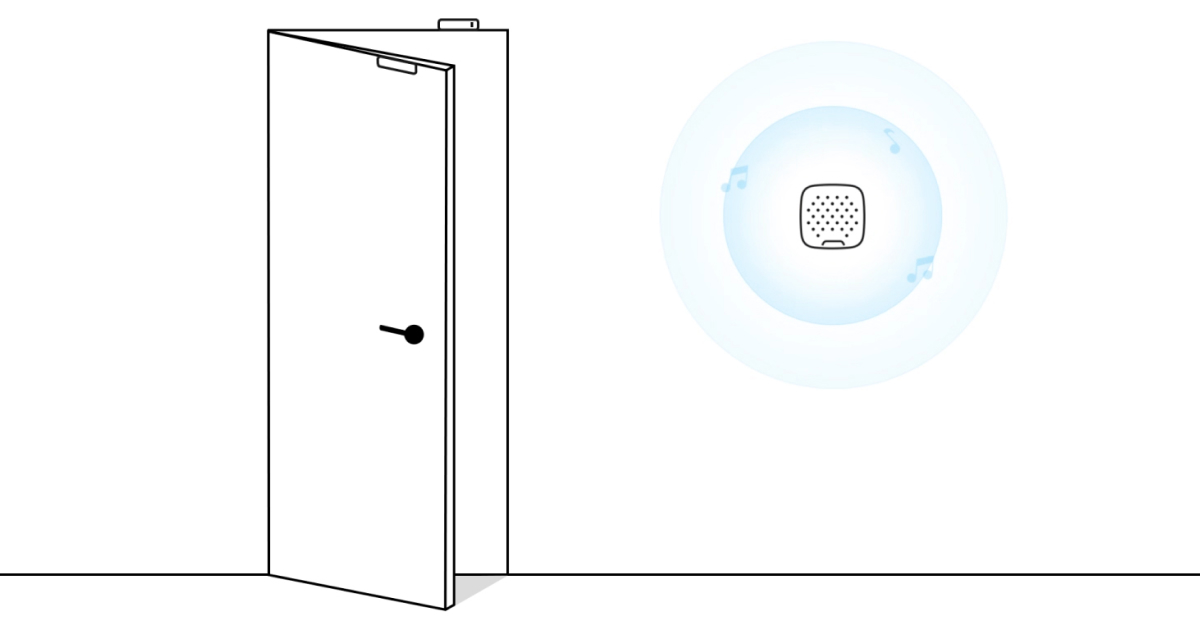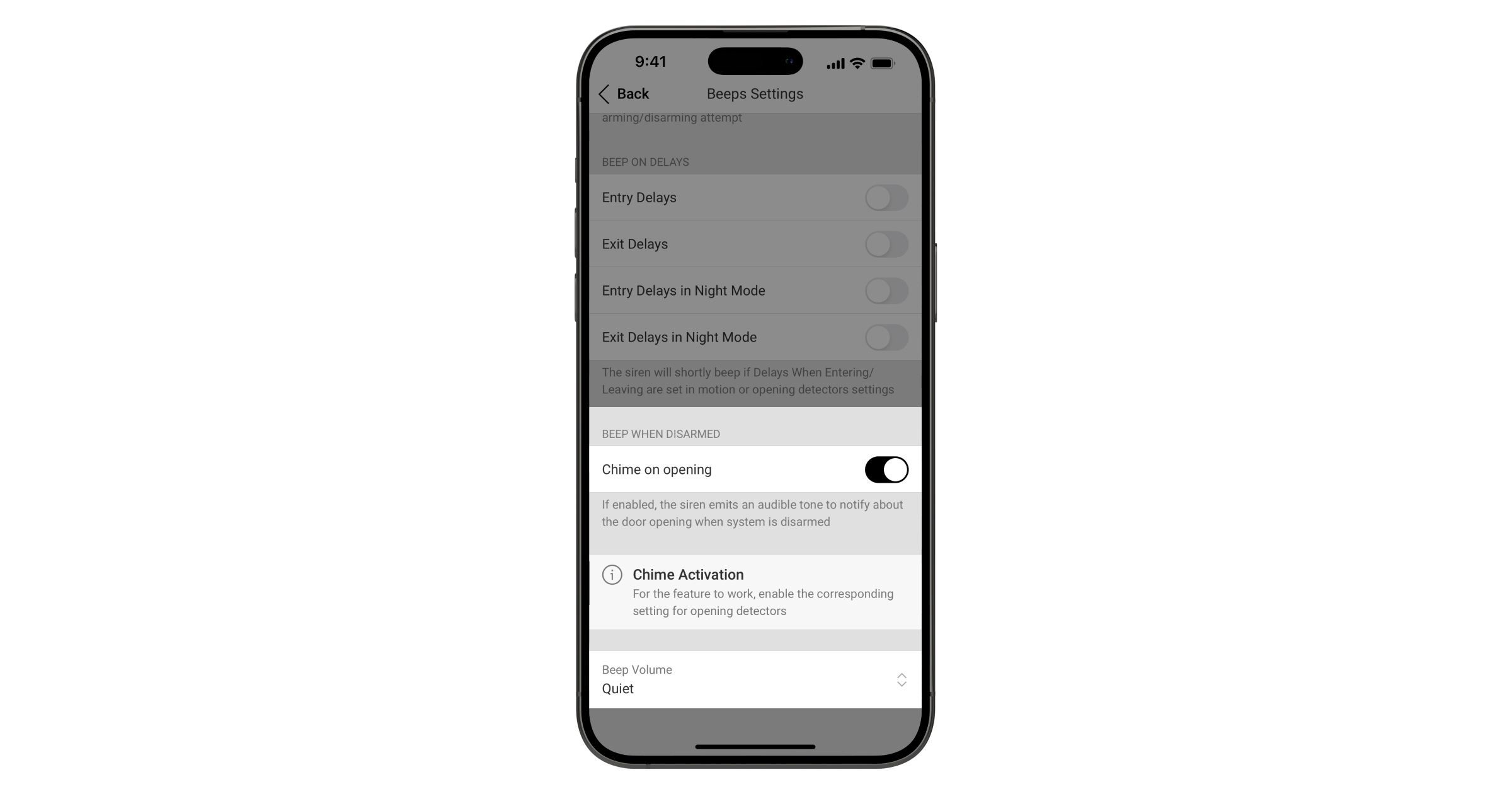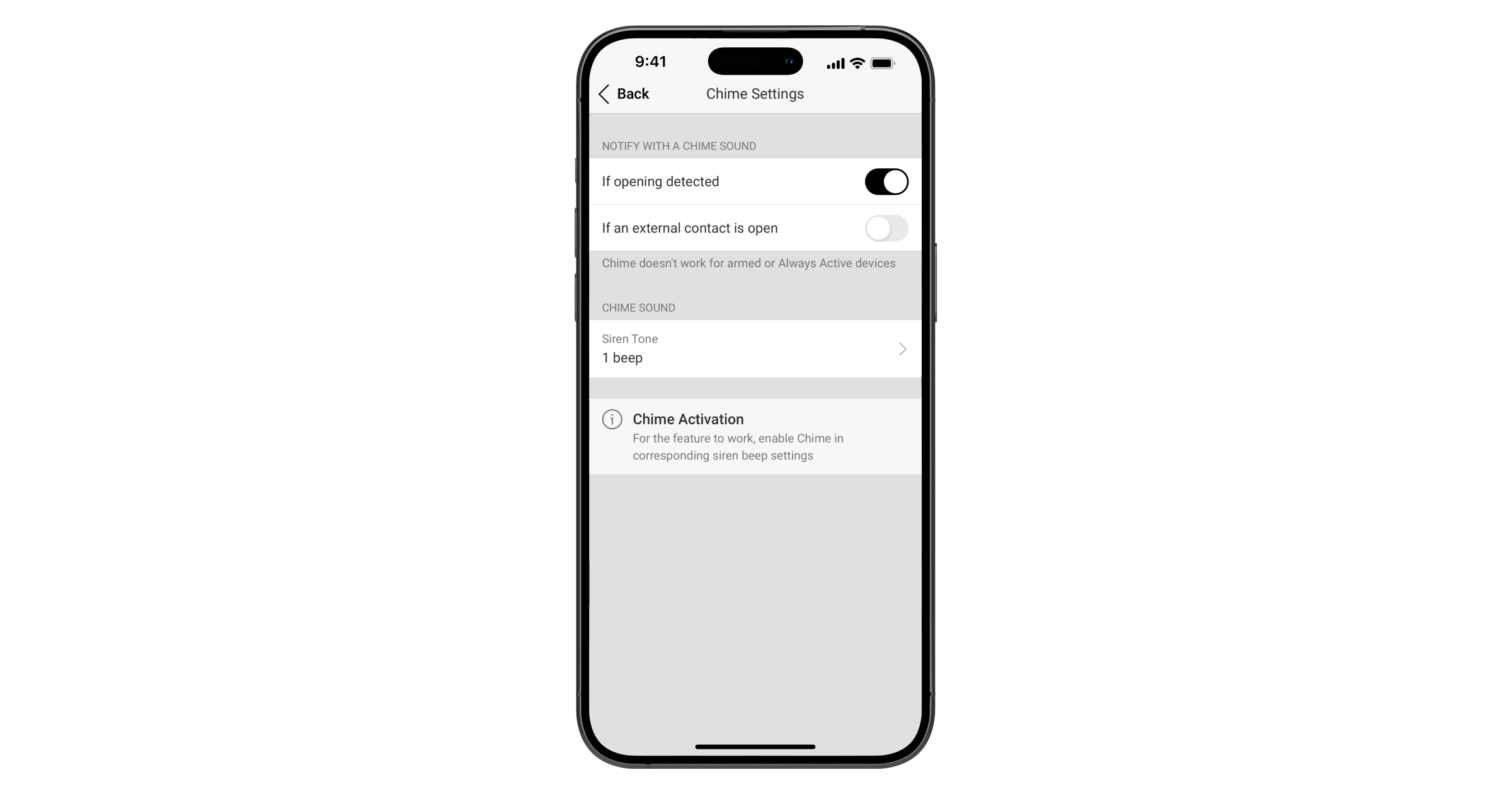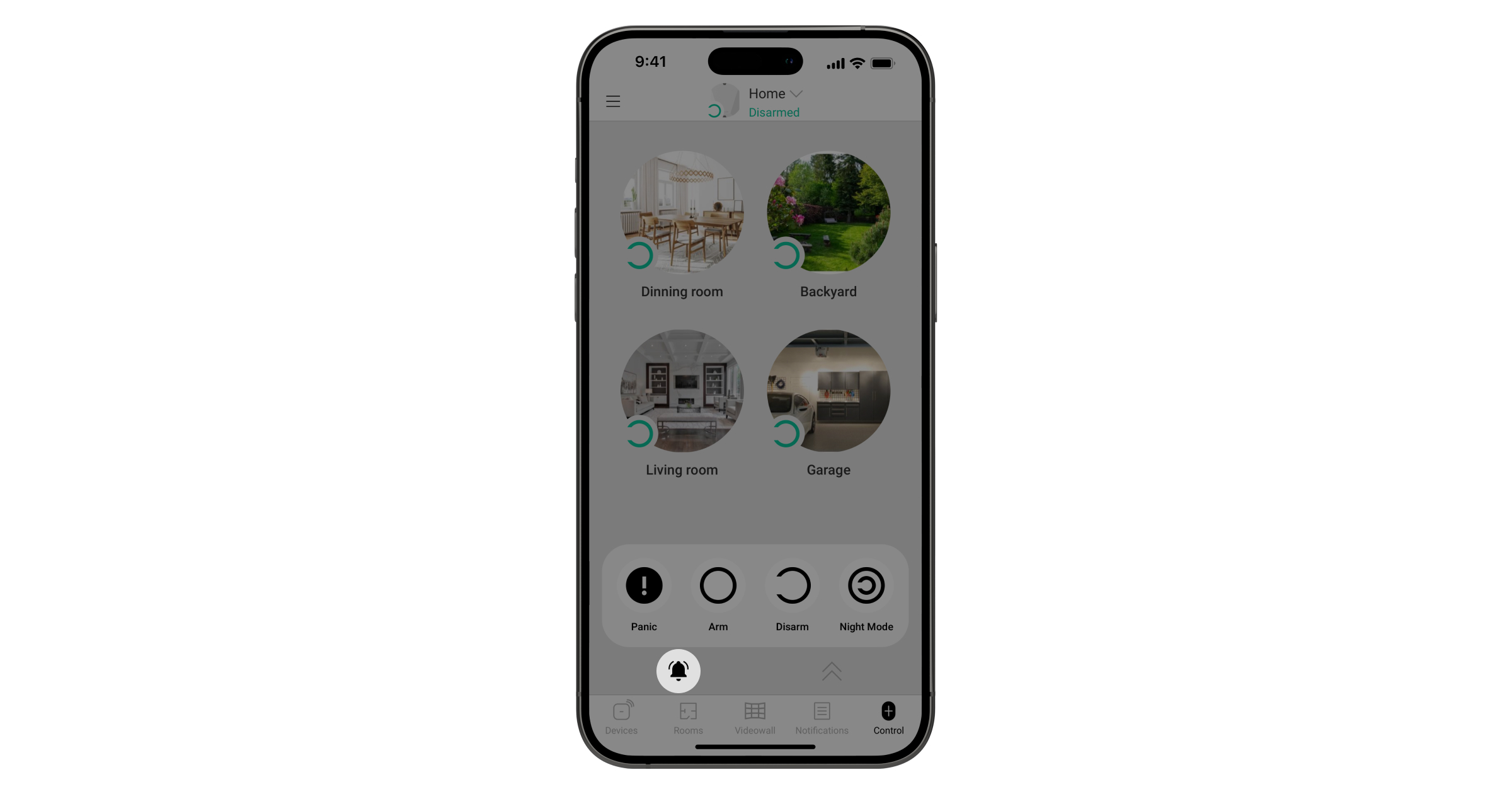When Chime (opening notifications) is enabled, the sirens make a special sound to indicate that the opening detectors are triggered when the system is disarmed. The feature is used, for example, in stores to notify employees that someone has entered the building.
Chime is supported by all hubs with OS Malevich 2.12.1 and later versions.
How chime function works
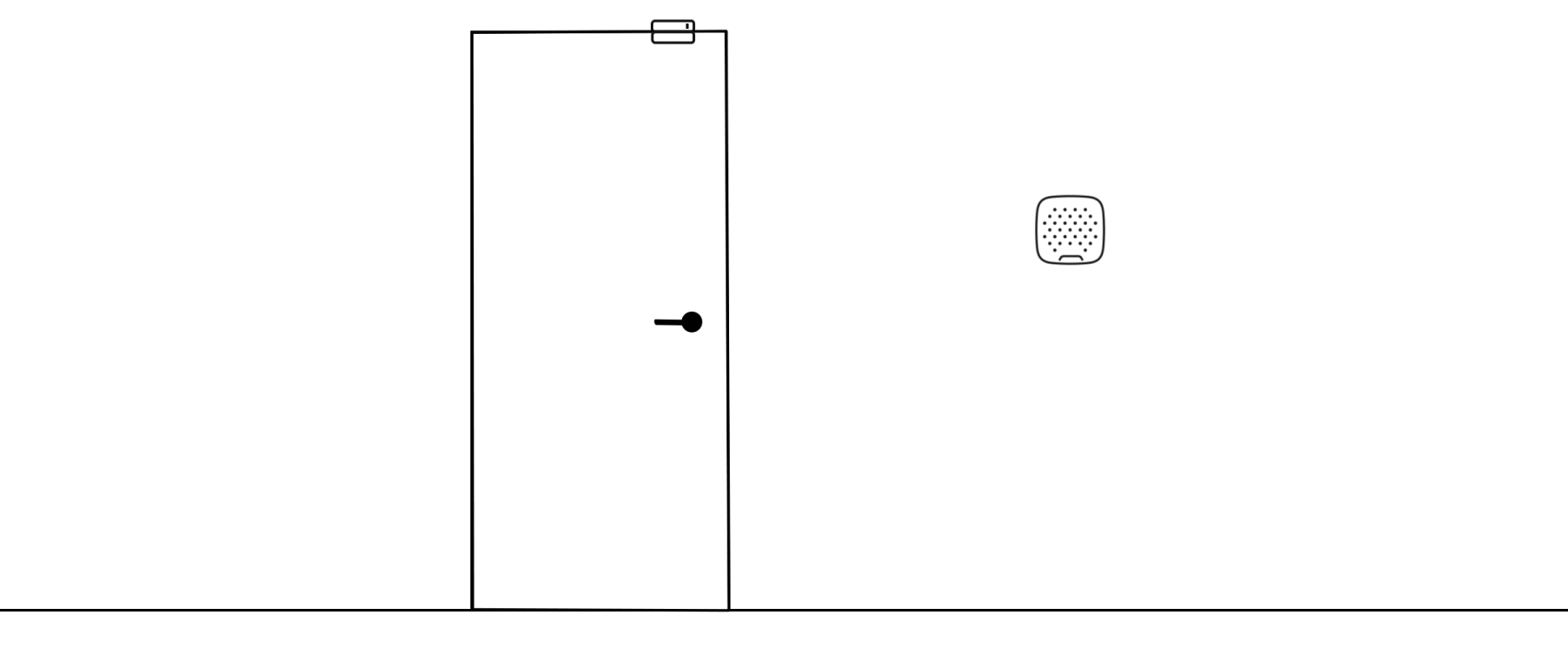
If the feature is enabled, the sirens signal opening of a door when the system is disarmed. The sound is short and is a little quieter than the alert sound. You can set the number of signals for each detector when triggered, from 1 to 4.
The feature affects neither the work of the sirens when armed nor the indication of delays when entering/leaving. When the system is armed, the sirens signal alarms with the volume and duration as in settings.
When the feature is enabled, detector triggering notifications are not sent to the Ajax apps or the security station. Only sirens at the facility notify about the triggering.
Sirens can signal the opening of a single detector, a group of detectors, or all detectors at the facility. You can also choose which sirens will notify you about the triggering.
Opening notifications only work with bistable detectors. A list of devices suitable for chime is provided below.
- DoorProtect Jeweller and a wired detector connected to it
- DoorProtect Plus Jeweller and a wired detector connected to it
- DoorProtect S Jeweller and a wired detector connected to it
- DoorProtect S Plus Jeweller and a wired detector connected to it
- DoorProtect Fibra and a wired detector connected to it
- DoorProtect Plus Fibra and a wired detector connected to it
- DoorProtect G3 Fibra and a wired detector connected to it
- Wired detector connected to GlassProtect Jeweller
- Wired detector connected to GlassProtect S Jeweller
- Wired detector connected to GlassProtect Fibra
- Bistable detector connected to Transmitter Jeweller
- Bistable detector connected to Transmitter Fibra
- Bistable detector connected to MultiTransmitter Jeweller
- Bistable detector connected to MultiTransmitter Fibra
How chime works in the group mode
When the group mode is activated, the sirens can be assigned to groups or work with the entire system (by default).
If a siren is assigned to a group, it can notify the triggering of the detectors assigned to the same group. This is useful if you want the siren to respond to events of certain detectors.
If the siren works with the entire system, it can notify about the triggering of any detectors in the system.
Chime specifics
This feature can be set up by a user or a PRO with administrator rights. A user without administrator rights can activate the feature if they have the right to Enable chime.
New users, as well as current users and PROs with administrator rights, have the right to enable chime by default. A PRO without the rights to set up the system cannot set up chime.
A siren and a detector can be connected to different range extenders. Connecting to different range extenders affects only the siren signal delay after a detector is triggered. The maximum delay is 0.6 seconds.
If a siren and a detector are connected to the same range extender, and this range extender loses connection with the hub, the siren will still notify about the opening detector triggering.
Chime do not work if the siren or the detector is temporarily disabled, either automatically or manually.
Chime do not work if the detector or the siren lose connection with a hub or a range extender.
The feature is available on sirens with firmware versions as follows:
- StreetSiren Jeweller — 3.73.1.0 and higher
- StreetSiren DoubleDeck Jeweller — 3.73.1.0 and higher
- HomeSiren Jeweller — 5.55.1.0 and higher
The feature is available out of the box for the following devices:
Opening detectors and sirens do not indicate LEDs in case of triggering in disarmed mode when chimes are enabled.
How to enable and set up Chime
Chime can be enabled and set up in the Ajax apps. Setting up notifications includes two steps: setting up sirens and setting up opening detectors.
Sirens settings
- Sign in to the Ajax app.
- Select a hub if you have several of them or if you are using the PRO app.
- Go to the Devices
menu.
- Select the siren.
- Go to its settings by clicking the gear icon
in the upper right corner.
- Go to the Beeps Settings menu.
- Scroll down and enable the Chime on opening option in the Beep when disarmed category.
- Set the volume of the notifications. 3 options are available:
- Quiet (88 dB for outdoor sirens and 80 dB for indoor sirens at a distance of 1 m).
- Loud (94 dB for outdoor sirens and 93 dB for indoor sirens at a distance of 1 m).
- Very loud (112 dB for outdoor sirens and 98 dB for indoor sirens at a distance of 1 m).
Notifications volume also applies to the volume of the siren notifications about entry\exit delays and in a changing arming state.
- Click Back to save the settings.
- Repeat steps 4-9 for other sirens on which you want to enable the notifications.
Detectors settings
- Sign in to the Ajax app.
- Select a hub if you have several of them or if you are using the PRO app.
- Go to the Devices
menu.
- Select the detector.
- Go to its settings by clicking the gear icon
in the upper right corner.
- Go to the Chime settings menu.
- Select the events to be notified by the siren (depending on the device):
- If a door or a window is open.
- If an external contact is open.
- Select the notification sound: 1 to 4 short beeps. Once selected, the Ajax app will play the sound.
- Click Back to save the settings.
- Repeat steps 4-9 for other detectors on which you need to enable the notifications.
How does the app interface change after Chime are enabled
After you turn notifications on, a bell icon appears in the Control tab at the bottom of the screen. The icon shows the feature status.
| Icon | What it means |
| No icon | Chime were not set up. |
The feature doesn’t work. Possible reasons:
|
|
| Chime are enabled and work in at least one of the groups. | |
| Chime notifications are disabled. |
How to temporarily disable Chime
With the group mode off
- Sign in to the Ajax app.
- Select a hub if you have several of them or if you are using the PRO app.
- Go to the Control
menu.
- Click on the bell icon
at the bottom of the screen.
The bell will turn white, and all users will be notified accordingly in the Ajax app. To turn the notifications back on, press the white bell.
With the group mode on
- Sign in to the Ajax app.
- Select a hub if you have several of them or if you are using the PRO app.
- Go to the Control
menu.
- Click on the bell icon
at the bottom of the screen.
- Select the groups for which you want to turn off the chime.
- Click Done in the upper right corner of the screen.
If the chime were turned off for all groups, the bell would turn white. If the chime were turned off for specific groups only, the bell would remain black. In either case, all users will receive corresponding notifications in the Ajax app.
To turn the chime back on, click on the bell and specify the required groups. Unavailable groups will be marked in grey.
A group is unavailable if the chime’s setup is not completed for it and if a siren or an opening detector is unavailable (the device is lost connection with the hub/range extender or is temporarily disconnected).