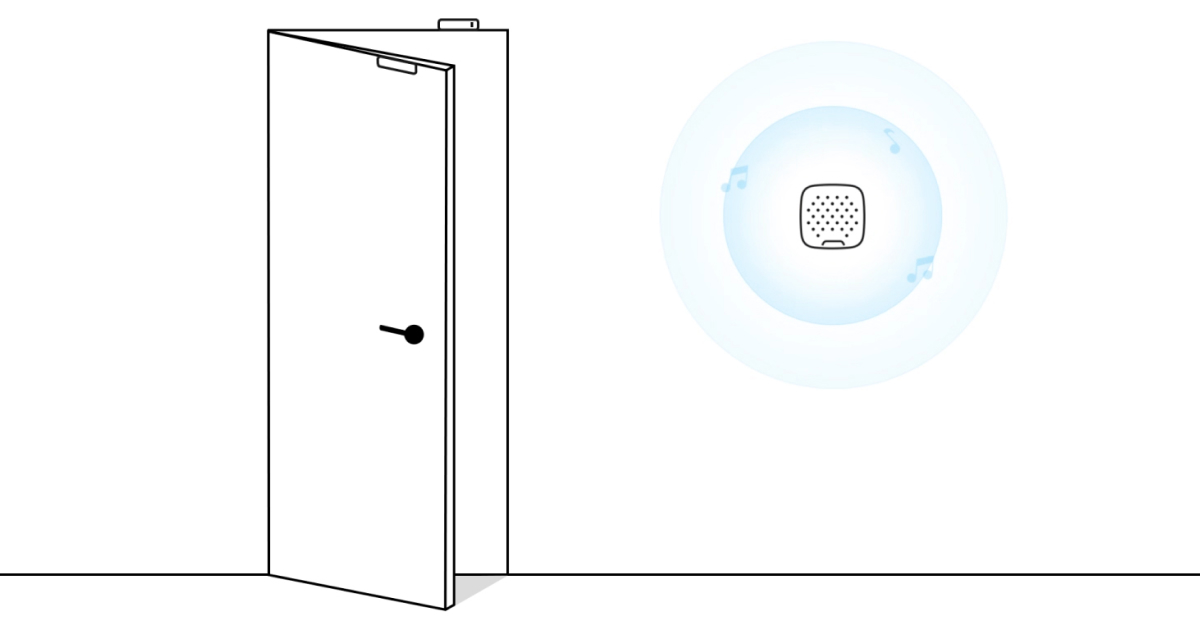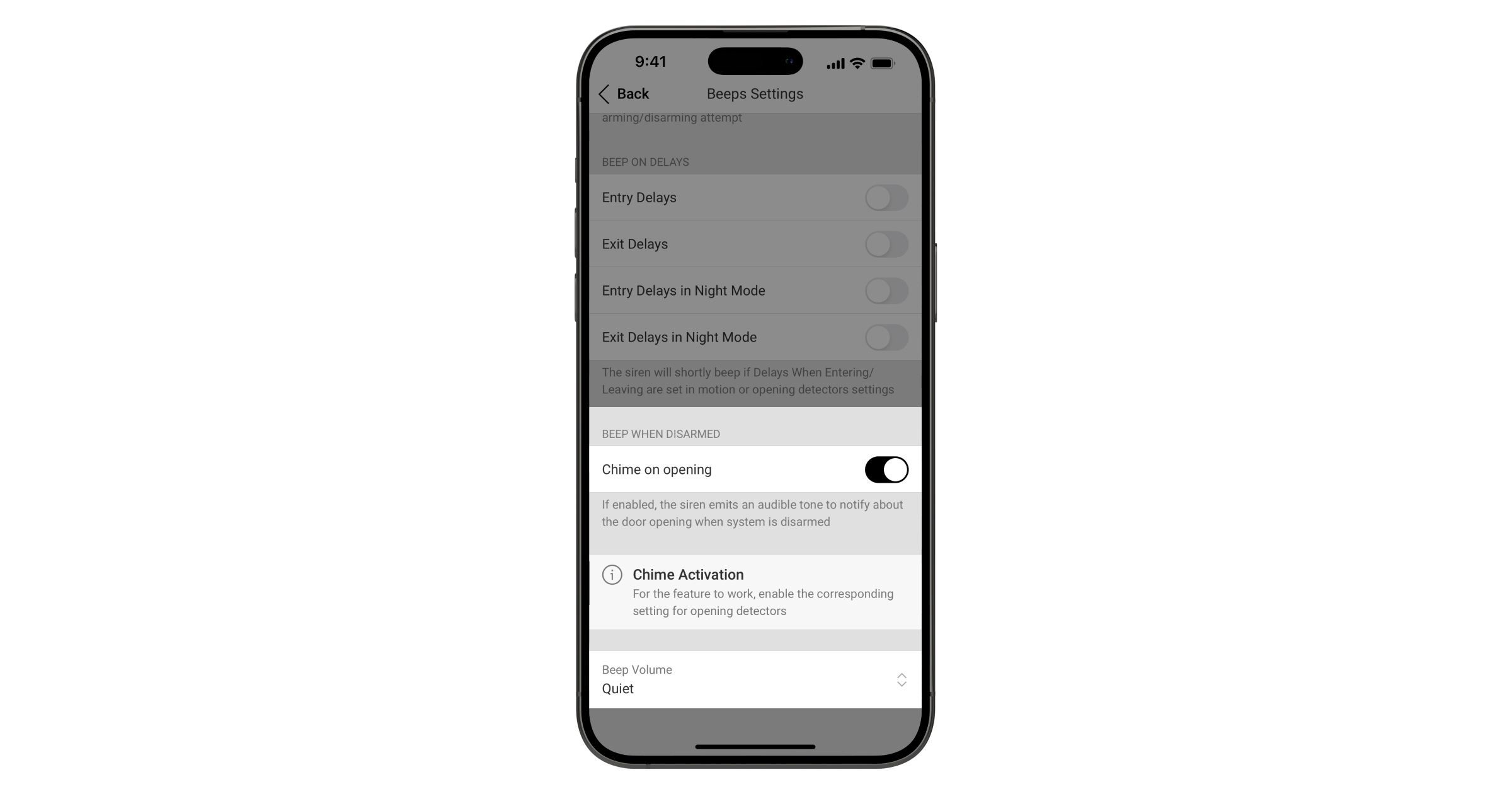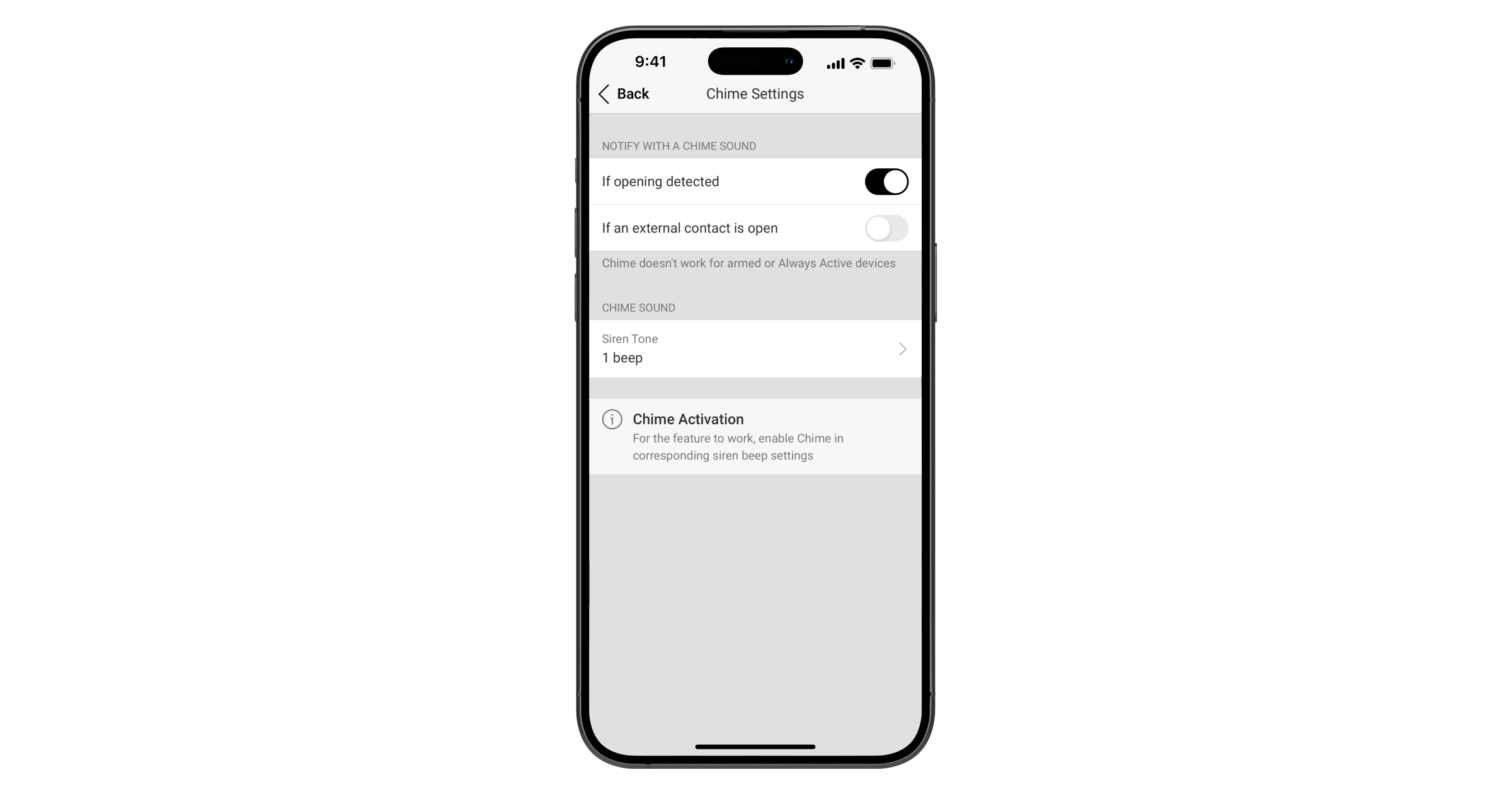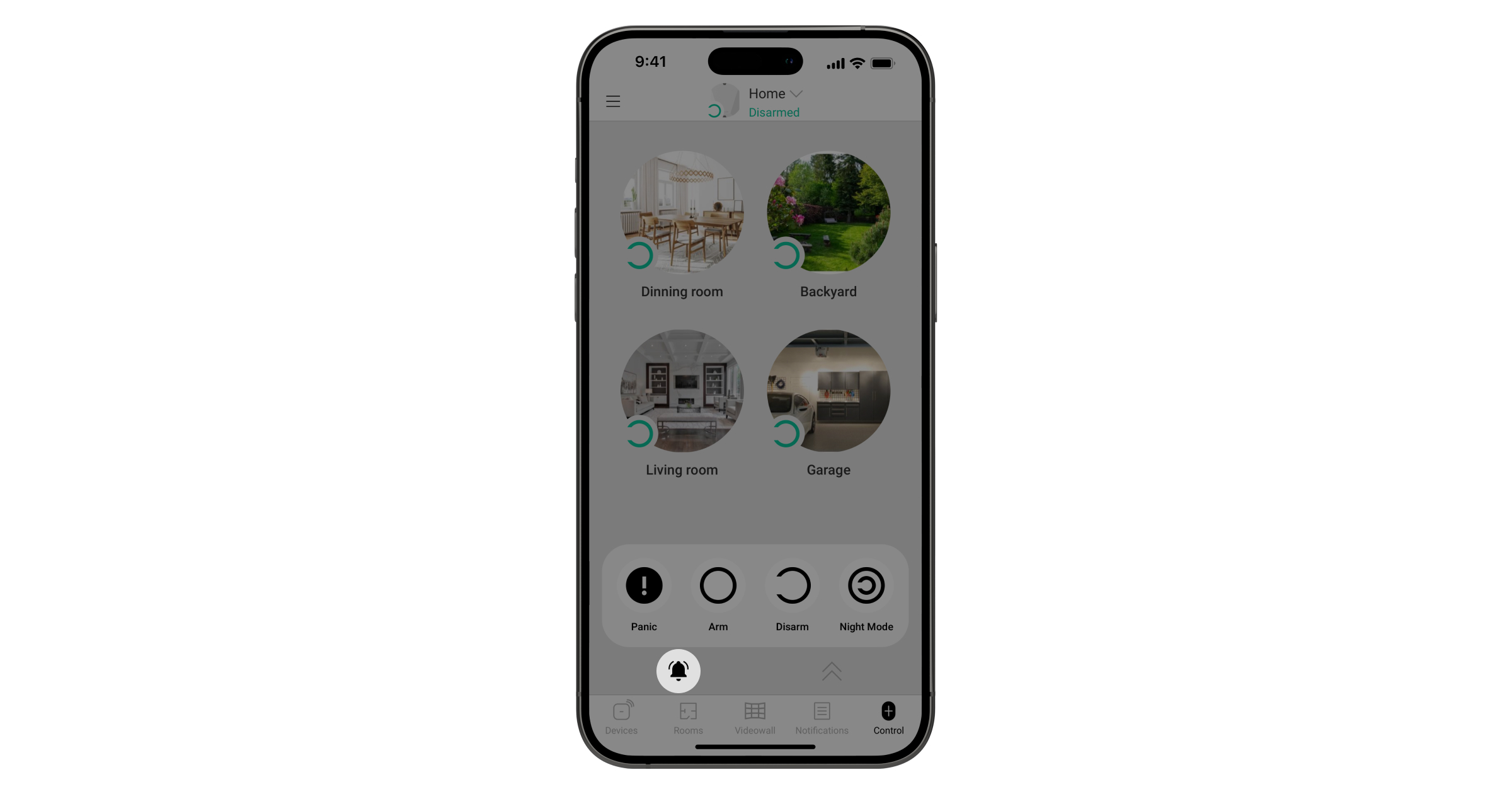Когда Оповещения об открытии включены, сирены специальным звуком сообщают о сработке датчиков открытия, когда система снята с охраны. Функция используется, например, в магазинах, чтобы оповестить сотрудников, что кто-то вошёл в помещение.
Оповещения об открытии поддерживают все хабы на OS Malevich 2.12.1 и выше.
Как работают оповещения об открытии
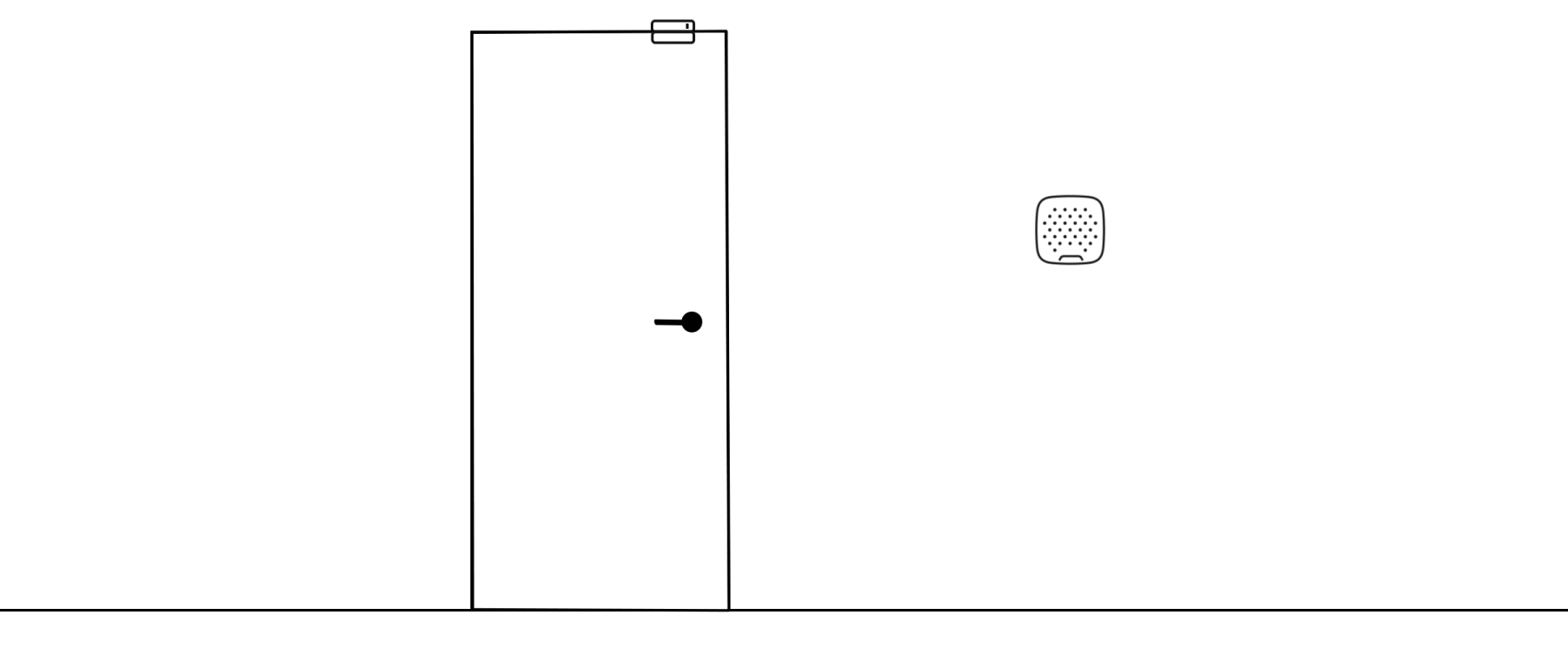
Если функция включена, сирены сообщают об открытии двери, когда система снята с охраны. Звук короткий и тише, чем оповещение о тревоге. Для каждого датчика можно настроить количество сигналов при сработке: от 1 до 4.
Функция не влияет на работу сирен под охраной, а также на индикацию задержек на вход/выход. Когда охрана включена, сирены оповещают о тревогах с заданной в настройках громкостью и длительностью.
Когда функция включена, уведомления о сработке датчиков не отправляются в приложения Ajax или на пульт охранной компании. О сработках оповещают только сирены на объекте.
Сирены могут оповещать о сработке одного датчика, группы или всех датчиков на объекте. Вы также можете выбрать, какие именно сирены оповещают о сработках.
Оповещения об открытии работают только с бистабильными датчиками. Список устройств, которые могут участвовать в оповещении об открытии, доступен ниже.
- DoorProtect Jeweller и подключенный к нему проводной датчик
- DoorProtect Plus Jeweller и подключенный к нему проводной датчик
- Superior DoorProtect Jeweller и подключенный к нему проводной датчик
- Superior DoorProtect Plus Jeweller и подключенный к нему проводной датчик
- Superior DoorProtect Fibra и подключенный к нему проводной датчик
- Superior DoorProtect Plus Fibra и подключенный к нему проводной датчик
- Superior DoorProtect G3 Fibra и подключенный к нему проводной датчик
- Подключенный к GlassProtect Jeweller проводной датчик
- Подключенный к Superior GlassProtect Jeweller проводной датчик
- Подключенный к Superior GlassProtect Fibra проводной датчик
- Бистабильный датчик, подключенный к Transmitter Jeweller
- Бистабильный датчик, подключенный к Superior Transmitter Fibra
- Бистабильный датчик, подключенный к MultiTransmitter Jeweller
- Бистабильный датчик, подключенный к Superior MultiTransmitter Fibra
Как работают оповещения об открытии в режиме групп
Когда режим групп активирован, сирены могут быть привязаны к группам, а могут работать со всей системой (по умолчанию).
Если сирена привязана к группе, она может оповещать о сработках датчиков, которые привязаны к той же группе. Это полезно, если хотите, чтобы сирена реагировала на события определённых датчиков.
Если сирена работает со всей системой, она может оповещать о сработках любых датчиков в системе.
Особенности оповещений об открытии
Настроить функцию может пользователь или PRO с правами администратора. Пользователь без прав администратора может активировать функцию, если у него есть право на Включение оповещений об открытии.
Новые пользователи, а также пользователи и PRO с правами администратора по умолчанию имеют право на включение оповещений. PRO без прав на настройку системы не может настраивать оповещения.
Сирена и датчик могут быть подключены к разным ретрансляторам. Это не влияет на работу оповещений. Подключение к разным ретранслятором сказывается только на задержке сигнала сирены после сработки датчика. Максимальная задержка — 0,6 секунды.
Если сирена и датчик подключены к одному ретранслятору, и этот ретранслятор потеряет связь с хабом, сирена всё равно будет оповещать о сработке датчика открытия.
Оповещения об открытии не работают, если сирена или датчик временно отключены: автоматически или вручную.
Оповещения об открытии не работают, если датчик или сирена не на связи с хабом или ретранслятором.
Функция доступна на сиренах с такими версиями прошивки:
- StreetSiren Jeweller — 3.73.1.0 и выше
- StreetSiren DoubleDeck Jeweller — 3.73.1.0 и выше
- HomeSiren Jeweller — 5.55.1.0 и выше
Функция доступна на следующих устройствах независимо от версии прошивки:
Датчики и сирены не оповещают светодиодной индикацией об открытии, когда оповещения об открытии включены.
Как включить и настроить оповещения об открытии
Оповещения об открытии включаются и настраиваются в приложениях Ajax. Настройка оповещений проходит в два этапа: настройка сирен и настройка датчиков открытия.
Настройка сирен
- Войдите в приложение Ajax.
- Выберите хаб, если у вас их несколько или вы используете PRO приложение Ajax.
- Перейдите в меню Устройства
.
- Выберите необходимую сирену.
- Перейдите в её настройки, нажав на иконку шестерёнки
в правом верхнем углу.
- Перейдите в меню Настройки оповещений.
- Промотайте вниз и включите опцию Об открытии в категории Оповещения не под охраной.
- Укажите громкость оповещений. Доступно 3 опции:
- Тихо (88 дБ для уличных сирен, и 80 дБ для домашних сирен на расстоянии 1 м).
- Громко (94 дБ для уличных сирен, и 93 дБ для домашних сирен на расстоянии 1 м).
- Очень громко (112 дБ для уличных сирен, и 98 дБ для домашних сирен на расстоянии 1 м).
Громкость оповещений также распространяется и на громкость оповещений о задержках на вход и выход и изменении режима охраны.
- Нажмите Назад, чтобы сохранить настройки.
- Повторите шаги 4–9 для других сирен, на которых хотите включить оповещения.
Настройка датчиков
- Войдите в приложение Ajax.
- Выберите хаб, если у вас их несколько или вы используете PRO приложение Ajax.
- Перейдите в меню Устройства
.
- Выберите необходимый датчик.
- Перейдите в его настройки, нажав на иконку шестерёнки
в правом верхнем углу.
- Перейдите в меню Оповещения об открытии.
- Выберите события, о которых должна оповещать сирена (зависит от устройства):
- Если открыта дверь или окно.
- Если открыт внешний контакт.
- Выберите звук оповещения: от 1 до 4 коротких сигналов. После выбора приложение Ajax проиграет выбранный звук.
- Нажмите Назад, чтобы сохранить настройки.
- Повторите шаги 4–9 для остальных датчиков, на которых нужно включить оповещения.
Как меняется интерфейс приложения после включения оповещений
После включения оповещений, во вкладке Управление появляется иконка колокольчика в нижней части экрана. Вид и цвет иконки показывает состояние функции.
| Иконка | Что значит |
| Иконка отсутствует | Оповещения об открытии не настраивались. |
Функция не работает. Возможные причины:
|
|
| Оповещения об открытии включены и работают хотя бы в одной из групп. | |
| Оповещения об открытии отключены. |
Как временно отключить оповещения об открытии
Если режим групп выключен
- Войдите в приложение Ajax.
- Выберите хаб, если у вас их несколько или вы используете PRO приложение Ajax.
- Перейдите в меню Управление
.
- Нажмите на иконку колокольчика
в нижней части экрана.
После этого колокольчик станет белым, а все пользователи получат соответствующее уведомление в приложении Ajax. Чтобы включить оповещения обратно — нажмите на белый колокольчик.
Если режим групп включён
- Войдите в приложение Ajax.
- Выберите хаб, если у вас их несколько или вы используете PRO приложение Ajax.
- Перейдите в меню Управление
.
- Нажмите на иконку колокольчика
в нижней части экрана.
- Выберите группы, на которых вы хотите отключить оповещения об открытии.
- Нажмите Готово в правом верхнем углу экрана.
Если оповещения были выключены для всех групп, колокольчик станет белым. Если оповещения были выключены только для определённых групп, колокольчик останется черным. В любом случае все пользователи получат соответствующие уведомления в приложении Ajax.
Чтобы включить оповещения обратно — нажмите на колокольчик и укажите необходимые группы. Недоступные группы будут отмечены серым цветом.
Группа недоступна, если в ней не завершена настройка оповещений, а также если в группе недоступна сирена или датчик открытия (устройство потеряло связь с хабом/ретранслятором или временно отключено).