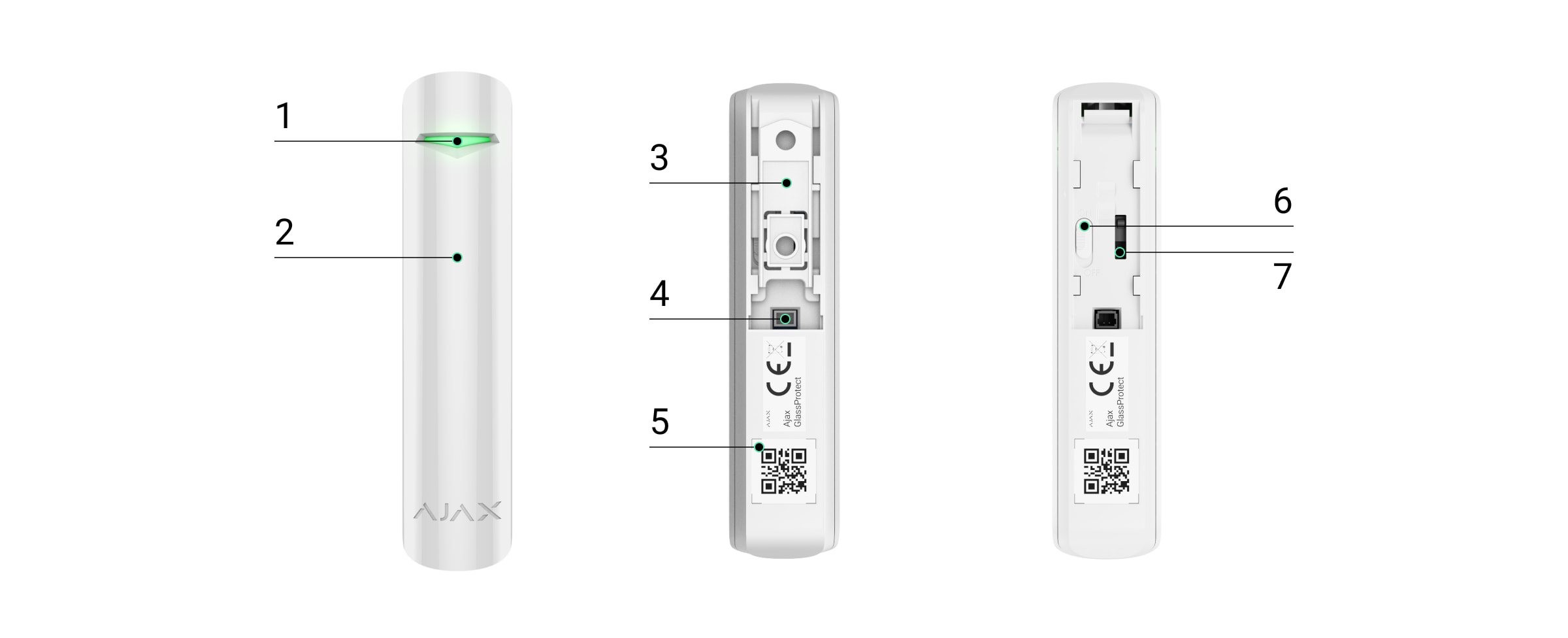GlassProtect — беспроводной датчик, определяющий разбитие стекла на расстоянии до 9 метров. Используется внутри помещений, работает до 7 лет от комплектной батареи и оснащен разъемом для подключения дополнительного датчика.
GlassProtect работает в составе системы Ajax, подключаясь по защищенному протоколу Jeweller к хабу. Дальность связи — до 1000 метров при отсутствии преград. Также датчик может использоваться в составе сторонних охранных централей благодаря модулям интеграции uartBridge или ocBridge Plus.
Датчик настраивается через мобильное приложение для смартфонов на iOS и Android. Обо всех событиях пользователя уведомляют push-нотификации, SMS-сообщения и звонки (если включены).
Система Ajax самодостаточна, но пользователь может подключить ее к пульту охранной компании.
Функциональные элементы
- Светодиодный индикатор.
- Отверстие микрофона.
- Крепёжная панель SmartBracket. Чтобы снять её — сместите панель вниз.
- Разъём для подключения стороннего проводного датчика с типом контакта НЗ (NC).
- QR-код с идентификатором устройства. Используется для подключения к системе Ajax.
- Кнопка включения / выключения устройства.
- Кнопка тампера. Срабатывает при попытке оторвать датчика от поверхности или снять с крепления.
Принцип работы GlassProtect
GlassProtect оснащен чувствительным электретным микрофоном и используется для определения характерного звука разбития стекла, состоящего из низкочастотного удара и высокочастотного звона осколков. Благодаря двухэтапному определению разбития стекла, шанс ложного срабатывания минимален.
Датчик GlassProtect не реагирует на разбитие, если на стекло наклеена пленка: противоударная, солнцезащитная, декоративная или другая. Для фиксации разбития такого стекла мы рекомендуем использовать беспроводной датчик открытия, удара и наклона DoorProtect Plus.
Сработав, поставленный на охрану датчик GlassProtect моментально передает сигнал тревоги на хаб, активируя подключенные к хабу сирены, уведомляя пользователя и охранную компанию.
Подключение датчика к охранной системе Ajax
Подключение датчика к хабу
Хаб и устройство, работающие на разных частотах, несовместимы. Диапазон радиочастот устройств зависит от региона продажи. Рекомендуем приобретать и использовать устройства Ajax в одном регионе. Диапазон рабочих радиочастот можно уточнить в службе технической поддержки Ajax.
Прежде чем начать подключение датчика
- Следуя рекомендациям инструкции хаба, установите на смартфон приложение Ajax. Создайте учетную запись, добавьте в приложение хаб и создайте хотя бы одну комнату.
- Включите хаб и проверьте подключение к интернету (по Ethernet кабелю и/или GSM сети).
- Убедитесь, что хаб не на охране и не обновляется, посмотрев его состояние в мобильном приложении.
Добавить устройство к хабу может только пользователь с правами администратора
Как подключить GlassProtect к хабу
- Нажмите Добавить устройство в приложении Ajax.
- Назовите устройство, отсканируйте или же впишите вручную QR-код (размещен на корпусе и упаковке), выберите комнату размещения.
- Нажмите Добавить — начнется обратный отсчет.
- Включите устройство.
Чтобы произошло обнаружение и сопряжение, устройство должно находиться в зоне действия беспроводной сети хаба (на одном охраняемом объекте).
Запрос на подключение к хабу передается только в момент включения устройства.
Если подключение к хабу не удалось (светодиод мигает раз в секунду), выключите датчик на 5 секунд и повторите попытку. Подключенный к хабу датчик появится в списке устройств хаба в приложении. Обновление статусов датчика в списке зависит от установленного в настройках хаба времени опроса устройств, значение по умолчанию — 36 секунд.
Подключение датчика к сторонним охранным системам
Чтобы подключить датчик к сторонней охранной централи при помощи модуля интеграции uartBridge или ocBridge Plus, следуйте рекомендациям инструкции соответствующего устройства.
Состояния
Состояния включают в себя информацию об устройстве и его рабочие параметры. Состояния GlassProtect можно узнать в приложении Ajax:
- Перейдите во вкладку Устройства
.
- Выберите GlassProtect в списке.
| Параметр | Значение |
| Импорт данных | Отображает ошибку переноса данных на новый хаб:
|
| Температура |
Температура датчика. Измеряется на процессоре и меняется постепенно. Допустимая погрешность между значением в приложении и температурой в помещении — 2°C. Значение обновляется, как только датчик фиксирует изменение температуры хотя бы на 2°C. Вы можете настроить сценарий по температуре для управления устройствами автоматизации |
| Уровень сигнала Jeweller |
Уровень сигнала между хабом/ретранслятором и датчиком. Рекомендуем устанавливать датчик в местах, где уровень сигнала 2–3 деления |
| Соединение по каналу Jeweller | Состояние соединения между хабом/ретранслятором и датчиком:
|
| Мощность радиопередатчика |
Отображает выбранную мощность радиопередатчика. Поле отображается, если выбрать опцию Максимальная или Угасание в меню Тест угасания сигнала. |
| Название ретранслятора ReX | Отображает статус использования ретранслятора радиосигнала |
| Заряд батареи |
Уровень заряда батареи устройства. Отображается в процентах |
| Корпус | Состояние тампера датчика, который реагирует на отрыв или нарушения целостности корпуса |
| Чувствительность | Уровень чувствительности микрофона, установленного внутри датчика. Доступно три уровня чувствительности:
Уровень чувствительности выбирается по результатам теста зоны обнаружения |
| Внешний контакт | Состояние внешнего датчика, подключенного к GlassProtect |
| Всегда активен |
Когда опция включена, датчик постоянно находится в режиме охраны и уведомляет о тревогах |
| Принудительное отключение | Показывает статус функции принудительного отключения устройства:
|
| Реакция на тревоги |
|
| Режим работы | Показывает, как датчик будет реагировать на тревогу:
|
| Задержка на вход, сек. |
Время задержки на вход. Задержка на вход (задержка включения тревоги) – это время, которое у вас есть на отключение режима охраны системы безопасности после входа в помещение. Действует только для подключенного проводного датчика. |
| Задержка на выход, сек. |
Время задержки при выходе. Задержка на выход (задержка включения тревоги) – это время, которое у вас есть для выхода из помещения после включения режима охраны. Действует только для подключенного проводного датчика. |
| Задержка на вход в Ночном режиме, сек. |
Время задержки на вход в Ночном режиме. Задержка на вход (задержка включения тревоги) – это время, которое у вас есть на отключение режима охраны системы безопасности после входа в помещение. Действует только для подключенного проводного датчика. |
| Задержка на выход в Ночном режиме, сек. |
Время задержки при выходе в Ночном режиме. Задержка на выход (задержка включения тревоги) – это время, которое у вас есть для выхода из помещения после включения режима охраны. Действует только для подключенного проводного датчика. |
| Прошивка | Версия прошивки датчика |
| Идентификатор | Идентификатор устройства |
| Устройство № | Номер шлейфа (зоны) устройства |
Настройка датчика
Чтобы изменить настройки датчика в приложении Ajax:
- Выберите нужный хаб, если у вас их несколько или используете PRO приложение Ajax.
- Перейдите во вкладку Устройства
.
- Выберите GlassProtect в списке.
- Перейдите в Настройки, нажав на иконку шестерёнки
.
- Установите необходимые параметры.
- Нажмите Назад, чтобы новые настройки сохранились.
| Настройка | Значение |
| Имя |
Имя датчика, которое можно изменить. Имя отображается в тексте СМС и уведомлений в ленте событий. Имя может содержать до 12 символов кириллицей или до 24 латиницей |
| Комната | Выбор виртуальной комнаты, к которой приписан GlassProtect. Название комнаты отображается в тексте СМС и уведомлений в ленте событий |
| LED-индикация тревог |
Позволяет отключить мигание LED-индикатора при тревоге. Доступна для устройств с версией прошивки не ниже 5.55.0.0 Как узнать версию прошивки или идентификатор датчика или устройства? |
| Чувствительность | Выбор уровня чувствительности микрофона:
Уровень чувствительности выбирается по результатам теста зоны обнаружения |
| Внешний контакт | Когда включено, GlassProtect регистрирует тревоги по внешнему датчику |
| Всегда активен |
Когда опция включена, датчик постоянно находится в режиме охраны и уведомляет о тревогах |
| Активировать сирену, если открыт внешний контакт | Когда включено, подключенные к системе сирены включаются при тревоге подключенного к GlassProtect внешнего датчика |
| Активировать сирену если разбито стекло | Когда включено, подключенные к системе сирены включаются при детектировании разбития |
| Оповещения об открытии |
Открывает настройки оповещений об открытии. Как настроить оповещения об открытии |
| Реакция на тревоги | |
| Режим работы | Выберите, как устройство будет реагировать на тревогу:
|
| Задержка на вход, сек. |
Выбор времени задержки при входе. Задержка на вход (задержка включения тревоги) – это время, которое у вас есть на отключение режима охраны системы безопасности после входа в помещение. Действует только для подключенного проводного датчика. |
| Задержка на выход, сек. |
Выбор времени задержки при выходе. Задержка на выход (задержка включения тревоги) – это время, которое у вас есть для выхода из помещения после включения режима охраны. Действует только для подключенного проводного датчика. |
| Охранять в ночном режиме | Когда включено, датчик будет переходить в режим охраны при использовании Ночного режима |
| Задержка на вход в Ночном режиме, сек. |
Время задержки на вход в Ночном режиме. Задержка на вход (задержка включения тревоги) – это время, которое у вас есть на отключение режима охраны системы безопасности после входа в помещение. Действует только для подключенного проводного датчика. |
| Задержка на выход в Ночном режиме, сек. |
Время задержки при выходе в Ночном режиме. Задержка на выход (задержка включения тревоги) – это время, которое у вас есть для выхода из помещения после включения режима охраны. Действует только для подключенного проводного датчика. |
| Тест уровня сигнала Jeweller |
Переводит датчик в режим теста уровня сигнала Jeweller. Тест позволяет проверить уровень сигнала между хабом и GlassProtect, а также определить оптимальное место установки |
| Тест зоны обнаружения |
Переводит датчик в тест зоны обнаружения |
| Тест угасания сигнала |
Переводит датчик в режим теста угасания сигнала (доступен в датчиках с версией прошивки 3.50 и выше) |
| Руководство пользователя | Открывает руководство пользователя GlassProtect в приложении Ajax |
| Принудительное отключение |
Позволяет пользователю отключить устройство, не удаляя его из системы. Доступны три опции:
Подробнее о принудительном отключении устройств Система также может автоматически отключать устройства по превышению установленного количества тревог или по истечении таймера восстановления. |
| Удалить устройство | Отключает датчик от хаба и удаляет его настройки |
Как настроить оповещения об открытии
Оповещения об открытии – это звуковой сигнал о сработке датчиков открытия, когда система снята с охраны. Функция используется, например, в магазинах, чтобы оповестить сотрудников, что кто-то вошёл в помещение.
Настройка оповещений проходит в два этапа: настройка датчиков открытия и настройка сирен.
Настройка GlassProtect
Прежде чем настраивать оповещения об открытии, убедитесь, что к GlassProtect подключен проводной датчик открытия, а в настройках GlassProtect в приложении Ajax включена опция Внешний контакт.
- Перейдите во вкладку Устройства
.
- Выберите датчик GlassProtect.
- Перейдите в его настройки, нажав на иконку шестерёнки
в правом верхнем углу.
- Перейдите в меню Оповещения об открытии.
- Выберите оповещение сиреной на событие Если открыт внешний контакт (доступно, если включена опция Внешний контакт).
- Выберите звук оповещения: от 1 до 4 коротких сигналов. После выбора приложение Ajax проиграет выбранный звук.
- Нажмите Назад, чтобы сохранить настройки.
- Настройте необходимую сирену.
Индикация
| Событие | Индикация | Примечание |
| Включение датчика | Горит зеленым примерно секунду | |
| Подключение датчика к хабу, ocBridge Plus и uartBridge | Светодиод горит несколько секунд | |
| Тревога / сработка тампера | Горит зеленым примерно одну секунду | Тревога передается раз в 5 секунд |
| Батарея требует замены | При тревоге плавно загорается и плавно гаснет зеленым | Замена батареи датчика описана в статье Замена батарей |
Тестирование работоспособности
Система Ajax позволяет проводить тесты проверки работоспособности подключенных устройств.
Тесты начинаются не мгновенно, но не более чем через 36 секунд при стандартных настройках. Начало теста зависит от настроек периода опроса датчиков (пункт настроек «Jeweller» в настройках хаба).
Проверка работоспособности датчика
Определившись с местом расположения датчика и закрепив устройство комплектной самоклеящейся лентой, проведите тесты зоны обнаружения.
Датчик Ajax GlassProtect не реагирует на хлопки!
Проверка работы датчика:
Ударьте кулаком по стеклу, не разбивая его. Если микрофон датчика уловит низкочастотный звук, светодиод мигнет. В течение 1.5 секунд после первого удара сымитируйте высокочастотный звук разбития стекла — специальным прибором или ударив металлическим предметом по стакану. Считав звук, датчик на секунду погасит светодиод.
В режиме охраны датчику для срабатывания нужно уловить звуки в такой последовательности: низкочастотный (удар), затем высокочастотный (разбитие стекла, осколки). Иначе тревога не сработает.
Включите – выключите всю технику, которая обычно работает в помещении: генераторы, кондиционеры и пр. Если датчик срабатывает, установлена слишком высокая чувствительность либо нужно изменить место размещения GlassProtect.
Используйте уровень чувствительности, при котором датчик исправно отрабатывает оба этапа теста и при этом не реагирует на работающую в помещении технику.
Установка
Выбор места установки

В некоторых случаях бытовая активность может вызывать ложные срабатывания датчика
Размещение датчика GlassProtect определяется его отдаленностью от хаба и наличие между устройствами преград, препятствующих прохождению радиосигнала: стен, межэтажных перекрытий, расположенных в помещении габаритных объектов.
Устройство предназначено для установки только внутри помещений.
Проверьте уровень сигнала в месте установки
При уровне сигнала в одно деление мы не гарантируем стабильную работу системы безопасности. Примите возможные меры для улучшения качества сигнала!
Как минимум, переместите устройство — смещение даже на 20 сантиметров может существенно улучшить качество приема.
Если после перемещения у устройства все равно низкий или нестабильный уровень сигнала — используйте ретранслятор радиосигнала системы безопасности.
Не устанавливайте датчик:
- за пределами помещения (на улице)
- рядом с сиренами и оповещателями
- вблизи металлических предметов и зеркал, вызывающих затухание радиосигнала или экранирующих его
- на сквозняке и в местах с быстрой циркуляцией воздуха (вентиляторы);
- в помещениях с температурой и влажностью, выходящими за пределы допустимых;
- ближе, чем в 1 метре от хаба.
Датчик Ajax GlassProtect определяет разбитие стекла на расстоянии до 9 метров. Его микрофон должен располагаться по отношению к окну (окнам) под углом не более 90 градусов.
Проверьте, чтобы шторы, растения, мебель или иные предметы не закрывали отверстие микрофона.
Если окно завешено плотными шторами, разместите датчик между ними и окном. Например, на оконном откосе. Иначе шторы могут заглушить звук разбития стекла и датчик не сработает.
Процесс установки датчика
Прежде чем монтировать датчик, убедитесь, что выбрали оптимальное место расположения и оно соответствует условиям этой инструкции!
- Закрепите крепежную панель SmartBracket комплектными шурупами. При использовании других средств крепежа убедитесь, что они не повреждают и не деформируют панель.
Двустороннюю клейкую ленту можно использовать только для временного крепления датчика. Лента со временем пересохнет, что может привести к падению GlassProtect и срабатыванию охранной системы. К тому же от удара устройство может выйти из строя.
- Наденьте датчик на крепежную панель. Как только датчик будет зафиксирован в SmartBracket, он мигнет светодиодом — это сигнал, что тампер на датчике закрыт.
Если световой индикатор датчика не срабатывает при установке в SmartBracket, проверьте состояние тампера в приложении Ajax Security System, и следом плотность фиксации панели.
При отрыве датчика от поверхности или снятии с крепежной панели, вы получите соответствующее уведомление.
Подключение проводного датчика
К GlassProtect можно подключить проводной датчик c типом контакта NC с помощью выносной клеммы.
Мы рекомендуем устанавливать проводной датчик на расстоянии не более 1 метра — увеличение длины провода повышает шанс его повреждения и ухудшает качество связи между датчиками.
Для вывода провода из корпуса датчика выломайте заглушку:
При срабатывании внешнего датчика вы получите соответствующее уведомление.
Уход за датчиком и замена батареи
Регулярно проверяйте работоспособность датчика GlassProtect.
Очищайте корпус датчика от пыли, паутины и других загрязнений по мере их появления. Используйте мягкую сухую салфетку, пригодную для ухода за техникой.
Не используйте для очистки датчика вещества, содержащие спирт, ацетон, бензин и другие активные растворители
Установленная в датчик батарея обеспечивает до 7 лет автономной работы (при частоте опроса хабом в 5 минут). При разряде батареи датчика пользователь получит уведомление, а светодиод будет плавно загораться–гаснуть при обнаружении разбития стекла или срабатывании тампера.
Технические характеристики
Комплектация
- GlassProtect Jeweller
- Крепежная панель SmartBracket
- Элемент питания CR123A (предустановлен)
- Выносная клемма
- Монтажный комплект
- Краткая инструкция
Гарантия
Гарантия на продукцию общества с ограниченной ответственностью «Аджакс Системс Манюфекчуринг» действует 2 года после покупки и не распространяется на комплектный аккумулятор.
Если устройство работает некорректно, рекомендуем сначала обратиться в службу поддержки — в половине случаев технические вопросы могут быть решены удаленно!
Связаться с технической поддержкой: