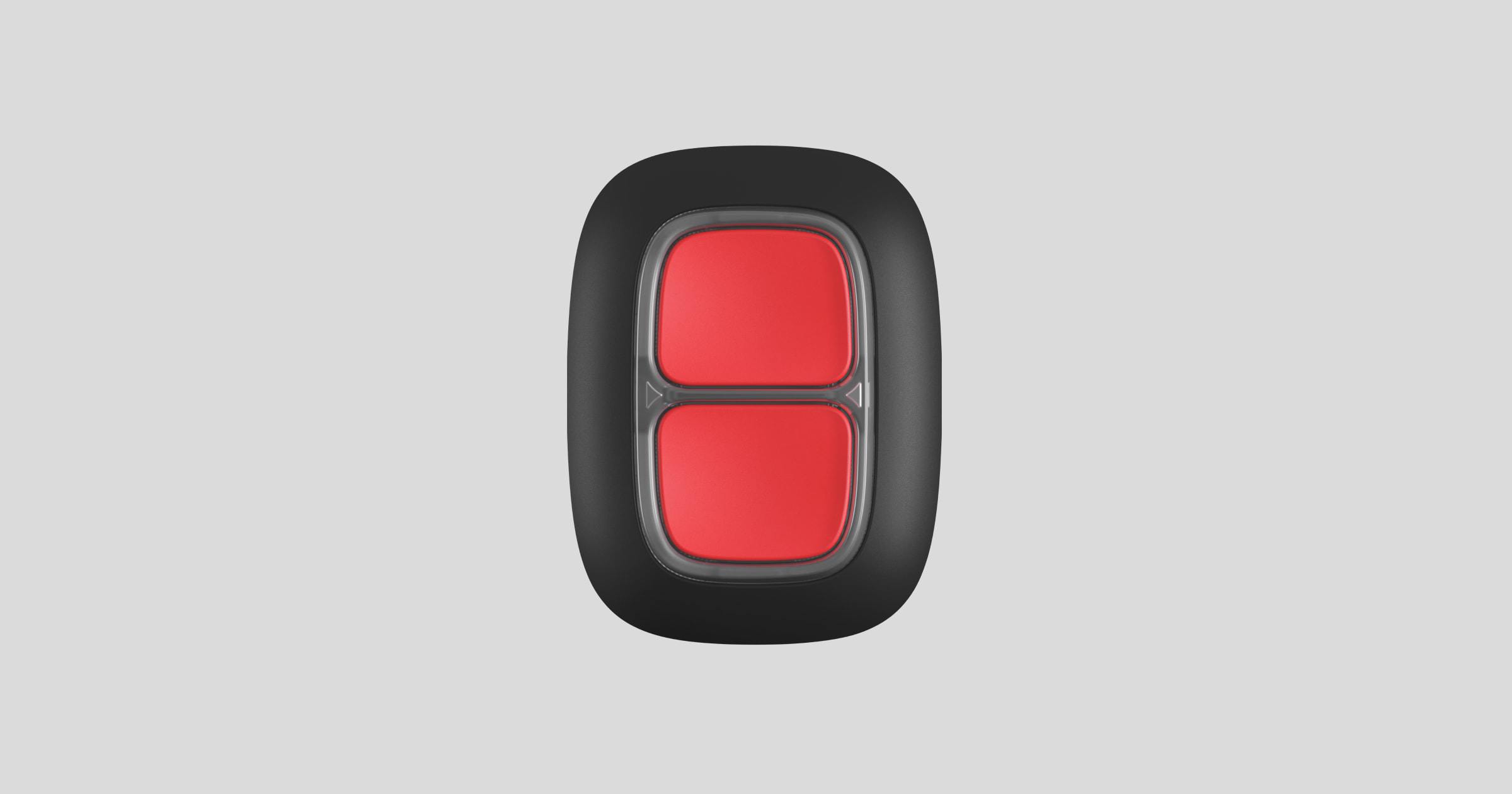DoubleButton é um dispositivo sem fios com proteção avançada contra pressões acidentais. O dispositivo comunica com um hub através do protocolo de rádio encriptado Jeweller e é compatível apenas com o sistema Ajax. O alcance da comunicação em linha de vista é de até 1300 metros. O DoubleButton funciona com a pilha pré-instalada até 5 anos.
O DoubleButton é ligado e configurado através de aplicações Ajax no iOS, Android, macOS e Windows. As notificações push, SMS e chamadas podem notificar sobre alarmes e eventos.
Elementos funcionais
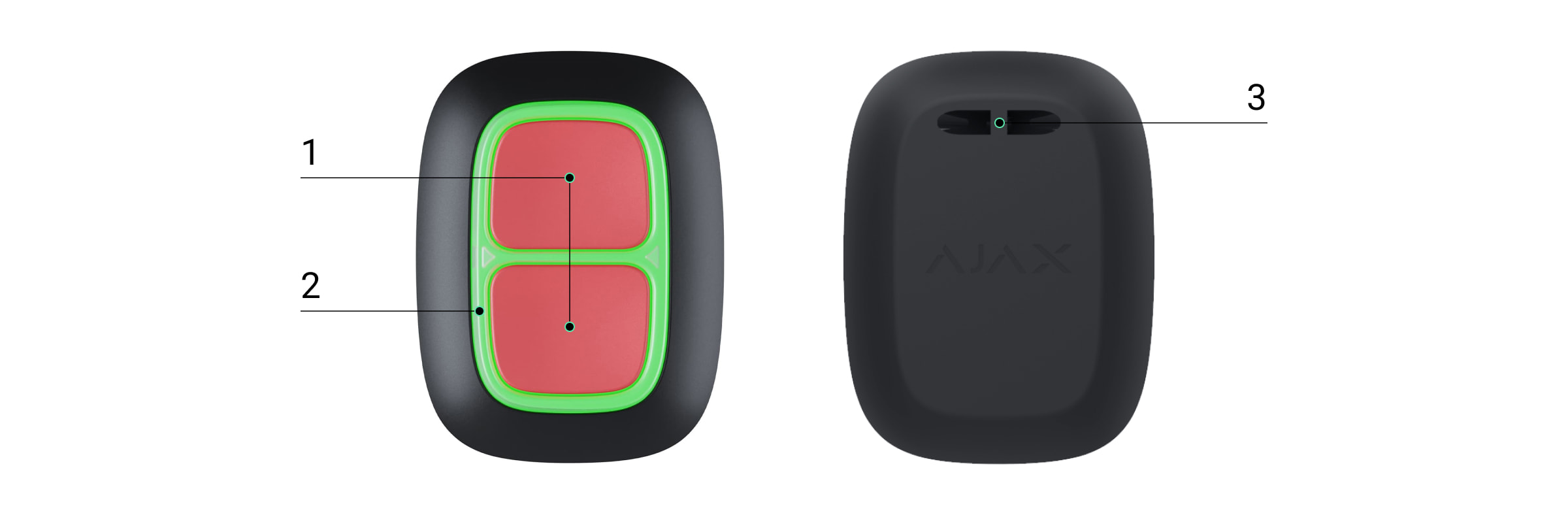
- Botões de ativação do alarme
- Indicadores LED / divisória de proteção em plástico
- Orifício de montagem
Princípio do funcionamento
DoubleButton é um dispositivo de retenção sem fios, com dois botões apertados e uma divisória de plástico para proteger contra pressões acidentais. Quando premido, dispara um alarme (evento de bloqueio), transmitido aos utilizadores e à central de vigilância da empresa de segurança.
O alarme pode ser ativado premindo ambos os botões: uma pressão curta ou longa (mais de 2 segundos). Se apenas um dos botões for premido, o sinal de alarme não é transmitido.
Todos os alarmes do DoubleButton são registados no feed de notificações da aplicação Ajax. As pressões curtas e longas têm ícones diferentes, mas o código de evento enviado para a estação de monitorização, SMS e notificações push não dependem da forma de pressão.
O DoubleButton só pode funcionar como um dispositivo de retenção. A definição do tipo de alarme não é suportada. Tenha em atenção que o dispositivo está ativo 24 horas por dia, 7 dias por semana, pelo que ao premir o botão duplo será emitido um alarme independentemente do modo de segurança.
Apenas cenários de alarme estão disponíveis para DoubleButton. O modo de controlo para dispositivos de automatização não é suportado.
Transmissão de eventos para a estação de monitoramento
O sistema Ajax pode ligar-se ao CRA e transmitir alarmes para a estação de monitorização em SurGard (Contact ID), ADEMCO 685, SIA (DC-09) e outros protocolos proprietários. Uma lista completa dos protocolos suportados está disponível na ligação.
Conexão
O dispositivo não é compatível com ocBridge Plus, uartBridge e painéis de controlo de segurança de terceiros.
Antes de iniciar a ligação
- Instale a aplicação Ajax. Crie uma conta. Adicione um hub à app e crie pelo menos uma sala.
- Verifique se o hub está ligado e conectado à Internet (via cabo Ethernet, Wi-Fi e/ou rede móvel). Pode fazê-lo na aplicação Ajax ou olhando para o logótipo Ajax no painel frontal do hub. O logótipo deve acender-se a branco ou verde se o hub estiver ligado à rede.
- Verifique se o hub não está armado e não é atualizado, revendo o seu estado na aplicação.
Apenas os utilizadores com permissões de administrador podem ligar um dispositivo a um hub.
Como ligar o DoubleButton a um hub
- Abra a app Ajax. Se a sua conta tiver acesso a vários hubs, selecione o hub ao qual pretende ligar o dispositivo.
- Vá para o separador Dispositivos
e clique em Adicionar dispositivo.
- Dê um nome ao dispositivo, digitalize ou introduza o código QR (localizado na embalagem), selecione uma divisão e um grupo (se o modo de grupo estiver ativado).
- Clique em Adicionar; a contagem decrescente começará.
- Manter premido qualquer um dos dois botões durante 7 segundos. Depois de adicionar o DoubleButton, o seu LED piscará uma vez a verde. O DoubleButton aparecerá na lista de dispositivos hub na aplicação.
Para ligar o DoubleButton a um hub, este deve estar localizado no mesmo objeto protegido que o sistema (dentro do alcance da rede de rádio do hub). Se a ligação falhar, tente novamente dentro de 5 segundos.
O DoubleButton só pode ser ligado a um único hub. Quando ligado a um novo hub, o dispositivo deixa de enviar comandos para o hub antigo. Adicionado a um novo hub, o DoubleButton não é removido da lista de dispositivos do hub antigo. Isto deve ser feito manualmente através da app Ajax.
A atualização dos estados dos dispositivos na lista ocorre apenas quando o DoubleButton é premido e não depende das definições do Jeweller.
Estados
O ecrã de estados contém informações sobre o dispositivo e os seus parâmetros atuais. Localizar os estados DoubleButton na aplicação Ajax:
- Vá ao separador Dispositivos
.
- Selecionar DoubleButton na lista.
| Parâmetro | Valor |
| Importação de dados | Apresenta o erro aquando da transferência de dados para o novo hub:
|
| Carga da bateria | Nível da bateria do dispositivo . Dois estados disponíveis:
|
| Brilho do LED | Indica o nível de luminosidade do LED:
|
| Funciona através de *nome do repetidor* |
Apresenta o estado da utilização de um repetidor de sinal de rádio. O campo não é apresentado se o dispositivo comunicar diretamente com um hub. |
| Desativação permanente |
Indica o estado do dispositivo: ativo ou completamente desativado pelo utilizador. |
| Firmware | Versão do firmware do DoubleButton. |
| ID | ID do dispositivo. |
Definições
O DoubleButton está configurado na aplicação Ajax:
- Vá ao separador Dispositivos
.
- Selecionar DoubleButton na lista.
- Aceda a Definições clicando no ícone
.
Tenha em atenção que, depois de alterar as definições, tem de premir Voltar para as aplicar.
| Parâmetro | Valor |
| Nome |
Nome do dispositivo. Apresentado na lista de todos os dispositivos hub, SMS e notificações no feed de eventos. O nome pode conter até 12 caracteres cirílicos ou até 24 caracteres latinos. |
| Sala | Seleção da sala virtual à qual o DoubleButton está atribuído. O nome da sala é apresentado em SMS e notificações no feed de eventos. |
| Brilho do LED | Ajustar a luminosidade do LED:
|
| Alerta com uma sirene se o botão for premido | Quando ativado, os sirens ligados ao seu sistema de segurança sinalizam a pressão do botão. O DoubleButton ativa todas as sirenes, independentemente dos grupos em que se encontram. |
| Guia do Utilizador | Abre o manual do utilizador do DoubleButton. |
| Desativação permanente |
Permite ao utilizador desativar o dispositivo sem o retirar do sistema. Uma vez desativado, o dispositivo não emitirá um alarme quando premido. |
| Desemparelhar Dispositivo | Desconecta o DoubleButton de um hub e remove suas configurações. |
Alarmes
Um alarme DoubleButton gera uma notificação de evento enviada para a estação de monitorização da empresa de segurança e para os utilizadores do sistema. O modo de premir é indicado no feed de eventos da aplicação: para uma pressão curta, aparece um ícone de uma seta e, para uma pressão longa, o ícone tem duas setas.
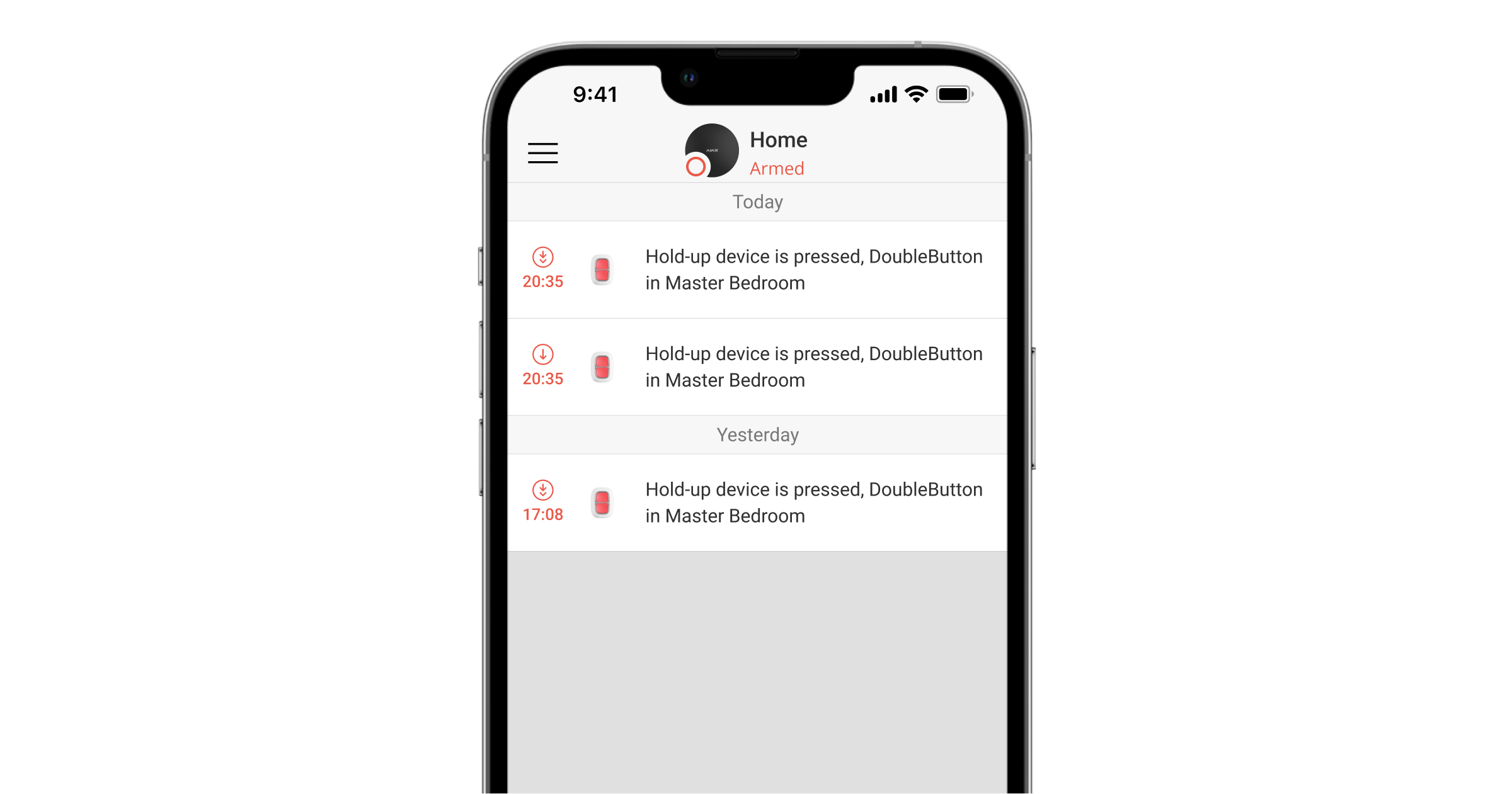
Para reduzir a probabilidade de falsos alarmes, uma empresa de segurança pode ativar a função de confirmação de alarme.
Note-se que a confirmação do alarme é um evento separado que não cancela a transmissão do alarme. Quer a função esteja ou não activada, os alarmes DoubleButton são enviados para um CRA e para os utilizadores do sistema de segurança.
Indicação
O DoubleButton pisca a vermelho e verde para indicar a execução do comando e o estado de carga da bateria.
| Categoria | Indicação | De mascaramento |
| Emparelhamento com um sistema de segurança | A moldura inteira pisca a verde 6 vezes. | O botão não está ligado a um sistema de segurança. |
| Toda a moldura fica verde durante alguns segundos. | Ligar o dispositivo a um sistema de segurança. | |
| Indicação de entrega do comando | A parte da moldura acima do botão premido acende-se brevemente a verde. |
Um dos botões é premido e o comando é enviado para um hub. Quando apenas um botão é premido, o DoubleButton não emite um alarme. |
| A moldura inteira acende-se brevemente a verde depois de premir. | Ambos os botões são premidos e o comando é enviado para um hub. | |
| A moldura inteira acende-se brevemente a vermelho após a pressão. | Um ou ambos os botões foram premidos e o comando não foi entregue a um hub. | |
|
Indicação de resposta (segue-se a indicação de entrega do comando) |
Todo o quadro se acende a verde durante meio segundo após a indicação de entrega do comando. | Um hub recebeu o comando DoubleButton e acionou um alarme. |
| Todo o quadro se ilumina a vermelho durante meio segundo após a indicação de entrega do comando. | Um hub recebeu o comando DoubleButton mas não acionou um alarme. | |
|
Indicação do estado da bateria (segue-se a indicação de feedback) |
Após a indicação principal, todo o quadro se acende a vermelho e apaga-se gradualmente. | É necessário substituir a pilha. Os comandos DoubleButton são enviados para um hub. |
Aplicação
O DoubleButton pode ser fixado numa superfície ou transportado.

Como fixar o DoubleButton numa superfície

Para fixar o dispositivo numa superfície (por exemplo sob uma tabela), use Holder.
Para instalar o dispositivo no suporte:
- Escolha um local para instalar o suporte.
- Prima o botão para testar se os comandos são entregues a um hub. Caso contrário, escolha outro local ou utilize um extensor de alcance do sinal de rádio.
Ao encaminhar o DoubleButton através de um extensor de alcance de sinal de rádio, tenha em mente que ele não alterna automaticamente entre um extensor de alcance e um hub. Pode atribuir o DoubleButton a um hub ou a outro extensor de alcance na aplicação Ajax.
- Fixe o suporte na superfície utilizando os parafusos fornecidos ou fita adesiva de dupla face.
- Colocar DoubleButton no suporte.
Por favor, note que Holder é vendido separadamente.
Como carregar o DoubleButton

O botão é fácil de transportar graças a um orifício especial no seu corpo. Pode ser usado no pulso ou no pescoço, ou pendurado num porta-chaves.
O DoubleButton tem um índice de proteção IP55. O que significa que o corpo do dispositivo está protegido contra poeiras e salpicos. Além disso, uma divisória de proteção especial, botões apertados e a necessidade de premir dois botões ao mesmo tempo eliminam os falsos alarmes.
Utilizar o DoubleButton com a confirmação de alarme activada
Confirmação de alarme é um evento separado que um hub gera e transmite a um CRA se o dispositivo de retenção tiver sido ativado por diferentes tipos de pressão (curta e longa) ou se dois DoubleButtons especificados tiverem transmitido alarmes dentro de um tempo especificado. Ao responder apenas a alarmes confirmados, a empresa de segurança e a polícia reduzem o risco de reacções desnecessárias.
Note-se que a função de confirmação de alarme não desactiva a transmissão do alarme. Quer a função esteja ou não activada, os alarmes DoubleButton são enviados para um CRA e para os utilizadores do sistema de segurança.
Como confirmar o alarme com um DoubleButton
Para ativar um alarme confirmado (evento de retenção) com o mesmo dispositivo, é necessário executar uma destas duas acções:
- Mantenha os dois botões premidos em simultâneo durante 2 segundos, solte-os e volte a premi-los brevemente.
- Premir simultaneamente os dois botões por breves instantes, soltar e, em seguida, manter os dois botões premidos durante 2 segundos.
Como confirmar o alarme com vários DoubleButtons
Para disparar um alarme confirmado (evento de retenção), pode ativar um dispositivo de retenção duas vezes (de acordo com o algoritmo descrito acima) ou ativar pelo menos dois botões duplos diferentes. Neste caso, não importa de que forma dois DoubleButtons diferentes foram activados – com uma pressão curta ou longa.
Manutenção
Para a limpeza do corpo do aparelho, utilizar produtos adequados à manutenção técnica. Não utilize substâncias que contenham álcool, acetona, gasolina ou outros solventes activos para limpar o DoubleButton.
A bateria pré-instalada proporciona até 5 anos de funcionamento, considerando uma pressão por dia. Uma utilização mais frequente pode diminuir a duração da bateria. Pode verificar o estado da bateria em qualquer altura na aplicação Ajax.
Manter as pilhas novas e usadas longe do alcance das crianças. Não ingerir a bateria, perigo de queimadura química.
Se o DoubleButton arrefecer até -10°C ou menos, o indicador de carga da bateria na aplicação pode mostrar o estado de bateria fraca até o botão aquecer para temperaturas acima de zero. Note-se que o nível de carga da bateria não é atualizado em segundo plano, mas apenas premindo o DoubleButton.
Quando a carga da bateria está fraca, os utilizadores e uma estação de monitorização da empresa de segurança recebem uma notificação. O LED do aparelho acende-se suavemente a vermelho e apaga-se após cada pressão no botão.
Conjunto completo
- DoubleButton
- Pilha CR2032 (pré-instalada)
- Guia rápido
Garantia
A garantia dos produtos da sociedade de responsabilidade limitada “Ajax Systems Manufacturing” é válida por 2 anos após a compra e não se estende à bateria incluída.
Se o dispositivo não funcionar corretamente, recomendamos que contacte primeiro o serviço de assistência, uma vez que os problemas técnicos podem ser resolvidos remotamente em metade dos casos.
Apoio técnico: [email protected]