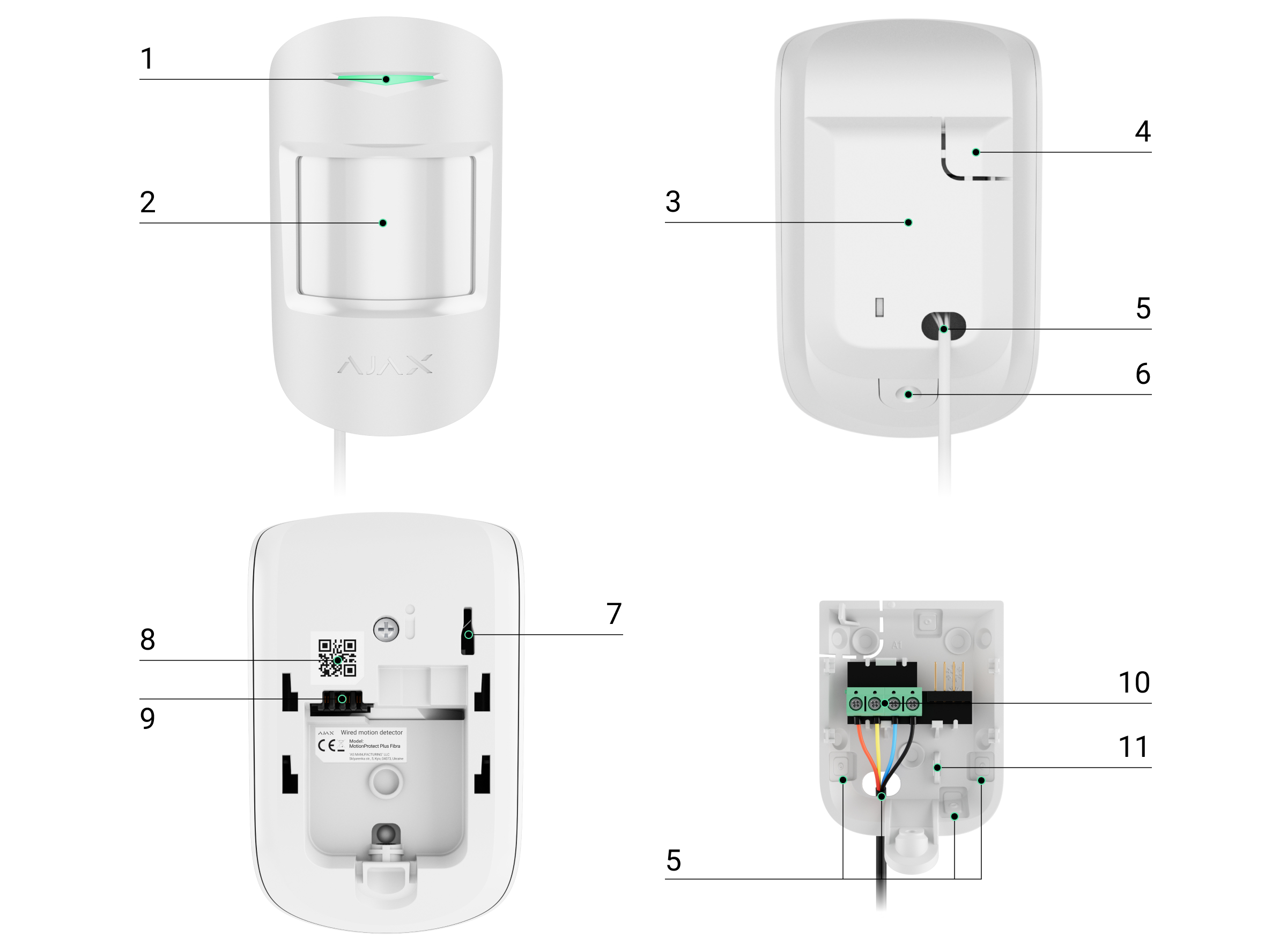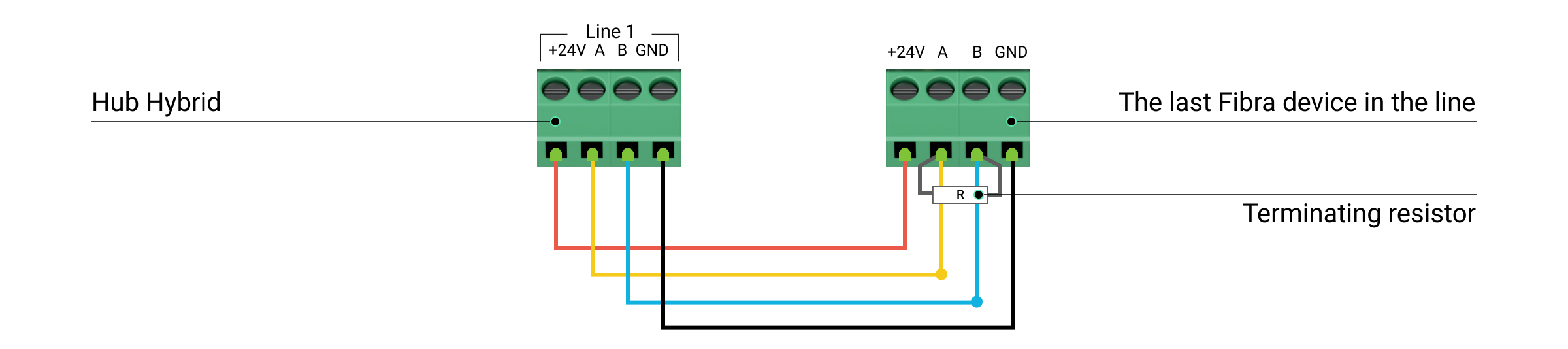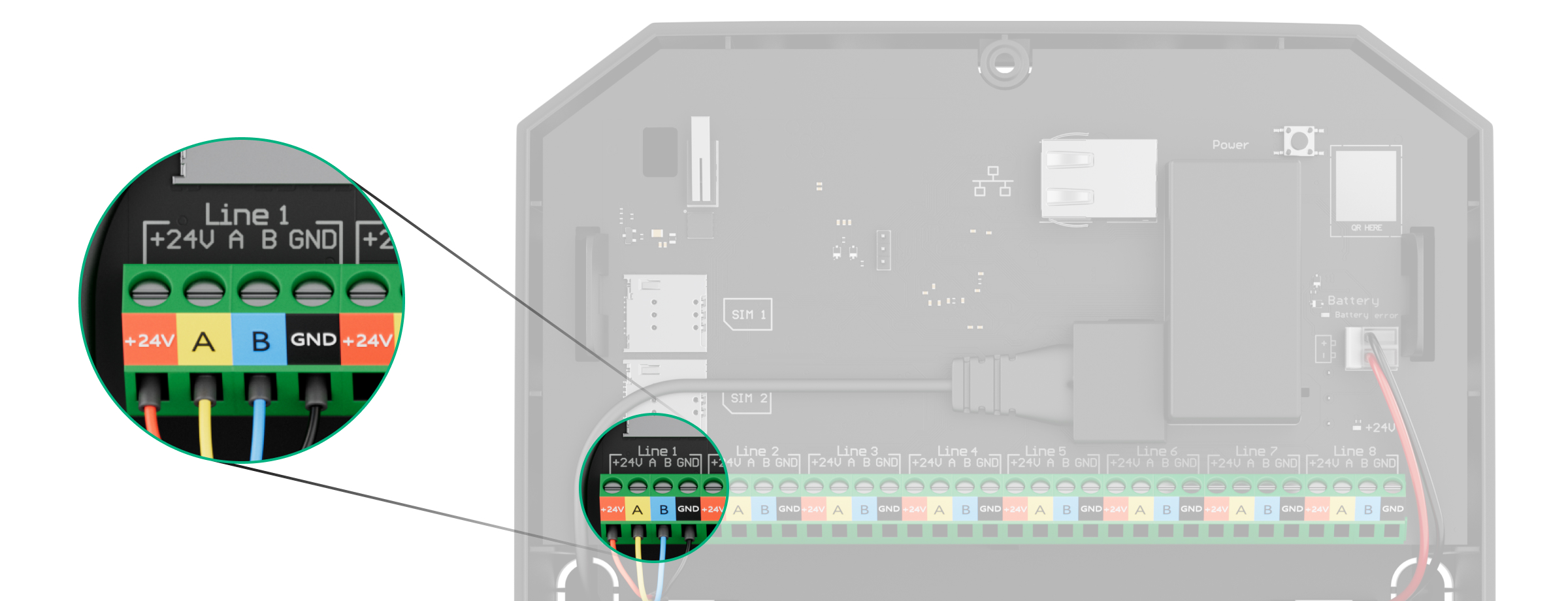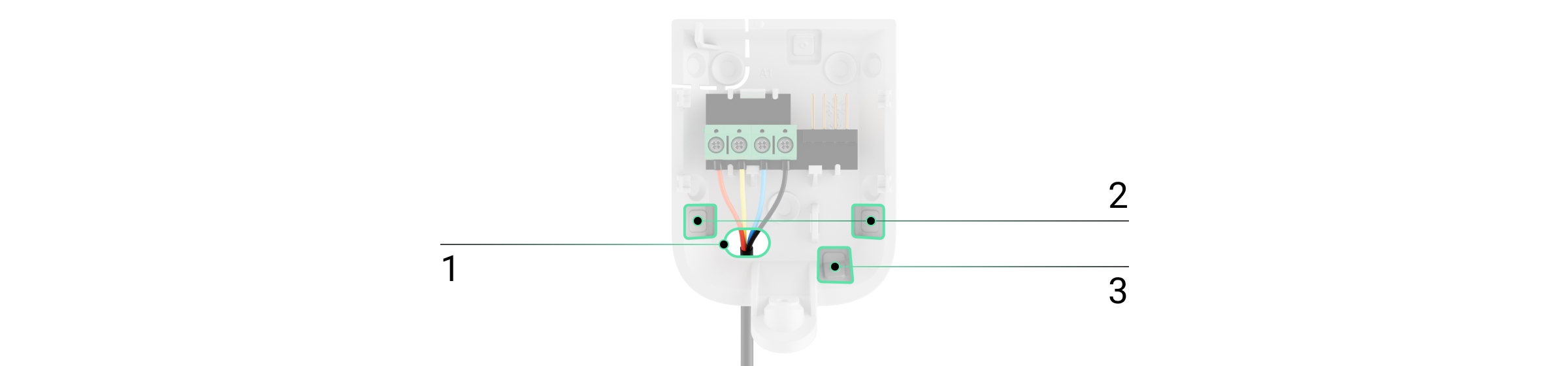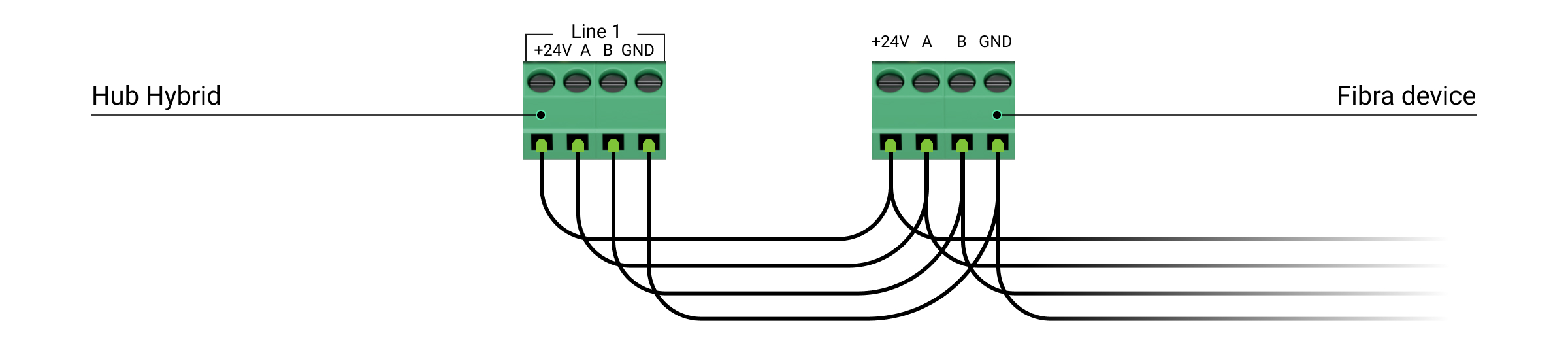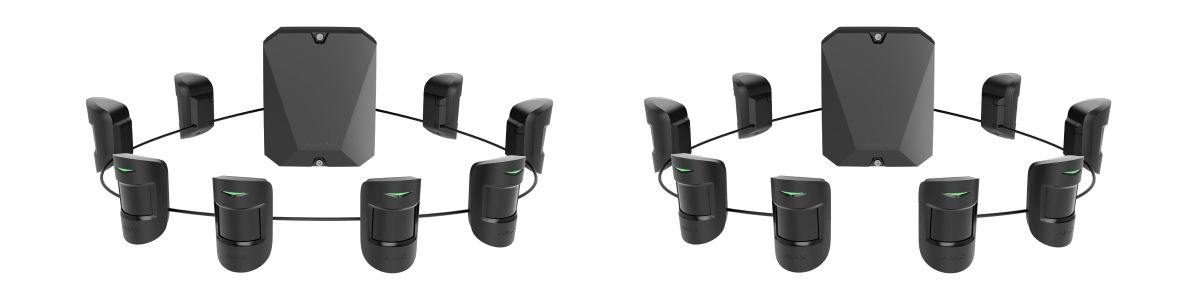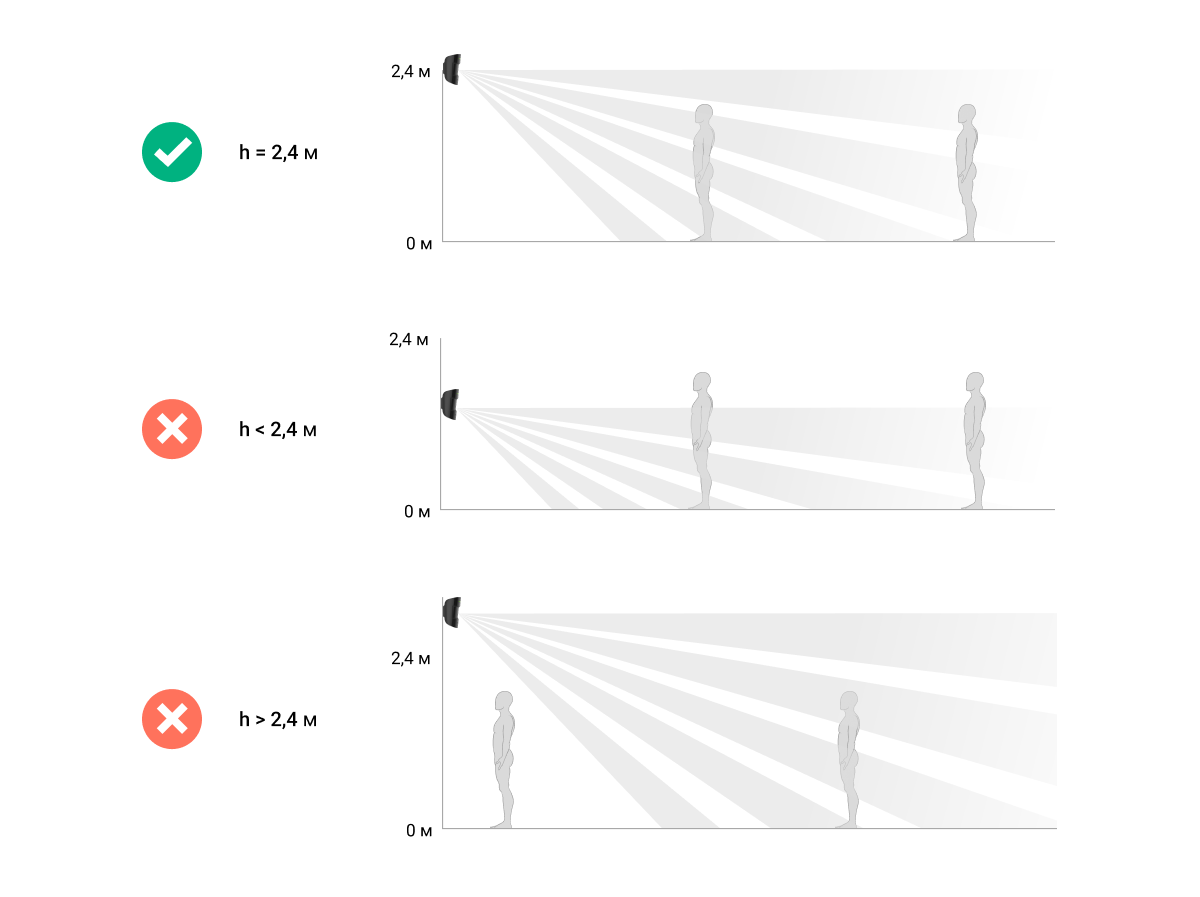MotionProtect Plus Fibra — проводной датчик движения с дополнительным микроволновым сенсором K-диапазона. Определяет движение на расстоянии до 12 метров. Вместе с ИК-сенсором применяет радиочастотное сканирование, фильтрующее тепловые помехи. Не реагирует на животных ростом до 50 сантиметров и весом до 20 килограммов. Устанавливается внутри помещений.
Датчик совместим с Hub Hybrid (2G) и Hub Hybrid (4G). Подключение к другим хабам, ретрансляторам радиосигнала, ocBridge Plus и uartBridge не предусмотрено.
MotionProtect Plus Fibra работает в составе системы Ajax, обмениваясь данными с хабом через защищённый протокол Fibra. Дальность проводной связи — до 2000 метров при подключении витой парой U/UTP cat.5.
MotionProtect Plus Fibra — устройство линейки проводных устройств Fibra. Установкой, продажей и администрированием этих устройств занимаются только аккредитованные партнёры Ajax.
Функциональные элементы
- Светодиодный индикатор.
- Линза датчика движения.
- Крепёжная панель SmartBracket. Чтобы снять её — сместите панель вниз.
- Перфорированная часть крепёжной панели. Необходима для срабатывания тампера при попытке оторвать датчик от поверхности. Не отрывайте её.
- Места для просверливания отверстий для вывода кабелей.
- Отверстие для фиксации крепёжной панели SmartBracket винтом.
- Кнопка тампера. Срабатывает при попытке оторвать датчик от поверхности или снять крепление.
- QR-код и идентификатор (серийный номер) датчика. Используется для подключения к системе Ajax.
- Разъём для подключения клеммной колодки.
- Клеммы подключения датчика к хабу.
- Отверстие для фиксации проводов стяжками.
Принцип работы
MotionProtect Plus Fibra — это проводной датчик движения с дополнительным микроволновым сенсором K-диапазона.
С помощью инфракрасного сенсора он фиксирует вторжение, обнаруживая подвижные объекты, температура которых близка к температуре человеческого тела. Когда MotionProtect Plus Fibra фиксирует движение, он дополнительно проводит радиочастотное сканирование помещения микроволновым сенсором, чтобы исключить ложные тревоги из-за тепловых помех. Таким образом, он фильтрует тепловые помехи от потоков воздуха, разогретых штор и жалюзи, вентиляторов, камина, кондиционера и других вероятных источников ложных тревог.
Не устанавливайте устройство рядом с другим MotionProtect Plus Jeweller, MotionProtect S Plus Jeweller или MotionProtect Plus Fibra. Устройства должны быть расположены на расстоянии не менее 20 сантиметров друг от друга. Иначе это может ухудшить качество обнаружения или вызвать ложные тревоги из-за наложения волн K-диапазонных микроволновых сенсоров.
В режиме охраны датчик моментально передаёт сигнал тревоги на хаб при обнаружении движения. Хаб активирует подключённые сирены, запускает сценарии, уведомляет пользователей и охранную компанию.
Все тревоги и события MotionProtect Plus Fibra фиксируются в ленте уведомлений приложений Ajax. Пользователи точно знают, где обнаружено движение. В уведомлениях указаны имя хаба (название охраняемого объекта), название устройства, а также виртуальная комната, к которой приписан датчик.
Датчик регистрирует тревоги раз в 5 секунд. То есть 5 секунд — это минимальный интервал, с которым могут поступать тревоги на пульт и в приложения Ajax.
Датчик переходит в режим охраны не мгновенно. Время перехода в режим охраны зависит от двух факторов: задержки на выход (указывается в настройках датчика) и периода опроса «хаб — датчик» (настройки Jeweller/Fibra, значение по умолчанию — 36 секунд). В первом случае задержку устанавливает пользователь или PRO с правами администратора. Во втором случае задержка связана с тем, что хаб сообщает датчику о переходе в режим охраны не мгновенно, а в течение одного периода опроса.
Протокол передачи данных Fibra
Для передачи тревог и событий датчик использует технологию Fibra. Это проводной протокол передачи данных для быстрой и надёжной двусторонней связи между хабом и подключёнными устройствами. Используя проводной метод подключения, Fibra мгновенно доставляет тревоги и события, даже если к системе подключено 100 устройств.
Fibra поддерживает блочное шифрование с плавающим ключом и верифицирует каждый сеанс связи с устройствами для предотвращения саботажа и подмены. Протокол предусматривает регулярные опросы устройств хабом с заданной частотой, чтобы контролировать связь с устройствами системы и отображать их статусы в приложениях Ajax.
Иммунитет к животным
При корректной установке и настройке MotionProtect Plus Fibra не реагирует на животных ростом до 50 сантиметров и весом до 20 килограммов.
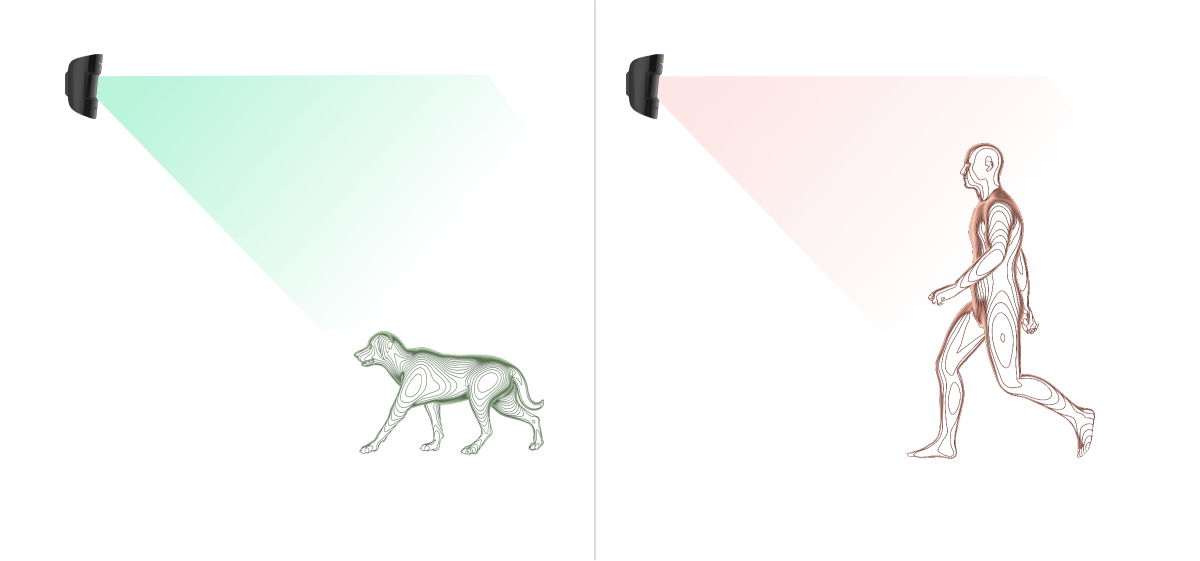
Датчик устанавливается на высоте 2,4 метра без преград для его обзора. Например, в углу комнаты, где обзор не будет перекрыт шкафом или другой мебелью, на которую может забраться питомец.
Также важно установить необходимую чувствительность в настройках датчика:
- Высокая — датчик не реагирует на кота (рост до 25 см).
- Средняя — не реагирует на маленькую собаку (рост до 35 см).
- Низкая — не реагирует на животных ростом до 50 см.
Если датчик устанавливается ниже рекомендованной высоты, животные перемещаются в зоне повышенной чувствительности. Если овчарка пройдётся на задних лапах или даже небольшой спаниель разыграется на кресле, датчик может поднять ложную тревогу. Датчик также будет поднимать тревогу, если у животного есть возможность подпрыгнуть на уровень датчика или передвигаться вблизи него.
Температурная компенсация
Датчик воспринимает человека и другие объекты как тепловые пятна. Устройство отслеживает эти тепловые пятна и, если они двигаются, фиксирует тревогу. В идеальных условиях температура человеческого тела (в среднем 36,6°С) и температура окружающей среды отличаются. Благодаря их контрасту датчик движения точно фиксирует перемещение человека в пространстве.
Когда температура окружающей среды очень близка к температуре тела, датчик может работать некорректно: давать ложные тревоги или не реагировать на движение. Чтобы нивелировать этот фактор, мы используем температурную компенсацию.
Температурная компенсация используется во всех датчиках движения Ajax, благодаря чему MotionProtect Plus Fibra обнаруживает движение на всём рабочем диапазоне температур.
Передача событий на пульт
Система Ajax может передавать тревоги в приложение для мониторинга PRO Desktop, а также на пульт централизованного наблюдения (ПЦН) в форматах SurGard (Contact ID), SIA (DC-09), ADEMCO 685 и других проприетарных протоколов. Список поддерживаемых протоколов доступен по ссылке.
MotionProtect Plus Fibra может передавать такие события:
- Тревога по движению.
- Тревога/восстановление тампера.
- Потеря/восстановление связи с хабом.
- Отключение/включение датчика.
- Неудачная попытка поставить систему безопасности под охрану (при включённой проверке целостности).
При получении тревоги оператор пульта охранной компании знает, что произошло и куда необходимо направить группу быстрого реагирования (ГБР). Адресность устройств Ajax позволяет отправлять в PRO Desktop или на ПЦН не только события, но и тип устройства, заданное ему имя, группу и виртуальную комнату. Список передаваемых параметров может отличаться в зависимости от типа ПЦН и выбранного протокола связи с пультом.
Идентификатор устройства, номер шлейфа (зоны), а также номер линии Fibra доступен в состояниях устройства в приложениях Ajax. Номер устройства соответствует номеру шлейфа (зоны).
Выбор места установки
MotionProtect Plus Fibra крепится на вертикальной поверхности или в углу с помощью комплектных шурупов. Для установки необходимо просверлить отверстия в креплении SmartBracket. Датчик предназначен только для установки в помещениях.
Выбирая место установки MotionProtect Plus Fibra, учитывайте параметры, которые влияют на корректную работу датчика:
- Уровень сигнала Fibra.
- Длина кабеля для подключения датчика к хабу.
- Зона обнаружения движения.
- Расстояние между датчиком и другим MotionProtect Plus Jeweller, MotionProtect S Plus Jeweller или MotionProtect Plus Fibra должно быть 20 сантиметров или более.
Соблюдайте рекомендации по размещению при разработке проекта системы безопасности объекта. Проектированием и установкой охранной системы должны заниматься профессионалы. Список авторизованных партнёров Ajax доступен по ссылке.
Где нельзя устанавливать MotionProtect Plus Fibra
- На улице. Это может приводить к ложным тревогам и выходу датчика из строя.
- В местах, где объекты и конструкции могут перекрывать обзор датчика. Например, за цветком или колонной.
- В местах, где стеклянные конструкции могут перекрывать обзор датчика, так как он не регистрирует движение за стеклом.
- В помещениях с температурой и влажностью, выходящими за пределы допустимых. Это может привести к выходу датчика из строя.
- Рядом с другим MotionProtect Plus Jeweller, MotionProtect S Plus Jeweller или MotionProtect Plus Fibra. Устройства должны быть расположены на расстоянии не менее 20 сантиметров друг от друга. Иначе это может ухудшить качество обнаружения или вызвать ложные тревоги из-за наложения волн K-диапазонных микроволновых сенсоров.
Уровень сигнала Fibra
Уровень сигнала Fibra определяется количеством недоставленных или повреждённых пакетов данных за определённый промежуток времени. Об уровне сигнала сообщает иконка во вкладке Устройства
в приложениях Ajax:
- Три деления — отличный уровень сигнала.
- Два деления — хороший уровень сигнала.
- Одно деление — низкий уровень сигнала, стабильная работа не гарантирована.
- Перечёркнутая иконка — сигнал отсутствует.
На уровень сигнала влияют такие факторы:
- Количество подключённых датчиков к одной линии Fibra.
- Длина и тип кабеля.
- Корректность подключения проводов к клеммам.
Проверьте уровень сигнала Fibra перед финальной установкой датчика. При уровне сигнала в одно или ноль делений мы не гарантируем стабильной работы устройства.
Зона обнаружения
Выбирая место размещения датчика, проведите Тест зоны обнаружения, чтобы проверить работу устройства и точно определить сектор, в котором датчик регистрирует движение.
От места размещения датчика зависит площадь контролируемой территории и эффективность системы безопасности. При выборе места установки учитывайте направленность линзы датчика, его углы обзора, а также наличие препятствий для обзора линзы.
Датчик определяет движение на расстоянии до 12 метров. Направление линзы датчика должно быть перпендикулярно предполагаемому пути проникновения в помещение.
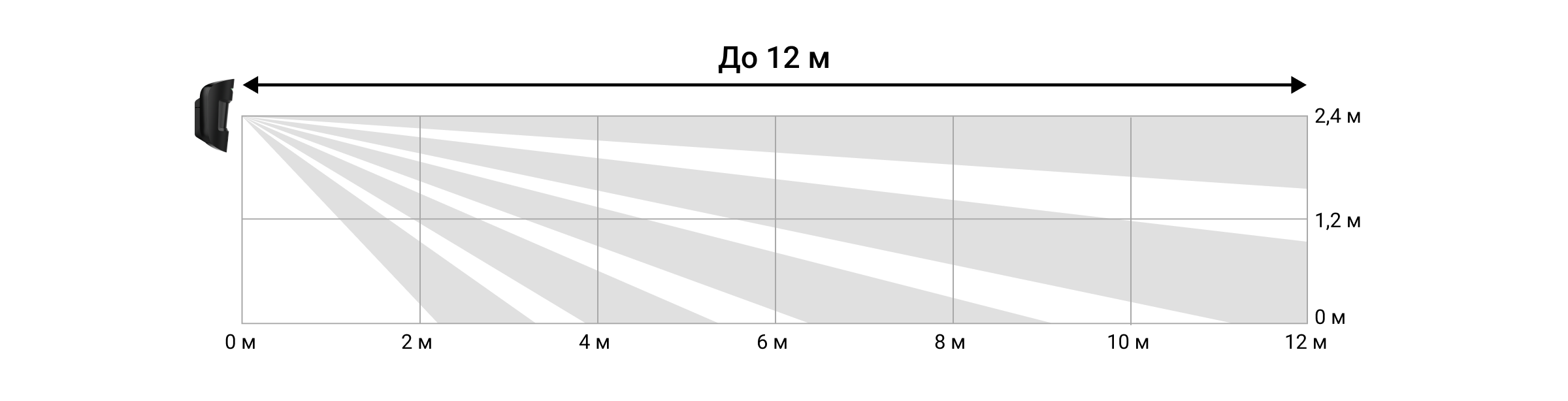
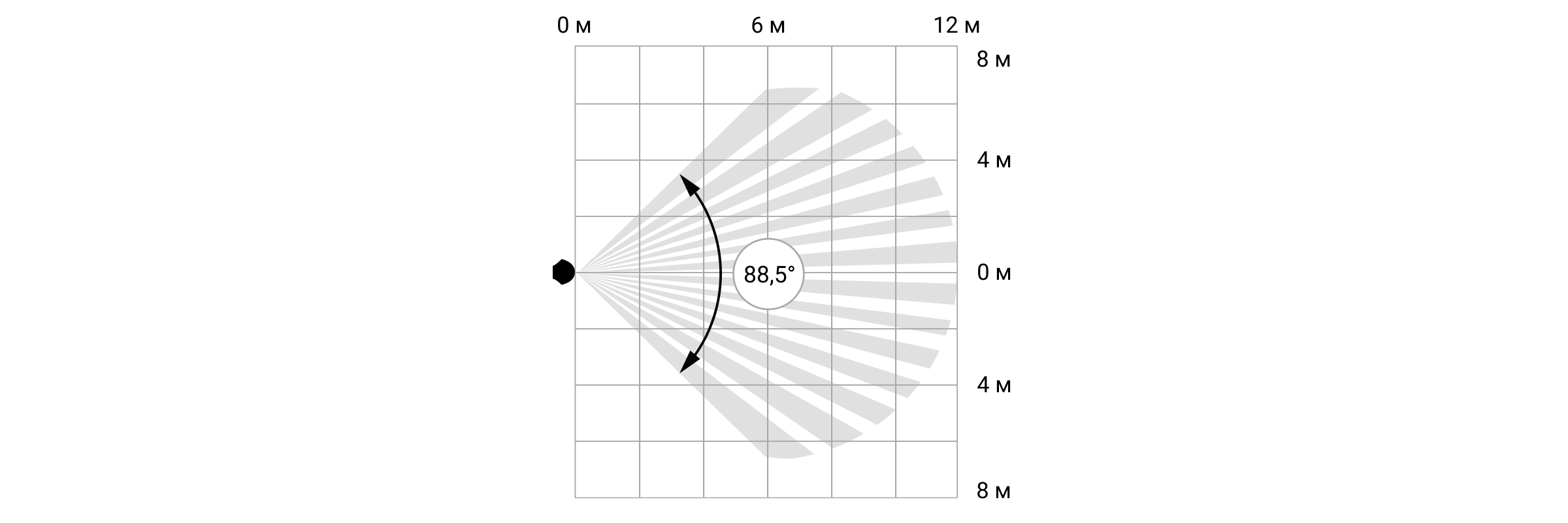
Проектирование
Чтобы корректно установить и настроить устройства системы безопасности, важно правильно разработать проект системы безопасности. Проект должен учитывать количество и типы устройств на объекте, их точное место и высоту установки, длину проводных линий Fibra, тип используемого кабеля и другие параметры. Советы по проектированию проводных систем Fibra доступны в этой статье.
Топологии
Системы Ajax поддерживают две топологии: Луч и Кольцо.
Подключение устройств по топологии Кольцо станет доступно с будущими обновлениями OS Malevich. Аппаратное обновление Hub Hybrid не потребуется.
Подключение лучом занимает одну линию хаба. При обрыве линии работать будет только тот сегмент, который останется физически подключённым к хабу. Все устройства, подключённые после места обрыва, потеряют связь с хабом.

Кольцевое подключение занимает две линии хаба. При обрыве кольца в одном месте ни одно устройство не будет выведено из строя. Из кольца образуются две линии, которые продолжают работать в штатном режиме. При этом пользователи и охранная компания получат уведомление об обрыве.

| Луч | Кольцо |
| Занимает одну линию хаба. До 8 лучей на одном хабе. До 2000 м проводной связи для одной линии. В конце линии устанавливается терминирующий резистор. |
Занимает две линии хаба. До 4 колец на одном хабе. До 500 м проводной связи для одного кольца. В конце линии не устанавливается терминирующий резистор. |
Обе топологии можно строить на одном хабе. Например, вы можете реализовать два кольцевых подключения и четыре подключения лучом на одной централи.
К одной линии Fibra можно подключать разные типы устройств. Например, к одной линии можно подключить датчики открытия, датчики движения с поддержкой фотоверификации, сирены и клавиатуры.
Устройства подключаются к линии Fibra один за другим, как изображено на схеме ниже. Разветвление линии не допускается.
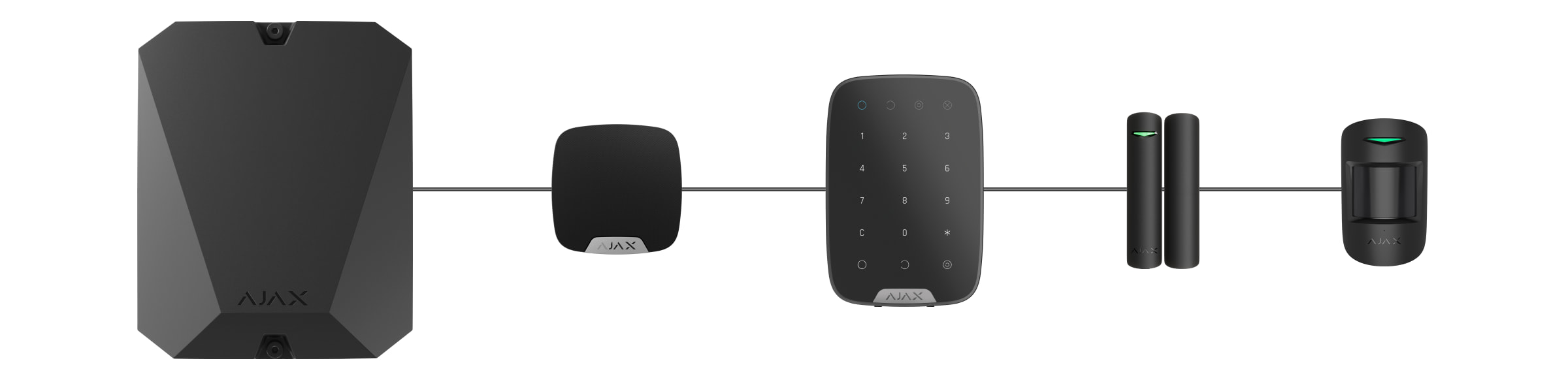
При использовании топологии Луч в конце линии обязательно установите терминирующий резистор номиналом 120 Ом (входит в комплект хаба). Терминирующий резистор подключается к сигнальным клеммам последнего датчика на линии.
Длина и тип кабеля
Предельная дальность проводного соединения по топологии Луч — 2000 метров, а по топологии Кольцо — 500 метров.
Рекомендуемые типы кабеля:
- U/UTP cat.5 4 × 2 × 0,51. Материал проводника — медь.
- Сигнальный кабель 4 × 0,22. Материал проводника — медь.
При использовании другого типа кабеля дальность проводного соединения может меняться. Тестирование других типов кабелей не проводилось.
Верификация калькулятором
Чтобы удостовериться в том, что проект рассчитан правильно и система будет работать на практике, мы разработали калькулятор дальности линий Fibra. Калькулятор помогает проверить качество связи и длину кабеля для проводных устройств Fibra при выбранной конфигурации на стадии проектирования системы.
Дополнительная информация
Максимальное питание, которое может выдавать Hub Hybrid суммарно на все линии Fibra, — 600 мА. Суммарное потребление устройств системы зависит от типа кабеля, его длины, типа подключённого устройства, качества подключения проводников и других факторов. Поэтому после подбора устройств мы рекомендуем верифицировать проект с помощью калькулятора Fibra.
К Hub Hybrid можно подключить до 100 устройств при настройках по умолчанию.
Подготовка к установке
Организация кабелей
При подготовке к прокладыванию кабелей ознакомьтесь и следуйте правилами электрической и пожарной безопасности вашего региона.
Безопаснее всего прокладывать кабели внутри стен, пола и потолка: кабелей не будет видно, и к ним не сможет добраться злоумышленник. Также это обеспечивает большую долговечность: на кабель воздействует меньше внешних факторов, которые влияют на естественный износ проводника и его изоляционного слоя.
Как правило, кабели системы безопасности прокладываются на этапе строительства или ремонта, после прокладывания электропроводки объекта.
Если вы не можете разместить кабели внутри стен — прокладывайте их так, чтобы кабель был защищён и спрятан от посторонних глаз. Например, в короб-канале или защитной гофре. Такие каналы желательно спрятать. Например, за мебелью.
Независимо от того, будет зашит кабель в стену или нет, рекомендуем использовать защитные трубы, короб-канал или гофру для защиты кабеля. Кабели должны быть организованы: провисание, спутывание, перекручивание кабелей недопустимо.
Учитывайте места возможной интерференции сигнала. Если кабель прокладывается рядом с двигателями, генераторами, трансформаторами, линиями электропередач, реле управления и другими источниками электромагнитных помех, используйте витую пару на этих участках.
Прокладывание кабеля
Прокладывая кабели системы безопасности, учитывайте не только общие требования и правила проведения электромонтажных работ, но и специфику установки каждого устройства: высоту установки, способ крепления, как заводится кабель в корпус и другие параметры. Рекомендуем изучить раздел выбор места установки этой инструкции перед установкой.
Старайтесь избегать отклонений от проекта системы безопасности. Нарушение основных правил монтажа и рекомендаций этой инструкции может приводить к некорректной работе устройств.
Перед прокладыванием проверьте кабели на наличие перегибов и физических повреждений. Повреждённые кабели необходимо заменить.
Прокладывайте кабели устройств системы безопасности на расстоянии не менее 50 см от силовых кабелей при параллельной укладке, а в случае их пересечения — под углом 90°.
Соблюдайте допустимый радиус изгиба кабеля. Он указывается производителем в технических характеристиках. В противном случае вы рискуете повредить или сломать проводник.
Устройства Fibra подключаются к линии один за другим. Разветвление линии не допускается.
Подготовка кабелей к подключению
Снимайте изоляционный слой кабеля и зачищайте кабель только специальным съёмником изоляции. Он качественно очищает кабель, не повреждая проводник. Концы проводов, которые будут вставляться в клеммы датчика, должны быть залужены или обжаты гильзой. Это обеспечит надёжность подключения и защитит проводник от окисления. Рекомендуемые размеры наконечников: от 0,75 до 1 мм².
Установка и подключение
Перед монтажом MotionProtect Plus Fibra убедитесь, что выбрали оптимальное место расположения и оно соответствует условиям этой инструкции. Кабели должны быть скрыты от посторонних глаз и находиться в труднодоступном для злоумышленников месте, чтобы уменьшить вероятность саботажа. В идеале они должны быть вмонтированы в стены, пол или потолок. Перед финальным монтажом проведите тесты зоны обнаружения и уровня сигнала Fibra.
При подключении к клеммам устройства не скручивайте провода между собой, а спаивайте. Концы проводов, которые будут вставляться в клеммы, должны быть залужены или обжаты специальной гильзой. Это обеспечит надёжность подключения. Придерживайтесь техники безопасности и правил проведения электромонтажных работ.
Подключение MotionProtect Plus Fibra к хабу
- Выключите хаб. Отключите внешнее питание и резервный аккумулятор хаба.
1 — внешнее питание.
2 — резервный аккумулятор. - Заведите кабель для подключения датчика в корпус хаба. Подсоедините провода к необходимой линии хаба.
+24V — клемма питания 24 В⎓.
А, B — сигнальные клеммы.
GND — заземление. - Снимите крепёжную панель SmartBracket и аккуратно выломайте перфорированную часть для вывода кабеля с задней стороны. Если необходимо вывести кабель снизу или сбоку, сделайте отверстие в указанных на схеме местах при помощи дрели на низких оборотах.
1 — для вывода кабеля сзади датчика.
2 — для вывода кабеля сбоку.
3 — для вывода кабеля снизу. - Если датчик не последний в линии подключения, заранее подготовьте второй кабель. Концы проводов первого и второго кабелей, которые будут вставляться в клеммы устройства, должны быть залужены и спаяны вместе.
- Заведите кабель от хаба в корпус датчика через проделанное отверстие.
- Подключите провода к клеммам согласно схеме ниже. Соблюдайте полярность и порядок подключения проводов. Надёжно зафиксируйте кабель в клеммах, а сам кабель закрепите стяжками.
+24V — клемма питания 24 В⎓.
А, B — сигнальные клеммы.
GND — заземление. - Если датчик последний в линии, при подключении лучом установите терминирующий резистор, подключив его к сигнальным клеммам устройства. При кольцевом подключении терминирующий резистор не нужен.
Если это возможно, мы рекомендуем подключать устройства по топологии Кольцо (хаб — устройство — хаб). Это повышает защиту системы от саботажа.
- Временно закрепите панель SmartBracket на вертикальной поверхности или в углу при помощи двустороннего скотча или другого временного крепежа в выбранном месте установки. Это необходимо для проведения тестов датчика. Высота установки — 2,4 метра.
- Установите датчик на крепёжную панель SmartBracket.
- Подключите резервный аккумулятор и внешнее питание хаба. Включите хаб.
- Добавьте MotionProtect Plus Fibra в систему.
- Проведите Тест уровня сигнала Fibra. Рекомендуемое значение уровня сигнала — два или три деления. При уровне сигнала в одно или ноль делений проверьте корректность подключения и целостность кабеля.
- Проведите Тест зоны обнаружения. Для проверки датчика движения походите по помещению, следя за реакцией светодиода, и определите зону обнаружения датчика. Максимальная дальность фиксирования движения датчиком — 12 метров. Если датчик во время теста не реагировал на движение в 5 случаях из 5, необходимо его установить в другом месте или изменить чувствительность.
- Если тесты пройдены успешно, закрепите панель SmartBracket комплектными шурупами, используя не менее двух точек фиксации (одна из них — в перфорированной части крепления над тампером). Выбрав другие средства крепежа, убедитесь, что они не повреждают и не деформируют крепёжную панель.
Двусторонний скотч можно использовать только для временного крепления. Закреплённое на скотч устройство может отклеиться от поверхности в любой момент. Пока оно закреплено с помощью скотча, тампер не будет срабатывать при отрыве датчика от поверхности.
- Наденьте датчик на крепёжную панель SmartBracket и зафиксируйте её комплектным винтом.
Добавление в систему
Датчик совместим только с Hub Hybrid (2G) и Hub Hybrid (4G). Добавлять и настраивать устройства Fibra могут только авторизованные партнёры в PRO приложениях Ajax.
Прежде чем добавить MotionProtect Plus Fibra
- Установите PRO-приложение Ajax.
- Войдите в PRO-аккаунт или создайте новый.
- Выберите пространство или создайте новое.
Функциональность пространства доступна в приложениях таких версий или новее:
- Ajax Security System 3.0 для iOS;
- Ajax Security System 3.0 для Android;
- Ajax PRO: Tool for Engineers 2.0 для iOS;
- Ajax PRO: Tool for Engineers 2.0 для Android;
- Ajax PRO Desktop 4.0 для macOS;
- Ajax PRO Desktop 4.0 для Windows.
- Добавьте хотя бы одну виртуальную комнату.
- Добавьте в пространство совместимый хаб. Убедитесь, что хаб включён и имеет доступ к интернету: по Ethernet, Wi-Fi и/или мобильной сети.
- Убедитесь, что пространство не находится в режиме охраны и хаб не обновляется: для этого проверьте статусы в приложении Ajax.
Как добавить MotionProtect Plus Fibra
Чтобы добавить датчик вручную:
- Откройте PRO приложение Ajax. Выберите хаб, на который хотите добавить MotionProtect Plus Fibra.
- Перейдите во вкладку Устройства
и нажмите Добавить устройство.
- Отсканируйте или впишите QR-код. QR-код размещён на корпусе датчика и его упаковке.
- Выберите виртуальную комнату и охранную группу, если режим групп включён.
- Нажмите Добавить.
Чтобы датчик добавился автоматически:
- Откройте PRO приложение Ajax. Выберите хаб, на который хотите добавить MotionProtect Plus Fibra.
- Перейдите во вкладку Устройства
и нажмите Добавить устройство.
- Выберите Добавить устройства Fibra. Хаб просканирует все линии Fibra.
После сканирования все физически подключённые к хабу устройства будут показаны на вкладке Устройства . Порядок устройств будет зависеть от того, к какой линии хаба они подключены.
По умолчанию название устройства включает имя датчика и его идентификатор. Чтобы привязать датчик к хабу, отредактируйте его имя, присвойте ему комнату и группу, если режим групп активирован.
Для проверки, какой именно датчик перед вами, мы предусмотрели два метода: LED-индикацию и срабатывание датчика.
Способ 1: по LED-индикации.
В списке доступных к добавлению устройств нажмите на любое из них. После нажатия LED-индикатор этого датчика начнёт мигать. Так вы будете точно знать, какой датчик добавляете, как его назвать, к какой комнате и группе его нужно привязать.
Чтобы добавить датчик:
- Выберите устройство из списка.
- Задайте имя.
- Укажите комнату и охранную группу (если режим групп включён).
- Нажмите Сохранить. Если датчик удачно привязался к хабу, он пропадёт из списка доступных.
Способ 2: по тревоге датчика.
Включите опцию Добавить датчики по тревоге над списком датчиков.
Спровоцируйте тревогу, пройдя мимо датчика движения. После срабатывания датчик переместится вверх списка в категорию Сработавшие устройства. Датчик будет находиться в этой категории 5 секунд, после чего перенесётся обратно в категорию линии Fibra.
Чтобы добавить датчик:
- Выберите устройство из списка.
- Задайте имя.
- Укажите комнату и охранную группу (если режим групп включён).
- Нажмите Сохранить. Если датчик удачно привязался к хабу, он пропадёт из списка доступных.
Обновление статусов устройств зависит от настроек Fibra, значение по умолчанию — 36 секунд.
Если добавить датчик не удалось, проверьте проводное подключение к хабу и повторите попытку. Если на хаб уже добавлено максимальное количество устройств (для Hub Hybrid — 100 при настройках по умолчанию), при добавлении вы получите уведомление об ошибке.
MotionProtect Plus Fibra работает только с одним хабом. При подключении к новому хабу датчик прекращает обмениваться командами со старым. После добавления на новый хаб MotionProtect Plus Fibra не удаляется из списка устройств старого хаба. Это необходимо сделать через приложение Ajax.
Тестирование работоспособности
В системе Ajax предусмотрено несколько тестов для корректного выбора места установки устройств. Тесты начинаются не мгновенно, но не позднее чем через время одного периода опроса «хаб — устройство».
Для MotionProtect Plus Fibra доступны Тест уровня сигнала Fibra и Тест зоны обнаружения. Тест уровня сигнала позволяет определить уровень и стабильность сигнала в месте установки устройства, а тест зоны обнаружения — проверить, как датчик реагирует на тревоги.
Как запустить тест в приложении Ajax
- Выберите хаб, если у вас их несколько или вы используете PRO приложение Ajax.
- Перейдите в меню Устройства
.
- Выберите MotionProtect Plus Fibra.
- Перейдите в Настройки MotionProtect Plus Fibra, нажав на иконку шестерёнки
.
- Выберите тест:
- Проведите тестирование, следуя подсказкам приложения.
Иконки
Иконки отображают некоторые состояния MotionProtect Plus Fibra. Увидеть их можно в приложении Ajax во вкладке Устройства .
| Иконка | Значение |
|
Уровень сигнала Fibra — отображает уровень сигнала между хабом и датчиком. Рекомендуемое значение — 2 или 3 деления. |
|
|
Датчик работает в режиме Всегда активен. |
|
|
|
Включена задержка на вход и/или выход. |
|
MotionProtect Plus Fibra будет работать при включении Ночного режима. |
|
| MotionProtect Plus Fibra обнаружил движение. Датчик обнаруживает движение только в режиме охраны. | |
|
MotionProtect Plus Fibra отключён пользователем или PRO с правами администратора. |
|
|
MotionProtect Plus Fibra отключён по превышению количества тревог. |
|
|
У MotionProtect Plus Fibra отключены события о срабатывании тампера. |
|
| Устройство потеряло связь с хабом или хаб потерял связь с сервером Ajax Cloud. | |
|
Устройство не было перенесено на новый хаб. |
Состояния
Состояния включают в себя информацию об устройстве и его рабочие параметры. Состояния MotionProtect Plus Fibra можно узнать в приложении Ajax:
- Перейдите во вкладку Устройства
.
- Выберите MotionProtect Plus Fibra в списке.
| Параметр | Значение |
| Импорт данных | Отображает ошибку переноса данных на новый хаб:
|
| Температура |
Температура датчика. Измеряется на процессоре и меняется постепенно. Допустимая погрешность между значением в приложении и температурой в помещении — 2°C. Значение обновляется, как только датчик фиксирует изменение температуры хотя бы на 2°C. Вы можете настроить сценарий по температуре для управления устройствами автоматизации |
| Уровень сигнала Fibra |
Уровень сигнала между хабом и MotionProtect Plus Fibra. Рекомендуемые значения — 2–3 деления. Fibra — протокол для передачи событий и тревог устройств Fibra. |
| Соединение по каналу Fibra | Состояние соединения между хабом и датчиком:
|
| Напряжение на линии | Значение напряжения датчика на линии Fibra. |
| Корпус | Состояние тампера датчика, который реагирует на отрыв или нарушения целостности корпуса:
|
| Чувствительность | Уровень чувствительности датчика движения:
|
| Всегда активен |
Когда опция включена, датчик постоянно находится в режиме охраны и фиксирует движение. |
| Принудительное отключение | Показывает статус функции принудительного отключения устройства:
|
| Реакция на тревоги |
|
| Режим работы | Показывает, как датчик будет реагировать на тревогу:
|
| Задержка на вход, сек. |
Время задержки на вход: от 5 до 120 секунд. Задержка на вход (задержка включения тревоги) — время, которое есть у пользователя для снятия системы безопасности с охраны после входа в охраняемую зону. |
| Задержка на выход, сек. |
Время задержки на выход: от 5 до 120 секунд. Задержка на выход (задержка включения охраны) — время, которое есть у пользователя для выхода из охраняемой зоны после включения режима охраны. |
| Задержка на вход в Ночном режиме, сек. |
Время задержки на вход в Ночном режиме: от 5 до 120 секунд. Задержка на вход (задержка включения тревоги) — время, которое есть у пользователя на отключение Ночного режима после входа в помещение. |
| Задержка на выход в Ночном режиме, сек. |
Время задержки на выход в Ночном режиме: от 5 до 120 секунд. Задержка на выход (задержка включения охраны) — время, которое есть у пользователя для выхода из помещения после включения Ночного режима. |
| Прошивка | Версия прошивки датчика. |
| Идентификатор | Идентификатор датчика. Также доступен на QR-коде на корпусе датчика и упаковке. |
| Устройство № | Номер устройства. Этот номер передаётся на ПЦН в случае тревоги или события. |
| Линия № | Номер линии Fibra, к которой подключено устройство. |
| Кольцо № | Номер кольца хаба, к которому подключено устройство. Отображается при подключении датчика по топологии Кольцо. |
Настройка
Чтобы изменить настройки датчика в приложении Ajax:
- Перейдите во вкладку Устройства
.
- Выберите MotionProtect Plus Fibra в списке.
- Перейдите в Настройки, нажав на иконку шестерёнки
.
- Установите необходимые параметры.
- Нажмите Назад, чтобы новые настройки сохранились.
| Настройка | Значение |
| Имя |
Имя датчика. Отображается в списке устройств хаба, тексте СМС и уведомлений в ленте событий. Чтобы изменить имя датчика, нажмите на текстовое поле. Имя может содержать до 12 символов кириллицей или до 24 — латиницей. |
| Комната |
Выбор виртуальной комнаты, к которой приписан MotionProtect Plus Fibra. Название комнаты отображается в тексте СМС и уведомлений в ленте событий. |
| LED-индикация тревог | Когда выключена, светодиод датчика не будет оповещать о тревоге и срабатывании тампера. |
| Чувствительность |
Уровень чувствительности датчика движения. Выбор зависит от типа объекта, наличия вероятных источников ложных тревог и типа охраняемой зоны:
Почему датчики движения реагируют на животных и как этого избежать |
| Всегда активен |
Когда опция включена, датчик постоянно находится в режиме охраны и фиксирует движение. |
| Активировать сирену, если зафиксировано движение | Когда опция включена, подключённые к системе сирены активируются при обнаружении движения датчиком MotionProtect Plus Fibra. |
| Реакция на тревоги | |
| Режим работы | Выберите, как устройство будет реагировать на тревогу:
|
| Задержка на вход, сек. |
Выбор времени задержки на вход: от 5 до 120 секунд. Задержка на вход (задержка включения тревоги) — время, которое есть у пользователя на отключение режима охраны системы безопасности после входа в помещение. |
| Задержка на выход, сек. |
Выбор времени задержки на выход: от 5 до 120 секунд. Задержка на выход (задержка включения охраны) — время, которое есть у пользователя для выхода из помещения после включения режима охраны. |
| Охранять в ночном режиме |
Когда опция включена, датчик будет переходить в режим охраны при постановке системы на Ночной режим. |
| Задержка на вход в Ночном режиме, сек. |
Время задержки на вход в Ночном режиме: от 5 до 120 секунд. Задержка на вход (задержка включения тревоги) — время, которое есть у пользователя на отключение Ночного режима после входа в помещение. |
| Задержка на выход в Ночном режиме, сек. |
Время задержки на выход в Ночном режиме: от 5 до 120 секунд. Задержка на выход (задержка включения охраны) — время, которое есть у пользователя для выхода из помещения после включения Ночного режима. |
| Тест уровня сигнала Fibra |
Переводит датчик в режим тестирования уровня сигнала Fibra. Тест позволяет проверить уровень сигнала между хабом и датчиком по проводному протоколу передачи данных Fibra, чтобы определить оптимальное место установки устройства. |
| Тест зоны обнаружения |
Переводит датчик в режим тестирования зоны обнаружения. Тест позволяет проверить реакцию датчика на движение и определить оптимальное место установки устройства. |
| Руководство пользователя | Открывает руководство пользователя MotionProtect Plus Fibra в приложении Ajax. |
| Принудительное отключение | Позволяет отключить устройство, не удаляя его из системы. Доступны три опции:
Система также может автоматически отключать устройства из-за превышения установленного количества тревог. |
| Удалить устройство | Отвязывает датчик от хаба и удаляет его настройки. |
Индикация
| Индикация | Событие | Примечание |
| При подключении питания один раз загорается зелёным. | Датчик включён. | |
| Загорается зелёным примерно на 1 секунду. | Тревога по движению / срабатывание тампера. | Датчик фиксирует движение 1 раз через каждые 5 секунд. |
| Плавно загорается и плавно гаснет после тревоги или срабатывания тампера. | Низкое напряжение на линии. | Низким считается напряжение 7 В и ниже. |
Неисправности
Если хаб обнаружит у датчика неисправность (например, отсутствует связь с хабом по протоколу Fibra), в приложении Ajax в левом верхнем углу иконки устройства отобразится счётчик неисправностей.
Все неисправности можно увидеть в состояниях датчика. Поля с неисправностями будут подсвечиваться красным цветом.
Неисправность отображается, если:
- Температура датчика выходит за допустимые пределы.
- Открыт корпус датчика (срабатывание тампера).
- Отсутствует сигнал по протоколу Fibra.
Обслуживание
Регулярно проверяйте работоспособность датчика. Оптимальная периодичность проверки — раз в три месяца. Очищайте корпус датчика от пыли, паутины и других загрязнений по мере их появления. Используйте мягкую сухую салфетку, пригодную для ухода за техникой.
Не используйте для очистки датчика вещества, содержащие спирт, ацетон, бензин и другие активные растворители. Бережно протирайте линзу: царапины могут привести к снижению чувствительности датчика.
Технические характеристики
Комплектация
- MotionProtect Plus Fibra.
- Крепёжная панель SmartBracket.
- Монтажный комплект.
- Краткая инструкция.
Гарантия
Гарантия на продукцию общества с ограниченной ответственностью «Аджакс Системс Манюфекчуринг» действует 2 года после покупки.
Если устройство работает некорректно, рекомендуем сначала обратиться в службу технической поддержки: в большинстве случаев технические вопросы могут быть решены удалённо.
Связаться с технической поддержкой: