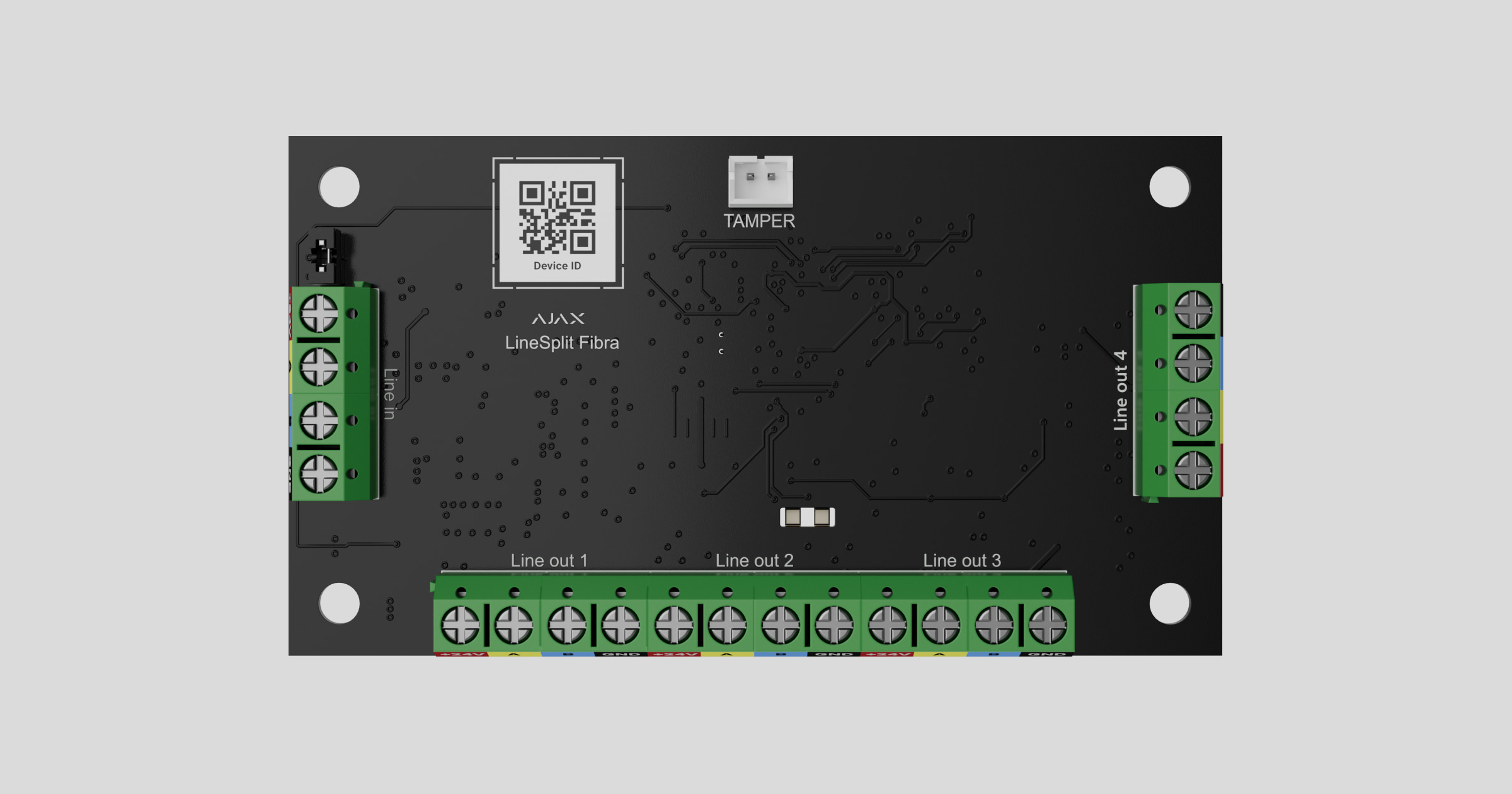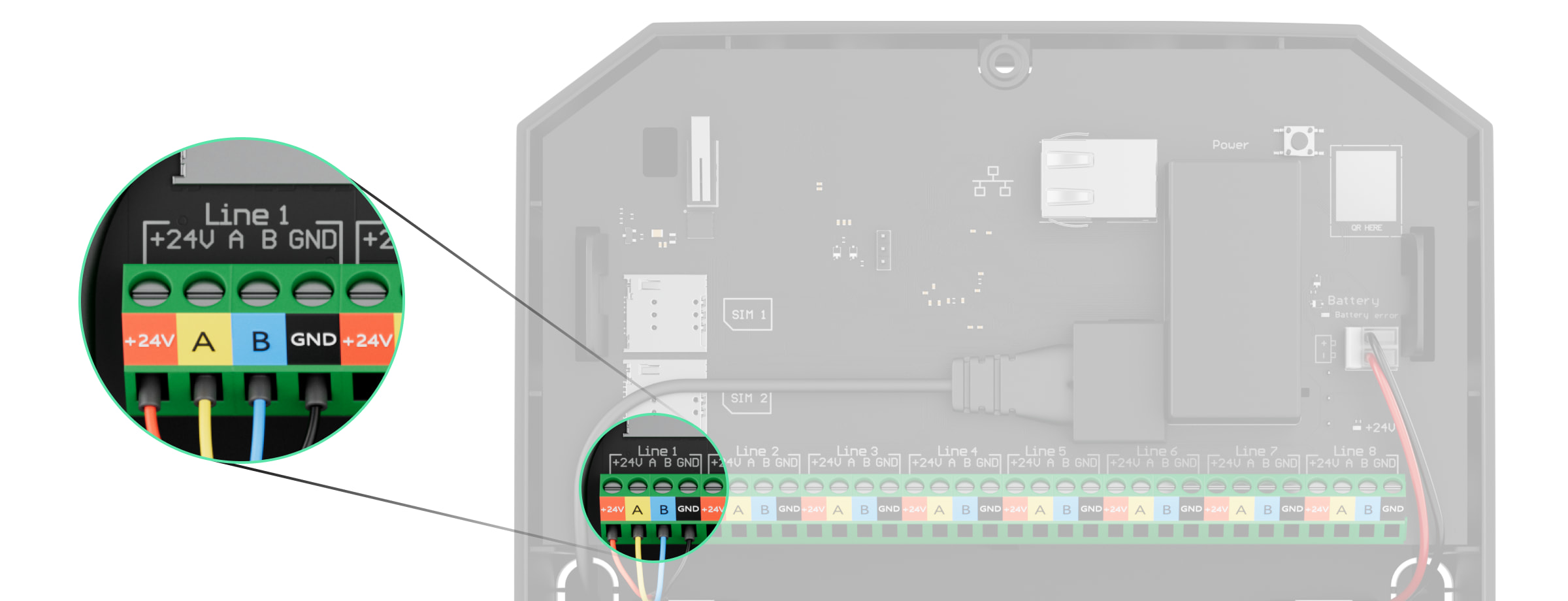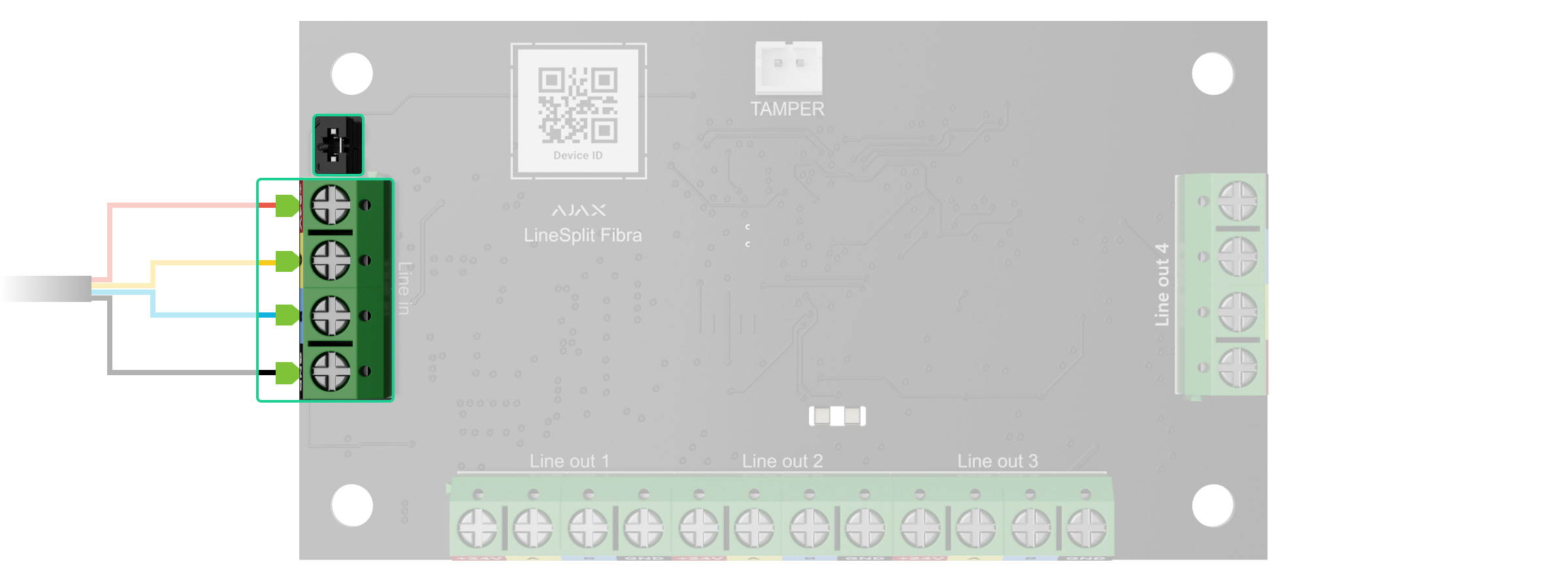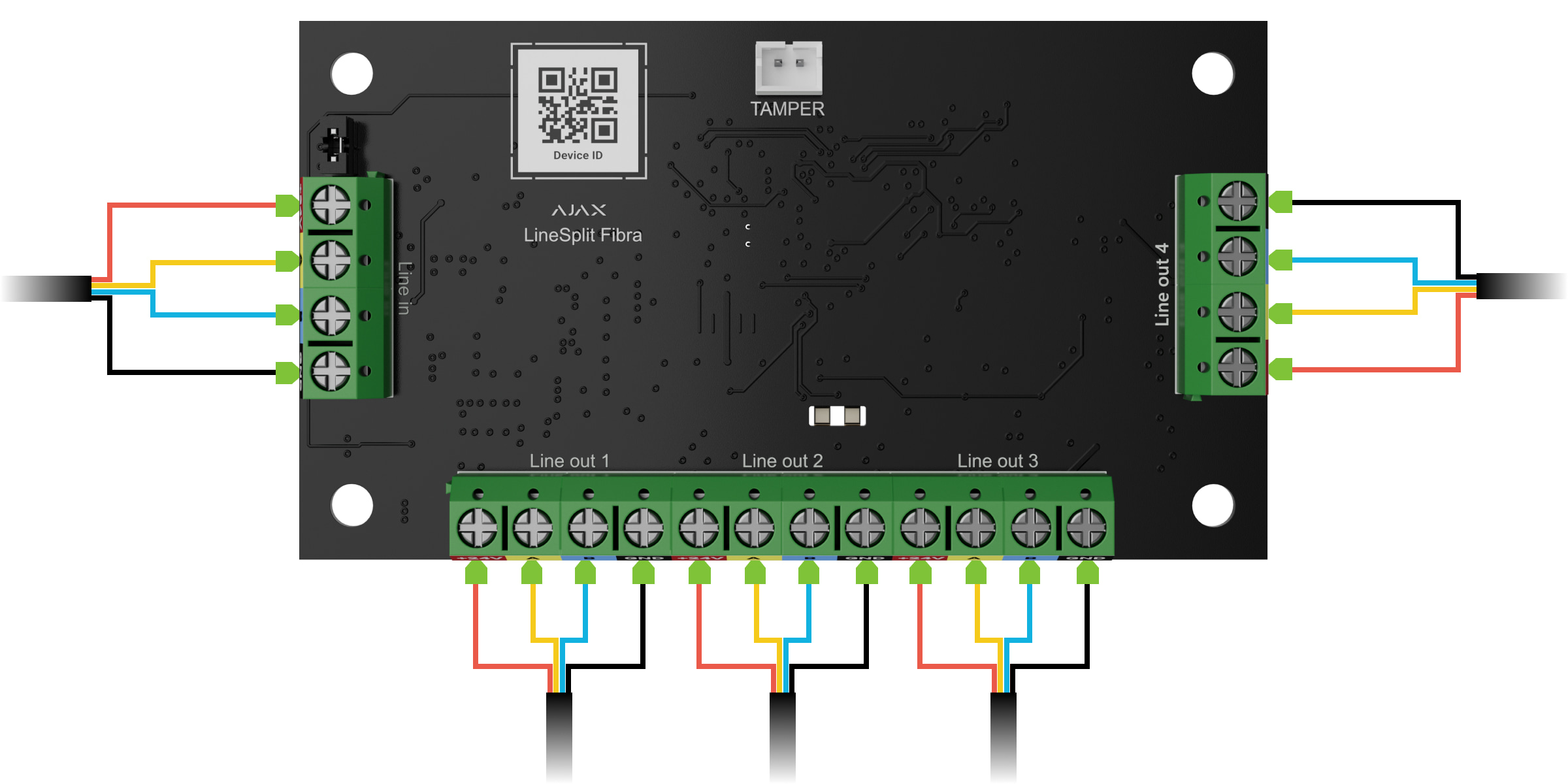LineSplit Fibra — модуль для розгалуження однієї лінії Fibra на чотири. Кожна вихідна лінія може мати довжину до 2000 метрів при підʼєднанні витою парою U/UTP cat.5. Модуль LineSplit можна встановити в будь-якій точці лінії, зокрема після іншого LineSplit.
Пристрій сумісний з Hub Hybrid (2G) та Hub Hybrid (4G). Під’єднання до інших хабів, ретрансляторів радіосигналу, а також ocBridge Plus, та uartBridge не передбачено.
LineSplit працює у складі системи Ajax, обмінюючись даними з хабом через захищений протокол дротового зв’язку Fibra.
LineSplit належить до лінійки дротових пристроїв Fibra. Встановленням, продажем та адмініструванням цих пристроїв займаються лише акредитовані партнери Ajax.
Функціональні елементи
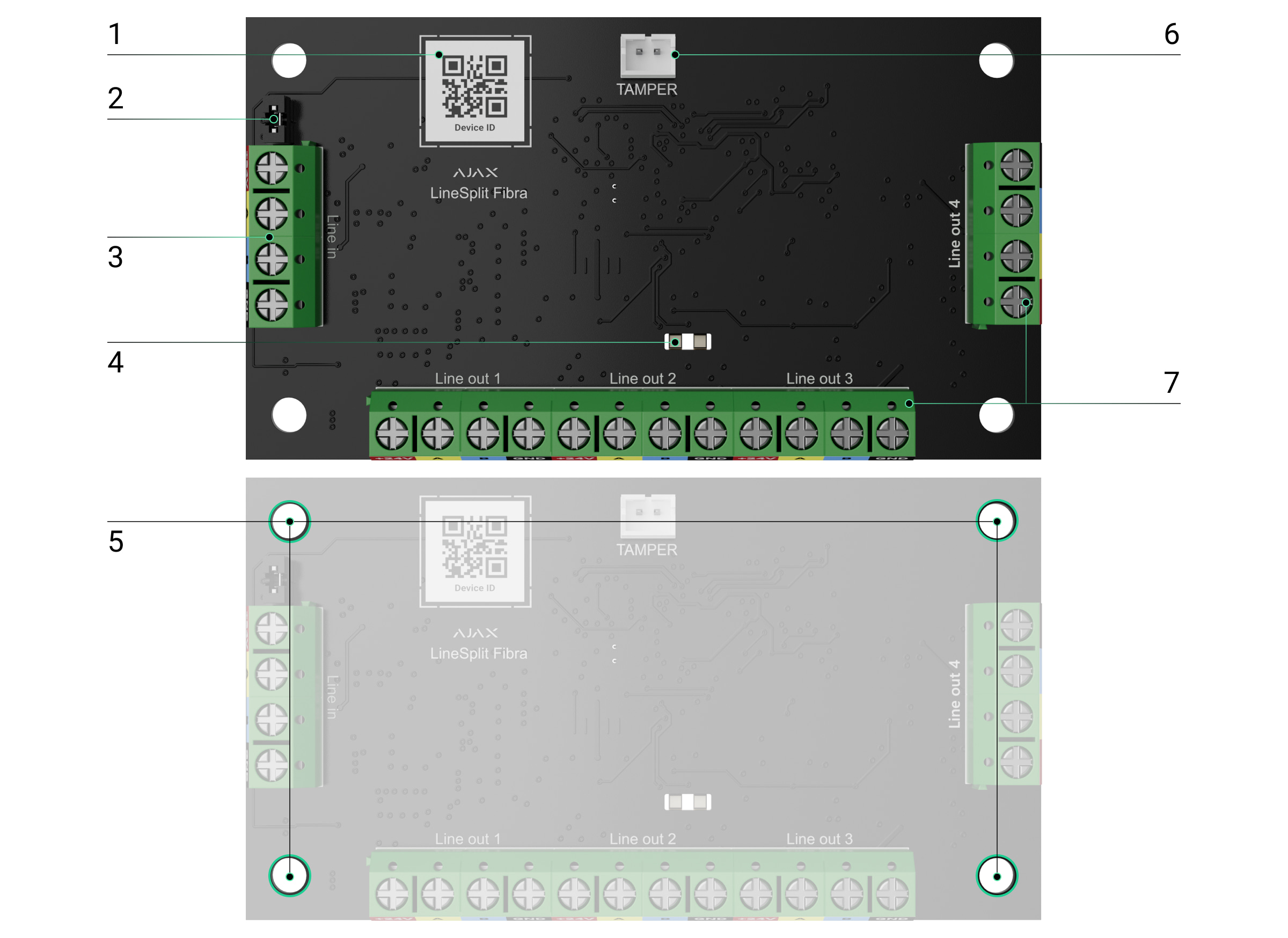
- QR-код з ідентифікатором пристрою. Використовується для додавання до системи Ajax.
- Джампер (перемичка) термінуючого резистора. Встановлюється на два контакти, якщо плата — останній пристрій лінії Fibra. В іншому випадку джампер встановлюється на один контакт.
- Вхідні клеми підʼєднання LineSplit.
- LED індикатори.
- Отвори для встановлення модуля в корпус Case (продається окремо).
- Роз’єм для підʼєднання плати тампера до модуля. Тамперна плата є у корпусі Case.
- Вихідні клеми підʼєднання дротових пристроїв.
Принцип роботи
LineSplit — це модуль для розгалуження лінії Fibra в дротовій чи гібридній системі Ajax. Плата підʼєднується до будь-якої точки лінії Fibra та розгалужує її на чотири лінії. Кожна вихідна лінія може мати довжину до 2000 метрів при підʼєднанні витою парою U/UTP cat.5.
Не підʼєднуйте за топологією Кільце вихідні лінії Fibra, які утворилися після використання LineSplit.
LineSplit можна встановлювати після іншого LineSplit. Одне за одним можна встановити до 10 модулів LineSplit Fibra, підʼєднуючи кожен модуль до вихідної лінії попереднього. Кількість підʼєднаних пристроїв обмежується сумарним вихідним струмом на лініях хаба та його характеристиками. До Hub Hybrid можна під’єднати до 100 пристроїв.
LineSplit Fibra не забезпечує додаткового живлення лінії. Щоб забезпечити додаткове живлення дротових пристроїв на лінії, використовуйте LineSupply Fibra.
Плата призначена для монтажу в приміщенні. Рекомендуємо встановлювати LineSplit в корпус Case (продається окремо). Корпус доступний у кількох версіях.
Модуль обладнаний розʼємом для підʼєднання тамперної плати (входить у комплектацію Case). Тампер реагує на спроби зламати або відкрити кришку корпусу — сповіщення про це надійде у застосунки Ajax.
Протокол передавання даних Fibra
Для передавання тривог і подій модуль використовує технологію Fibra. Це дротовий протокол передавання даних для швидкого та надійного двостороннього зв’язку між хабом і підʼєднаними пристроями.
Передавання подій на пульт
Тривоги системи Ajax надходять у застосунок для моніторингу PRO Desktop, а також на пульт централізованого спостереження (ПЦС) у форматах SurGard (Contact ID), SIA (DC-09), ADEMCO 685 та інших протоколів.
LineSplit може передавати такі події:
- Тривога тампера. Відновлення тампера.
- Низька напруга живлення. Повернення напруги в норму.
- Втрата зв’язку між LineSplit та хабом. Відновлення зв’язку.
- Тимчасове вимкнення/увімкнення пристрою.
- Коротке замикання на лінії Fibra. Відновлення подачі струму.
- Перевищення напруги на лінії Fibra. Відновлення нормальної напруги.
У разі тривоги оператор охоронної компанії точно знає, що сталося і куди направити групу швидкого реагування (ГШР). Пристрої Ajax адресні, завдяки чому PRO Desktop та інші ПЦС отримують не лише події, а ще й тип пристрою та призначене йому ім’я і місце розташування (кімнату, групу). Список параметрів, які отримує ПЦС, може відрізнятися — це залежить від типу ПЦС і вибраного протоколу зв’язку з пультом.
Ідентифікатор пристрою, номер шлейфу (зони), а також номер лінії можна дізнатися у Станах пристрою.
Вибір місця встановлення
При виборі місця для LineSplit враховуйте параметри, які впливають на роботу пристрою:
- Рівень сигналу Fibra.
- Довжина кабелю для підʼєднання LineSplit.
- Довжина кабелю для підʼєднання дротових пристроїв до LineSplit.
Дотримуйтесь рекомендацій щодо встановлення на етапі розробки проєкту системи для об’єкта. Проєктуванням і встановленням системи Ajax мають займатися кваліфіковані спеціалісти. Перелік авторизованих партнерів Ajax доступний за посиланням.
Встановлення в корпусі Case
Модуль LineSplit призначений виключно для монтажу у приміщенні. Рекомендується встановити модуль у корпус Case, який продається окремо і доступний у кількох версіях. У корпусі Case можна розмістити один модуль LineSplit або кілька пристроїв. Використовуйте кофігуратор Case, щоб отримати найбільш оптимальне розміщення пристроїв Fibra в корпусі.
Case має кріплення для модулів, канали для дротів і тампер, що підʼєднується до розʼєму плати LineSplit. Пульт охоронної компанії та користувачі отримують сповіщення в разі зламу або відчинення корпусу.
Корпус Case продається окремо від LineSplit.
Де і як не можна встановлювати LineSplit
- На вулиці. Це може призвести до виходу модуля з ладу.
- У приміщеннях із показниками температури та вологості, які не відповідають робочим параметрам. Це може призвести до виходу модуля з ладу.
- У місцях із низьким або нестабільним рівнем сигналу Fibra.
- Без корпусу Case.
Рівень сигналу Fibra
Рівень сигналу Fibra визначається співвідношенням кількості недоставлених або пошкоджених пакетів даних до кількості очікуваних (за певний проміжок часу). Про рівень сигналу повідомляє іконка у вкладці Пристрої
в застосунках Ajax:
- Три поділки — відмінний рівень сигналу.
- Дві поділки — достатній рівень сигналу.
- Одна поділка — низький рівень сигналу, стабільну роботу не гарантовано.
- Перекреслена іконка — сигнал відсутній, стабільну роботу не гарантовано.
На рівень сигналу впливають такі чинники:
- Кількість пристроїв на одній лінії Fibra.
- Довжина і тип кабелю.
- Коректність під’єднання дротів до клем.
Тест живлення ліній
Тест імітує максимальне енергоспоживання під’єднаних до хаба пристроїв: датчики дають сигнали тривоги, вмикаються сирени, активуються клавіатури. Якщо система пройшла тест вдало — це означає, що всім її пристроям буде достатньо живлення в будь-яких ситуаціях.
Якщо хоча б одній з ліній Fibra недостатньо живлення, у застосунку відображається сповіщення зі статусом кожної лінії:
- Тест пройдено.
- Тест пройдено з несправностями.
- Тест не пройдено.
Проєктування
Щоб коректно встановити та налаштувати пристрої, важливо правильно розробити проєкт системи. Проєкт має враховувати кількість та типи пристроїв на об’єкті, їхнє точне місце та висоту встановлення, довжину дротових ліній Fibra, тип кабелю, що використовується, та інші параметри. Поради щодо проєктування дротових систем Fibra доступні в цій статті.
LineSplit підʼєднується до будь-якої точки лінії Fibra та розгалужує її на чотири лінії. Кожна вихідна лінія може мати довжину до 2000 метрів при використанні витої пари U/UTP cat.5.
До однієї лінії Fibra можна під’єднувати різні типи пристроїв. Наприклад, до однієї лінії можна одночасно під’єднати датчики відчинення, датчики руху з підтримкою фотоверифікації, сирени, клавіатури, а також модулі LineSplit.
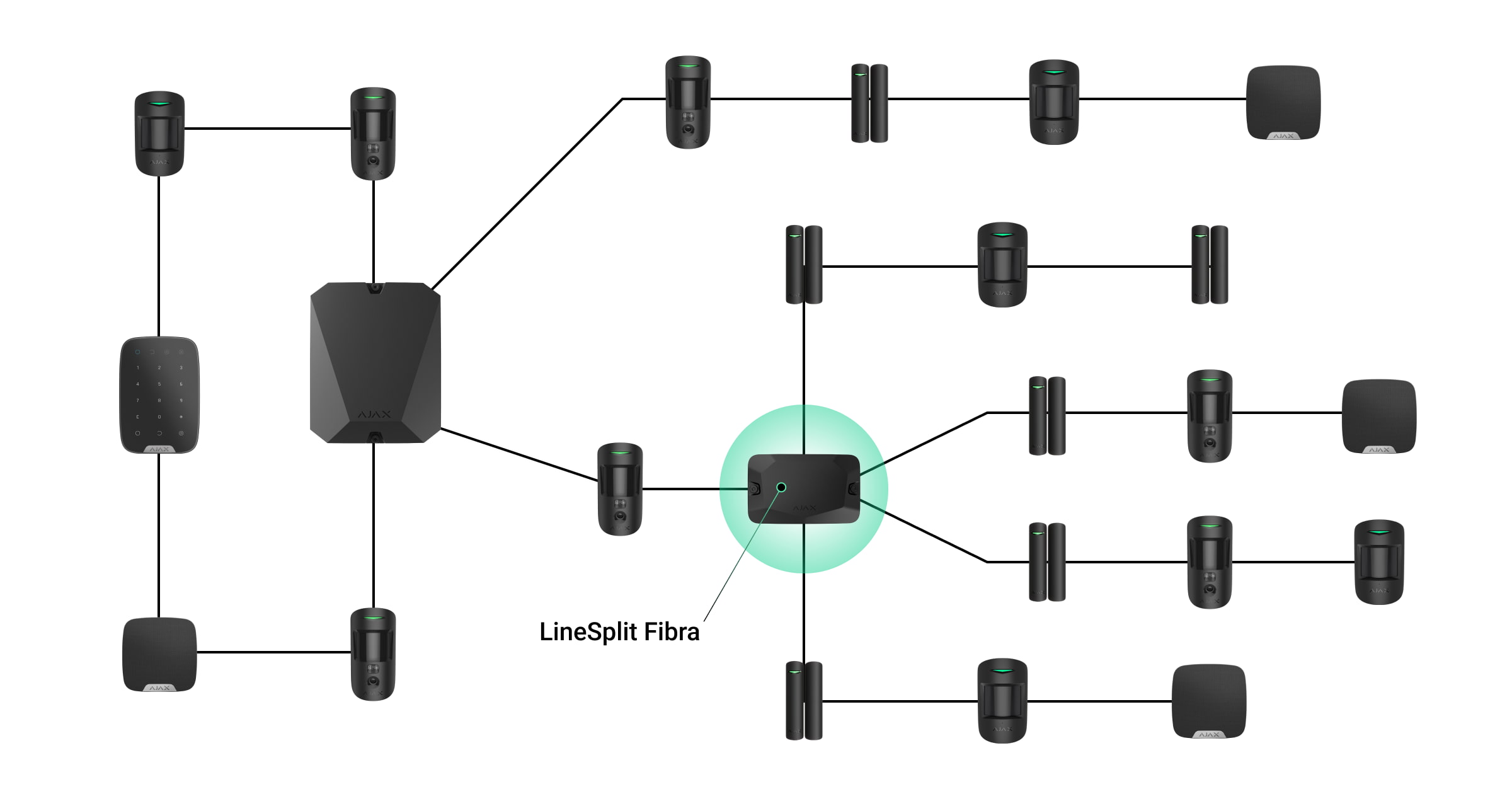
Під’єднання декількох модулів LineSplit один за одним дає змогу розширити систему Ajax завдяки розгалуженню ліній. Одна лінія Fibra розгалужується на чотири, чотири — на 16 і так далі. Одне за одним можна встановити до 10 модулів LineSplit Fibra, підʼєднуючи кожен модуль до вихідної лінії попереднього. Кількість дротових пристроїв у системі обмежується вихідним струмом хаба та його характеристиками. До Hub Hybrid можна під’єднати до 100 пристроїв.
LineSplit Fibra не забезпечує додаткового живлення лінії. Щоб забезпечити додаткове живлення дротових пристроїв на лінії, використовуйте LineSupply Fibra.
Якщо останній пристрій на лінії — LineSplit, джампер термінуючого резистора встановлюється на два контакти.
Системи Ajax підтримують топології Промінь і Кільце. Але під’єднання кільцем недоступне для вихідних ліній, які утворилися після використання LineSplit.
Довжина і тип кабелю
Рекомендовані типи кабелю:
- U/UTP cat.5, 4 × 2 × 0,51, матеріал провідника — мідь.
- Сигнальний кабель 4 × 0,22, матеріал провідника — мідь.
При використанні іншого типу кабелю дальність дротового з’єднання може змінюватись. Тестування на інших типах кабелів не проводилось.
Верифікація калькулятором
Щоб переконатися, що проєкт розраховано правильно, і система працюватиме на практиці, ми розробили калькулятор живлення Fibra. Калькулятор допомагає перевірити якість зв’язку та довжину кабелю для дротових пристроїв Fibra за обраної конфігурації на етапі проєктування системи.
Підготовка до встановлення
Організація кабелів
Готуючись до прокладання кабелю, ознайомтеся з правилами електричної та пожежної безпеки у вашому регіоні. Обов’язково дотримуйтеся цих стандартів та нормативів. Поради щодо організації кабелів доступні в цій статті.
Прокладання кабелю
Рекомендуємо вивчити розділ вибір місця встановлення перед монтажем. Уникайте відхилень від проєкту системи. Порушення основних правил встановлення та рекомендацій цієї інструкції може призвести до некоректної роботи, а також втрати зв’язку з LineSplit. Поради щодо прокладання кабелю доступні в цій статті.
Підготовка кабелю до під’єднання
Знімайте ізоляційний шар кабелю та зачищайте кабель лише спеціальним знімачем ізоляції. Кінці дротів, які вставляються в клеми пристрою, повинні бути залуджені або обтиснені гільзою. Це забезпечить надійне під’єднання та захистить провідник від окиснення. Поради щодо підготовки кабелю доступні в цій статті.
Встановлення та підключення
Під’єднання LineSplit Fibra до хаба
- Заздалегідь підготуйте отвори для кабелю, обережно виламавши перфоровані частини корпусу Case.
- Закріпіть корпус Case комплектними шурупами, використовуючи щонайменше дві точки фіксації. Щоб тампер корпусу реагував на спробу демонтажу, обов’язково зафіксуйте корпус у точці з перфорованою ділянкою.
- Вимкніть живлення ліній у PRO-застосунку Ajax. Функція доступна в меню Лінії:
- Хаб → Налаштування → Лінії → Живлення ліній.
- Заведіть в корпус хаба кабель для підʼєднання LineSplit. Під’єднайте дроти до потрібної лінії хаба.
+24V — клема живлення 24 В⎓.
A, B — сигнальні клеми.
GND — заземлення. - Під’єднайте дроти до вхідних клем LineSplit згідно зі схемою нижче. Дотримуйтеся полярності та порядку підʼєднання дротів. Надійно зафіксуйте кабель у клемах.
- Якщо LineSplit останній в лінії, встановіть джампер термінуючого резистора на два контакти. В іншому випадку джампер має залишатися встановленим на один контакт.
- Підʼєднайте дротові пристрої до вихідних ліній, які утворилися завдяки модулю LineSplit Fibra.
- Закріпіть модуль у корпусі Case, використовуючи отвори в модулі. Зафіксуйте кабелі стяжками.
- Під’єднайте тампер корпусу Case до відповідного розʼєму модуля.
- Встановіть кришку на корпус та закріпіть її комплектними гвинтами.
- Увімкніть живлення ліній у PRO-застосунку Ajax (Хаб → Налаштування → Лінії → Живлення ліній). Після подачі живлення зелений світлодіод сповістить про ввімкнення пристрою.
- Додайте LineSplit на хаб.
- Проведіть тест рівня сигналу Fibra. Рекомендоване значення рівня сигналу — дві або три поділки. Якщо рівень сигналу одна поділка чи нуль — перевірте коректність під’єднання та цілісність кабелю.
- Проведіть тест живлення ліній.
Під’єднання дротових пристроїв до LineSplit Fibra
- Вимкніть живлення ліній у PRO-застосунку Ajax. Функція доступна в меню Лінії:
- Хаб → Налаштування → Лінії → Живлення ліній.
- Під’єднайте дроти пристроїв до вихідних клем LineSplit згідно зі схемою нижче. Дотримуйтеся полярності та порядку підʼєднання дротів. Надійно зафіксуйте кабель у клемах.
- Увімкніть живлення ліній у PRO-застосунку Ajax (Хаб → Налаштування → Лінії → Живлення ліній). Після подачі живлення зелений світлодіод сповістить про ввімкнення пристрою.
- Додайте підʼєднані дротові пристрої на хаб. Як додати і налаштувати пристрій — шукайте в інструкції цього пристрою.
- Проведіть тестування працездатності.
Додавання в систему
LineSplit Fibra сумісний лише з Hub Hybrid (2G) та Hub Hybrid (4G). Додавати та налаштовувати пристрої Fibra можуть лише авторизовані партнери у PRO-застосунках Ajax.
Перш ніж додати пристрій
- Встановіть PRO-застосунок Ajax.
- Увійдіть у PRO-акаунт або створіть новий.
- Виберіть простір або створіть новий.
Функціональність простору доступна в застосунках таких або новіших версій:
- Ajax Security System 3.0 для iOS;
- Ajax Security System 3.0 для Android;
- Ajax PRO: Tool for Engineers 2.0 для iOS;
- Ajax PRO: Tool for Engineers 2.0 для Android;
- Ajax PRO Desktop 4.0 для macOS;
- Ajax PRO Desktop 4.0 для Windows.
- Додайте хоча б одну віртуальну кімнату.
- Додайте в простір сумісний хаб. Переконайтеся, що хаб увімкнений і має доступ до інтернету: через Ethernet, Wi-Fi і/або стільникову мережу.
- Переконайтеся, що простір не перебуває в режимі охорони, а хаб не оновлюється. Для цього перевірте статуси в застосунку Ajax.
Як додати LineSplit Fibra
Доступні два способи додавання пристроїв через PRO-застосунок Ajax: автоматично та вручну.
Щоб пристрій було додано автоматично:
- Відкрийте PRO-застосунок Ajax. Виберіть хаб, на який бажаєте додати LineSplit Fibra.
- Перейдіть на вкладку Пристрої
та натисніть Додати пристрій.
- Виберіть Додати всі пристрої Fibra. Хаб відсканує лінії Fibra. Після сканування будуть показані всі під’єднані до хаба пристрої, які ще не додані до системи.
- Виберіть потрібний пристрій зі списку. Після натискання почне блискати світлодіодний індикатор цього пристрою, щоб було легше його ідентифікувати.
- Введіть ім’я пристрою, вкажіть кімнату та групу охорони, якщо режим груп увімкнено. Натисніть Зберегти.
Щоб додати пристрій вручну:
- Відкрийте PRO-застосунок Ajax. Виберіть хаб, на який бажаєте додати LineSplit Fibra.
- Перейдіть у вкладку Пристрої
та натисніть Додати пристрій.
- Задайте ім’я пристрою.
- Відскануйте QR-код або введіть його вручну. QR-код можна знайти на модулі.
- Виберіть віртуальну кімнату і групу охорони (якщо активовано режим груп).
- Натисніть Додати пристрій.
Якщо не вдалося додати пристрій — перевірте коректність дротового з’єднання і спробуйте ще раз. Якщо на хаб уже додано максимальну кількість пристроїв (для Hub Hybrid — 100), при спробі додати новий пристрій ви отримаєте сповіщення про помилку.
LineSplit працює лише з одним хабом. Якщо додати модуль на новий хаб, обмін даними зі старим хабом припиняється (при цьому LineSplit залишається у списку пристроїв старого хаба; його можна видалити зі списку вручну).
Тестування працездатності
Для LineSplit доступні:
- Тест рівня сигналу Fibra — щоб визначити рівень сигналу в місці встановлення пристрою.
- Тест живлення ліній — щоб визначити, чи достатньо живлення мають всі підʼєднані до хаба пристрої.
Як запустити тест рівня сигналу Fibra:
- Відкрийте хаб у PRO-застосунку Ajax.
- Перейдіть до меню Пристрої
.
- Виберіть LineSplit.
- Перейдіть до налаштувань LineSplit, натиснувши на іконку шестерні
.
- Виберіть Тест рівня сигналу Fibra.
- Проведіть тестування, дотримуючись підказок застосунку.
Як запустити тест живлення ліній:
- Відкрийте хаб у PRO-застосунку Ajax.
- Перейдіть до меню Пристрої
.
- Виберіть хаб.
- Перейдіть до налаштувань хаба, натиснувши на іконку шестерні
.
- Відкрийте меню Лінії.
- Виберіть Тест живлення ліній.
- Проведіть тестування, дотримуючись підказок застосунку.
Іконки
Іконки показують деякі стани пристрою. Переглянути їх можна у застосунках Ajax:
- Відкрийте хаб у застосунку Ajax.
- Перейдіть до вкладки Пристрої
.
- Знайдіть LineSplit у списку.
| Іконка | Значення |
|
Рівень сигналу Fibra — відображає рівень сигналу зв’язку між хабом і пристроєм. Рекомендоване значення: 2–3 поділки. |
|
|
LineSplit тимчасово вимкнено. |
|
|
У LineSplit тимчасово відключено події про спрацювання тампера. |
|
|
Пристрій не було перенесено на новий хаб. |
Стани
Стани містять інформацію про пристрій та його робочі параметри. Про стани LineSplit можна дізнатися в застосунках Ajax:
- Виберіть хаб у застосунку Ajax.
- Перейдіть до вкладки Пристрої
.
- Виберіть LineSplit зі списку пристроїв.
| Параметр | Значення |
| Температура |
Температура модуля. Допустима похибка між значенням у застосунку і температурою в місці встановлення: 2 °C. Значення оновлюється щойно модуль зафіксує зміну температури хоча б на 1 °C. Ви можете налаштувати сценарій за температурою для керування пристроями автоматизації. |
| Рівень сигналу Fibra |
Рівень сигналу зв’язку між хабом та LineSplit Fibra. Рекомендоване значення: 2–3 поділки. Fibra — дротова технологія, протокол для передавання подій і тривог. |
| З’єднання за каналом Fibra | Стан з’єднання між хабом і модулем:
|
| Напруга на лінії | Значення напруги на лінії Fibra, до якої під’єднано модуль. |
| Корпус | Стан тампера, який реагує на спробу відірвати пристрій від поверхні або порушити цілісність корпусу:
|
| Тимчасове вимкнення | Показує стан функції тимчасового вимкнення пристрою:
|
| Прошивка | Версія прошивки LineSplit. |
| Ідентифікатор | Ідентифікатор/серійний номер LineSplit. Також доступний на платі пристрою та його пакованні. |
| Пристрій No. | Номер шлейфа (зони) LineSplit. |
| Ліня No. | Номер лінії Fibra, до якої під’єднано LineSplit. |
Налаштування
Щоб змінити налаштування модуля в застосунку Ajax:
- Перейдіть до вкладки Пристрої
.
- Виберіть LineSplit у списку.
- Перейдіть у Налаштування, натиснувши на іконку шестерні
.
- Встановіть потрібні параметри.
- Натисніть Назад, щоб зберегти нові налаштування.
| Налаштування | Значення |
| Імʼя |
Ім’я модуля. Відображається у переліку пристроїв хаба, текстах SMS та сповіщень у стрічці подій. Щоб змінити ім’я модуля, натисніть на текстове поле. Ім’я може містити до 12 символів кирилицею або до 24 — латиницею. |
| Кімната |
Вибір віртуальної кімнати LineSplit. Назва кімнати відображається у текстах SMS та сповіщень у стрічці подій. |
| Активувати сирену, якщо зафіксовано несправність вихідних ліній | Якщо опцію ввімкнено, сирена активується в разі виявлення несправності вихідних ліній. |
| Тест рівня сигналу Fibra |
Переводить модуль в режим тестування рівня сигналу Fibra. Тест дає змогу перевірити рівень сигналу зв’язку між хабом і LineSplit за дротовим протоколом передавання даних Fibra, щоб визначити оптимальне місце встановлення. |
| Інструкція користувача | Відкриває інструкцію з використання LineSplit у застосунку Ajax. |
| Тимчасове вимкнення |
Дає змогу вимкнути пристрій, не видаляючи його з системи. Доступно три опції:
|
| Видалити пристрій | Відв’язує LineSplit від хаба і видаляє його налаштування. |
Індикація
| Подія | Індикація | Примітка |
| Додавання модуля |
При додаванні автоматично — зелений світлодіод швидко блискає при виборі LineSplit у списку. При натисканні Додати пристрій зелений світлодіод блискає один раз. При додаванні вручну — зелений світлодіод блискає один раз. |
|
| Видалення модуля | Зелений світлодіод блискає шість разів. | |
| Спрацювання тампера | Зелений світлодіод блискає один раз. | |
| Тест живлення | Зелений і червоний світлодіоди горять постійно протягом тесту. | |
| Низька напруга на вхідній лінії | Зелений світлодіод плавно загоряється та плавно згасає | Низькою вважається напруга 7 В⎓ та нижче. |
| Коротке замикання на лінії | Червоний світлодіод блискає 4 рази на секунду протягом 12 секунд | Через 12 секунд LineSplit намагається відновити живлення на вихідних лініях, але якщо аварія не була усунена, модуль повторює відключення. Дії повторюються до відновлення коректного стану лінії. |
| Перевищення напруги на лінії | Червоний світлодіод блискає 4 рази на секунду протягом 12 секунд | Через 12 секунд LineSplit намагається відновити живлення на вихідних лініях, але якщо аварія не була усунена, модуль повторює відключення. Дії повторюються до відновлення коректного стану лінії. |
Обслуговування
Пристрій не потребує обслуговування.
Гарантія
Гарантія на продукцію товариства з обмеженою відповідальністю «Аджакс Системс Манюфекчурінг» діє 2 роки після придбання.
Якщо пристрій працює некоректно, рекомендуємо спочатку звернутися до служби технічної підтримки: у більшості випадків технічні питання можна вирішити віддалено.
Зв’язатися з технічною підтримкою: