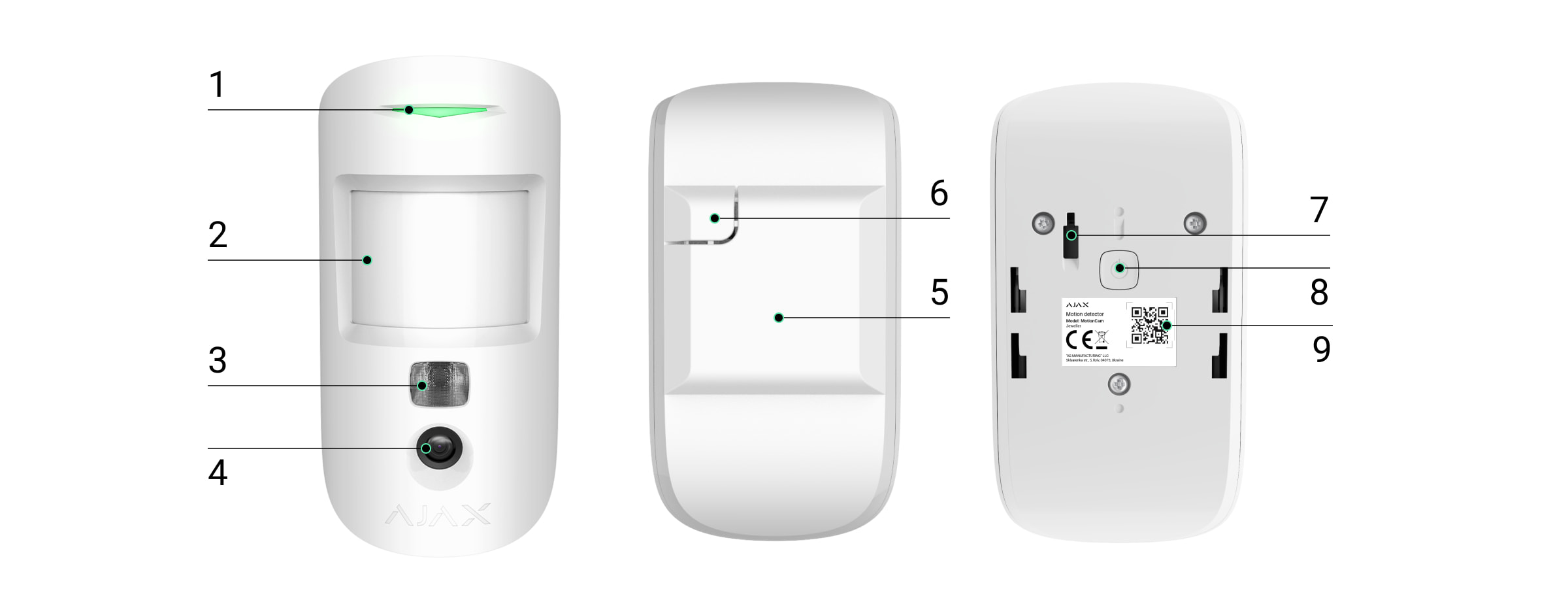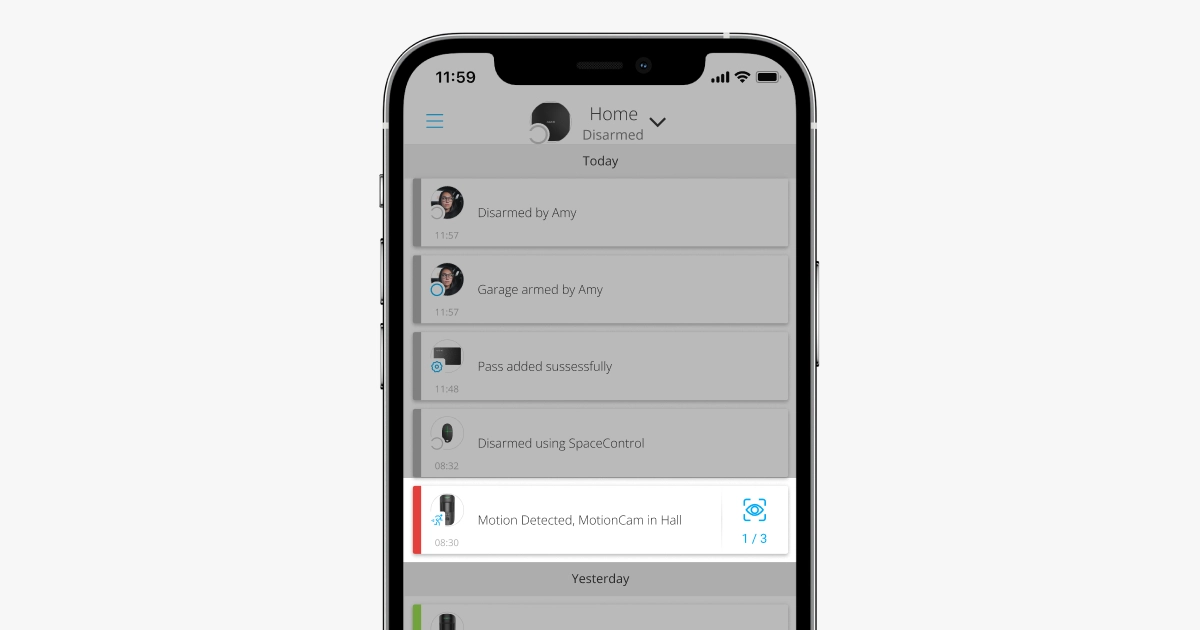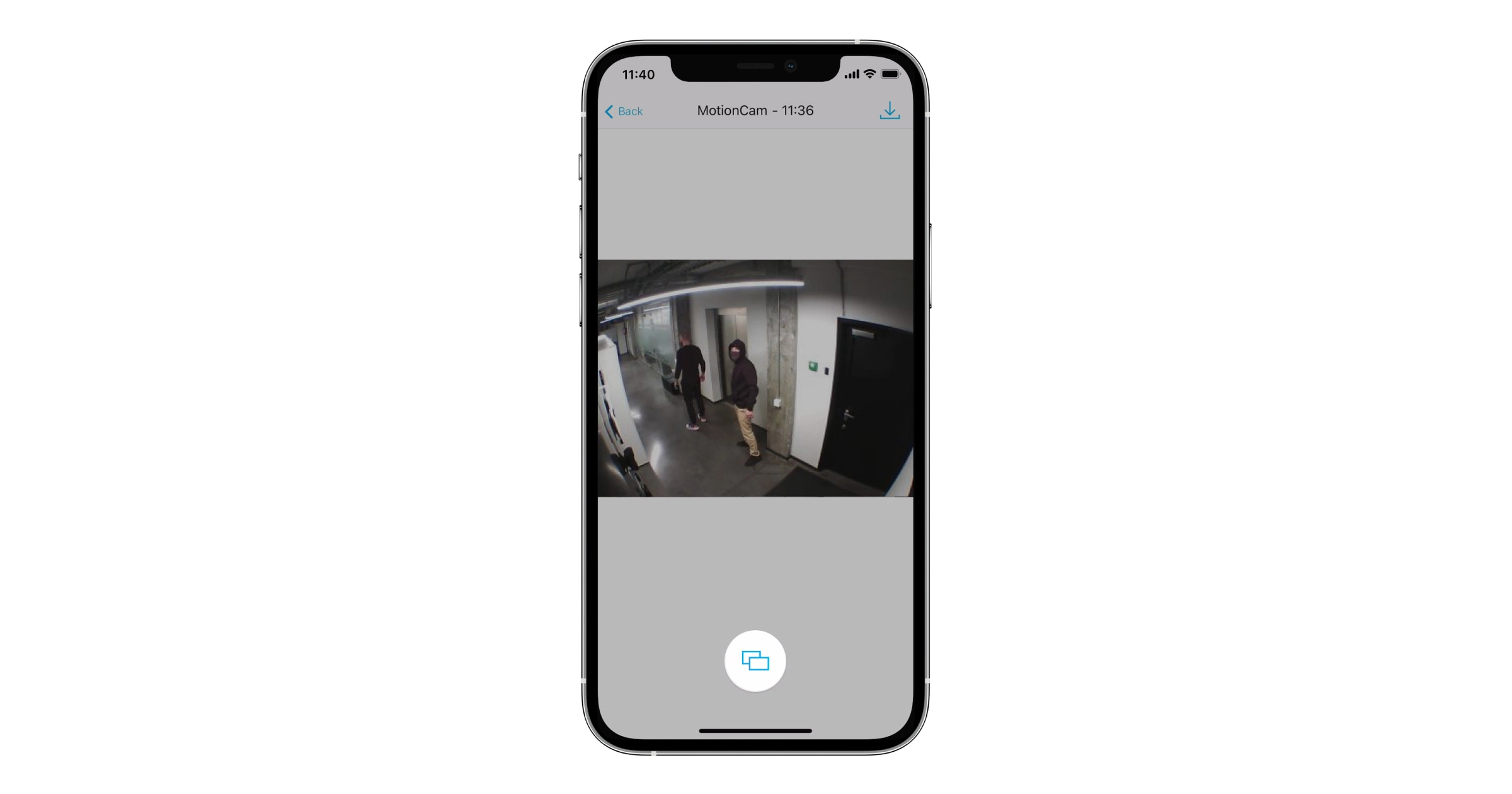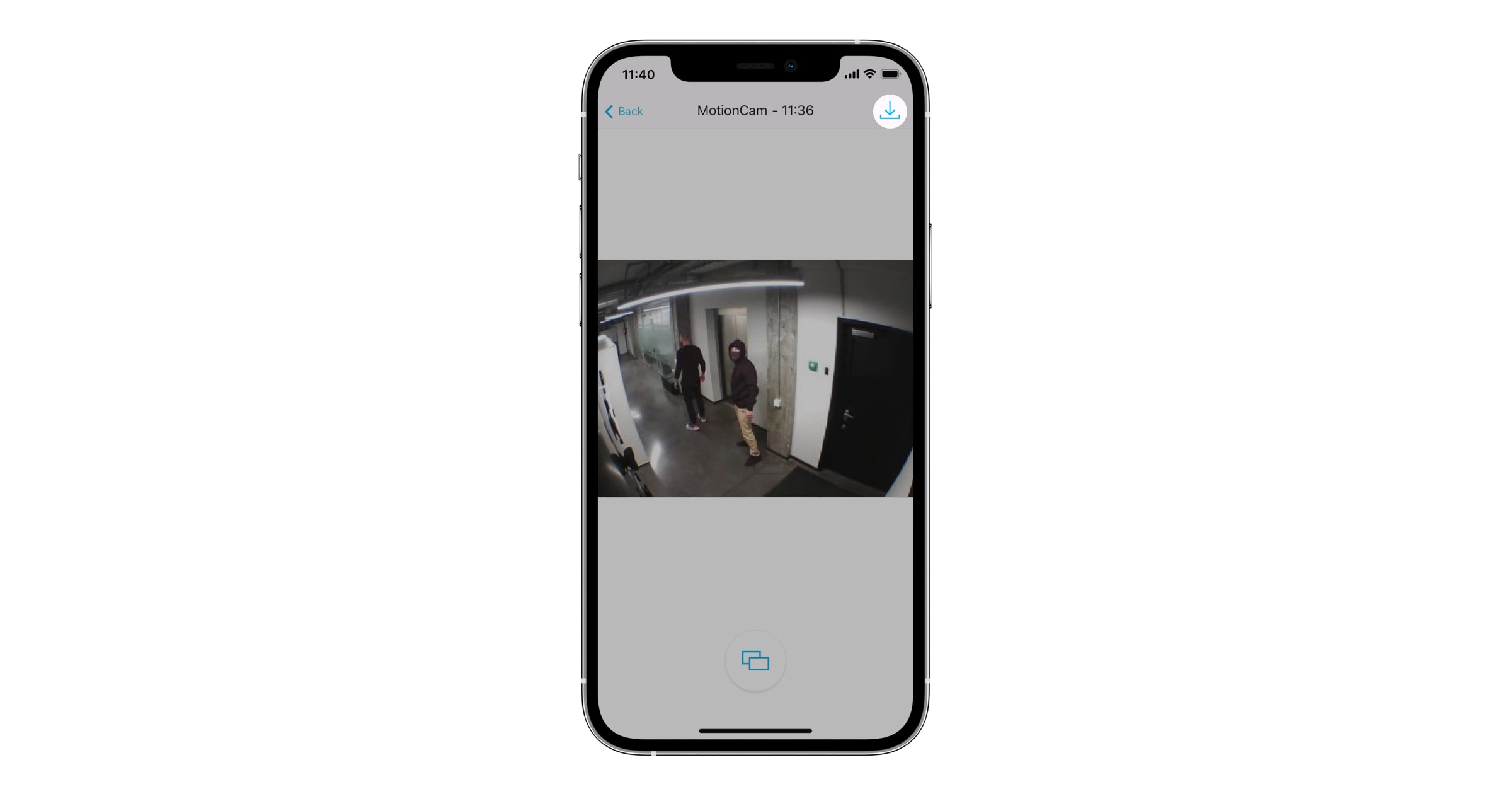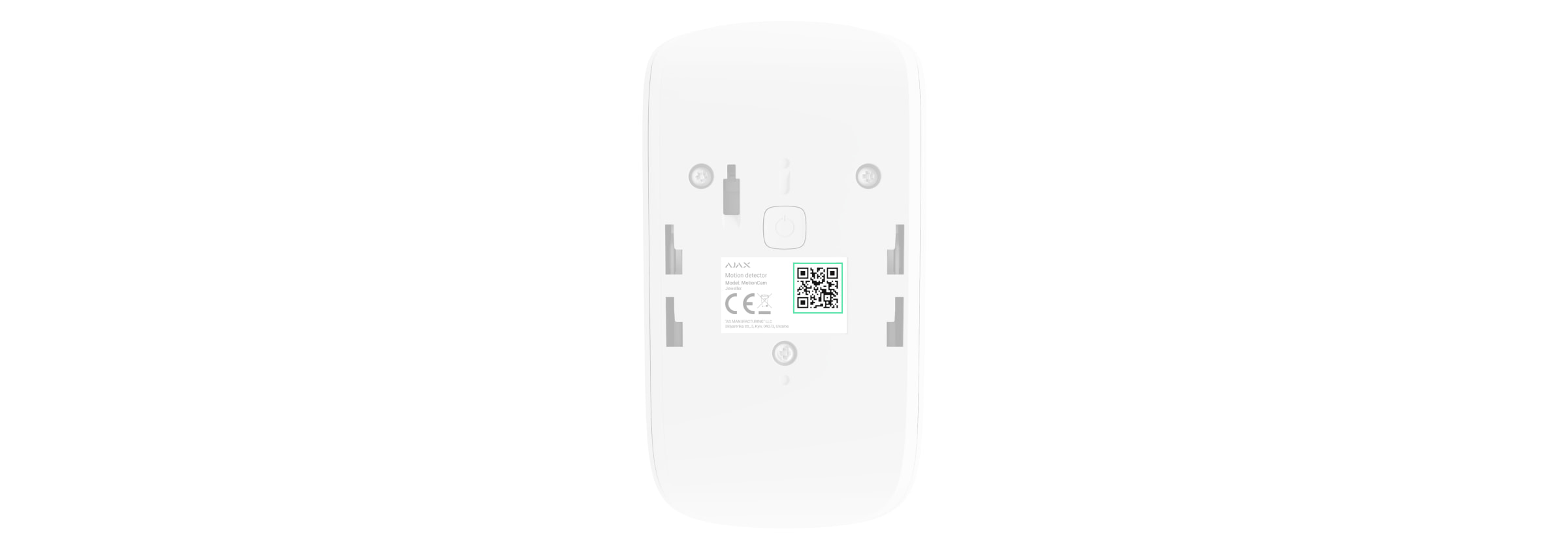MotionCam Jeweller é um detetor de movimento sem fios que suporta a verificação por fotografia. Destinado à instalação no interior. Reconhece movimentos até uma distância de 12 metros. Ignora animais de estimação quando instalado e configurado corretamente.
É necessário um hub para que o detetor funcione.
O MotionCam funciona como parte do sistema Ajax, comunicando com o hub através de dois protocolos de rádio seguros: o detetor utiliza o Jeweller para transmitir alarmes e eventos e o Wings para transmitir fotografias. O alcance de comunicação do hub é de até 1700 metros sem obstáculos.
Está disponível uma versão do detetor que também suporta as funcionalidades Foto por Pedido, Fotos por Cenários e Foto por Programação.
Elementos funcionais
- Indicador LED.
- Lente de deteção de movimentos.
- Retroiluminação por infravermelhos. É utilizado para fotografias noturnas e em condições de pouca luz.
- Câmara.
- Painel de instalação SmartBracket. Para retirar o painel, faça-o deslizar para baixo.
- Parte perfurada do painel de instalação. Aciona o tamper em caso de tentativa de separar o detetor da superfície. Não o parta.
- Botão de tamper. É ativado quando alguém tenta destacar o detetor da superfície ou removê-lo do painel de montagem.
- Botão de alimentação.
- Código QR/identificador do detetor. É utilizado para ligar o dispositivo ao sistema Ajax.
Hubs e repetidores compatíveis
O MotionCam necessita de um hub para funcionar.
Não é fornecida ligação a outros hubs, repetidores de sinal de rádio, ocBridge Plus e uartBridge.
Princípio do funcionamento
O MotionCam Jeweller é um detetor de movimento sem fios que suporta a verificação por fotografia. Deteta o movimento com um sensor de infravermelhos incorporado, captando objetos em movimento com uma temperatura próxima da do corpo humano. Quando um movimento é detetado, a câmara integrada captura uma sequência de imagens, permitindo uma avaliação dinâmica da situação no local. Isso reduz a ansiedade dos utilizadores e evita chamadas desnecessárias de patrulha para as empresas de segurança.
Assim que um detetor armado identifica um movimento, envia instantaneamente um alarme para o hub, que ativa as sirenes ligadas ao sistema, desencadeia cenários e notifica os utilizadores e a empresa de segurança. Todos os alertas e eventos MotionCam são registados no feed de notificações da app Ajax.
Os utilizadores sabem exatamente onde o movimento é detetado. As notificações contêm o nome do hub (o nome da instalação protegida), o nome do dispositivo e a sala virtual à qual o detetor está atribuído.
O detetor não muda instantaneamente para o modo armado. O tempo de comutação depende de dois fatores: o atraso de saída (definições do detetor, Atraso ao Sair/Entrar) e o intervalo de ping do hub-detetor (definições do hub, Jeweller ou Jeweller/Fibra).
No primeiro caso, o atraso é definido por um administrador ou por um utilizador PRO com direitos de configuração do sistema. No segundo caso, o atraso ocorre porque o hub demora um intervalo de ping para notificar o detetor sobre a alteração do modo de segurança.
Verificação fotográfica
Os alarmes do detetor nas apps Ajax são acompanhados de fotografias ou de uma série animada, consoante o modo de visualização selecionado. O detetor só tira uma fotografia quando está armado.
Está disponível uma versão do detetor que também suporta as funcionalidades Foto por Pedido, Fotos por Cenários e Foto por Programação. Para além da fotografia por alarme, este detetor pode tirar fotografias por pedido do utilizador, bem como fotografias por alarme de outros detetores e dispositivos Ajax.
A câmara incorporada no detetor pode tirar de 1 a 5 fotografias com uma resolução de 160 × 120 e 320 × 240 píxeis, bem como até 3 fotografias com uma resolução de 640 × 480 píxeis.
A funcionalidade de imagem HDR melhora a precisão dos detalhes em cenas claras e escuras, permitindo-lhe captar imagens detalhadas independentemente do nível de iluminação. Para tal, o MotionCam tira duas fotografias com diferentes velocidades de obturação e um algoritmo especial combina-as para selecionar a melhor combinação de luz e sombra.
A funcionalidade de imagem HDR está disponível para dispositivos com a versão de firmware 15.59.35.14 ou posterior¹.
¹ Contacte o seu fornecedor Ajax ou parceiro autorizado para verificar a disponibilidade na sua região.
Para ver as fotografias, clique na notificação de alarme MotionCam no historial de eventos. As fotografias estão disponíveis para todos os utilizadores com acesso ao historial de eventos.
Uma série de fotografias é reproduzida na aplicação como animação. Ajuda a avaliar o desenrolar do incidente ao longo do tempo. Também pode ver todas as fotografias individualmente clicando no ícone na parte inferior do ecrã.
O detetor possui retroiluminação por infravermelhos para fotografar no escuro, que se ativa quando a luz é insuficiente. Nestas condições, o MotionCam tira fotografias a preto e branco.
A verificação fotográfica pode ser guardada como vídeo ou imagem clicando no ícone de transferência.
Protocolos de transferência de dados Jeweller e Wings
O MotionCam utiliza a tecnologia Jeweller para transmitir alarmes e eventos e a tecnologia Wings para transmitir fotografias. Estes são protocolos de transferência de dados sem fios bidirecionais que proporcionam uma comunicação rápida e fiável entre um hub ou um repetidor e os dispositivos ligados do sistema de segurança.
Os protocolos suportam encriptação de blocos de chave flutuante e reconhecimento de dispositivos em cada sessão para evitar sabotagem e falsificação.
Para monitorizar a ligação com os dispositivos do sistema e apresentar os seus estados, as apps Ajax têm um sistema de consulta do detetor de hub com uma frequência de 12 a 300 segundos. A frequência de consulta é definida pelo utilizador ou pelo PRO com direitos de administrador.
Tempo de entrega de fotografias
O tempo de entrega das fotografias às apps Ajax depende da resolução selecionada, do método de ligação do detetor (ao hub diretamente ou através do repetidor), da intensidade do sinal Wings e da velocidade da ligação à Internet. As mensagens de alarme são entregues imediatamente.
| Resolução fotográfica | Tempo de entrega | ||
| Quando ligado diretamente ao hub* | Quando ligado ao hub através de ReX 2 (ReX 2 transmite fotografias através de Wings)** | Quando ligado ao hub através de ReX 2 (ReX 2 transmite fotografias através de Ethernet)*** | |
| 160 × 120 pixeis | até 6 segundos | até 8 segundos | até 6 segundos |
|
320 × 240 pixeis (predefinição) |
até 9 segundos | até 18 segundos | até 10 segundos |
| 640 × 480 pixeis | até 17 segundos | até 31 segundos | até 17 segundos |
* O tempo de entrega de uma fotografia quando a intensidade do sinal entre o hub e a MotionCam é de 2-3 barras e o hub está ligado através de Ethernet, Wi-Fi ou 4G.
** Os valores foram calculados com uma intensidade de sinal de 3 barras entre o ReX 2 e o detetor ou entre o hub e o ReX 2. O hub funciona através de Ethernet, Wi-Fi ou 4G.
*** Os valores foram calculados com uma intensidade de sinal de 3 barras entre o ReX 2 e o detetor. O hub está ligado através de Ethernet, Wi-Fi ou 4G.
Compensação da temperatura
A compensação de temperatura é um mecanismo de software que permite manter o contraste do diagrama térmico mesmo que a temperatura ambiente seja próxima da temperatura do corpo humano.
Em cada medição de temperatura ambiente, o detetor introduz uma correção de acordo com a tabela de coeficientes armazenada na sua memória — aumenta ou diminui a sensibilidade do sensor IV. Isto permite que o detetor identifique eficazmente o movimento em toda a gama de temperaturas de funcionamento.
Imunidade a animais de estimação
Quando corretamente instalado e configurado, o MotionCam não reage a animais com uma altura até 50 centímetros e um peso até 20 quilogramas.
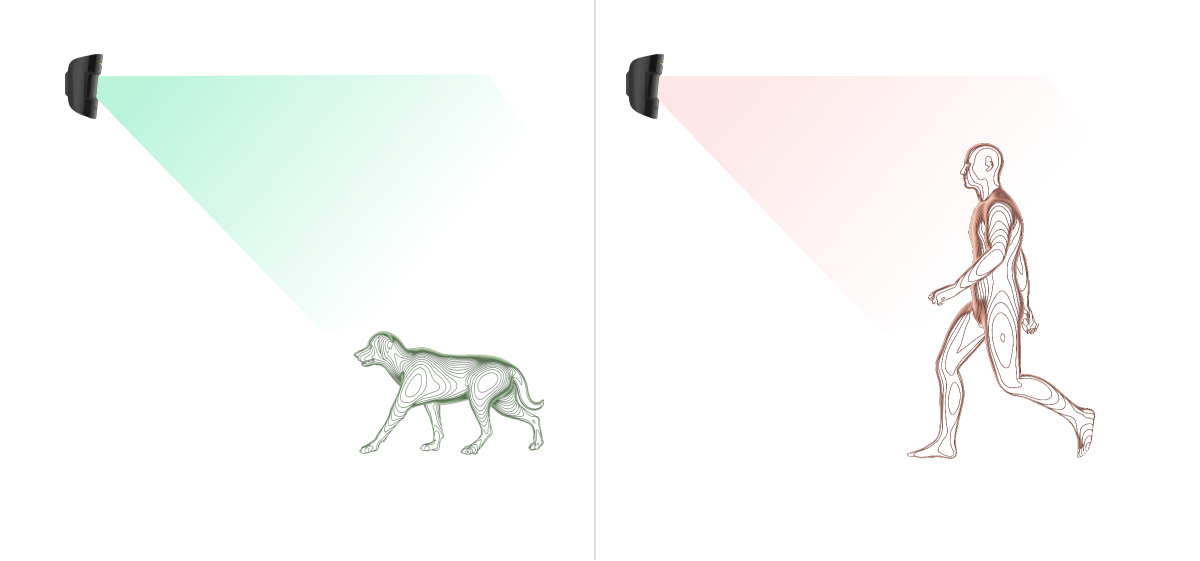
Para isso, o detetor é instalado a uma altura de 2,4 metros num local onde nada obstrua a sua visão — por exemplo, num canto de uma divisão, onde a visão não seja bloqueada por armários ou outros móveis. A definição correta requer a escolha precisa da sensibilidade do detetor:
- Alto — o detetor não responde a gatos (até 25 cm de altura).
- Médio — não responde a cães pequenos (até 35 cm de altura).
- Baixo — não responde a animais de estimação até 50 cm de altura.
Se o MotionCam for instalado abaixo da altura recomendada, os animais mover-se-ão na zona de alta sensibilidade. O detetor pode disparar um alarme se um cão andar sobre as patas traseiras ou se brincar num cadeirão. Também dispara um alarme se o animal for capaz de saltar para o nível do detetor ou de se aproximar dele.
Envio de eventos para a CRA
O sistema Ajax pode transmitir alarmes para a app de monitorização PRO Desktop, bem como para a central recetora de alarmes (CRA), utilizando SurGard (Contact ID), SIA DC-09 (ADM-CID), ADEMCO 685 e outros protocolos proprietários. Veja uma lista completa dos protocolos suportados aqui.
O MotionCam Jeweller transmite os seguintes eventos para a estação de controlo:
- Alarme de movimento.
- Verificação visual de alarmes do MotionCam.
- Fotos por Cenários.
- Alarme de tamper/recuperação.
- Perda/restauração da ligação do hub.
- Desativação/ativação permanente do detetor.
- Tentativa sem êxito de armar o sistema de segurança (com a verificação da integridade do sistema ativada).
Quando um alarme é recebido, o operador da estação de monitorização da empresa de segurança sabe exatamente o que aconteceu e para onde enviar a equipa de resposta rápida. A capacidade de endereçamento dos dispositivos Ajax permite-lhe enviar não só eventos, mas também o tipo de dispositivo, o nome que lhe foi atribuído e a sala para o PRO Desktop ou para a CRA. Note que a lista dos parâmetros transmitidos pode ser diferente consoante o tipo de CRA e o protocolo selecionado para a comunicação com a central de monitorização.
O ID e o número do dispositivo podem ser encontrados nos seus estados na app Ajax.
As fotografias são enviadas para a estação de controlo da empresa de segurança se o software da CRA suportar a verificação de fotografias. Uma lista destes CRAs está disponível aqui. O PRO Desktop também pode receber verificação de fotografias sem configuração adicional.
Adicionar ao sistema
Antes de adicionar dispositivos
- Instale a app Ajax ou a app Ajax PRO.
- Crie uma conta se ainda não tiver uma.
- Crie um espaço, ajuste as definições necessárias e criar pelo menos uma sala virtual.
A funcionalidade de espaço está disponível para apps dessas versões e superiores:
- Ajax Security System 3.0 para iOS;
- Ajax Security System 3.0 para Android;
- Ajax PRO: Tool for Engineers 2.0 para iOS;
- Ajax PRO: Tool for Engineers 2.0 para Android;
- Ajax PRO Desktop 4.0 para macOS;
- Ajax PRO Desktop 4.0 para Windows.
- Adicione um hub compatível ao espaço e ajustar as definições necessárias.
- Certifique-se de que o hub está ligado e tem acesso à Internet através de Ethernet, Wi-Fi e/ou rede móvel. Pode fazer isto na app Ajax ou olhando para o LED na carcaça do hub. Deve acender-se a branco ou verde.
- Certifique-se de que o espaço está desarmado e que o hub não começa a atualização, verificando o seu estado na app Ajax.
Como adicionar o MotionCam
Apenas um utilizador ou um PRO com direitos de administrador pode ligar a MotionCam ao hub.
- Abra a app Ajax. Se tiver acesso a mais do que um espaço ou se estiver a utilizar a app PRO, selecione o espaço ao qual pretende adicionar o MotionCam.
- Aceda ao separador Dispositivos
e clique em Adicionar dispositivo.
- Dê um nome ao detetor, leia ou escreva o código QR (posicionado na carcaça do detetor e na embalagem), selecione uma sala e um grupo (se o modo de grupo estiver ativado).
- Clique em Adicionar; a contagem decrescente começará.
- Ligue o dispositivo mantendo premido o botão de alimentação durante 3 segundos.
Para garantir que o MotionCam está ligado ao hub, o detetor deve estar localizado no mesmo objeto protegido que o sistema (dentro do alcance da rede de rádio do hub). Para funcionar através do repetidor de sinal de rádio do sinal de rádio ReX 2, emparelhe primeiro o detetor com o hub e, em seguida, ligue-o ao ReX 2 nas definições do extensor de alcance.
O detetor ligado ao hub aparecerá na lista de dispositivos do hub na app Ajax. A atualização dos estados dos aparelhos na lista depende das definições do Jeweller (ou Jeweller/Fibra). O valor predefinido é de 36 segundos.
Se a ligação falhar, desligue o detetor e tente novamente dentro de 5 segundos. Se o número máximo de dispositivos já tiver sido adicionado ao hub (o número depende do modelo do hub), receberá uma notificação de erro quando tentar adicionar um novo dispositivo.
O hub é incompatível com dispositivos que funcionam com frequências diferentes. A gama de radiofrequências do dispositivo pode variar consoante a região. Recomendamos comprar e utilizar dispositivos Ajax na mesma região. Contacte o Apoio Técnico para obter informações sobre a gama de frequências de funcionamento.
O MotionCam só funciona com um hub. Quando ligado a um novo hub, o detetor deixa de enviar comandos para o antigo. Quando adicionado a um novo hub, o detetor não é removido da lista de dispositivos do hub antigo. Isto deve ser feito manualmente através da app Ajax.
Avarias
Quando um detetor identifica uma falha (por exemplo, não há ligação através do protocolo Jeweller), a app Ajax apresenta um contador de falhas no campo do dispositivo. Todas as falhas são apresentadas nos estados do detetor. Os campos com avarias vão ser indicados com vermelho.
Uma avaria é apresentada se:
- A temperatura do detetor está fora dos limites permitidos: inferior a -10°C e Superior a +40°C.
- A carcaça do detetor está aberta (o tamper é ativado).
- Não há ligação com o hub ou o repetidor através do protocolo Jeweller.
- Não há ligação com o hub ou repetidor através do protocolo Wings.
- A bateria do detetor está fraca.
Ícones
Os ícones representam alguns dos estados do MotionCam. Pode vê-los na app Ajax, no separador Dispositivos .
| Ícone | Significado |
|
Força do sinal do Jeweller — apresenta a força do sinal entre o detetor e o hub/repetidor. O valor recomendado é de 2–3 barras. |
|
|
Nível de carga da bateria do detetor. |
|
|
Avaria detetada. Uma lista e uma descrição estão disponíveis nos estados do detetor. |
|
| O detetor funciona através de um repetidor de sinal de rádio. | |
|
O detetor funciona no modo Sempre Ativo. |
|
|
Atraso ao entrar ativado. |
|
|
Atraso ao sair ativado. |
|
|
O MotionCam funcionará quando o Modo Noturno estiver ativado. |
|
| O MotionCam detetou movimento. O ícone só aparece quando o detetor está armado. | |
|
O dispositivo está no modo de teste de atenuação do sinal. |
|
|
O MotionCam está desativado. |
|
|
O MotionCam foi desativado porque o número de alarmes foi excedido. |
|
|
O MotionCam tem os eventos de ativação de tamper desativados. |
|
| O dispositivo perdeu a ligação com o hub ou o hub perdeu a ligação com o servidor Ajax Cloud. | |
|
O dispositivo não foi transferido para o novo hub. |
Estados
Os estados incluem informações sobre o dispositivo e os seus parâmetros de funcionamento. Os estados do MotionCam podem ser encontrados na app Ajax:
- Aceda o separador Dispositivos
.
- Selecione MotionCam na lista.
| Parâmetro | Significado |
| Importação de dados | Apresenta o erro aquando da transferência de dados para o novo hub:
|
| Avaria |
Clique em O campo é apresentado se for detetada uma avaria. |
| Temperatura |
Temperatura do detetor. Medida no processador e muda gradualmente. Erro aceitável entre o valor na app e a temperatura ambiente — 2°C. O valor é atualizado assim que o detetor identifica uma alteração de temperatura de, pelo menos, 2°C. É possível configurar um cenário por temperatura para controlar dispositivos de automatização |
| Intensidade de Sinal Jeweller |
Intensidade do sinal entre o hub ou o repetidor e o detetor através do canal Jeweller. O valor recomendado é de 2–3 barras. O Jeweller é um protocolo para a transmissão de eventos e alarmes MotionCam. |
| Ligação através de Jeweller | Estado da ligação através do canal Jeweller entre o hub ou o repetidor e o detetor:
|
| Intensidade do Sinal de Wings |
Intensidade do sinal entre o hub ou o repetidor e o detetor através do canal Wings. O valor recomendado é de 2–3 barras. O Wings é um protocolo para a transmissão de verificações de fotografias MotionCam. |
| Ligação via Wings | Estado da ligação através do canal Wings entre o hub ou o repetidor e o detetor:
|
| Potência do transmissor |
Apresenta a potência selecionada do transmissor. O parâmetro aparece quando a opção Máx ou Atenuação é selecionada no menu Teste de atenuação do sinal. |
| Carga da bateria | O nível de carga da bateria do dispositivo:
Quando a bateria estiver fraca, as apps Ajax e a empresa de segurança receberão as notificações adequadas. Depois de enviar uma notificação de bateria fraca, o detetor pode funcionar até 2 meses. |
| Tampa | O estado do tamper do detetor que responde à separação ou abertura da carcaça do dispositivo:
|
| Sensibilidade | Nível de sensibilidade do detetor de movimentos:
|
| Sempre Ativo |
Quando esta opção está ativada, o detetor está constantemente armado, deteta movimentos e emite alarmes. |
| Desativação Permanente | Mostra o estado da função de desativação permanente do dispositivo:
|
| Reações a Alarmes | |
| Modo de Funcionamento | Mostra como o detetor reage aos alarmes:
|
| Atraso ao Entrar, seg. |
Tempo de atraso na entrada: de 5 a 120 segundos. O atraso de entrada (atraso de ativação do alarme) é o tempo que o utilizador tem para desarmar o sistema de segurança depois de entrar na área protegida. |
| Atraso ao Sair, seg. |
Tempo de atraso na saída: de 5 a 120 segundos. O atraso ao sair (atraso de armar) é o tempo que o utilizador tem para sair das instalações após o armar do sistema de segurança. |
| Atraso ao entrar no Modo Noturno, seg. |
Tempo de atraso ao entrar no Modo Noturno: 5 a 120 segundos. O atraso ao entrar (atraso de ativação do alarme) é o tempo que o utilizador tem para desarmar o sistema de segurança depois de entrar nas instalações. |
| Atraso ao sair no Modo Noturno, seg. |
Tempo de atraso ao sair no Modo Noturno: 5 a 120 segundos. O atraso ao sair (atraso de armar) é o tempo que o utilizador tem para sair das instalações após o armar do sistema de segurança. |
| Firmware | Versão do firmware do dispositivo. |
| ID do dispositivo | ID do detetor. Também disponível no código QR na carcaça do dispositivo e na sua caixa de embalagem. |
| Número do Dispositivo | Número do bucle (zona) do dispositivo. |
Definições
Para alterar as definições do detetor MotionCam na app Ajax:
- Aceda o separador Dispositivos
.
- Selecione MotionCam na lista.
- Aceda a Definições clicando no ícone de engrenagem
.
- Defina as definições necessárias.
- Clique em Voltar para guardar as novas definições.
| Definições | Significado |
| Nome |
Nome do detetor. Aparece na lista de dispositivos de hub, texto SMS e notificações no historial de eventos. Para alterar o nome, clique no campo de texto. O nome pode conter até 12 caracteres cirílicos ou até 24 caracteres latinos. |
| Sala |
Seleção da sala virtual à qual o MotionCam está atribuído. O nome da sala aparece no texto do SMS e nas notificações no historial de eventos. |
| Sensibilidade |
Nível de sensibilidade do detetor de movimentos. A escolha depende do tipo de objeto, da presença de fontes prováveis de falsos alarmes e das especificidades da área protegida:
Porque é que os detetores de movimento reagem aos animais e como evitar isso |
| Resolução da imagem | Seleção da resolução da imagem (em píxeis):
Quanto maior for a resolução, mais pormenorizada é a imagem, mas a transferência das fotografias demora mais tempo. |
| Fotos por alarme | Seleção do número de fotografias em caso de alarme:
|
| Alarmes com verificação fotográfica |
Seleção do número de alarmes que são acompanhados de fotografias. Pode especificar de 1 a 10 alarmes ou programar a transmissão de uma fotografia sempre que o dispositivo for acionado. Um contador de alarmes com verificação fotográfica é reposto a zero quando o sistema de segurança é desarmado e rearmado. A definição está disponível se a opção Sempre Ativo estiver desativada. Quando o detetor está no modo Sempre Ativo, transmite uma fotografia sempre que é acionado. |
| Sempre Ativo |
Se estiver ativo, o detetor está sempre no modo armado e deteta movimento. |
| Imagem HDR |
Quando ativado, o dispositivo melhora a precisão dos detalhes em cenas claras e escuras. A funcionalidade de imagem HDR está disponível para dispositivos com a versão de firmware 15.59.35.14 ou posterior. |
| Alerta com uma sirene em caso de deteção de movimento | Se estiver ativo, as sirenes que são adicionadas ao sistema são ativadas quando o MotionCam deteta movimento. |
| Reações a Alarmes | |
| Modo de Funcionamento | Especifique como este dispositivo irá reagir aos alarmes:
|
| Atraso ao Entrar, seg. |
Tempo de atraso na entrada: de 5 a 120 segundos. O atraso de entrada (atraso de ativação do alarme) é o tempo que o utilizador tem para desarmar o sistema de segurança depois de entrar na área protegida. |
| Atraso ao Sair, seg. |
Tempo de atraso na saída: de 5 a 120 segundos. O atraso ao sair (atraso de armar) é o tempo que o utilizador tem para sair das instalações após o armar do sistema de segurança. |
| Armar no Modo Noturno |
Se esta opção estiver ativada, o detetor entrará no modo armado quando o sistema estiver definido para o Modo Noturno. |
| Atraso ao entrar no Modo Noturno, seg. |
Tempo de atraso ao entrar no Modo Noturno: 5 a 120 segundos. O atraso ao entrar (atraso de ativação do alarme) é o tempo que o utilizador tem para desarmar o sistema de segurança depois de entrar nas instalações. |
| Atraso ao sair no Modo Noturno, seg. |
Tempo de atraso ao sair no Modo Noturno: 5 a 120 segundos. O atraso ao sair (atraso de armar) é o tempo que o utilizador tem para sair das instalações após o armar do sistema de segurança. |
| Teste de Intensidade de Sinal Jeweller |
Passa o dispositivo para o modo de teste de intensidade do sinal do Jeweller. O teste permite-lhe verificar a intensidade do sinal entre o hub ou o repetidor e o detetor através do protocolo de transferência de dados sem fios Jeweller para determinar o local de instalação ideal. |
| Teste de Intensidade de Sinal do Wings |
Passa o detetor para o modo de teste da intensidade do sinal Wings. O teste permite-lhe verificar a intensidade do sinal entre o hub ou o repetidor e o detetor através do protocolo de transferência de dados sem fios Wings para determinar o local de instalação ideal. |
| Teste da Zona de Deteção |
Passa o detetor para o modo de teste da zona de deteção. O teste permite aos utilizadores verificar como o detetor reage ao movimento e determinar o local de instalação ideal. |
| Teste de Atenuação do Sinal |
Passa o dispositivo para o modo de teste de atenuação do sinal. Durante o teste, a potência do transmissor é diminuída ou aumentada para simular uma mudança no ambiente para testar a estabilidade da comunicação entre o detetor e o hub. |
| Guia do Utilizador | Abre o Manual do Utilizador MotionCam na app Ajax. |
| Desativação Permanente |
Permite ao utilizador desativar o dispositivo sem o retirar do sistema. Estão disponíveis três opções:
Mais informações sobre a desativação permanente O sistema também pode desativar automaticamente dispositivos quando o número definido de alarmes é excedido. |
| Desemparelhar Dispositivo | Desemparelha o dispositivo, desliga-o do hub e elimina as suas definições. |
Indicação LED
O indicador LED do MotionCam pode acender-se a vermelho ou verde, dependendo do estado do dispositivo.
Indicação ao premir o botão de alimentação
| Indicação LED | Evento |
| Acende-se a verde. | Ligação do detetor. |
| Acende-se a vermelho e depois pisca três vezes. | Desligar o detetor. |
Indicação de detetor ativado
| Indicação LED | Evento | Nota |
| Acende-se a verde durante 1 segundo. | Ativação de alarme de movimento/tamper. | O detetor regista o movimento uma vez a cada 5 segundos. |
| Acende-se a verde durante alguns segundos. | Conexão do detetor ao hub. | |
| Acende-se a vermelho e pisca após a primeira ativação. | Erro de hardware. | O detetor precisa de ser reparado; contacte o nosso Apoio Técnico. |
| Em caso de alarme, acende-se lentamente a verde e apaga-se. | As baterias do detetor têm de ser substituídas. | O procedimento de substituição da bateria é descrito neste artigo. |
| Pisca frequentemente a verde. | As baterias estão completamente descarregadas. O detetor deixou de detetar movimento e de transmitir alarmes para o hub. | O procedimento de substituição da bateria é descrito neste artigo. |
Teste de funcionalidade
O sistema Ajax oferece vários tipos de testes para o ajudar a escolher o local de instalação correto para os dispositivos. Os testes do MotionCam não começam imediatamente, mas nunca depois de um único período de consulta do hub — detetor (36 segundos nas predefinições do hub). Pode alterar o período de consulta do dispositivo no menu Jeweller (ou Jeweller/Fibra) nas definições do hub.
Para executar um teste, na app Ajax:
- Selecione o espaço pretendido.
- Aceda o separador Dispositivos
.
- Selecione MotionCam.
- Go to Settings
.
- Escolha um teste:
- Execute o teste.
Colocação do Detetor
O dispositivo destina-se apenas a uso em interiores.
Ao escolher um local para o dispositivo, considere os parâmetros que afetam o seu funcionamento:
- Área de deteção do detetor de movimentos.
- O ângulo de visão da câmara do detetor e a presença de obstáculos à sua frente.
- Intensidade do sinal do Jeweller e do Wings.
- Distância entre o detetor e o hub.
- Presença de obstáculos à passagem do sinal de rádio: paredes, tetos entre pisos, objetos de grandes dimensões localizados na sala.
Considere as recomendações de colocação da MotionCam ao conceber o projeto de sistema de segurança para o seu objeto. O sistema de segurança deve ser concebido e instalado por especialistas. A lista de parceiros Ajax autorizados está disponível aqui.
Intensidade do sinal
A intensidade do sinal do Jeweller e do Wings é determinada pelo número de pacotes de dados não entregues ou corrompidos que são trocados entre o detetor e o hub ou o extensor de alcance num determinado período de tempo. A intensidade do sinal é indicada pelo ícone no separador Dispositivos
:
- Três barras — excelente intensidade de sinal.
- Duas barras — boa intensidade de sinal.
- Uma barra — fraca intensidade de sinal, não é garantido um funcionamento estável.
- Ícone riscado — sem sinal.
Check the Jeweller and Wings signal strength at the installation site. Se a intensidade do sinal for baixa (uma única barra ou menos), não podemos garantir o funcionamento estável do sistema de segurança. Deslocar o aparelho, uma vez que um reposicionamento, mesmo de 20 cm, pode melhorar significativamente a receção do sinal. Se o detetor continuar a ter uma intensidade de sinal baixa ou instável após a relocalização, utilize o ReX 2. MotionCam não funciona com outros repetidores de sinal de rádio.
Zona de deteção
Ao escolher o local de instalação, tenha em conta o seguinte:
- Direção da lente do detetor.
- Ângulos de visão do detetor e da câmara.
- Quaisquer obstáculos que obstruam a visão do detetor ou da sua câmara.
Recomenda-se que a lente do detetor seja orientada perpendicularmente ao percurso previsto de intrusão nas instalações. Certifique-se de que os móveis, as plantas, os vasos, os elementos decorativos ou de vidro não obstruem a visão do detetor.
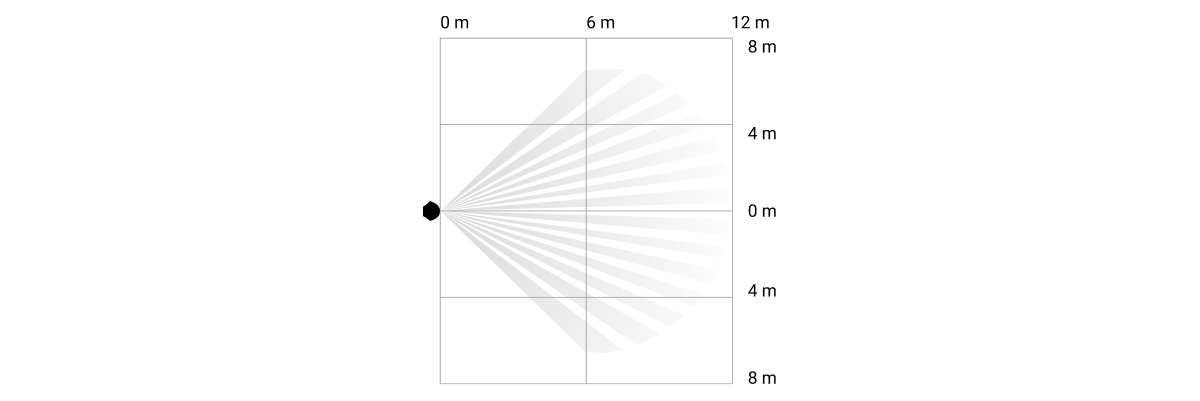
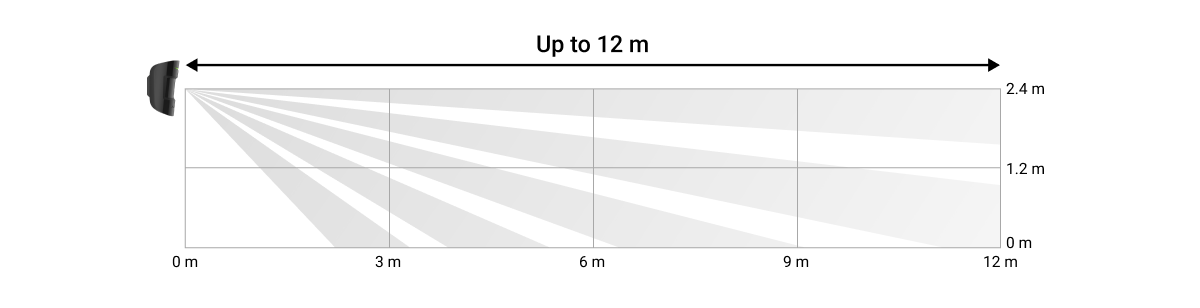
Quando instalar o detetor, faça o Teste da Zona de Deteção. Isto permite-lhe verificar o funcionamento do dispositivo e determinar com precisão o sector em que o detetor reage ao movimento.
Se possível, tire várias fotografias no local de instalação para se certificar de que a câmara está a captar a área pretendida e de que não existem obstáculos a bloquear a sua visão.
Não instale o detetor
- No exterior. Isto pode levar a falsos alarmes e a falhas do detetor.
- Na direção em que a luz solar direta atinge a lente do detetor. Isto pode dar origem a falsos alarmes do detetor de movimentos.
- Em frente a quaisquer objetos com mudanças rápidas de temperatura — por exemplo, aquecedores elétricos e a gás. Isto pode dar origem a falsos alarmes do detetor de movimentos.
- Em frente a quaisquer objetos em movimento com uma temperatura próxima da do corpo humano — por exemplo, em frente às cortinas oscilantes por cima de um radiador. Isto pode dar origem a falsos alarmes do detetor de movimentos.
- Em locais com rápida circulação de ar — por exemplo, perto de ventoinhas, janelas abertas ou portas. Isto pode dar origem a falsos alarmes do detetor de movimentos.
- Em locais onde os objetos e estruturas podem obstruir a visão do detetor — por exemplo, atrás de uma flor ou de uma coluna. Desta forma, a visão do detetor será limitada e será mais difícil detetar o movimento.
- Em locais onde as estruturas de vidro podem obstruir a visão do detetor. Não regista movimento atrás do vidro.
- Dentro de instalações com temperatura e humidade fora dos limites permitidos. Isto pode danificar o detetor.
Instalação e conexão
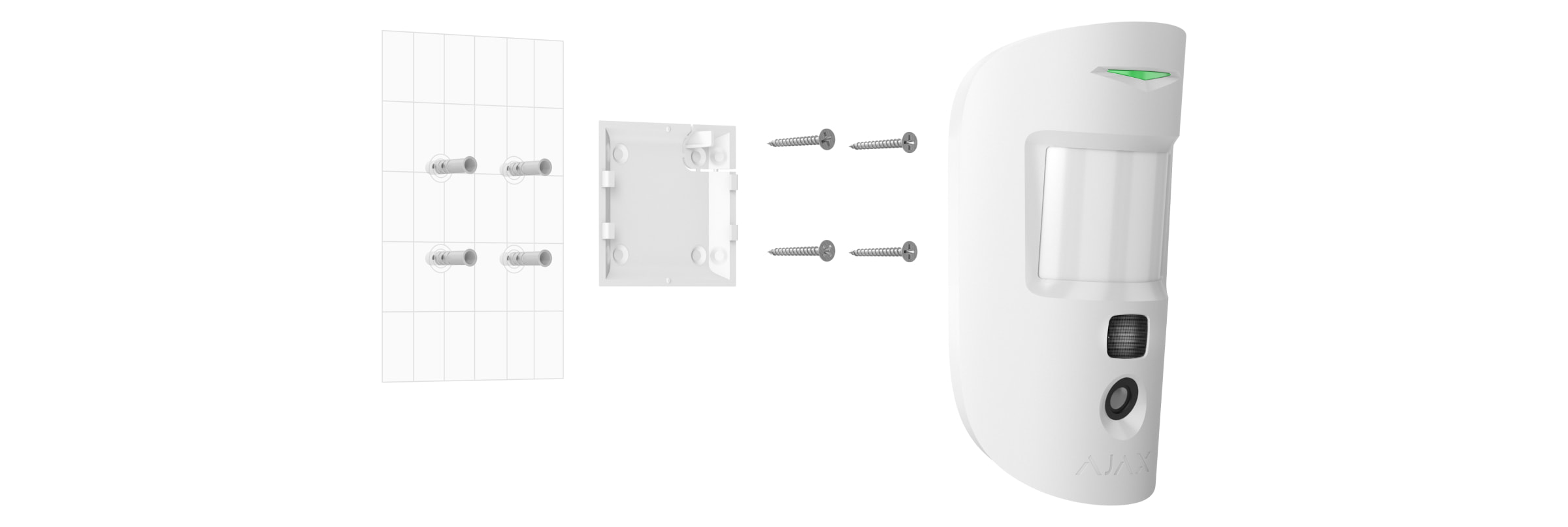
Antes de instalar o MotionCam, certifique-se de que selecionou a localização ideal e que esta cumpre os requisitos deste manual.
Para instalar o detetor:
- Retire o painel de montagem do SmartBracket do detetor.
- Fixe o painel SmartBracket a uma superfície vertical ou a um canto da divisão utilizando fita adesiva de dupla face, ou outros fixadores temporários. A altura de instalação é de 2,4 metros.
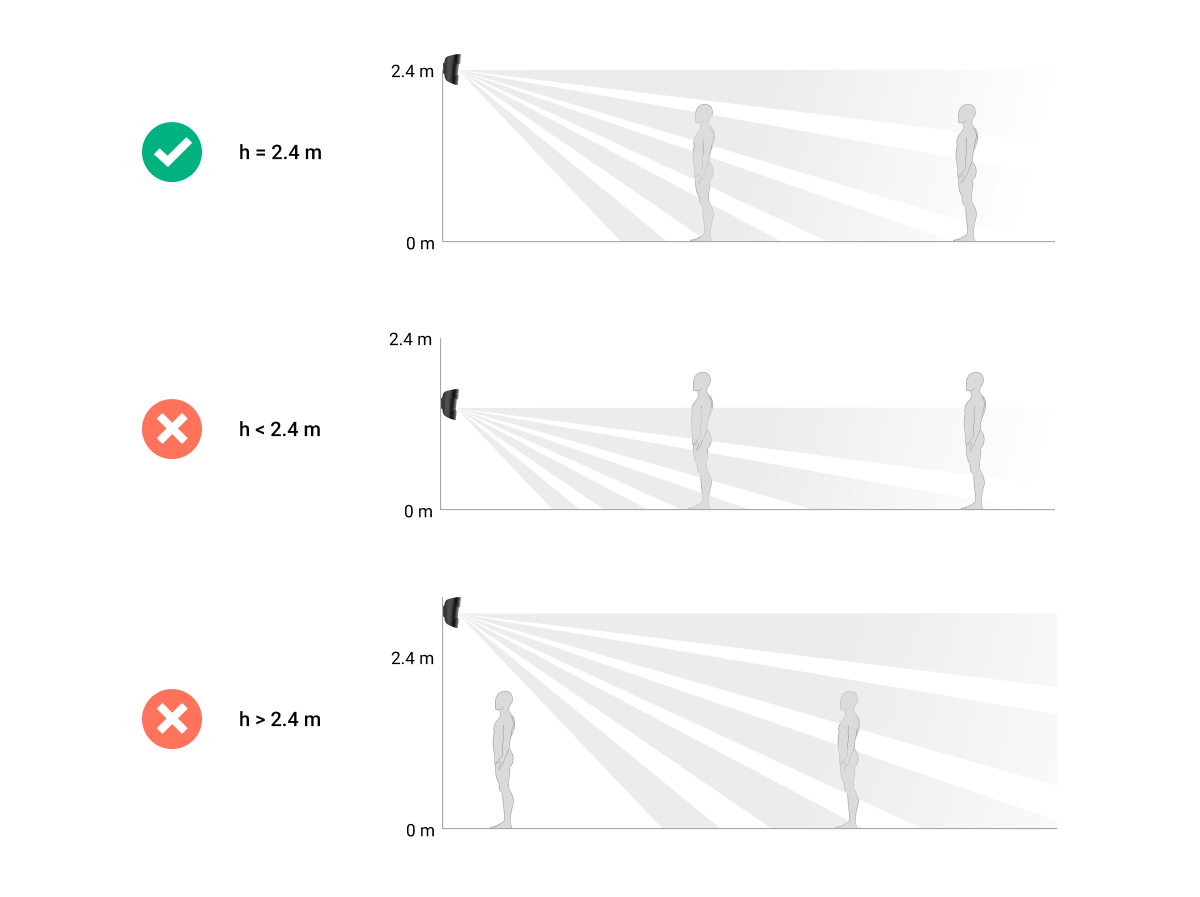
Utilize fita adesiva de dupla face apenas para fixação temporária, uma vez que o dispositivo pode sair da superfície em qualquer altura e ficar danificado se cair. Desde que o dispositivo esteja colado com fita adesiva, o tamper não será acionado quando o dispositivo for separado da superfície.
- Faça os testes de intensidade de sinal Jeweller e Wings. A intensidade de sinal recomendada é de duas ou três barras. Se a intensidade do sinal for de uma única barra ou inferior, não podemos garantir o funcionamento estável do sistema de segurança. Neste caso, deve deslocar o aparelho, uma vez que um reposicionamento, mesmo de 20 cm, pode melhorar significativamente a receção do sinal. Se, após a recolocação, o detetor continuar a ter uma intensidade de sinal baixa ou instável, utilize o repetidor de sinal de rádio ReX 2.
- Faça o teste da Zona de Deteção. Para verificar o detetor de movimentos, percorra o local enquanto observa o LED e determine a zona de deteção do detetor. O alcance máximo da deteção de movimento pelo detetor é de 12 metros. Se o detetor não reagir ao movimento durante o teste em 5 casos em 5, mudar o dispositivo de sítio.
- Tire algumas fotografias de teste para se certificar de que a câmara está a captar a área pretendida e de que não há obstáculos a bloquear a sua visão.
- Fixe o painel SmartBracket com os parafusos fornecidos, utilizando todos os pontos de fixação. (Um deles encontra-se na parte perfurada do painel de montagem, por cima de tamper) Se utilizar outros elementos de fixação, certifique-se de que não danificam ou deformam o painel de instalação.
Com o painel de montagem, é possível montar o detetor MotionCam Jeweller numa superfície vertical ou num canto da sala. O SmartBracket tem orifícios especiais que precisam de ser perfurados para fixar o painel com os parafusos incluídos.
- Coloque o detetor no painel de instalação do SmartBracket.
Manutenção
Verifique regularmente o funcionamento do detetor. Limpe a carcaça do dispositivo do pó, teias de aranha e outros contaminantes à medida que vão surgindo. Utilize um pano seco e macio adequado para a manutenção do equipamento.
Não utilize quaisquer substâncias que contenham álcool, acetona, gasolina e outros solventes ativos para limpar o detetor. Limpe cuidadosamente a lente — os riscos no plástico podem reduzir a sensibilidade do detetor.
A duração calculada da bateria do dispositivo com as baterias pré-instaladas é de até 3 anos. Quando as baterias do detetor estão descarregadas, o sistema de segurança envia uma notificação apropriada e o LED acende-se e apaga-se gradualmente quando o detetor deteta um movimento ou quando a violação é ativada.
Especificações técnicas
Conjunto completo
- MotionCam Jeweller.
- Painel de instalação SmartBracket.
- 2 baterias CR123A (pré-instaladas).
- Kit de instalação.
- Guia Rápido.
Garantia
A garantia dos produtos da sociedade de responsabilidade limitada “Ajax Systems Manufacturing” é válida por 2 anos após a compra e não se estende à bateria incluída.
Se o dispositivo não funcionar corretamente, contacte primeiro o Apoio Técnico Ajax. Em maioria dos casos, os problemas técnicos podem ser resolvidos remotamente.
Contactar o Suporte Técnico: