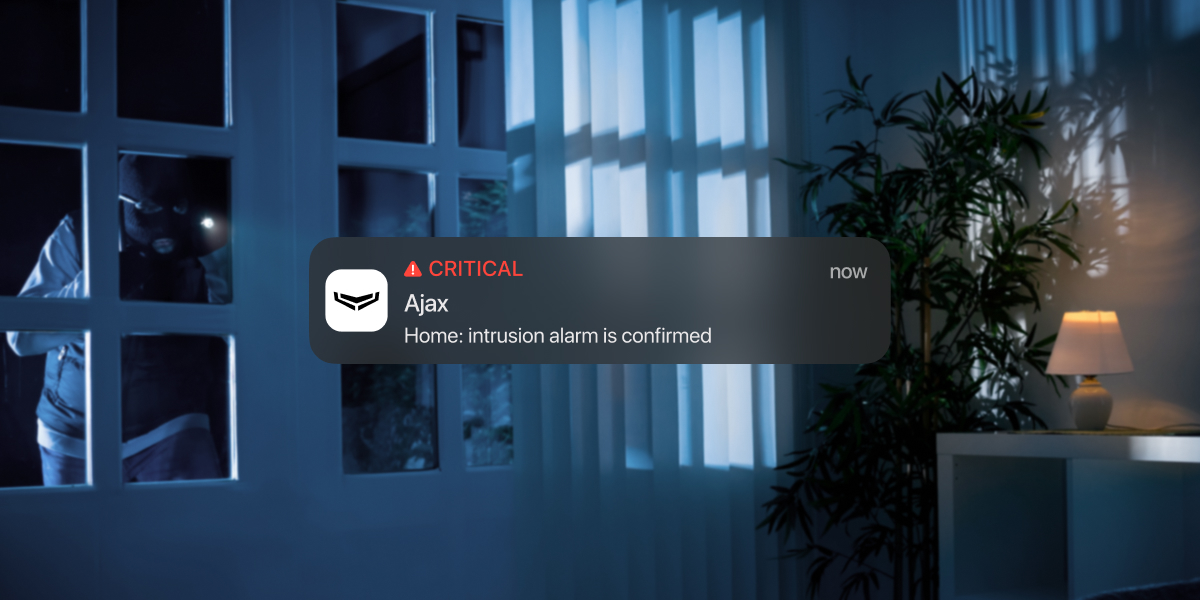A confirmação de alarme é um evento separado que o hub transmite a uma estação de monitorização e aos utilizadores do sistema se o dispositivo ou dispositivos específicos tiverem sido acionados dentro de um período de tempo definido. Ao reagir apenas a alarmes confirmados, a empresa de segurança e a polícia reduzem os envios desnecessários.
A funcionalidade de confirmação de alarme no OS Malevich 2.21 alarga a funcionalidade dos alarmes confirmados, que foi implementada nas versões OS Malevich 2.8 e OS Malevich 2.10. A atualização não afeta as definições definidas e os dispositivos selecionados.
A função de confirmação de alarme introduz eventos adicionais a serem transmitidos a uma estação de monitorização e aos utilizadores. Ao mesmo tempo, pode configurar a forma como o sistema reage e notifica no caso de um alarme não confirmado.
A funcionalidade só pode ser configurada nas apps Ajax para PROs.
A funcionalidade está em conformidade com os requisitos PD 6662:2017 e ANSI/SIA CP-01-2019. Siga as ligações para saber como configurar o sistema Ajax de acordo com estas normas:
Como funciona a função de confirmação de alarme
O evento de alarme confirmado (condição) pode ser recebido pelo software de monitorização que suporta SIA (DC-09), ADEMCO 685 ou ID de Contacto. Além disso, a funcionalidade de confirmação de alarme está disponível no PRO Desktop — uma app de monitorização da Ajax Systems.
A estrutura do evento de alarme confirmado replica completamente a estrutura da mensagem de alarme, mas difere no código: BV em vez de BA para SIA e E139 em vez de E130 para ID de Contacto e ADEMCO 685. O ID do grupo e da zona para estas mensagens é 0.
Existem 2 tipos de confirmação de alarme:
- Confirmação do alarme de intrusão: estão envolvidos detetores de intrusão (abertura, movimento), teclados, sirenes, módulos de integração e botões de pânico (incluindo em apps móveis Ajax).
- Confirmação do alarme de emergência: apenas os dispositivos de emergência (DoubleButton Jeweller) estão envolvidos.
As confirmações de intrusão e alarme de emergência funcionam de forma independente. Tenha em atenção que os detetores de incêndio e detetores de fugas não podem ser envolvidos na confirmação do alarme.
Como o alarme de intrusão é confirmado
Se um dispositivo que está envolvido na confirmação do alarme de intrusão for acionado quando o sistema está armado:
- O sistema inicia o Temporizador de confirmação de intrusão e ativa as sirenes, envia avisos ou não notifica sobre o acionamento único, dependendo da configuração de Reação a alarme único nas definições de zona cruzada.
O Temporizador de confirmação de intrusão conta o tempo durante o qual os dispositivos selecionados têm de ser acionados para que o alarme seja confirmado. Se um detetor acionado não participar na confirmação do alarme de intrusão, o temporizador não inicia.
- Se o número necessário de acionamentos ocorrer na mesma zona cruzada até o Temporizador de confirmação de intrusão expirar, o sistema transmite um evento de confirmação aos utilizadores e a uma estação de monitorização.
As apps Ajax tratam o evento de Confirmação do alarme de intrusão como um alarme e ativam o som da sirene na app. As sirenes no objeto são ativadas se a opção Alertar com sirene na confirmação do alarme estiver ativada nas definições da zona cruzada.
A função de confirmação de alarme de intrusão considera os seguintes eventos, mesmo que o sistema não esteja armado no momento:
- O dispositivo é acionado no modo Sempre ativo.
- O tamper anti-sabotagem é acionado quando a opção Permitir a confirmação do alarme através de um evento de abertura da tampa está ativada nas definições da zona cruzada.
- O acelerómetro é acionado quando a opção Alertar se for movido está ativada nas definições do dispositivo.
- O mascaramento é detetado quando a proteção Anti-mascaramento está ativada nas definições do dispositivo.
Um evento de confirmação de alarme de intrusão não é transmitido se:
- O Temporizador de confirmação de intrusão expira antes de ocorrer o número necessário de acionamentos na mesma zona cruzada.
- Os dispositivos que não estão envolvidos na confirmação do alarme de intrusão foram acionados.
Como o alarme de emergência é confirmado
|
O que é o DoubleButton Jeweller O DoubleButton Jeweller é um botão de emergência sem fios com proteção avançada contra ativação acidental. O dispositivo comunica com o hub através do protocolo de rádio Jeweller encriptado; o alcance da comunicação numa linha de visão é de até 1300 metros. A bateria pré-instalada alimenta o dispositivo até 5 anos. |
A confirmação do alarme de emergência é transmitida se o DoubleButton for ativado por premir de duas formas: curta e longa (em qualquer sequência) ou se dois DoubleButtons especificados tiverem sido ativados dentro de um tempo especificado. Um alarme de emergência é confirmado quando um alarme de DoubleButton é seguido por um alarme de tamper de qualquer dispositivo de segurança (e vice-versa).
As apps Ajax tratam o evento de Confirmação de alarme de emergência como um alarme e ativam o som da sirene na app. As sirenes no objeto não respondem a um evento de confirmação de alarme, mas respondem a alarmes regulares (se ativados).
Note que um evento de confirmação de alarme de emergência não é transmitido se:
- O DoubleButton foi ativado por premir apenas uma vez. Por exemplo, o DoubleButton foi ativado duas vezes com uma breve pressão.
- O DoubleButton e o Button foram premidos no modo de pânico.
- O DoubleButton e o botão de pânico da app foram premidos.
- O DoubleButton e o botão de pânico do KeyPad ou KeyPad Plus foram premidos.
Como ativar a confirmação do alarme de intrusão
Para ativar a confirmação do alarme de intrusão, é necessário configurar pelo menos uma zona de confirmação de alarme (zona cruzada) para o sistema. Cada zona pode ser definida individualmente, dividindo o objeto protegido em zonas separadas.
Para criar e configurar uma zona cruzada na app Ajax PRO:
- Selecione o espaço pretendido e vá para:
- Hub → Definições
→ Serviço → Confirmação de Alarme
- Hub → Definições
- Clique em Adicionar zona cruzada para criar uma nova zona.
- Digite um nome para a zona cruzada e clique em Adicionar.
- Selecione pelo menos um dispositivo e configure outras definições de zona cruzada na caixa de diálogo seguinte.
Ao escolher dispositivos para a zona cruzada, considere a sua disposição em relação ao objeto protegido. Note que o mesmo dispositivo pode ser adicionado a várias zonas cruzadas diferentes.
Configuração Descrição Nome Nome da zona de confirmação do alarme. Exibido no texto do SMS e nas notificações no feed de eventos.
Para alterar o nome, clique no campo de texto. O nome pode conter até 24 caracteres latinos ou até 12 caracteres cirílicos.
Dispositivos Menu para selecionar dispositivos para a zona cruzada especificada. Os acionamentos sequenciais dos dispositivos selecionados confirmarão o alarme na zona.
Se o modo de grupo estiver ativado, os dispositivos são agrupados de acordo com as configurações.
Pelo menos um dispositivo deve ser selecionado para esta opção.
Temporizador de confirmação de intrusão Define o tempo durante o qual o alarme pode ser confirmado pelos acionamentos seguintes dos dispositivos na mesma zona cruzada.
Pode definir de 30 minutos a 1 hora. O valor predefinido é 30 minutos.
A contagem decrescente é iniciada pelo acionamento do primeiro dispositivo e reiniciada por cada acionamento seguinte até o alarme ser confirmado.
Reação a um único alarme Define como o sistema deve notificar os únicos alarmes de intrusão. A reação é aplicada apenas à zona cruzada específica e aos eventos acionados pelos seus dispositivos.
Estão disponíveis duas opções:
- Alarme (definido por defeito) — o sistema notifica do acionamento de um único dispositivo como se fosse um alarme normal.
- Aviso adiado — o sistema notifica do acionamento de um único dispositivo se o alarme tiver sido confirmado ou após a expiração do Temporizador de confirmação de intrusão se o alarme não tiver sido confirmado. As sirenes não serão ativadas no caso de um único acionamento.
- Aviso — o sistema notifica o acionamento de um único dispositivo como um evento regular, sem emitir um alarme e ativar as sirenes.
- Não notificar — o sistema não notifica um único acionamento se o alarme não for confirmado.
Número de acionamentos para confirmar o alarme Define o número de acionamentos que devem ocorrer para confirmar o alarme. Pode definir de 2 a 5 acionamentos.
O valor predefinido é 2.
Considerar vários acionamentos do dispositivo Se ativado, os acionamentos repetidos de um dispositivo na zona podem ser considerados como um motivo para confirmar o alarme.
Esta opção está desativada por defeito.
Restaurar dispositivos auto-desativados após a expiração do temporizador de confirmação Se estiver ativado, os dispositivos que foram automaticamente desativados durante o alarme não confirmado serão reativados quando o Temporizador de confirmação de intrusão expirar, para que outros possíveis alarmes possam ser confirmados.
Esta opção está desativada por defeito.
Alertar com sirene na confirmação do alarme Se estiver ativado, as sirenes e os teclados com campainhas alertam quando ocorre o evento de confirmação do alarme.
Esta opção está ativada por defeito.
Permitir a confirmação do alarme através de um evento de abertura da tampa Se ativado, uma intrusão pode ser confirmada mesmo que os únicos alarmes na zona tenham sido eventos de abertura de tampa.
Esta opção está desativada por defeito.
Os eventos de abertura da tampa são considerados alarmes, independentemente do modo de ativação do sistema.
Incluir dispositivos com atraso de entrada Se estiver ativado, um alarme pode ser confirmado através do acionamento de dispositivos com Atraso ao entrar ativado adicionados à zona. O dispositivo deve ser acionado durante o tempo de confirmação da intrusão.
Esta opção está ativada por defeito.
Quando a opção está desativada, cada acionamento de um dispositivo com Atraso à entrada reinicia o Temporizador de confirmação de intrusão.
Cenários Abre o menu para criar e configurar os cenários de automatização.
Utilize cenários para definir as ações que os dispositivos de automatização devem executar na confirmação do alarme na zona cruzada.
Eliminar zona Elimina a zona de confirmação de alarme. - Clique em Guardar para guardar as definições.
O número máximo de zonas cruzadas que pode criar depende do modelo do hub.
| Modelos de Hub | Número de zonas cruzadas |
| Hub (2G) Jeweller | A funcionalidade não é suportada |
| Hub (4G) Jeweller | 1 |
| Hub Plus Jeweller | 25 |
| Hub 2 (2G) Jeweller e Hub 2 (4G) Jeweller | 9 |
| Hub 2 Plus Jeweller | 25 |
| Superior Hub Hybrid (2G) e Superior Hub Hybrid (4G) | 9 |
Se o modo de grupo estiver ativado no seu sistema, o alarme confirmado ativará as sirenes adicionadas ao mesmo grupo com o dispositivo que confirmou o alarme.
Além disso, pode adicionar o Superior Button Jeweller, o Button Jeweller, o Ajax SpaceControl Jeweller e quaisquer dispositivos de alarme de terceiros ligados através de módulos de integração à zona cruzada. O botão de Pânico da app e o DoubleButton Jeweller não podem ser adicionados à zona cruzada.
Como ativar a confirmação do alarme de suspensão
- Na app Ajax PRO, selecione o espaço necessário e vá para:
- Hub → Definições
→ Serviço → Confirmação de Alarme
- Hub → Definições
- Ativar Confirmação de alarme de emergência.
- Clique no parâmetro Dispositivos. Selecione pelo menos um dispositivo para ser envolvido na confirmação do alarme.
- Ajuste o Temporizador de confirmação do alarme de emergência — de 8 a 20 horas (incrementos de 1 hora).
O Temporizador de confirmação do alarme de emergência conta o tempo durante o qual os dispositivos selecionados devem ser ativados para que o alarme seja confirmado.
- Clique em Guardar para guardar as definições.