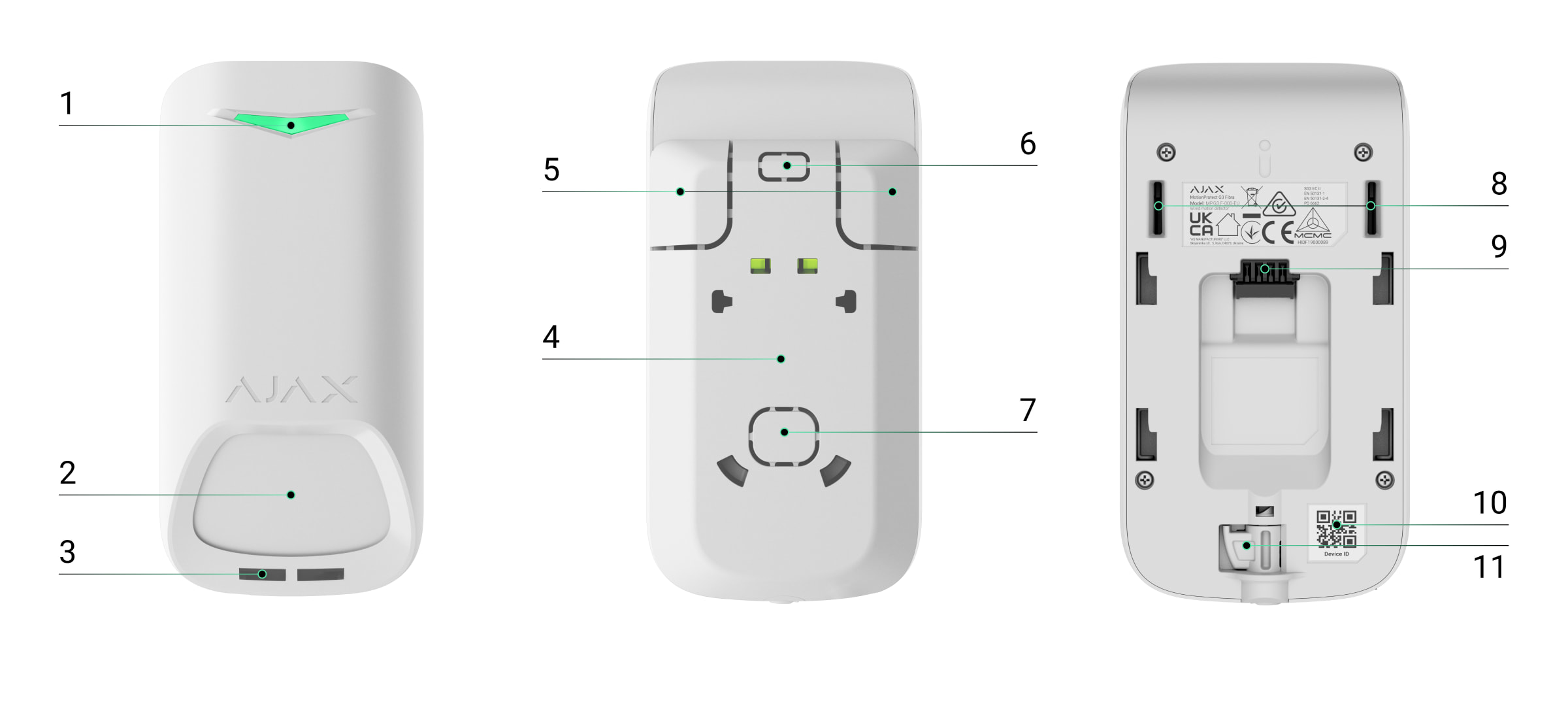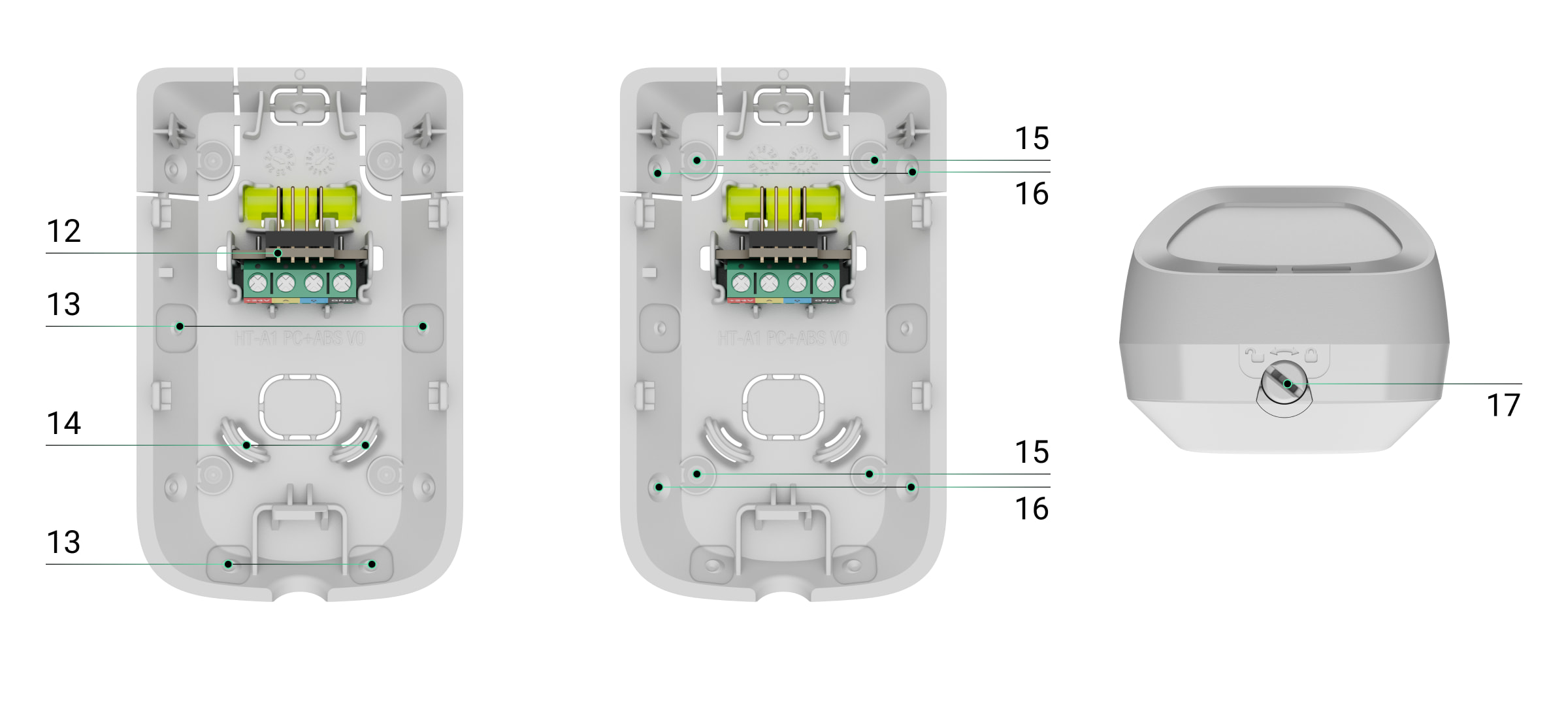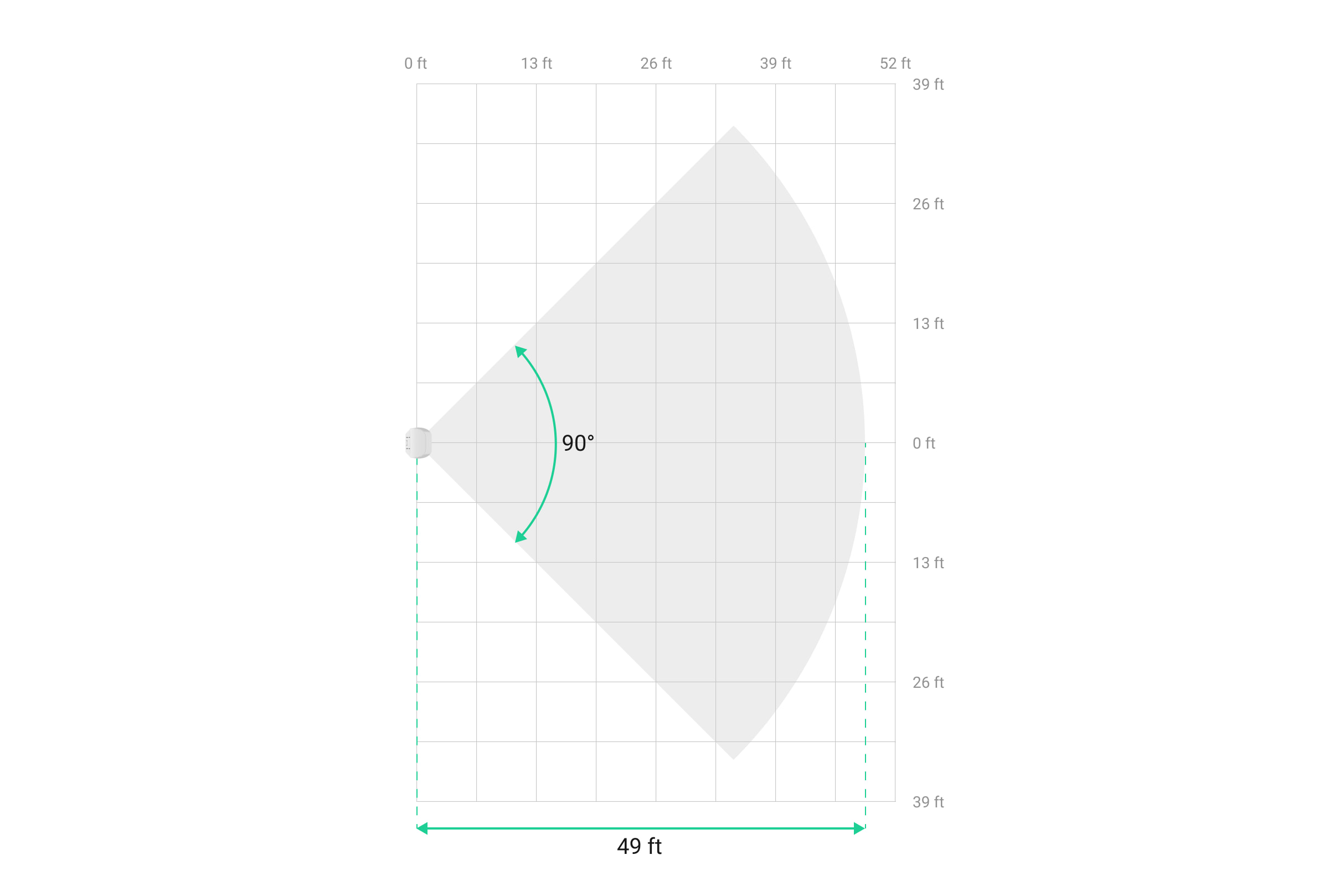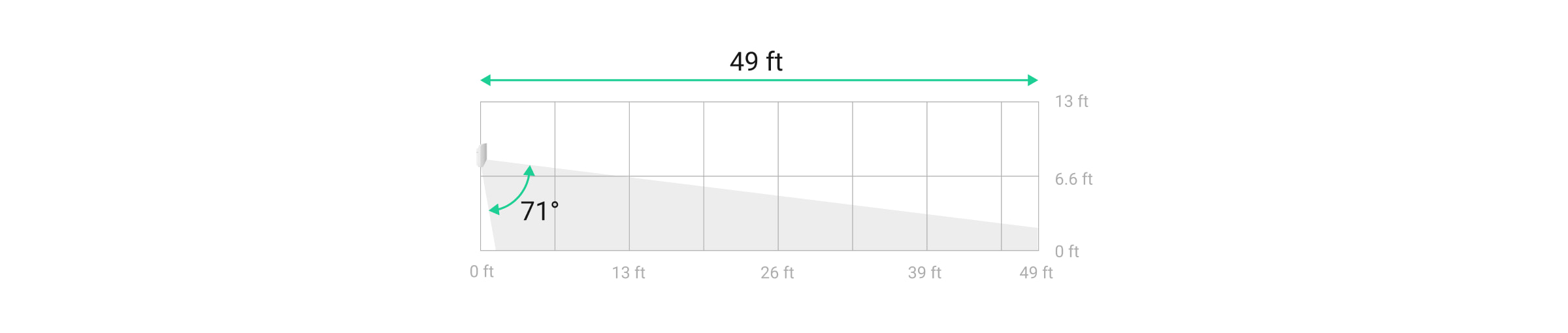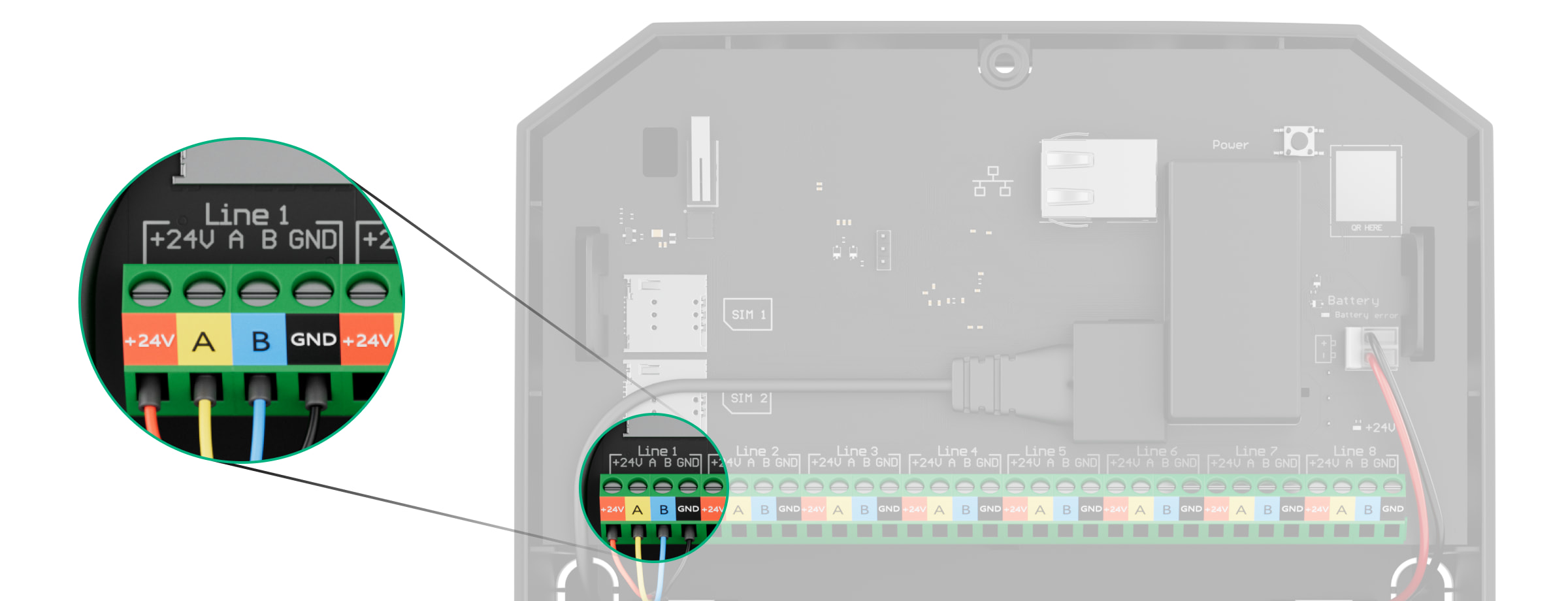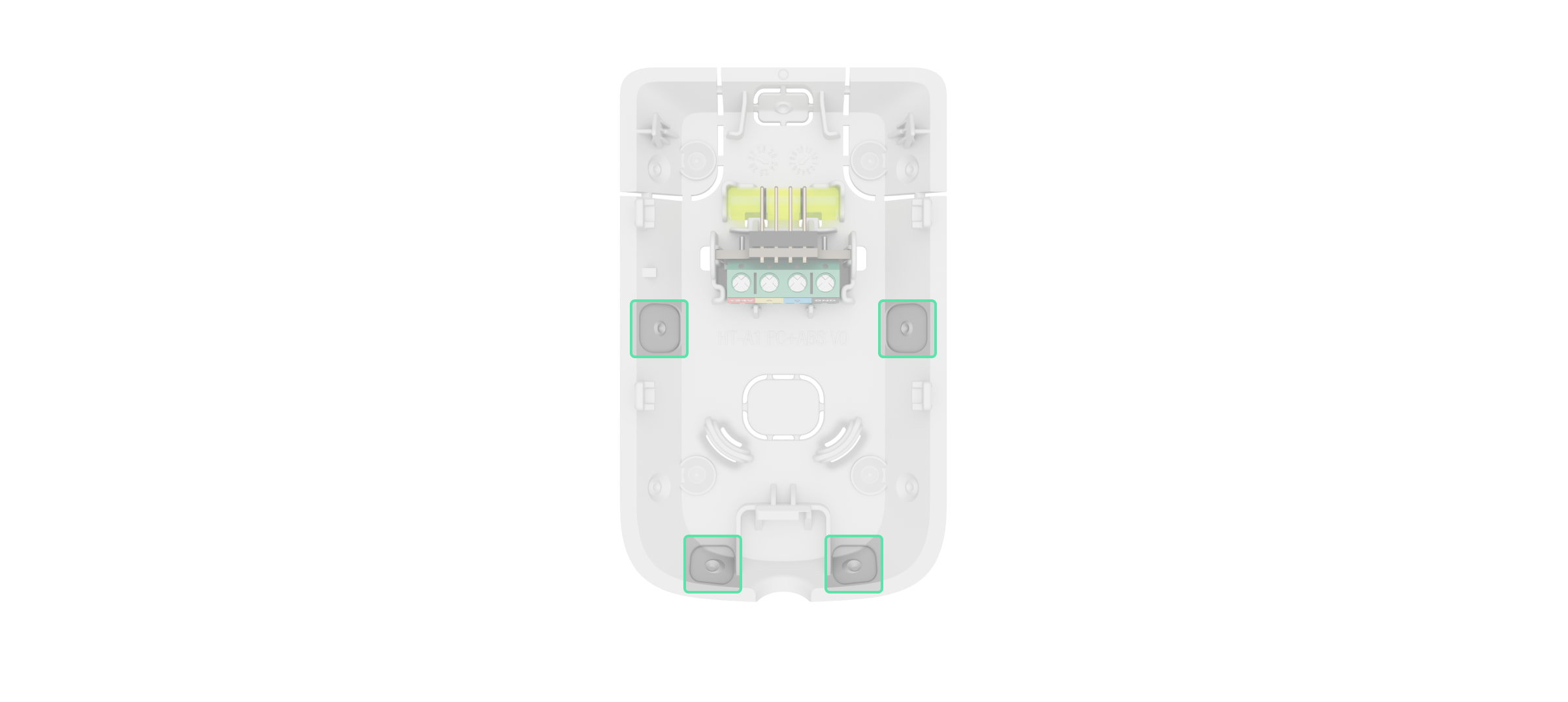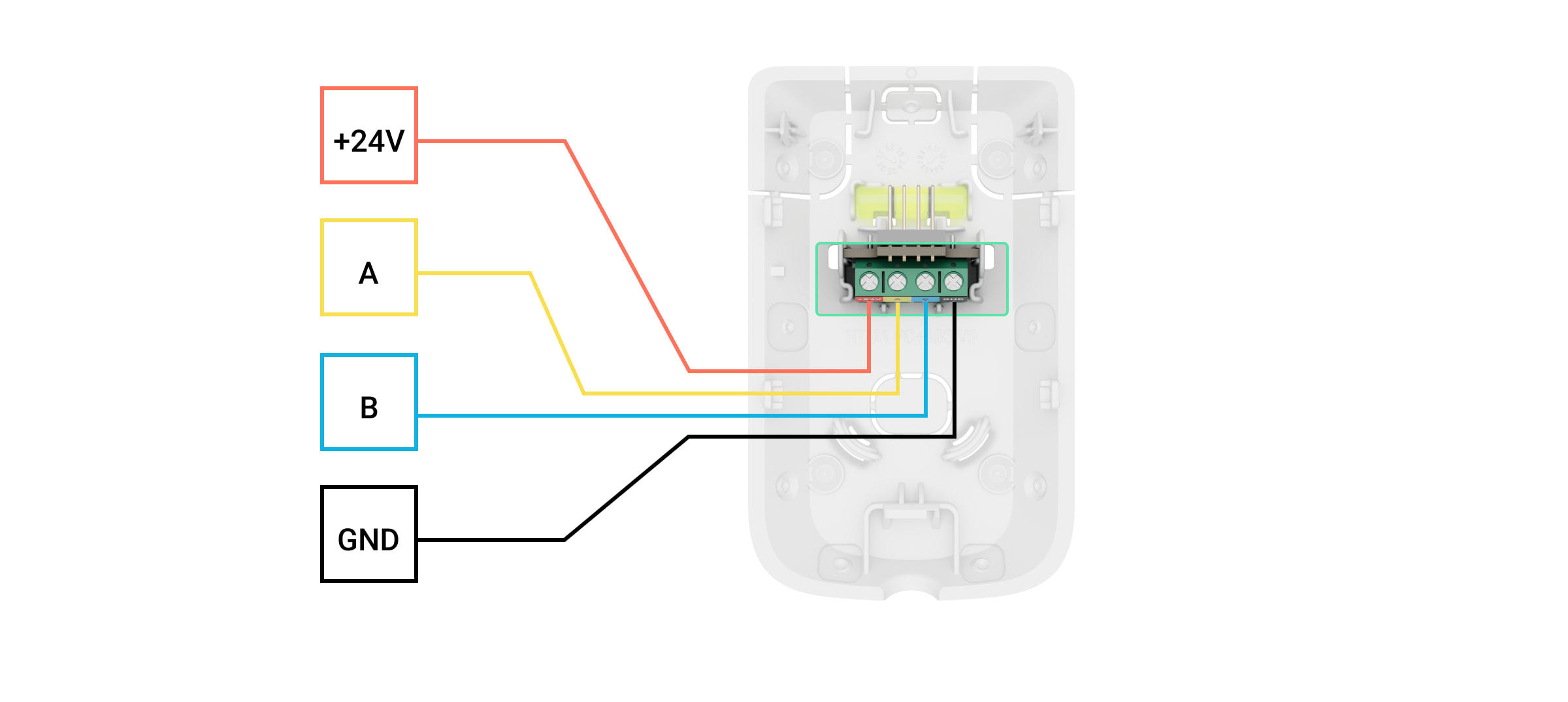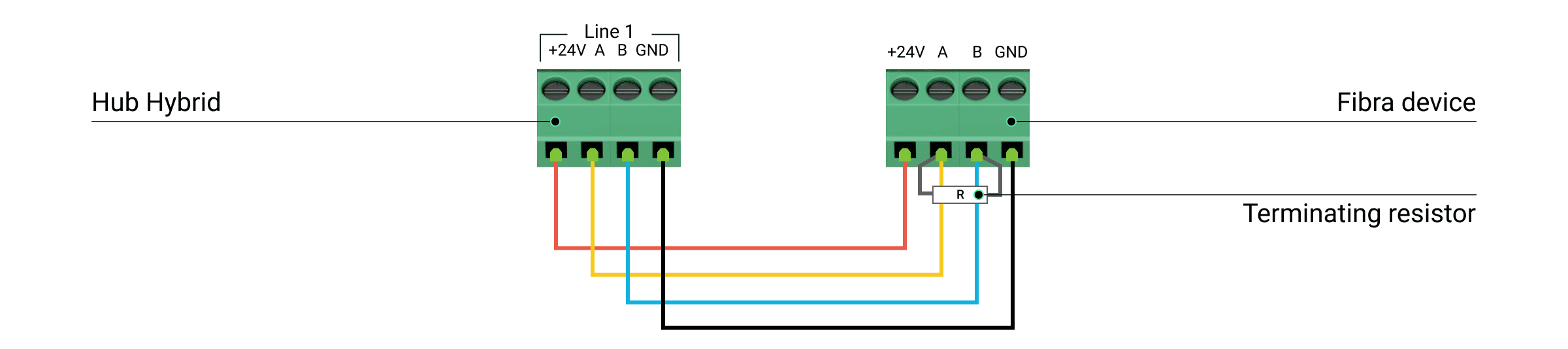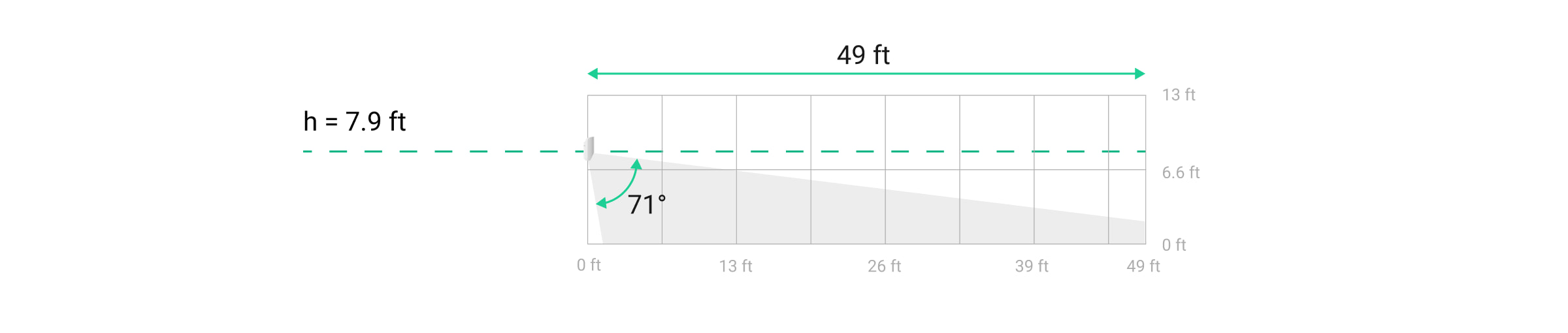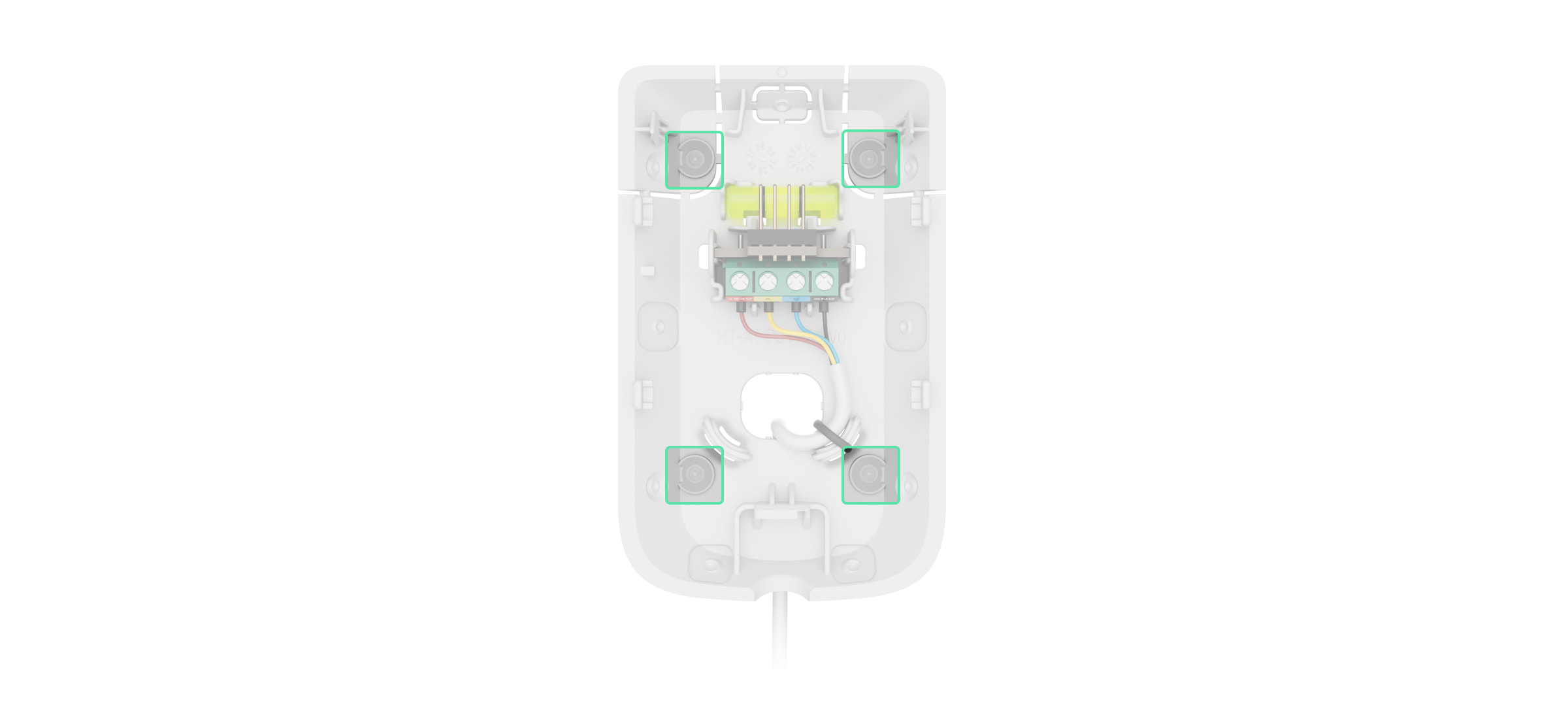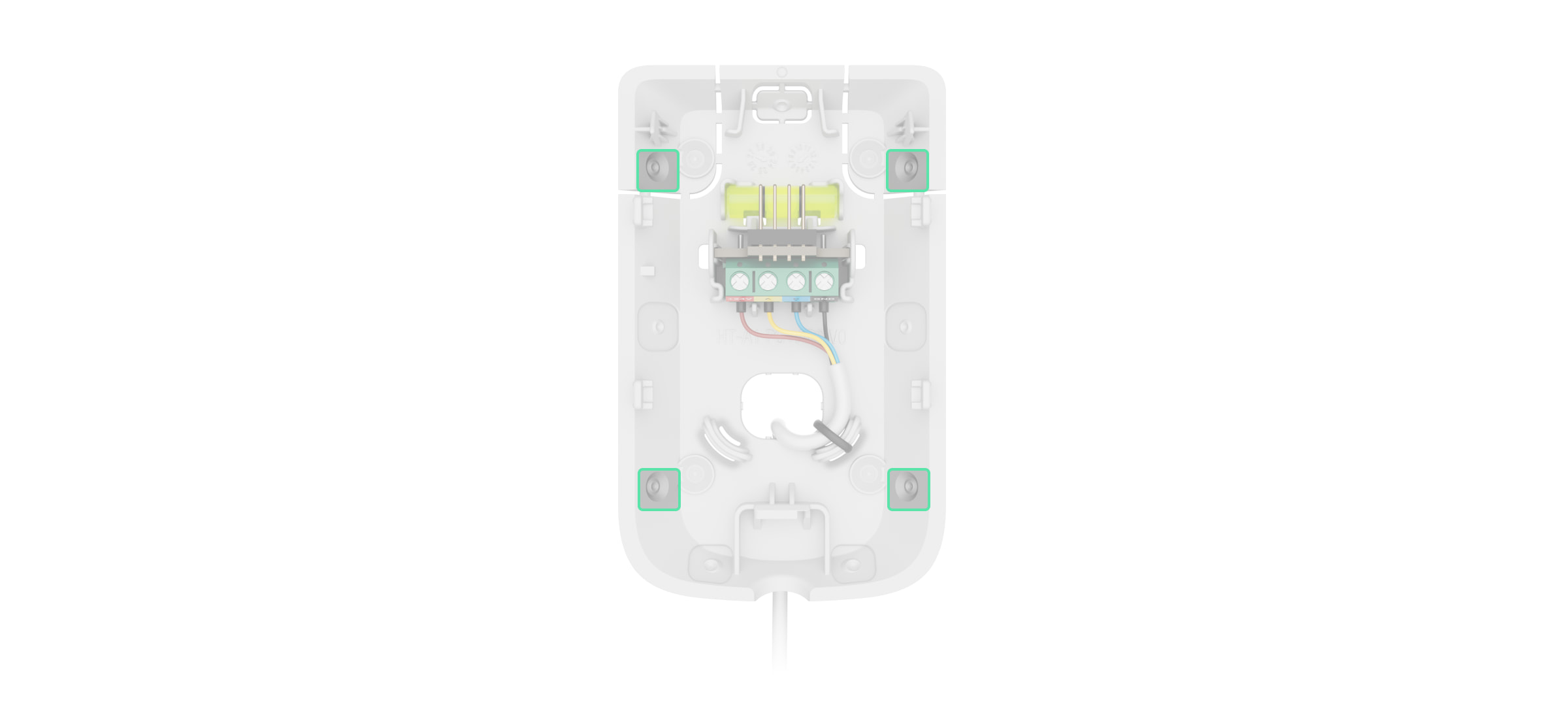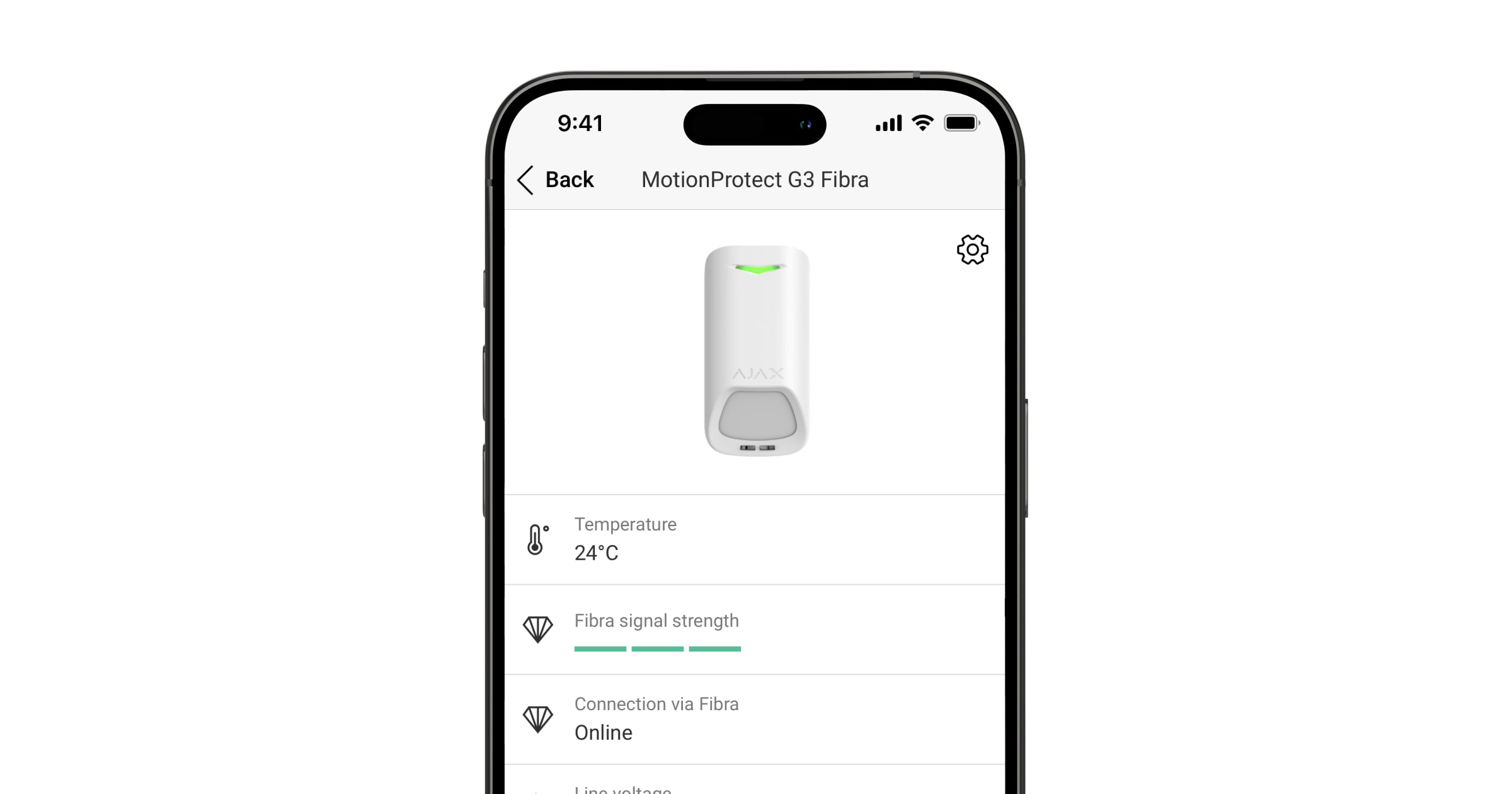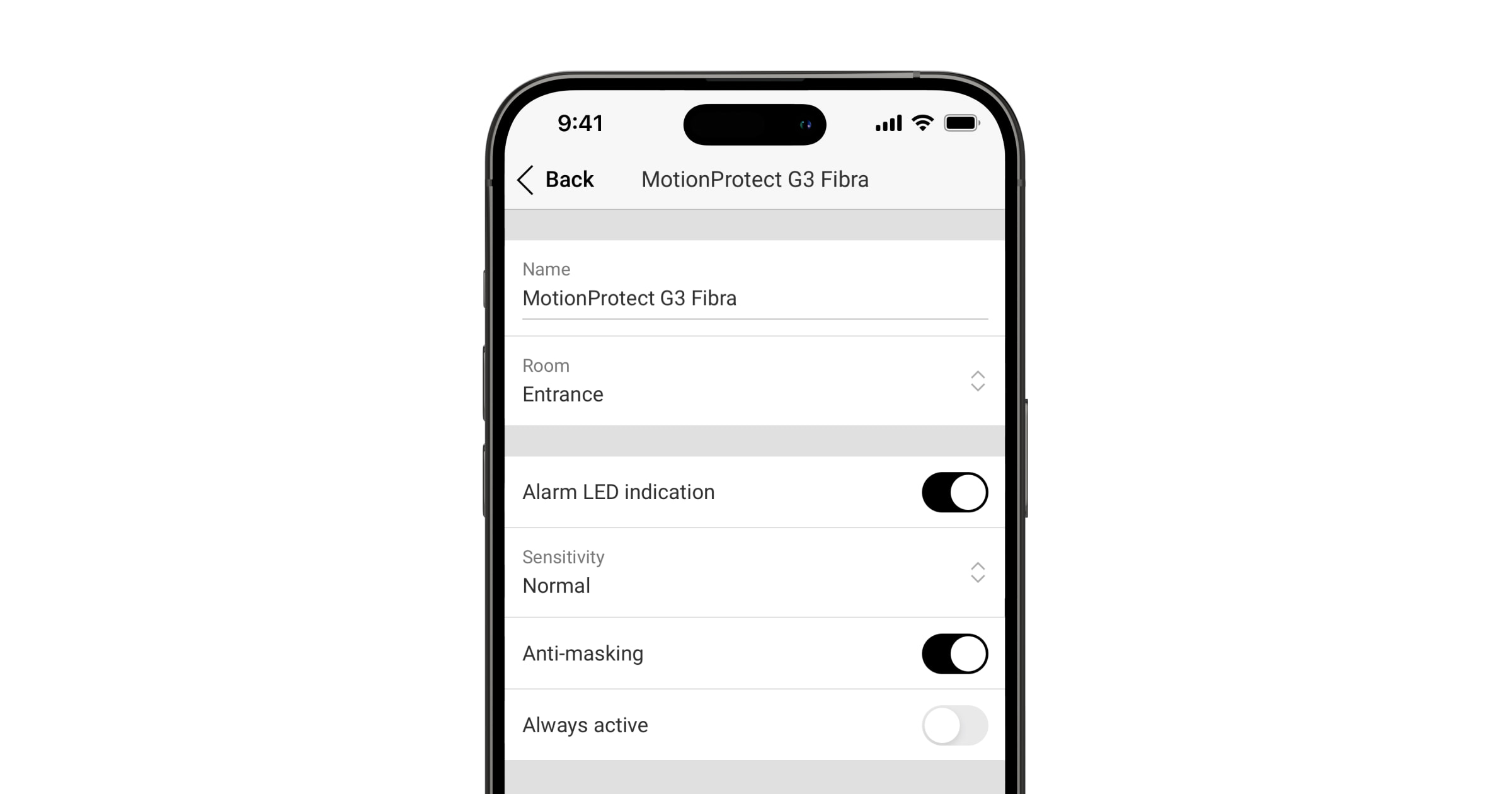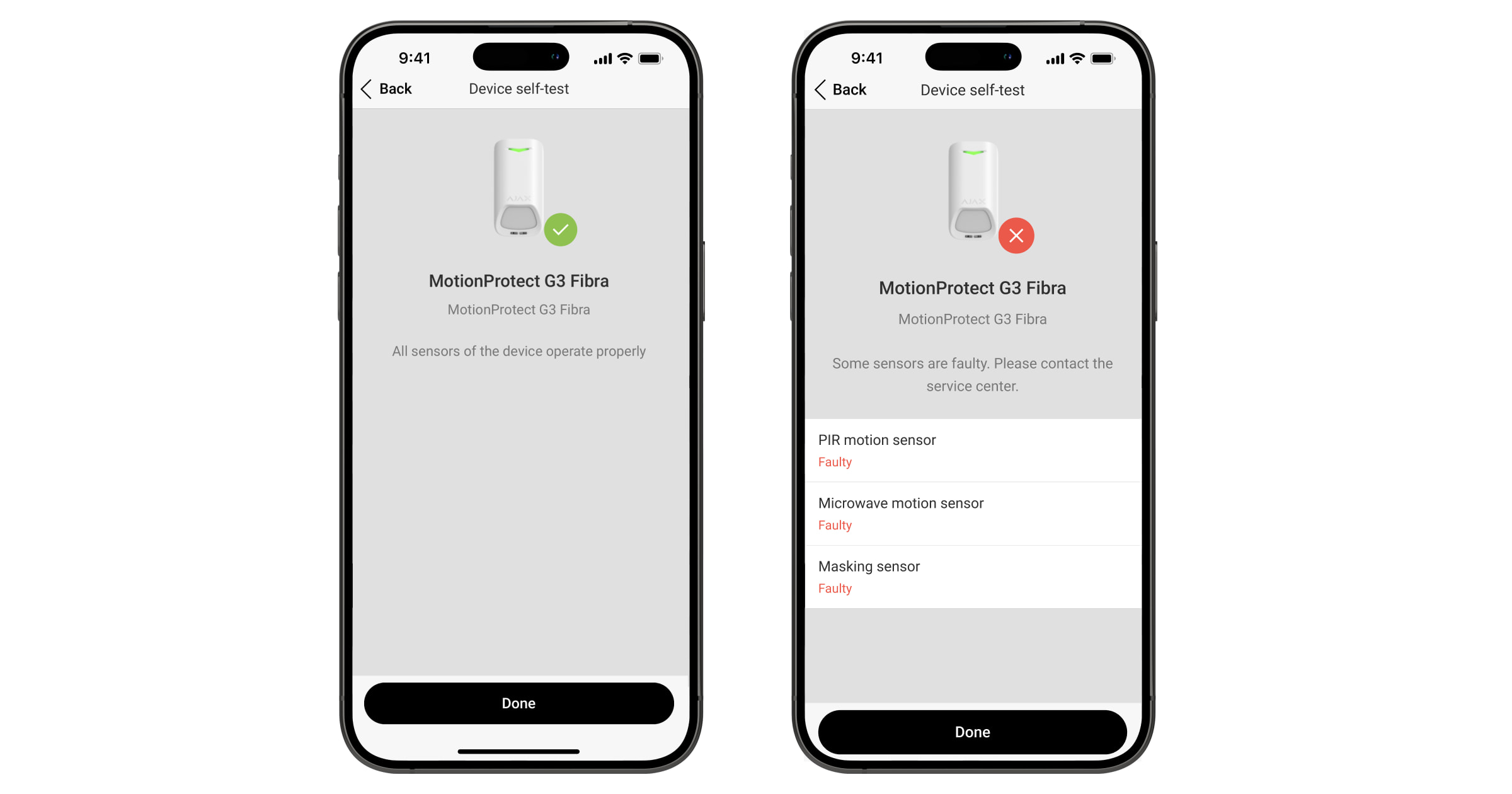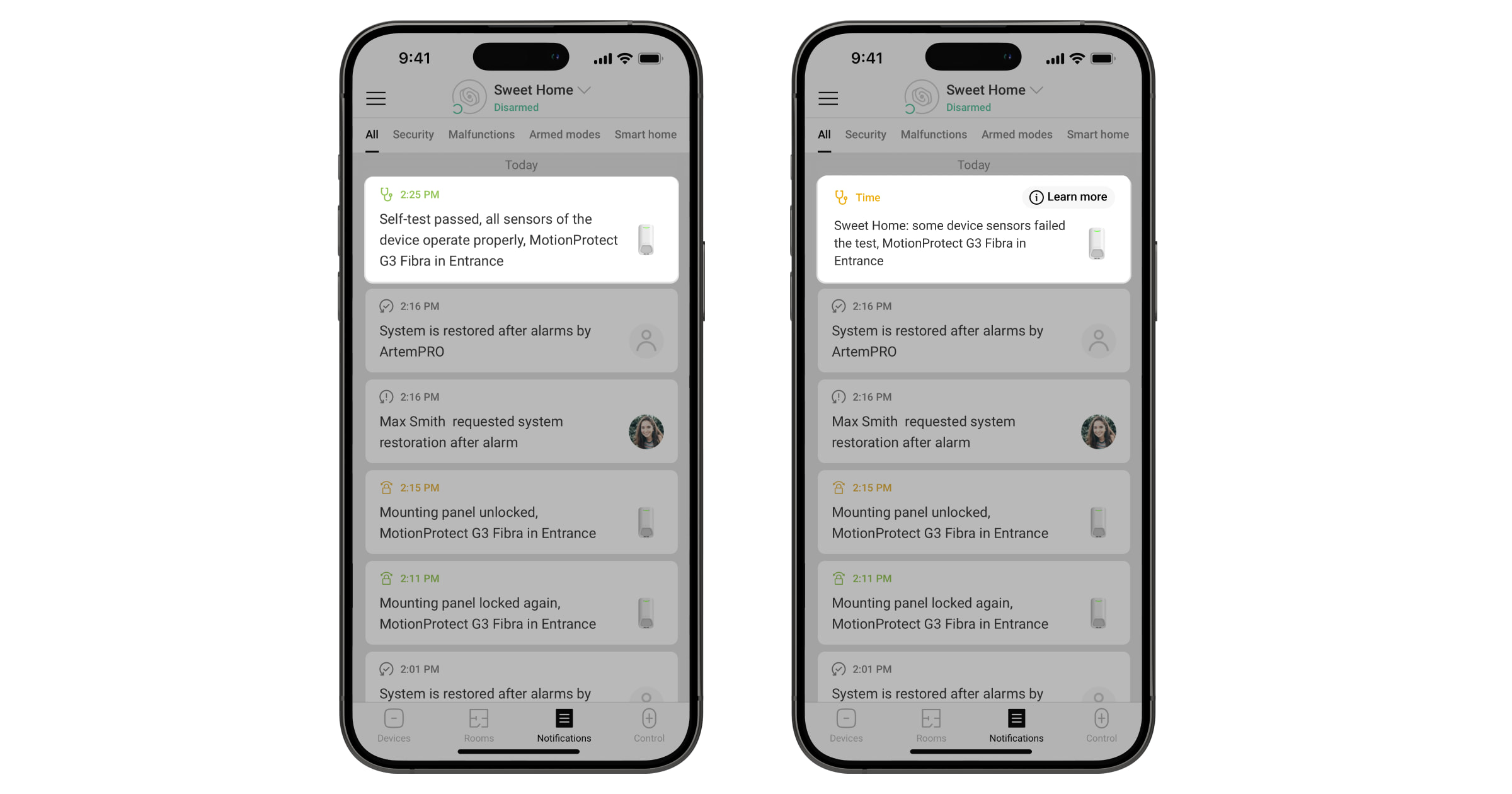O Superior MotionProtect G3 Fibra é um detetor de movimento com fios. Deteta movimentos a uma distância de até 49 ft. Para além de utilizar o sensor de IV, o detetor aplica um rastreio adicional de radiofrequência com um sensor de micro-ondas de banda K que filtra as interferências de infravermelhos. Além disso, possui um sistema anti-mascaramento que deteta tentativas de bloquear o campo de visão do detetor. O dispositivo foi concebido apenas para utilização em interiores e está em conformidade com os requisitos da norma EN 50131 (Grade 3).
O Superior MotionProtect G3 Fibra é compatível com o Hub Hybrid (2G) e o Hub Hybrid (4G). A conexão a outros hubs, repetidores de sinal de rádio, ocBridge Plus e uartBridgenão é fornecida.
O detetor troca dados com o hub utilizando o protocolo seguro de comunicação por cabo Fibra. A comunicação com fios pode ter até 6550 ft de comprimento quando ligada utilizando o cabo de par entrançado U/UTP cat.5.
O Superior MotionProtect G3 Fibra faz parte da linha de produtos Superior de dispositivos com fios. Apenas os parceiros acreditados da Ajax Systems podem vender, instalar e administrar os produtos Fibra.
Elementos funcionais
- Indicador LED.
- Área sensível do sensor de movimento IV do detetor.
- Sensores de mascaramento.
- Painel de instalação SmartBracket. Para retirar o painel, faça-o deslizar para baixo.
- Parte perfurada do painel de instalação. Aciona o tamper em caso de tentativa de separar o detetor da superfície. Não partir.
- Parte perfurada do painel de instalação para passagem de cabos a partir da parte superior do dispositivo.
- Parte perfurada do painel de instalação para passagem de cabos através da parede.
- Botões de tamper.
- Socket de conexão da régua de terminais.
- Código QR com o ID do dispositivo. É utilizado para adicionar o detetor ao hub.
- Trinco com um botão de tamper no bloqueio para SmartBracket.
- Régua de terminais para a conexão do dispositivo.
- Recessos para efetuar furos para passar cabos a partir dos lados ou da parte inferior do dispositivo.
- Fixadores para fixar os cabos com braçadeiras.
- Pontos para fazer furos para montar o dispositivo na superfície.
- Pontos para fazer furos para montar o dispositivo no canto.
- Bloqueio para SmartBracket. É utilizado para fixar o dispositivo no painel SmartBracket.
Princípio do funcionamento
O Superior MotionProtect G3 Fibra é um detetor de movimentos por infravermelhos com fios, com um sensor de micro-ondas de banda K adicional e um sistema anti-mascaramento. Pode identificar intrusões através da deteção de objetos em movimento com temperaturas próximas da temperatura do corpo humano.
Quando o dispositivo deteta movimento, efetua uma análise de RF adicional para eliminar falsos alarmes devido a interferência térmica: correntes de ar, cortinas e persianas quentes, ventoinhas, lareiras, ar condicionado e outras fontes potenciais de falsos alarmes.
Em caso de alarme, envia instantaneamente um alarme para o hub, ativando as sirenes ligadas ao sistema, desencadeando cenários e notificando os utilizadores e a empresa de segurança. Todos os alarmes e eventos do Superior MotionProtect G3 Fibra são registados no historial de eventos das apps Ajax.
Os utilizadores e a empresa de monitorização sabem exatamente onde foi detetado o movimento. As notificações contêm o nome de um espaço (o nome de uma instalação protegida), o nome do dispositivo e a sala virtual à qual o dispositivo está atribuído.
O detetor não muda instantaneamente para o modo armado. O tempo de comutação depende do atraso ao sair (especificado nas definições do dispositivo) e do intervalo de consulta do detetor de hub. O intervalo de consulta especificado nas definições do Jeweller/Fibra, por defeito o seu significado é 36 segundos. No primeiro caso, o atraso é definido por um administrador ou por um utilizador PRO com direitos de administrador. No segundo caso, o atraso ocorre porque o hub demora um intervalo de ping para notificar o detetor sobre a transição para o modo armado.
Proteção contra falsos alarmes
O Superior MotionProtect G3 Fibra utiliza o algoritmo SmartDetect para proteção contra falsos alarmes. Este algoritmo permite que o detetor analise o diagrama térmico lido pelo sensor: a intensidade da radiação infravermelha, o tamanho do ponto de calor, o tempo passado na área de deteção e outros parâmetros.
Após esta fase, é efetuado um rastreio RF adicional da sala utilizando o sensor de micro-ondas de banda K incorporado. Consoante o resultado, o alarme é ativado ou não.
Compensação da temperatura
Devido à compensação da temperatura, o detetor responde aos movimentos, mesmo que a temperatura interior ou exterior seja próxima da temperatura do corpo humano. Leia mais sobre a compensação de temperatura no artigo.
Sistema anti-mascaramento
Mascaramento é uma tentativa de bloquear a visão do detetor. O Superior MotionProtect G3 Fibra deteta os seguintes tipos de mascaramento:
- Um obstáculo em frente da área sensível do sensor de movimento do detetor.
- Pintar sobre a zona sensível do sensor de movimento do detetor.
- Colocar fita adesiva na zona sensível do sensor de movimento do detetor.
O sistema notifica os utilizadores e a estação de monitorização da empresa de segurança sobre o mascaramento. O tempo máximo de deteção de mascaramento é de 120 s (dependendo do tipo de obstáculo e da distância a que se encontra).
Se a funcionalidade Anti-mascaramento estiver ativada, está sempre ativa e funciona independentemente do modo de segurança.
Protocolo de transferência de dados Fibra
O dispositivo utiliza a tecnologia Fibra para transmitir alarmes e eventos e para atualizar o firmware. É um protocolo de transferência de dados com fios para uma comunicação bidirecional rápida e fiável entre o hub e os dispositivos conectados.
Atualizações de firmware
Se estiver disponível uma nova versão de firmware para o Superior MotionProtect G3 Fibra, o ícone aparece nas apps Ajax no separador Dispositivos
. Um administrador ou um PRO com acesso às definições do sistema pode executar uma atualização através dos estados ou definições do dispositivo. As instruções no ecrã ajudam a atualizar o firmware com êxito.
Envio de eventos para a central de monitorização
O sistema Ajax pode transmitir alarmes para a app de monitorização PRO Desktop, bem como para a central recetora de alarmes (CRA), nos formatos SurGard (Contact ID), SIA (DC-09), ADEMCO 685 e outros protocolos.
O Superior MotionProtect G3 Fibra pode transmitir os seguintes eventos:
- Alarme de movimento.
- Alarme de máscara.
- Avaria/recuperação do sensor de IV.
- Avaria/recuperação do sensor de micro-ondas de banda K.
- Avaria/recuperação do sensor de mascaramento.
- Alarme de tamper. Recuperação de tamper.
- A tensão de alimentação baixa e a tensão regressa aos valores normais.
- Perda e restabelecimento da conexão ao hub.
- Desativação/ativação permanente do dispositivo.
- Desativação/ativação única do dispositivo.
Quando o alarme é recebido, o operador da estação de monitorização da empresa de segurança sabe o que aconteceu e sabe exatamente para onde enviar uma unidade de resposta rápida. A capacidade de endereçamento dos dispositivos Ajax permite enviar eventos para o PRO Desktop ou para a CRA, o tipo de dispositivo, o seu nome, o grupo de segurança e a sala virtual. A lista de parâmetros transmitidos pode variar consoante o tipo de CRA e o protocolo de comunicação selecionado.
Pode encontrar o ID do dispositivo, o número do bucle (zona) e o número da linha nos Estados do dispositivo.
Seleção do local de instalação
Ao escolher o local onde colocar o Superior MotionProtect G3 Fibra, tenha em consideração os parâmetros que afetam o seu funcionamento:
- Intensidade do sinal Fibra.
- O comprimento do cabo de conexão do detetor.
- Zona de deteção.
- A distância entre o detetor e outro detetor com sensor de micro-ondas de banda K deve ser de 8 polegadas ou mais.
Considere as recomendações de colocação ao desenvolver um projeto para o sistema de segurança da instalação. O sistema de segurança deve ser concebido e instalado por especialistas. Uma lista de parceiros recomendados está disponível aqui.
Intensidade do sinal Fibra
A intensidade do sinal Fibra é o rácio entre os pacotes de dados não entregues ou corrompidos e os pacotes de dados esperados durante um determinado período de tempo. O ícone no separador Dispositivos
nas apps Ajax indica a intensidade do sinal:
- Três barras— excelente intensidade de sinal.
- Duas barras— boa intensidade de sinal.
- Uma barra— fraca intensidade de sinal, não é garantido um funcionamento estável.
- Ícone riscado — sem sinal; o funcionamento estável não é garantido.
Teste das linhas de alimentação
O teste simula o consumo máximo de energia dos dispositivos conectados ao hub. Se o sistema passar o teste com êxito, todos os seus dispositivos têm energia suficiente em qualquer situação. Após o teste, a app apresenta uma notificação com o estado de cada linha:
- Teste aprovado.
- Teste passado com falhas de funcionamento.
- Teste falhado.
Área de deteção do detetor de movimentos
A localização do detetor determina a área a ser monitorizada e a eficácia do sistema de segurança. Ao selecionar o local de instalação, tenha em conta a direção dos sensores do detetor, os ângulos de visão e a presença de obstáculos à visão do detetor.
O detetor pode reconhecer movimentos a uma distância de até 49ft. A direção da lente do detetor deve ser perpendicular ao caminho de entrada para a divisão pretendido. Certifique que os móveis, as plantas da casa, os vasos e os elementos decorativos ou de vidro não obstruem a visão do detetor.
Caraterísticas horizontais da área de deteção de movimentos
Caraterísticas verticais da área de deteção de movimentos
Quando instalar o detetor, faça o Teste da Zona de Deteção. Isto permite-lhe verificar o funcionamento do dispositivo e determinar com precisão o sector em que o detetor regista o movimento.
Não instale o detetor
- No exterior. Isto pode danificar o dispositivo.
- Em locais onde objetos e estruturas possam bloquear a visão do detetor. Por exemplo, atrás de uma flor ou de uma coluna.
- Em locais onde as estruturas de vidro podem obstruir a visão do detetor, este não regista movimentos por detrás do vidro.
- Dentro de instalações com temperatura e humidade fora dos limites permitidos. Isto pode danificar o dispositivo.
- Perto de outros detetores com sensores de micro-ondas de banda K. A distância mínima entre dispositivos deve ser de pelo menos 8 polegadas. Caso contrário, pode diminuir a qualidade da deteção ou desencadear falsos alarmes devido à interferência das ondas dos sensores de micro-ondas da banda K.
- Em locais com uma intensidade de sinal Fibra baixa ou instável.
Conceção e preparação
É fundamental conceber corretamente o projeto do sistema para instalar e configurar corretamente os dispositivos. O projeto deve ter em conta o número e os tipos de dispositivos no objeto, a sua localização exata e a altura de instalação, o comprimento das linhas Fibra com fios, o tipo de cabo e outros parâmetros.
O Superior MotionProtect G3 Fibra pode ser conectado em qualquer ponto da linha Fibra. A comunicação com fios pode ter até 6550 ft de comprimento quando ligada utilizando o cabo de par entrançado U/UTP cat.5.
Os sistemas Ajax suportam topologias de feixe e anel.
Comprimento e tipo do cabo
Tipos de cabos recomendados para conectar o Superior MotionProtect G3 Fibra ao hub:
- U/UTP cat.5, 4 × 2 × 0,51 mm (24 AWG), condutor de cobre.
- Cabo de sinal 4 × 0,22 mm², condutor de cobre.
O alcance da conexão com fios pode variar se utilizar um tipo de cabo diferente. Não foram testados outros tipos de cabos.
Verificação com um calculador
Utilize o Calculador de fonte de alimentação Fibra para garantir que o projeto foi concebido corretamente e que o sistema funcionará na prática. Ajuda a verificar a qualidade da comunicação e o comprimento do cabo dos dispositivos Fibra com fios ao conceber o projeto do sistema.
Preparar a instalação
Organização dos cabos
Ao preparar a passagem dos cabos, verifique os regulamentos de segurança elétrica e contra incêndios da sua região. Respeite rigorosamente estas normas e regulamentos. Este artigo fornece sugestões para a disposição dos cabos.
Passagem de cabos
Recomendamos que leia atentamente a secção Seleção do local de instalação antes da instalação. Não se desvie do projeto do sistema. A violação das regras básicas de instalação do Superior MotionProtect G3 Fibra e das recomendações deste manual pode levar a um funcionamento incorreto e à perda de conexão com o aparelho. O artigo contém sugestões para o encaminhamento dos cabos.
Preparação dos cabos para conexão
Remova a camada isolante e descasque o cabo com um descascador de isolamento especial. As extremidades dos fios inseridos nos terminais do dispositivo devem ser estanhadas ou cravadas com uma manga. Garante uma conexão fiável e protege o condutor da oxidação. O artigo contém sugestões para a preparação dos cabos.
Instalação e conexão
Antes de instalar o Superior MotionProtect G3 Fibra, certifique-se de que a localização ideal do detetor foi selecionada e cumpre os requisitos deste manual. Os cabos devem ser escondidos da vista e localizados num local de difícil acesso para os intrusos, de modo a reduzir a probabilidade de sabotagem. O ideal é montá-los nas paredes, no chão ou no teto. Antes da instalação final, faça o Teste da zona de deteção e o Teste de intensidade do sinal Fibra.
Para montar um detetor:
- Desligue a energia das linhas na app Ajax PRO:
- Hub → Definições
→ Linhas → Fonte de alimentação das linhas
- Hub → Definições
- Encaminhe o cabo para conectar o Superior MotionProtect G3 Fibra à carcaça do hub. Conecte os fios à linha do hub necessária.
+24V — terminal de alimentação de 24 V⎓.
A, B — terminais de sinal.
GND — terra. - Retire o painel de instalação SmartBracket do detetor. Parta cuidadosamente a parte perfurada correspondente para fazer sair o cabo pela parte de trás ou de cima.
Se for necessário sair com o cabo pela parte inferior ou lateral, faça furos cuidadosamente nos locais indicados na figura, usando um perfurador em baixa velocidade.
- Passe o cabo do hub para a carcaça do detetor através do orifício que foi feito.
- Conecte os fios aos terminais de acordo com a figura abaixo. Certifique-se de que a polaridade e a ordem das conexões dos fios estão corretas. Fixe firmemente o cabo aos terminais.
+24V — terminal de alimentação de 24 V⎓.
A, B — terminais de sinal.
GND — terra.- Se o detetor não for o último na linha de conexão, prepare previamente um segundo cabo. As extremidades dos fios do primeiro e segundo cabos, que serão inseridos nos terminais do detetor, devem ser estanhadas e soldadas entre si ou cravadas com pontas especiais.
- Se o Superior MotionProtect G3 Fibra for o último dispositivo na linha e estiver a utilizar a conexão por Feixe, instale uma resistência de terminação nos dois contactos, conectando-a aos terminais de sinal do dispositivo. A resistência de terminação (120 Ohm) está incluída no conjunto completo do hub. Quando é utilizada a Ligação por anel, não é necessária uma resistência de terminação.
Recomendamos a utilização do método Ligação por anel (hub-dispositivo-hub). Se o anel for quebrado, nem um único dispositivo será desativado. Neste caso, são formados dois feixes, que continuarão a funcionar normalmente e a transmitir eventos para o hub. Se o anel for quebrado, os utilizadores e a empresa de segurança recebem uma notificação.
- Coloque o detetor no painel de instalação SmartBracket e bloqueie-o.
- Ligue a fonte de alimentação das linhas na app Ajax PRO:
- Hub → Definições
→ Linhas → Fonte de alimentação das linhas
- Hub → Definições
- Adicione o detetor ao sistema.
- Faça o teste de funcionalidade.
- Se o detetor passar nos testes, fixe o painel SmartBracket a uma superfície vertical com os parafusos fornecidos. Utilize pelo menos dois pontos de fixação (um na parte perfurada do suporte, por cima do tamper). O tamper reage se alguém tentar partir ou abrir a tampa da carcaça — a notificação sobre isso é enviada para as apps Ajax.
Para fixar o SmartBracket no canto, aparafuse os fixadores fornecidos nos recessos laterais. Utilize pelo menos dois pontos de fixação (um na parte perfurada do suporte, por cima do tamper).
Se utilizar outros elementos de fixação, certifique-se de que não danificam ou deformam o painel de instalação.
A fita adesiva de dupla face pode ser utilizada para uma fixação temporária, uma vez que o dispositivo pode soltar-se da superfície em qualquer altura. Desde que o dispositivo esteja colado com fita adesiva, o tamper não será acionado quando o dispositivo for separado da superfície.
- Coloque o detetor no painel de instalação SmartBracket e feche-o. O fecho para o SmartBracket tem um tamper e é necessário para fixar com segurança o detetor e protegê-lo de uma desmontagem rápida. O tamper responde se alguém tentar desbloquear o bloqueio do SmartBracket, e a notificação sobre isso é enviada para as apps Ajax.
Adicionar ao sistema
O Superior MotionProtect G3 Fibra só é compatível com o Hub Hybrid (2G) e o Hub Hybrid (4G). Apenas os parceiros verificados podem adicionar e configurar dispositivos Superior nas apps Ajax PRO.
Antes de adicionar um dispositivo
- Instale a app Ajax PRO.
- Inicie sessão numa conta PRO ou crie uma nova conta.
- Selecione um espaço ou crie um novo.
- Adicione pelo menos uma sala virtual.
- Adicione um hub compatível ao espaço. Certifique-se de que o hub está ligado e tem acesso à Internet através de Ethernet e/ou rede móvel.
- Certifique-se de que o espaço está desarmado e de que o hub não está a iniciar uma atualização, verificando os estados na app Ajax.
Adicionar ao hub
Estão disponíveis duas formas de adicionar dispositivos na app Ajax PRO: automática e manualmente.
- Abra a app Ajax PRO. Selecione o hub ao qual pretende adicionar o Superior MotionProtect G3 Fibra.
- Aceda ao separador Dispositivos
e clique em Adicionar Dispositivo.
- Selecione Adicionar todos os dispositivos Fibra. O hub vai analisar as linhas Fibra. Após a verificação, são apresentados todos os dispositivos ligados ao hub que ainda precisam de ser adicionados ao sistema.
A digitalização também está disponível no menu Linhas:
Hub → Definições
→ Linhas → Adicionar todos os dispositivos Fibra.
- Selecione um dispositivo na lista. Depois de premir, o indicador LED piscará para identificar este dispositivo.
- Defina o nome do dispositivo e especifique a divisão e o grupo de segurança, se o modo Grupo estiver ativado.
- Toque em Guardar.
O detetor conectado ao hub aparecerá na lista de dispositivos do hub na app Ajax.
A atualização do estado do dispositivo depende das definições Fibra; o valor predefinido é de 36 segundos.
Se a conexão falhar, verifique se a conexão com fios está correta e tente novamente. Se o número máximo de dispositivos (100 para o Hub Híbrido) já tiver sido adicionado ao hub, receberá uma notificação de erro ao adicionar.
O Superior MotionProtect G3 Fibra só funciona com um hub. O detetor deixa de trocar dados com o hub anterior quando emparelha com um novo hub. Quando o Superior MotionProtect G3 Fibra é adicionado a um novo hub, ele permanece na lista de dispositivos do hub anterior. Pode removê-lo manualmente.
Teste de funcionalidade
O sistema Ajax oferece vários tipos de testes para ajudar a selecionar o local de instalação correto para os dispositivos. Disponível para Superior MotionProtect G3 Fibra:
- Teste de intensidade do sinal Fibra — para determinar a intensidade e a estabilidade do sinal no local de instalação do dispositivo.
- Teste da zona de deteção — para verificar como o detetor reage ao movimento e ao mascaramento no local de instalação do dispositivo.
- Calibração do sensor de mascaramento — para registar as caraterísticas do campo de visão do detetor no local de instalação. Estas caraterísticas serão utilizadas como referência para a deteção de mascaramento.
- Auto-teste do dispositivo — para verificar se todos os sensores incorporados no detetor funcionam corretamente.
Ícones
Os ícones na app Ajax apresentam alguns dos estados do Superior MotionProtect G3 Fibra. Os ícones podem ser verificados no separador Dispositivos .
| Ícone | Significado |
|
Intensidade do sinal Fibra — apresenta a intensidade do sinal entre o hub e o dispositivo. Valores recomendados: 2–3 barras. |
|
| Está disponível uma atualização de firmware. Aceda aos estados ou definições do detetor para encontrar a descrição e lançar uma atualização. | |
|
O detetor funciona no modo Sempre ativo. |
|
| O bloqueio do SmartBracket está desbloqueado. | |
|
Atraso ao entrar e/ou sair ativado. |
|
|
O dispositivo funciona em modo Noturno. |
|
| O mascaramento detetado. | |
|
O dispositivo é automaticamente desativado por exceder o número de alarmes. |
|
|
O dispositivo está permanentemente desativado. |
|
|
As notificações de alarme de tamper são permanentemente desativadas. |
|
|
O dispositivo fica desativado até ao primeiro desarme do sistema. |
|
|
As notificações de alarme de tamper são desativadas até ao primeiro desarme do sistema. |
|
|
O dispositivo não foi transferido para o novo hub. |
Estados
Os estados incluem informações sobre o dispositivo e os seus parâmetros de funcionamento. Os estados do Superior MotionProtect G3 Fibra podem ser encontrados nas apps Ajax:
- Aceda ao separador Dispositivos
.
- Selecione o Superior MotionProtect G3 Fibra na lista.
| Parâmetro | Significado |
| Avaria |
Tocar em O campo só é apresentado se for detetada uma avaria. |
| Nova versão de firmware disponível |
Tocar em O campo é apresentado se estiver disponível uma nova versão de firmware. |
| Temperatura |
Temperatura do dispositivo. O erro aceitável entre o valor na app e a temperatura no local de instalação: 2 °F. O valor é atualizado assim que o dispositivo deteta uma alteração de temperatura de, pelo menos, 1 °F. É possível criar um cenário por temperatura para controlar dispositivos de automatização. |
| Intensidade do sinal Fibra |
Força do sinal entre o hub e o Superior MotionProtect G3 Fibra. Valores recomendados: 2–3 barras. Fibra é um protocolo para a transmissão de eventos e alarmes. |
| Conexão via Fibra | O estado da conexão entre o hub e o dispositivo:
|
| Tensão da linha | O valor da tensão na linha Fibra à qual o dispositivo está conectado. |
| Tampa | O estado do tamper do detetor que responde à separação ou abertura da carcaça do dispositivo:
|
| Painel de instalação | O estado do tamper do dispositivo que responde ao desbloqueio do bloqueio do SmartBracket:
|
| Antimascaramento | O estado do sensor de mascaramento:
|
| Sempre ativo |
Quando esta opção está ativada, o detetor está constantemente armado, deteta movimentos e emite alarmes. |
| Desativação permanente | Apresenta o estado da definição de desativação permanente do dispositivo:
|
| Desativação única | Apresenta o estado da definição de desativação única do dispositivo:
|
| Reação do alarme | |
| Modo de funcionamento | Mostra como o detetor reage aos alarmes:
|
| Atraso ao entrar |
O atraso ao entrar (atraso de ativação do alarme) é o tempo que o utilizador tem para desarmar o sistema de segurança depois de entrar nas instalações. |
| Atraso ao sair |
O atraso ao sair (atraso de armar) é o tempo que o utilizador tem para sair das instalações após o armar do sistema de segurança. |
| Armar no Modo Noturno |
Se esta opção estiver ativada, o detetor entrará no modo armado quando o sistema passar para o Modo Noturno. |
| Atraso ao entrar no Modo Noturno |
Tempo de atraso de entrada no Modo Noturno. O atraso ao entrar (atraso de ativação do alarme) é o tempo que o utilizador tem para desarmar o sistema de segurança depois de entrar nas instalações. |
| Atraso ao sair no Modo Noturno |
Tempo de atraso de saída no Modo Noturno. O atraso ao sair (atraso de armar) é o tempo que o utilizador tem para sair das instalações após o armar do sistema de segurança. |
| Apenas Modo Noturno |
Tempo de atraso de entrada no Modo Noturno quando o dispositivo está definido para o modo de funcionamento Seguidor. É o tempo que o utilizador tem para desativar o Modo Noturno (atraso de ativação do alarme) depois de o detetor de entrada/saída ser acionado. |
| Firmware | Versão do firmware do dispositivo. |
| ID do dispositivo | ID do dispositivo. Também disponível no código QR na carcaça do dispositivo e na sua caixa de embalagem. |
| Número do Dispositivo | Número do dispositivo. Este número é transmitido à CRA em caso de alarme ou evento. |
| Linha nº. | O número da linha Fibra do hub à qual o dispositivo está conectado. Apresentado na carcaça de uma conexão de Feixe (Radial). |
| Anel n.º | O número do anel Fibra do hub ao qual o dispositivo está conectado. Apresentado em caso de conexão em Anel. |
Definições
Para alterar as definições do Superior MotionProtect G3 Fibra nas apps Ajax:
- Aceda ao separador Dispositivos
.
- Selecione o Superior MotionProtect G3 Fibra na lista.
- Aceda a Definições
.
- Defina as definições necessárias.
- Toque em Voltar para guardar as novas definições.
| Definições | Significado |
| Nome |
Nome do dispositivo. Apresentado na lista de dispositivos do hub, texto SMS e notificações no historial de eventos. Para alterar o nome, clique no campo de texto. O nome pode conter até 24 caracteres latinos ou até 12 caracteres cirílicos. |
| Sala |
Seleção da sala virtual à qual é atribuído o Superior MotionProtect G3 Fibra. O nome da sala aparece no texto do SMS e nas notificações no historial de eventos. |
| Indicação LED de alarme | Quando desativado, o indicador LED não notifica sobre alarmes e ativação de tamper. |
| Antimascaramento | Quando esta opção está ativada, o dispositivo deteta o mascaramento. |
| Sempre ativo |
Quando esta opção está ativada, o detetor está sempre no modo armado e deteta movimento. |
| Alerta com uma sirene | |
| Se for detetado movimento | Quando ativada, as sirenes adicionadas ao sistema são ativadas quando o dispositivo deteta o movimento. |
| Se o mascaramento for detectado |
Quando ativada, as sirenes adicionadas ao sistema são ativadas quando o dispositivo deteta o mascaramento. O parâmetro é apresentado se a opção Anti-mascaramento estiver ativada. |
| Reação do alarme | |
| Modo de funcionamento | Especifique como este dispositivo irá reagir aos alarmes:
|
| Atraso ao entrar |
Seleção do tempo de atraso ao entrar: 5 a 255 s. O atraso ao entrar (atraso de ativação do alarme) é o tempo que o utilizador tem para desarmar o sistema de segurança depois de entrar nas instalações. |
| Atraso ao sair |
Seleção do tempo de atraso ao sair: 5 a 255 s. O atraso ao sair (atraso de armar) é o tempo que o utilizador tem para sair das instalações após o armar do sistema de segurança. |
| Armar no Modo Noturno |
Quando ativada, o detetor passa para o modo armado quando o sistema está definido para o Modo Noturno. |
| Atraso ao entrar no Modo Noturno |
Tempo de atraso ao entrar no Nodo Noturno: de 5 a 255 segundos. Atraso ao entrar (atraso de ativação do alarme) é o tempo que o utilizador tem para desativar o Modo Moturno depois de entrar nas instalações. |
| Atraso ao sair no Modo Noturno |
Tempo de atraso ao sair no Nodo Noturno: de 5 a 255 segundos. Atraso ao sair (atraso de armar) é o tempo que o utilizador tem para sair das instalações depois de ativar o Modo Noturno. |
| Apenas Modo Noturno |
Tempo de atraso no Modo Noturno: 5 a 255 segundos. É o tempo que o utilizador tem para desativar o Modo Noturno (atraso de ativação do alarme) depois de o detetor de entrada/saída ser acionado. A definição é apresentada se o dispositivo estiver definido para o modo de funcionamento Seguidor e a opção Armar no modo noturno estiver ativada. |
| Atualizações de firmware | Passa o dispositivo para o modo de atualização do firmware se uma nova versão estiver disponível. |
| Teste de intensidade do sinal Fibra |
Passa o dispositivo para o modo de teste da intensidade do sinal Fibra. O teste permite-lhe verificar a intensidade do sinal entre o hub e o dispositivo através do protocolo de transferência de dados Fibra com fios para selecionar o local de instalação ideal. |
| Teste da zona de deteção |
Passa o detetor para o modo de teste da zona de deteção. A opção permite testar sensores de movimento e de mascaramento. O teste ajuda a verificar se o dispositivo está corretamente instalado para detetar todos os alarmes. |
| Calibração do sensor de mascaramento |
Executa a calibração do sensor de mascaramento para garantir que o dispositivo funciona corretamente e pode detetar instantaneamente tentativas de bloquear o seu campo de visão. |
| Auto-teste do dispositivo |
Executa o auto-teste do dispositivo para verificar se os sensores incorporados funcionam corretamente. O teste verifica o sensor de movimento por infravermelhos, o sensor de micro-ondas de banda K e o sensor de mascaramento. |
| Guia do utilizador | Abre o manual do utilizador do Superior MotionProtect G3 Fibra na app Ajax. |
| Desativação permanente |
Permite ao utilizador desativar o dispositivo sem o retirar do sistema. Estão disponíveis três opções:
O sistema também pode desativar automaticamente dispositivos quando o número definido de alarmes é excedido. |
| Desativação única |
Permite ao utilizador desativar os eventos do dispositivo até ao primeiro desarme. Estão disponíveis três opções:
|
| Eliminar dispositivo | Desemparelha o dispositivo, desliga-o do hub e elimina as suas definições. |
Calibração do sensor de mascaramento
A calibração do sensor de mascaramento é importante para garantir que o dispositivo funciona corretamente e pode detetar instantaneamente tentativas de bloquear o campo de visão dos seus sensores. A calibração começa automaticamente quando o dispositivo é adicionado ao sistema. Se o dispositivo não conseguir calibrar o sensor de mascaramento, o sistema envia uma notificação aos utilizadores e à CRA e apresenta a falha correspondente nos Estados do dispositivo.
Pode iniciar a calibração do sensor de mascaramento manualmente, por exemplo, se a calibração automática falhar ou se o local de instalação do dispositivo tiver sido alterado.
Antes de iniciar a calibração, certifique-se de que o dispositivo está corretamente instalado e que nada bloqueia o seu campo de visão.
Para começar a calibrar o sensor de mascaramento, na app Ajax:
- Aceda o separador Dispositivos
.
- Selecione o Superior MotionProtect G3 Fibra na lista.
- Aceda a Definições
.
- Aceda ao menu Calibração do sensor de mascaramento.
- Toque em Iniciar.
- Se a calibração for bem sucedida, toque em Fechar para regressar às definições. Se o dispositivo não conseguir calibrar o sensor de mascaramento, verifique se está corretamente instalado e se nada bloqueia o seu campo de visão. Em seguida, toque em Reiniciar.
Auto-teste do dispositivo
O auto-teste do dispositivo permite aos utilizadores verificar se os sensores incorporados no dispositivo funcionam corretamente. Durante o auto-teste, o sensor de movimento por infravermelhos, o sensor de micro-ondas de banda K e o sensor de mascaramento serão testados. O dispositivo efetua o auto-teste dos sensores incorporados de forma automática e regular. Se for detetada uma avaria, o sistema notifica os utilizadores e a CRA.
Além disso, o procedimento de auto-teste do dispositivo pode ser iniciado manualmente nas apps Ajax.
Antes de fazer o auto-teste, certifique-se de que o sistema está desarmado e que não está a decorrer outro teste.
Para fazer o auto-teste, na app Ajax:
- Aceda o separador Dispositivos
.
- Selecione o Superior MotionProtect G3 Fibra na lista.
- Aceda a Definições
.
- Aceda ao menu Auto-teste do dispositivo.
- Toque em Iniciar.
- Se o auto-teste for bem sucedido, toque em Concluído para regressar às definições. Se alguns sensores estiverem avariados, recomendamos que contacte o centro de assistência.
Os utilizadores e a CRA receberão uma notificação correspondente sobre o resultado do teste após a conclusão.
Indicação
O indicador LED do Superior MotionProtect G3 Fibra pode acender-se a verde ou a vermelho, consoante o estado do dispositivo.
| Indicação | Evento | Nota |
| Acende-se a verde durante 0,3 segundos e apaga-se durante 0,3 segundos três vezes. | O dispositivo deteta um alarme quando não é adicionado ao hub. | |
| Acende-se a verde durante 0,3 segundos e apaga-se durante 0,3 segundos seis vezes. | O dispositivo é eliminado do hub. | |
| Pisca rapidamente a verde. | O dispositivo é selecionado a partir da lista de dispositivos encontrados através da leitura das linhas Fibra para adicionar ao hub. | |
| Acende-se a verde durante cerca de 0,6 segundos. |
|
|
| Acende-se constantemente a verde e apaga-se durante 0,6 segundos quando é detetado movimento. | O teste da zona de deteção do sensor de movimento está a ser executado para o dispositivo. | Saiba mais |
| Acende-se constantemente a vermelho e apaga-se completamente quando é detetada um mascaramento. Quando o mascaramento é removido, acende-se novamente a vermelho. | O teste da zona de deteção do sensor de mascaramento está a ser executado para o dispositivo. | Saiba mais |
| Acende-se a verde durante 0,5 segundos e apaga-se durante 0,5 segundos. | A calibração do sensor de mascaramento está a decorrer. | Saiba mais |
| Acende-se a vermelho durante cerca de 1 segundo a cada 4 segundos. | Erro de hardware do aparelho ou avaria dos seus sensores. | O dispositivo necessita de manutenção; contacte o nosso Apoio Técnico. |
| Acende-se a vermelho durante cerca de 1 segundo a cada 13 segundos. | A calibração do sensor anti-máscara falhou. |
Certifique-se de que o dispositivo está corretamente instalado e que nada bloqueia o seu campo de visão e, em seguida, reinicie a calibração. Se a indicação se repetir, contacte o nosso Apoio Técnico. |
Avarias
Quando o dispositivo deteta uma avaria (por exemplo, não há conexão através do protocolo Fibra), é apresentado um contador de avarias na app Ajax, no canto superior esquerdo do ícone do dispositivo.
Todas as avarias podem ser vistas nos estados do dispositivo. Os campos com avarias vão ser indicados com vermelho.
Uma avaria é apresentada se:
- A temperatura do dispositivo está fora dos limites aceitáveis.
- O bloqueio do painel de instalação do dispositivo é desbloqueado (o tamper é ativado).
- A tampa do dispositivo está aberta (o tamper é acionado).
- Não há sinal via protocolo Fibra.
- O sensor IV está avariado.
- O sensor de micro-ondas da banda K está avariado.
- O sensor de mascaramento está avariado.
- A calibração do sensor de mascaramento falhou.
Manutenção
Verifique o funcionamento do aparelho regularmente. A frequência ideal dos controlos é de três em três meses. Limpe a carcaça do dispositivo do pó, teias de aranha e outros contaminantes à medida que vão surgindo. Utilize um pano macio e seco adequado para a manutenção do equipamento.
Não utilize quaisquer substâncias que contenham álcool, acetona, gasolina e outros solventes ativos para limpar o detetor.
Características técnicas
Garantia
A garantia dos produtos da empresa de responsabilidade limitada “Ajax Systems Manufacturing” é válida durante 2 anos após a compra.
Se o dispositivo não funcionar corretamente, recomendamos que contacte primeiro o serviço de assistência, uma vez que a maioria dos problemas técnicos pode ser resolvida remotamente.
Contactar o Apoio Técnico:
Fabricado por “AS Manufacturing” LLC