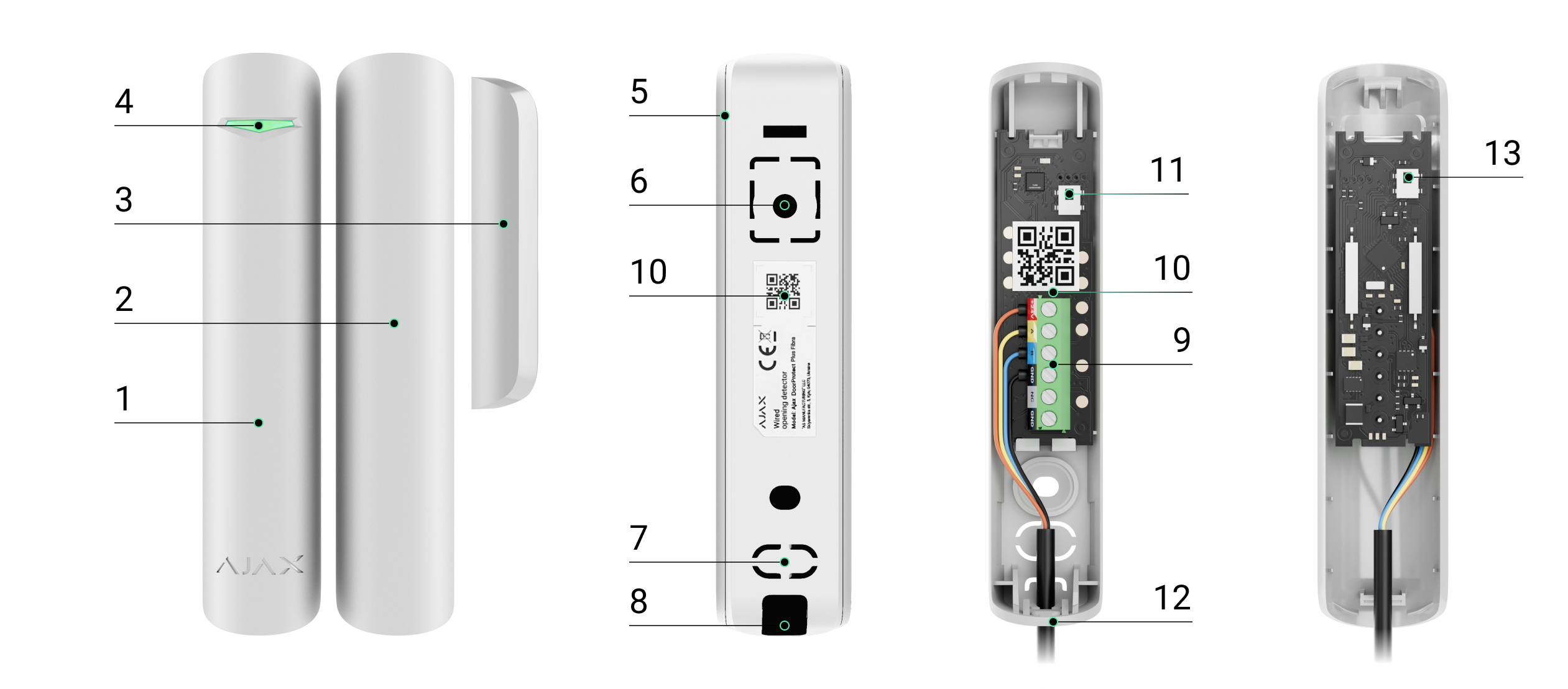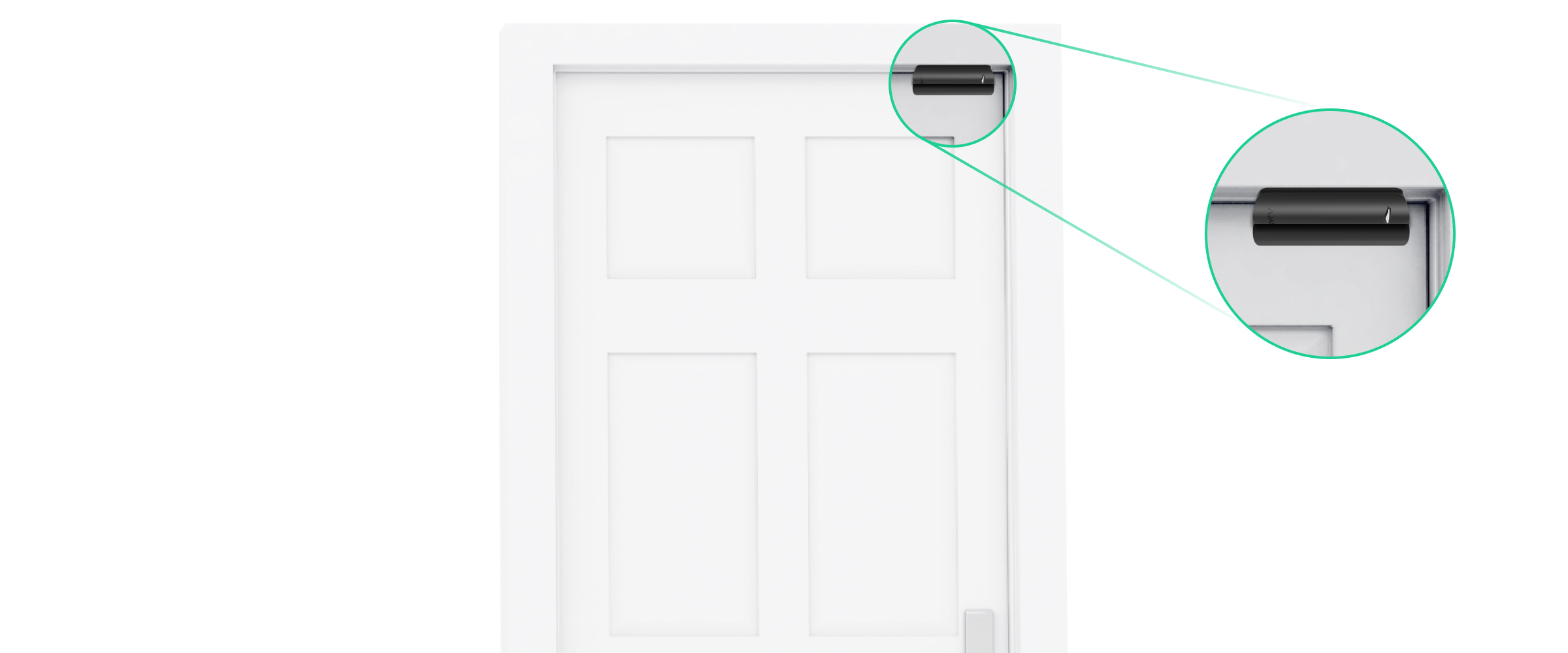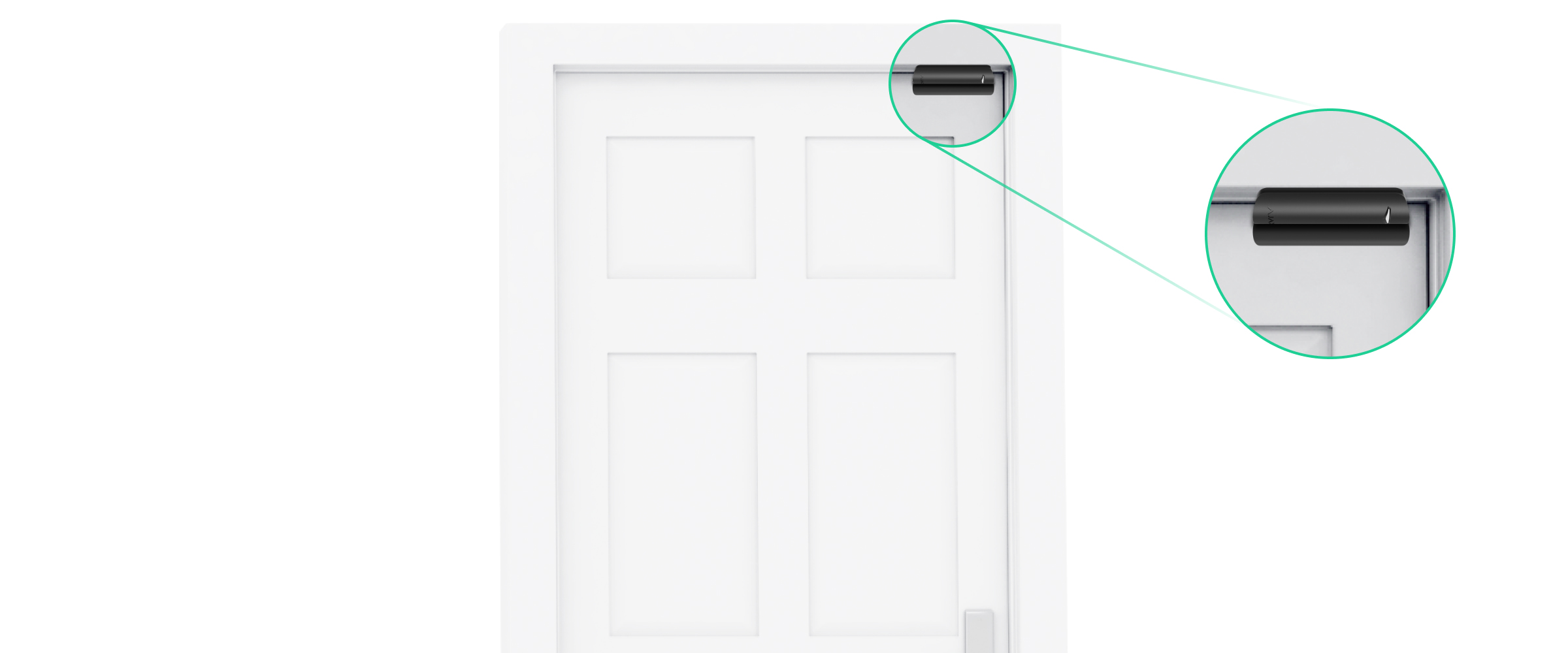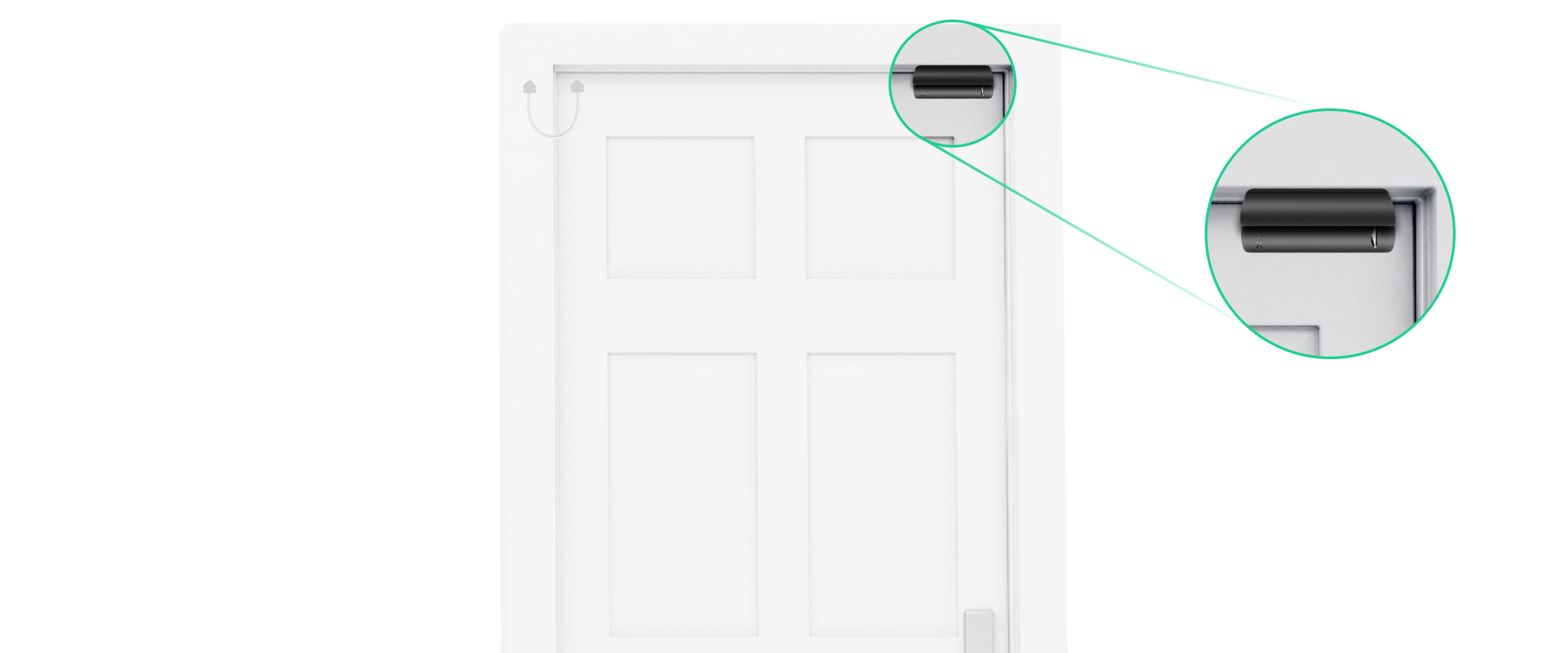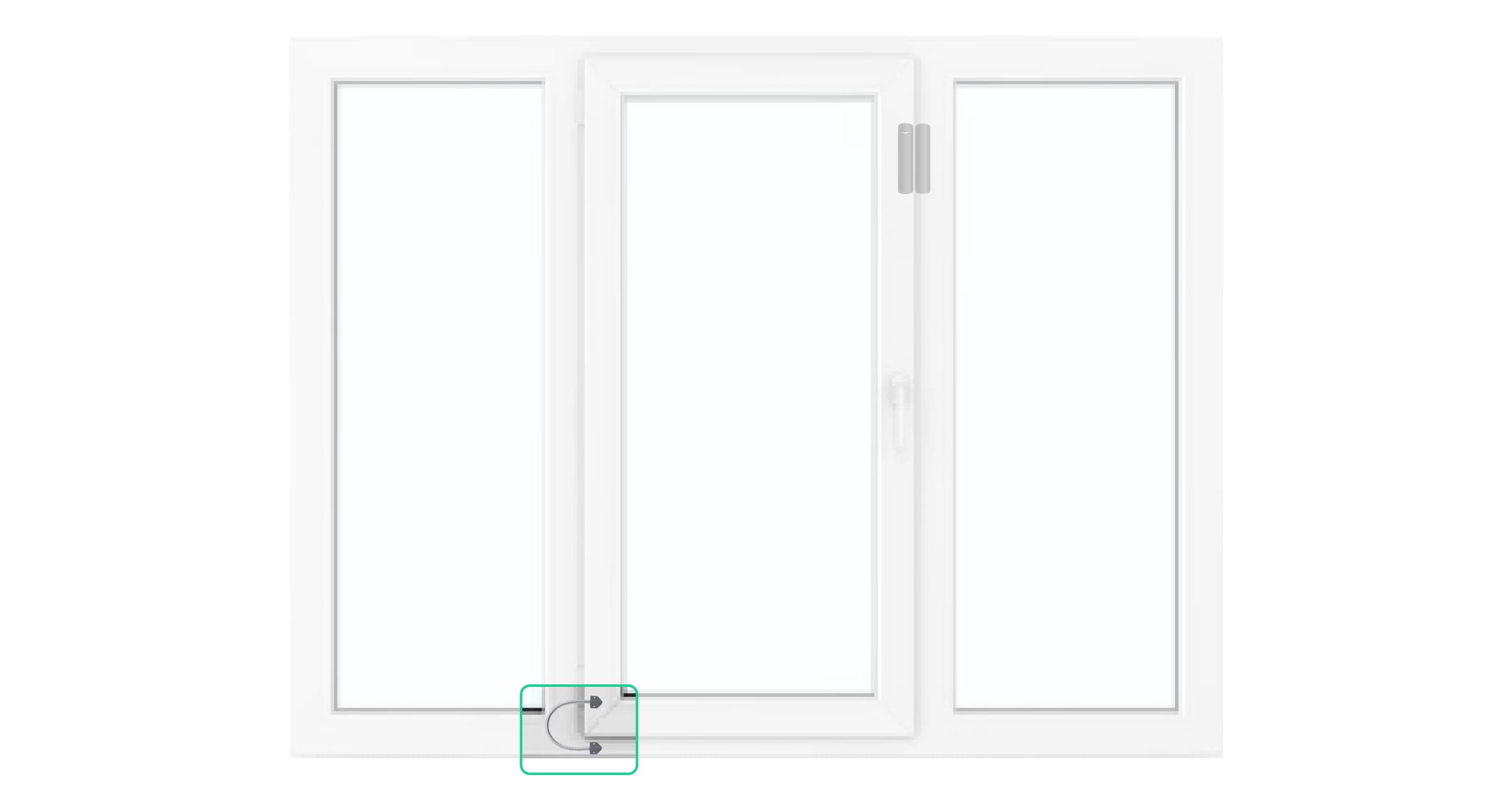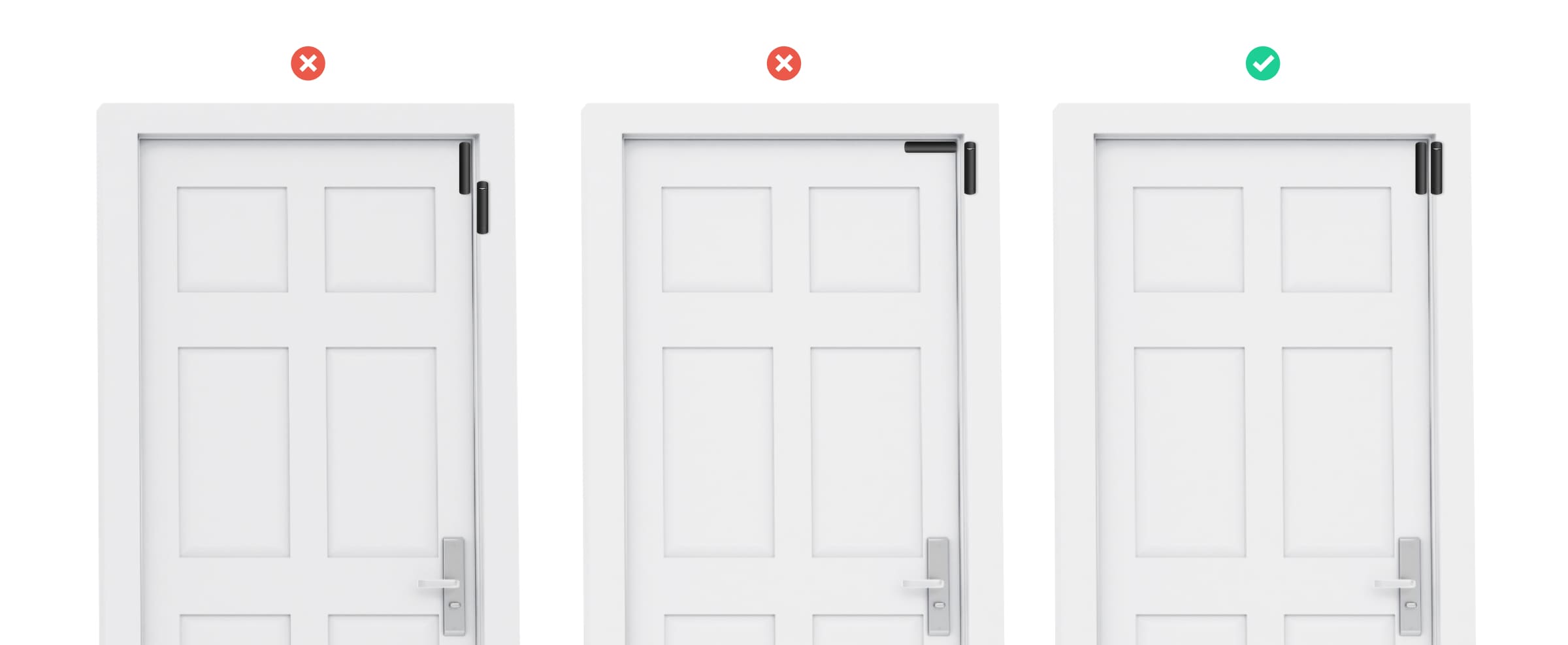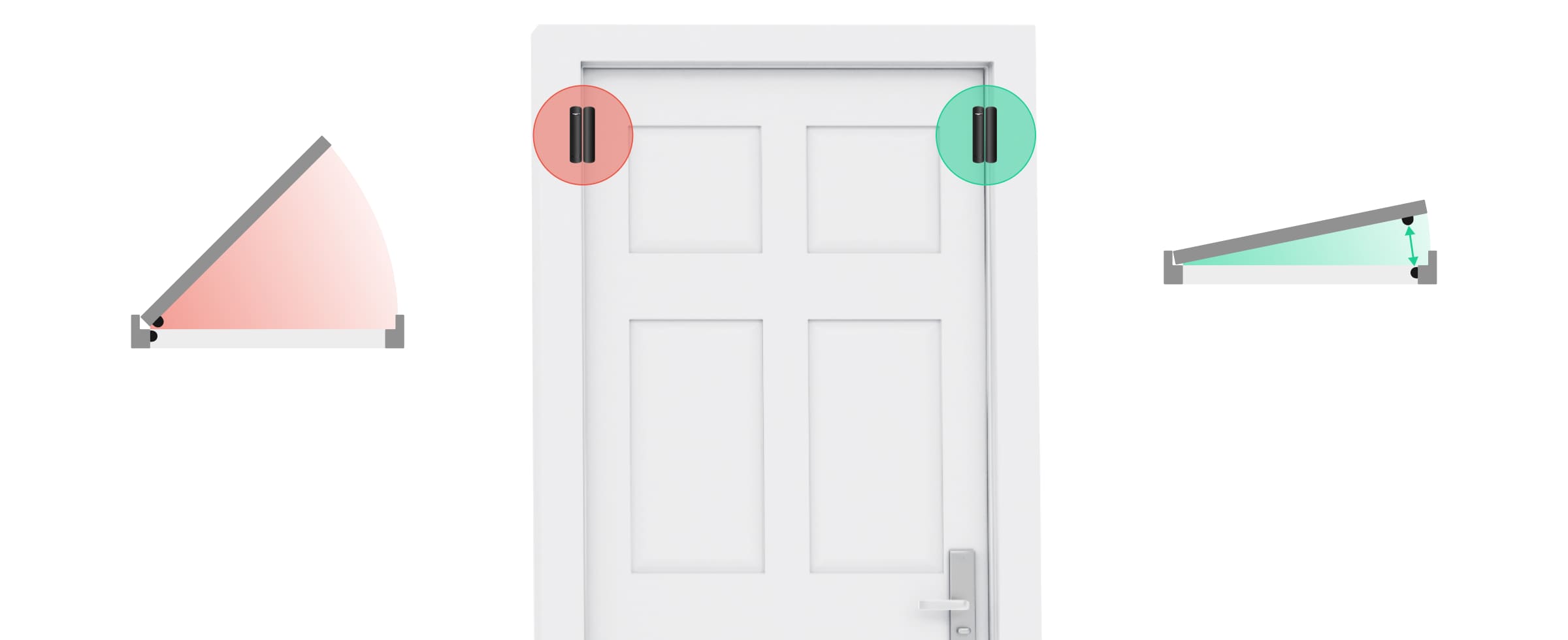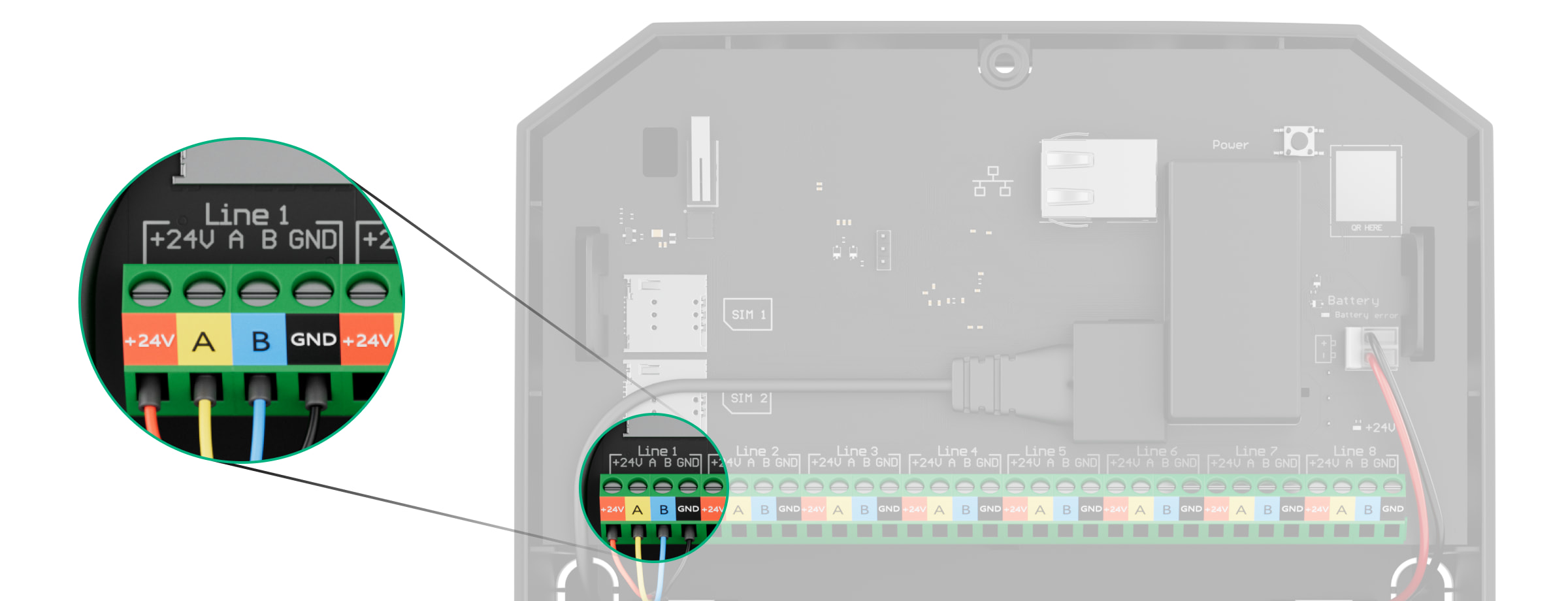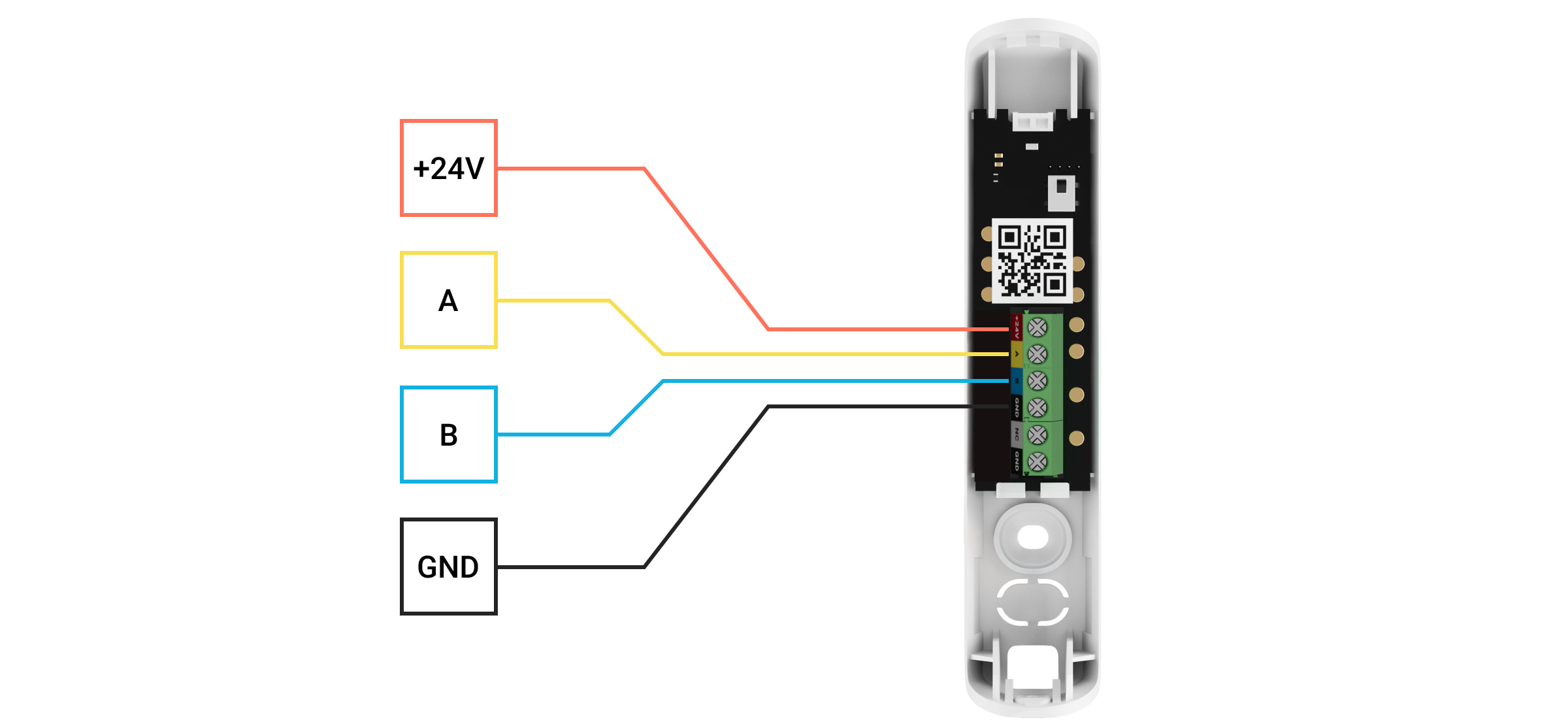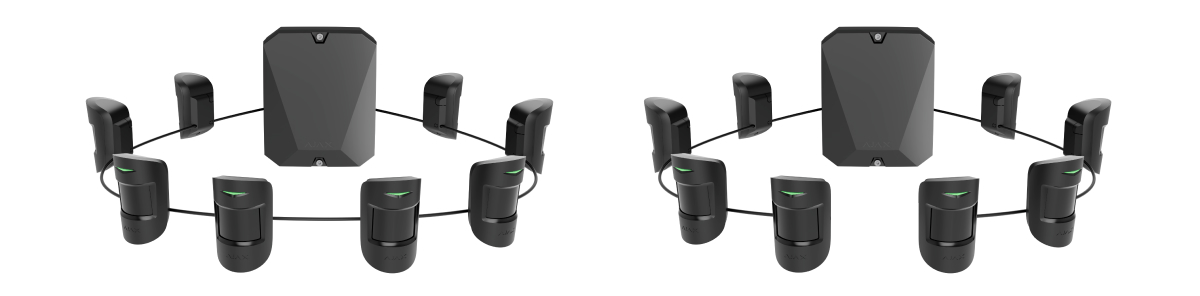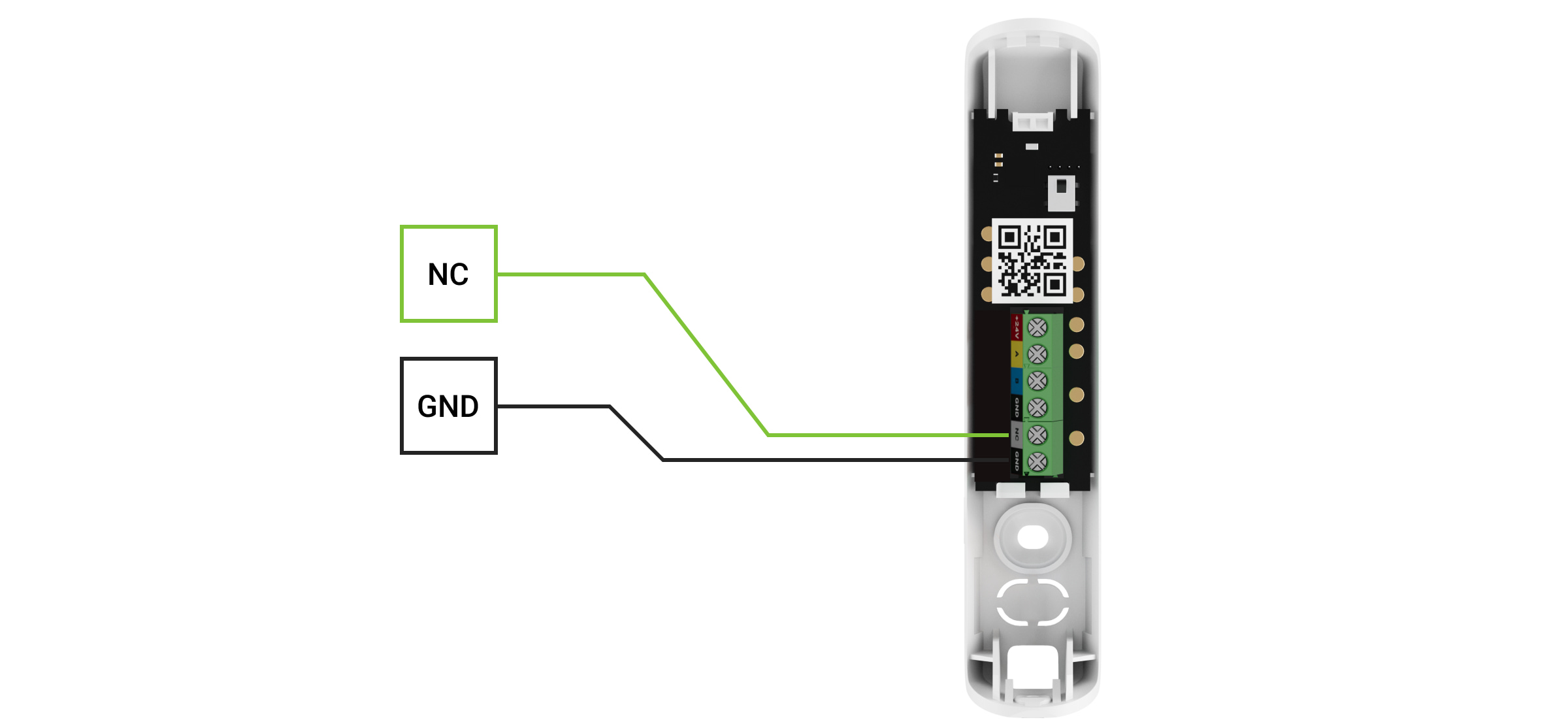O Superior DoorProtect Plus Fibra é um detetor de abertura, impacto e inclinação com fios. Concebido para utilização em interior. Suporta a conexão de um detetor normalmente fechado de terceiros.
O detetor é compatível com o Superior Hub Hybrid (2G) e o Superior Hub Hybrid (4G). A conexão a outros hubs, repetidores de sinal de rádio, ocBridge Plus e uartBridge não é suportada. Também não está prevista a integração com outros sistemas de segurança.
O Superior DoorProtect Plus Fibra funciona apenas como parte do sistema Ajax, comunicando com o hub através do protocolo seguro Fibra. O alcance da ligação por cabo é de até 2000 metros quando ligado através de par entrançado U/UTP cat.5.
O Superior DoorProtect Plus Fibra faz parte da linha de produtos Fibra de dispositivos com fios. Apenas os parceiros credenciados da Ajax Systems podem vender, instalar e administrar os produtos Fibra.
Elementos funcionais
- Detetor Superior DoorProtect Plus Fibra.
- Íman grande.
- Íman pequeno.
- Indicador LED.
- Painel traseiro da carcaça do detetor. Utilizado como suporte.
- Parte perfurada do painel de instalação. Necessário para acionar uma sabotagem em caso de tentativa de desprender o detetor da superfície. Não partir.
- Peça perfurada para passar os fios através da parede.
- Peça perfurada para passar os fios na parte inferior do detetor.
- Bloco de terminais para conexão do detetor.
- Código QR com o ID do dispositivo. Utilizado para conectar ao sistema Ajax.
- Primeiro botão de tamper. Aciona em caso de tentativa de abertura da carcaça do detetor.
- Orifício para fixar o painel de instalação com um parafuso.
- Segundo botão de tamper. Aciona o tamper em caso de tentativa de separar o detetor da superfície.
Princípio do funcionamento
O Superior DoorProtect Plus Fibra é um detetor de abertura, impacto e inclinação com fios. Liga-se ao hub com um fio e utiliza o protocolo Fibra.
O detetor responde a alarmes de três tipos: abertura, impacto e inclinação.
Se for acionado, o Superior DoorProtect Plus Fibra armado transmite o sinal de alarme ao hub, ativa as sirenes conectadas ao hub e notifica o utilizador e a empresa de segurança.
Os utilizadores sabem exatamente onde foi detetado um alarme. As notificações indicam o nome do hub (o nome da instalação protegida), o nome do dispositivo e a sala virtual à qual o detetor está atribuído.
Deteção de abertura
O detetor regista a abertura de portas ou janelas através de um relé reed.
O elemento sensível do detetor é um relé reed (contacto selado). É um pequeno frasco com um grupo de contacto aberto no interior. Quando um íman é aproximado do detetor, é gerado um campo magnético e os contactos do detetor são magnetizados, atraídos e fechados. A abertura da aba ou da porta afasta o íman do relé reed, que abre o circuito, e o detetor deteta a abertura.
Deteção de impacto
Para detetar impactos e vibrações, o detetor está equipado com um acelerómetro incorporado. Responde a uma tentativa de roubo, por exemplo, uma tentativa de arrombar uma porta/janela ou de furar uma fechadura.
Deteção de alteração da inclinação
O sensor de inclinação deteta o desvio do eixo vertical de um dispositivo. Antes de o sistema ser armado, o sensor memoriza a posição inicial e é acionado se o desvio for Superior a 5° (dependendo das definições). Isto permite-lhe proteger as janelas, incluindo as clarabóias, e armar o sistema quando a janela está em modo de ventilação. Só precisa de desativar previamente o detetor principal nas definições.
Protocolo de transferência de dados Fibra
O detetor utiliza a tecnologia Fibra para transmitir alarmes e eventos. É um protocolo de transferência de dados com fios para uma comunicação bidirecional rápida e fiável entre o hub e os dispositivos conectados.
Conexão de um detetor com fios de terceiros
É possível ligar um detetor NC (normalmente fechado) externo com fios ao Superior DoorProtect Plus Fibra. Pode ser qualquer detetor: de movimento, de abertura ou de vibração.
O Superior DoorProtect Plus Fibra não pode alimentar um detetor de terceiros. Deve ser conectado separadamente. Para saber o tipo e a tensão do detetor de terceiros, consulte a documentação do dispositivo ou contacte o apoio técnico do fabricante.
Envio de eventos para a estação de monitorização
O sistema Ajax pode transmitir alarmes para a app de monitorização PRO Desktop, bem como para a central recetora de alarmes (CRA) nos formatos SurGard (Contact ID), SIA (DC-09), ADEMCO 685 e outros protocolos.
O Superior DoorProtect Plus Fibra pode transmitir os seguintes eventos:
- Alarme/recuperação do sensor de abertura (relé reed).
- Alarme/recuperação de um detetor de terceiros com um tipo de contacto normalmente fechado (NC).
- Alarme de tamper/recuperação.
- Perda/restauração da ligação com o hub.
- Desativação/ativação permanente do dispositivo.
- Tentativa sem êxito de armar o sistema de segurança (com o controlo de integridade ativado).
Quando um alarme é recebido, o operador da estação de monitorização da empresa de segurança sabe o que aconteceu e sabe exatamente para onde enviar uma equipa de resposta rápida. A capacidade de endereçamento dos dispositivos Ajax permite enviar eventos para a PRO Desktop ou para a CRA, incluindo o tipo de dispositivo, o seu nome, o grupo de segurança e a sala virtual. A lista de parâmetros transmitidos pode variar consoante o tipo de CRA e o protocolo de comunicação selecionado.
O ID do dispositivo, o número de bucle (zona) e o número da linha podem ser encontrados nos seus estados na app Ajax.
Seleção do local de instalação
Ao escolher um local para o dispositivo, considere os parâmetros que afetam o seu funcionamento:
- Intensidade do sinal Fibra.
- O comprimento do cabo de conexão do detetor.
- Zona de deteção.
Considere as recomendações de colocação ao desenvolver um projeto para o sistema de segurança da instalação. O sistema de segurança deve ser concebido e instalado por especialistas. Uma lista de parceiros recomendados está disponível aqui.
Recomendações de instalação
O Superior DoorProtect Plus Fibra dispõe de dois relés reed, o que lhe permite instalar um íman tanto no lado esquerdo como no lado direito do detetor. Note que o detetor funciona com um íman de um só lado. Se forem instalados ímanes em ambos os lados, o detetor não detetará corretamente a abertura.
A escolha do íman depende da localização do detetor. Um íman pequeno funciona a uma distância até 1 cm e um íman grande até 2 cm. Não ultrapasse a distância máxima entre o detetor e o íman. Isto pode resultar em falsos alarmes ou nas falhas de funcionamento do detetor (não responderá ao fecho/abertura de uma porta ou janela).
O Superior DoorProtect Plus Fibra pode ser instalado tanto nas partes fixas como nas partes móveis da estrutura.
Para uma correta deteção de impactos e mudança de posição, o sensor deve ser colocado numa parte móvel da estrutura.
O Superior DoorProtect Plus Fibra pode ser instalado em janelas, incluindo clarabóias, e arma o sistema quando a janela está no modo de ventilação (certifique-se de que desativa o detetor magnético nas definições antes de o fazer). Para detetar alterações na posição da porta ou da janela, fixe o detetor a uma asa móvel.
Se pretender utilizar apenas o sensor de impacto e/ou de inclinação, utilize apenas a unidade de sensor (sem ímanes) e desative o sensor magnético nas definições do dispositivo.
Dependendo das condições das suas instalações, o Superior DoorProtect Plus Fibra pode ser instalado na vertical ou na horizontal.
Para uma correta deteção de impactos e mudança de posição, o sensor deve ser colocado numa parte móvel da estrutura.
Para evitar danificar o cabo, utilize transições flexíveis nos pontos de passagem de uma parte fixa para uma parte móvel da estrutura.
Colocação do íman relativamente ao detetor
O íman deve ser instalado em paralelo com a carcaça do detetor.
Não instale o detetor no lado da dobradiça da janela ou da porta — pode não responder à abertura.
Não instale o detetor
- No exterior, uma vez que tal pode dar origem a falsos alarmes e à avaria do detetor.
- Com dois ímanes de cada vez. O Superior DoorProtect Plus Fibra reconhece apenas um íman num dos lados do detetor — à esquerda ou à direita.
- Com um íman instalado a mais de 1 cm (se for utilizado um íman pequeno) ou 2 cm (se for utilizado um íman grande) de distância do detetor. Isto pode dar origem a falsos alarmes ou a uma falha de funcionamento do detetor (não reagirá ao fecho/abertura da porta ou da janela).
- No interior de instalações com temperatura e humidade fora dos limites admissíveis. Isto pode danificar o detetor.
- Em locais com uma intensidade de sinal Fibra baixa ou instável.
Intensidade do sinal Fibra
A intensidade do sinal Fibra é o rácio entre os pacotes de dados não entregues ou corrompidos e os pacotes de dados esperados durante um determinado período de tempo. O ícone no separador Dispositivos
nas apps Ajax indica a intensidade do sinal:
- Três barras — excelente intensidade de sinal.
- Duas barras — boa intensidade de sinal.
- Uma barra — fraca intensidade de sinal, não é garantido um funcionamento estável.
- Ícone riscado — sem sinal; o funcionamento estável não é garantido.
Zona de deteção
Ao escolher o local onde colocar o detetor, faça o Teste da zona de deteção. Isto permite-lhe verificar o funcionamento do dispositivo e assegurar que o detetor responde corretamente à abertura e fecho de uma porta ou janela, ao impacto e às mudanças de ângulo.
Teste das linhas de alimentação
O teste simula o consumo máximo de energia dos dispositivos conectados ao hub. Se o sistema passar o teste com êxito, todos os seus dispositivos têm energia suficiente em qualquer situação. Após o teste, a app apresenta uma notificação com o estado de cada linha:
- Teste aprovado.
- Teste passado com falhas de funcionamento.
- Teste falhado.
Conceber o projeto do sistema
Para que o sistema funcione bem, é crucial planear o projeto adequadamente e instalar todos os dispositivos corretamente. O não cumprimento das regras e recomendações básicas de instalação deste manual pode resultar em falha de funcionamento do detetor, falsos alarmes ou perda de ligação com dispositivos já instalados.
Ao conceber o esquema de disposição dos detetores, tenha em conta o esquema de ligação dos cabos elétricos instalados no local. Os cabos de sinal devem ser colocados a uma distância de, pelo menos, 50 cm dos cabos de alimentação, quando colocados paralelamente, e, se se intersetarem, devem fazê-lo num ângulo de 90°. Note que se ligar vários dispositivos na mesma linha, os detetores são ligados em sequência.
O número máximo de dispositivos conectáveis para o Superior Hub Hybrid é 100 nas definições padrão.
Nas instalações em construção ou renovação, os cabos são colocados após a cablagem principal da instalação. Utilize tubos de proteção para organizar e fixar os cabos; podem ser utilizados laços, clipes e agrafos para os fixar.
Quando colocar cabos no exterior (sem os montar no interior das paredes), utilize uma calha de canalização elétrica. As calhas não devem estar cheias com mais de metade dos cabos. Não deixe que os cabos se desprendam. A calha deve ser escondida da vista, se possível — por exemplo, atrás de móveis.
Recomendamos a colocação de cabos no interior de paredes, pavimentos e tetos. Isto proporcionará maior segurança; os cabos não serão visíveis e será impossível a um intruso aceder-lhes.
Ao selecionar um cabo, tenha em conta o comprimento das linhas de ligação e o número de detetores a ligar; estes parâmetros afetam a intensidade do sinal. Recomendamos a utilização de cabos de cobre blindados com uma camada de isolamento de alta qualidade.
Durante a instalação, respeite o raio de curvatura indicado pelo fabricante nas especificações do cabo. Caso contrário, corre-se o risco de danificar ou partir o condutor.
Certifique-se de que verifica todos os cabos quanto a dobras e danos físicos antes da instalação. Efetue a instalação de forma a minimizar a possibilidade de danificar os cabos a partir do exterior.
Os sistemas Ajax também suportam topologias de Feixe e Anel.
Comprimento e tipo do cabo
Tipos de cabos recomendados para conectar o Superior DoorProtect Plus Fibra ao hub:
- U/UTP cat.5, 4 × 2 × 0,51, condutor de cobre.
- Cabo de sinal 4 × 0,22, condutor de cobre.
O alcance da conexão com fios pode variar se utilizar um tipo de cabo diferente. Não foram testados outros tipos de cabos.
Instalação e ligação
Antes de instalar o Superior DoorProtect Plus Fibra, certifique-se de que seleciona o local ideal de acordo com os requisitos deste manual! Os cabos devem ser escondidos e colocados num local de difícil acesso para os ladrões, de modo a reduzir a probabilidade de sabotagem. O ideal é montá-los nas paredes, no chão ou no teto. Antes da instalação final, faça o teste da zona de deteção e de intensidade do sinal Fibra.
O Superior DoorProtect Plus Fibra é conectado com um cabo de 4 núcleos: dois núcleos para a alimentação do dispositivo (+24V e GND) e dois núcleos para a transmissão de dados (linha A e linha B).
Ao conectar aos terminais do dispositivo, não torça os fios entre si; solde-os. As extremidades dos fios que vão ser inseridos nos terminais devem ser estanhadas ou cravadas com pontas especiais. Isto assegurará uma conexão fiável. Siga os procedimentos e regulamentos de segurança para trabalhos de instalação elétrica.
Para montar um detetor:
- Ligue o hub. Desligue a fonte de alimentação externa e a bateria de reserva do hub.
1 — Fonte de alimentação externa
2 — Bateria de reserva - Introduza o cabo de conexão do detetor na carcaça do hub e conecte os fios à linha.
+24V — entrada da fonte de alimentação
А, B — terminais de sinal
GND — terra - Retire o painel traseiro do detetor e parta com cuidado a parte perfurada para conduzir o cabo para fora.
- Leve o cabo do hub para a carcaça do detetor através do orifício efetuado.
- Conecte os fios aos terminais de acordo com o esquema abaixo. Respeite a polaridade e a ordem de ligação dos fios. Fixe firmemente os fios aos terminais.
+24V — entrada da fonte de alimentação
А, B — terminais de sinal
GND — terra - Se o detetor não for o último na linha de conexão, prepare previamente um segundo cabo. As extremidades dos fios do primeiro e segundo cabos, que serão inseridos nos terminais do detetor, devem ser estanhadas e soldadas entre si, ou cravadas com pontas especiais.
- Se o detetor for o último da linha e for utilizada a Ligação de feixe (cablagem radial), instale uma resistência de terminação ligando-a aos terminais de sinal do dispositivo. Quando é utilizado o Método de ligação em anel, não é necessária uma resistência de terminação.
Recomendamos a utilização do Método de ligação em anel (hub — dispositivo — hub). Se o anel for quebrado, nem um único dispositivo será desativado. Neste caso, são formados dois feixes, que continuarão a funcionar normalmente e a transmitir eventos para o hub. Se o anel for quebrado, os utilizadores e a empresa de segurança recebem uma notificação.
- Prenda temporariamente o detetor utilizando uma fita adesiva de dupla face ou outros fixadores temporários no local de instalação escolhido.
- Se necessário, prende temporariamente o íman.
- Ligue o hub para fornecer energia ao detetor conectado com alimentação. Quando a alimentação é aplicada, um LED do detetor avisa que a alimentação está ligada.
- Adicione o detetor ao sistema.
- Faça o teste de intensidade do sinal Fibra. A intensidade de sinal recomendada é de 2 ou 3 barras. Caso contrário, verifique a conexão e o estado do cabo.
- Faça o teste de zona de deteção:
- Para verificar o sensor de abertura, abra e feche a janela em que o dispositivo está montado.
- Bata suavemente na janela/porta para verificar o sensor de impacto.
- Para verificar o sensor de inclinação, incline a janela em que o detetor está montado.
- Se o detetor não responder ao acionamento em 5 de 5 casos durante o teste, considere novamente o local ou o método de instalação. O íman pode estar demasiado afastado do detetor ou o detetor pode estar instalado incorretamente.
- Prenda o detetor com parafusos incluídos, utilizando pelo menos dois pontos de fixação (com um ponto de fixação na parte perfurada do suporte acima do tamper). Se utilizar outros elementos de fixação, certifique-se de que não danificam ou deformam o painel de instalação.
A fita de dupla face só pode ser utilizada para uma instalação temporária. O dispositivo fixado pela fita adesiva pode soltar-se da superfície em qualquer altura. Desde que o dispositivo esteja colado com fita adesiva, o tamper não será acionado quando o dispositivo for separado da superfície.
Conexão de um detetor com fios de terceiros
É possível ligar um detetor NC (normalmente fechado) com fios de qualquer tipo — movimento, abertura ou vibração — ao Superior DoorProtect Plus Fibra.
O Superior DoorProtect Plus Fibra não alimenta um detetor de terceiros. Deve ser conectado separadamente. Para saber o tipo e a tensão do detetor de terceiros, consulte a documentação do dispositivo ou contacte o serviço de apoio do fabricante.
Instale um detetor de terceiros a uma distância não Superior a 1 metro do Superior DoorProtect Plus Fibra. O aumento do comprimento do fio diminui a qualidade da comunicação entre os dispositivos.
Como conectar um detetor com fios de terceiros:
- Desligue o hub e corte a energia. Desconecte a bateria de reserva.
- Retire o painel frontal do Superior DoorProtect Plus Fibra.
- Encaminhe o cabo do detetor com fios de terceiros para a carcaça do Superior DoorProtect Plus Fibra.
- Conecte o detetor com fios aos terminais do Superior DoorProtect Plus Fibra.
NC — terminal de conexão
GND — terra - Ligue o hub.
- Nas definições do Superior DoorProtect Plus Fibra ative a opção Contacto externo.
- Verifique o funcionamento do detetor com fios conectado.
Adicionar ao sistema
O detetor só é compatível com o Superior Hub Hybrid (2G) e o Superior Hub Hybrid (4G) A adição e configuração de dispositivos Fibra só é possível através da app Ajax PRO por um utilizador com direitos de administrador.
Antes de adicionar um dispositivo
- Instale a app Ajax PRO.
- Inicie sessão numa conta PRO ou crie uma nova conta.
- Selecione um espaço ou crie um novo.
A funcionalidade de espaço está disponível para apps dessas versões ou posteriores:
- Ajax Security System 3.0 para iOS;
- Ajax Security System 3.0 para Android;
- Ajax PRO: Tool for Engineers 2.0 para iOS;
- Ajax PRO: Tool for Engineers 2.0 para Android;
- Ajax PRO Desktop 4.0 para macOS;
- Ajax PRO Desktop 4.0 para Windows.
- Adicione pelo menos uma sala virtual.
- Adicione um hub compatível ao espaço. Certifique-se de que o hub está ligado e tem acesso à Internet através de Ethernet, Wi-Fi e/ou rede móvel.
- Certifique-se de que o espaço está desarmado e de que o hub não está a iniciar uma atualização, verificando os estados na app Ajax.
Como adicionar o Superior DoorProtect Plus Fibra
Existem duas formas de adicionar dispositivos: manual e automaticamente.
Para adicionar um detetor manualmente:
- Abra a versão PRO da app. Selecione o hub ao qual pretende adicionar o Superior DoorProtect Plus Fibra.
- Aceda ao separador Dispositivos
e clique em Adicionar dispositivo.
- Dê um nome ao detetor, leia ou escreva o código QR (colocado no detetor e na caixa da embalagem) e selecione uma sala e um grupo (se o modo Grupo estiver ativado).
- Clique em Adicionar.
Para que o detetor seja adicionado automaticamente:
- Abra a versão PRO da app. Selecione o hub ao qual pretende adicionar o Superior DoorProtect Plus Fibra.
- Aceda ao separador Dispositivos
e clique em Adicionar dispositivo.
- Selecione Adicionar todos os dispositivos Fibra. Após a verificação, será apresentada no ecrã uma lista de todos os dispositivos fisicamente ligados ao hub, que ainda não foram adicionados ao sistema. Os dispositivos são ordenados pelas linhas a que estão fisicamente conectados.
Após a leitura das linhas, os detetores serão apresentados no separador Dispositivos . A ordem dos dispositivos dependerá da linha a que estão ligados.
Por defeito, o nome do dispositivo inclui o nome do detetor e o seu identificador. Para ligar detetores a um hub, edite o seu nome e atribua uma divisão e um grupo ao dispositivo (se o modo de grupo estiver ativado nas definições do hub).
Para verificar com que detetor está realmente a lidar, utilize a indicação LED ou o acionamento do detetor.
Método 1: Através da indicação LED
Na lista de dispositivos disponíveis para adicionar, clique em qualquer opção. O LED deste detetor começará a piscar depois de o premir. Desta forma, saberá exatamente que detetor está a adicionar, como nomeá-lo e a que sala e grupo deve ser atribuído.
Para adicionar um detetor:
- Clique no detetor na lista.
- Crie um nome.
- Especifique a sala e o grupo de segurança (se ativado).
- Clique em Guardar.
Se o detetor estiver ligado ao hub com êxito, desaparecerá da lista de detetores disponíveis.
Método 2: Por alarme do detetor
Ative a opção Prioritizar dispositivos acionados acima da lista de detetores.
Para acionar um alarme. Quando acionado, o detetor passa para o topo da lista, para a categoria Dispositivos acionados recentemente. O detetor permanecerá nesta categoria durante 5 segundos, após o que passará novamente para a categoria Linhas.
Para adicionar um detetor:
- Clique no detetor na lista.
- Crie um nome.
- Especifique a sala e o grupo de segurança (se ativado).
- Clique em Guardar.
Se o detetor se conectar ao hub com êxito, desaparecerá da lista de detetores disponíveis.
As atualizações do estado do dispositivo na lista dependem das definições da Fibra; o valor predefinido é de 36 segundos.
Se a conexão falhar, verifique a exatidão da conexão com fios e tente novamente. Se o hub já tiver o número máximo de dispositivos adicionados (para o Hub Híbrido, a predefinição é 100), receberá uma notificação de erro quando adicionar um.
O Superior DoorProtect Plus Fibra só funciona com um hub. Quando adicionado a um novo hub, o dispositivo deixa de enviar eventos para o antigo. Uma vez adicionado a um novo hub, o FireProtect 2 não é removido da lista de dispositivos do hub antigo. Isto deve ser feito através da app Ajax.
Avarias
Quando um detetor identifica uma avaria (por exemplo, não há conexão através do protocolo Fibra), a app Ajax apresenta um contador de avarias no canto Superior esquerdo do ícone do dispositivo.
Todas as avarias podem ser vistas nos estados do dispositivo. Os campos com avarias vão ser indicados com vermelho.
Uma avaria é apresentada se:
- A temperatura do dispositivo está fora dos limites aceitáveis.
- A carcaça do detetor está aberta (o tamper é ativado).
- Não existe qualquer conexão com o hub através do protocolo Fibra.
Ícones
Os ícones apresentam alguns estados do Superior DoorProtect Plus Fibra. Pode vê-los na app Ajax no separador Dispositivos .
| Ícone | Significado |
|
Intensidade do sinal Fibra — apresenta a intensidade do sinal entre o hub e o detetor. |
|
|
O detetor funciona no modo Sempre Ativo. |
|
|
|
O atraso de entrada e/ou saída está ativado. |
|
O Superior DoorProtect Plus Fibra funcionará quando o Modo Noturno estiver ativado. |
|
| O Superior DoorProtect Plus Fibra detetou a abertura de uma porta ou de uma janela. O ícone é apresentado independentemente do modo de segurança. | |
|
O contacto externo do detetor Superior DoorProtect Plus Fibra está ligado. |
|
|
O Superior DoorProtect Plus Fibra foi desativado. |
|
|
O Superior DoorProtect Plus Fibra foi desativado porque o número de alarmes foi ultrapassado. |
|
|
O Superior DoorProtect Plus Fibra foi desativado pelo temporizador. |
|
|
O Superior DoorProtect Plus Fibra dispõe de eventos de disparo de tamper desativados por um utilizador ou PRO com direitos de administrador. |
|
| O dispositivo perdeu a ligação com o hub ou o hub perdeu a ligação com o servidor Ajax Cloud. | |
|
O dispositivo não foi transferido para o novo hub. |
Estados
Os estados incluem informações sobre o dispositivo e os seus parâmetros de funcionamento. Os estados do Superior DoorProtect Plus Fibra podem ser encontrados na app Ajax:
- Aceda ao separador Dispositivos
.
- Selecione o Superior DoorProtect Plus Fibra na lista.
| Parâmetro | Significado |
| Importação de dados | Apresenta o erro aquando da transferência de dados para o novo hub:
|
| Temperatura |
Temperatura do detetor — é medida no processador e muda gradualmente. Erro de medição aceitável entre o valor na aplicação e a temperatura ambiente: 2-4°C. O valor é atualizado assim que o detetor identifica uma alteração de temperatura de, pelo menos, 1°C. |
| Intensidade do sinal Fibra |
Intensidade do sinal entre o hub e o Superior DoorProtect Plus Fibra. Valores recomendados: 2–3 barras. Fibra — protocolo para a transmissão de eventos e alarmes do Superior DoorProtect Plus Fibra. |
| Conexão via Fibra | O estado da conexão entre o hub e o detetor:
|
| Tensão da linha | O valor da tensão na linha Fibra à qual o detetor está conectado. |
| Tampa | O estado dos tampers dos detetores que respondem ao desprendimento ou à violação da integridade da carcaça:
|
| Sensor de abertura | Estado do sensor de abertura do detetor:
|
| Contacto Externo | Estado do detetor externo conectado ao Superior DoorProtect Plus Fibra:
|
| Sensor de impacto | Indica se o sensor de impacto está ativo:
|
| Sensor de inclinação | Indica se o sensor de inclinação está ativo:
|
| Sempre ativo |
Quando esta opção está ativada, o detetor está constantemente no modo armado e comunica a abertura da porta ou janela em que está instalado. |
| Desativação permanente | Mostra o estado da função de desativação permanente do dispositivo:
|
| Reações a alarmes | |
| Modo de funcionamento | Mostra como o detetor reage aos alarmes:
|
| Atraso ao Entrar, seg. |
Se estiver ativo, esta opção mostra o tempo de atraso ao entrar (5 a 120 segundos). O atraso de entrada (atraso de ativação do alarme) é o tempo que o utilizador tem para desarmar o sistema de segurança depois de entrar na área protegida. |
| Atraso ao Sair, seg. |
Se estiver ativo, esta opção mostra o tempo de atraso ao entrar (5 a 120 segundos). O atraso ao sair (atraso de armar) é o tempo que o utilizador tem para sair das instalações após o armar do sistema de segurança. |
| Atraso ao entrar no Modo Noturno, seg. |
Se estiver ativa, esta opção mostra o tempo de atraso ao entrar no Modo Noturno (5 a 120 segundos). O atraso de entrada (atraso de ativação do alarme) é o tempo que o utilizador tem para desarmar o sistema de segurança depois de entrar nas instalações. |
| Atraso ao sair para o Modo Noturno, seg. |
Se estiver ativa, esta opção mostra o tempo de atraso ao sair no Modo Noturno (5 a 120 segundos). O atraso ao sair (atraso de armar) é o tempo que o utilizador tem para sair das instalações após o armar do sistema de segurança. |
| Firmware | Versão do firmware do dispositivo. |
| ID do dispositivo | ID do detetor — Também disponível na carcaça do detetor e na embalagem. |
| Número do dispositivo | Número do bucle (zona) do dispositivo. |
| Número da linha | O número da linha à qual o dispositivo está fisicamente conectado. |
Definições
Para alterar as definições do detetor na app Ajax:
- Aceda ao separador Dispositivos
.
- Selecione o Superior DoorProtect Plus Fibra na lista.
- Aceda a Definições clicando no ícone de engrenagem
.
- Defina os parâmetros necessários.
- Clique em Voltar para guardar as novas definições.
| Definições | Significado |
| Nome |
Nome do detetor. Apresentado na lista de dispositivos do hub, texto SMS e notificações no historial de eventos. Para alterar o nome do detetor, clique no ícone de lápis O nome pode conter até 12 caracteres cirílicos ou até 24 caracteres latinos. |
| Sala |
Seleção da sala virtual à qual é atribuído o Superior DoorProtect Plus Fibra. O nome da sala aparece no texto do SMS e nas notificações no historial de eventos. |
| Indicação LED de alarme | Controla a intermitência do LED do detetor em caso de disparo de alarme e de sabotagem. Quando a opção está desativada, a indicação é desativada e não comunicará o acionamento de alarmes e sabotagens. |
| Sensor de abertura | Quando esta opção está ativada, o sensor de abertura reage à abertura e ao fecho. |
| Contacto Externo | Se estiver ativado, o Superior DoorProtect Plus Fibra regista os alarmes de um detetor externo. |
| Sempre ativo |
Quando esta opção está ativada, o detetor está constantemente no modo armado e deteta a abertura da porta ou janela em que está instalado. |
| Sensor de impacto | Quando esta opção está ativada, o dispositivo deteta choques. |
| Sensibilidade |
Nível de sensibilidade do sensor de impacto. A escolha depende do tipo de objeto, da presença de fontes prováveis de falsos alarmes e das especificidades da área protegida:
Antes de selecionar o nível de sensibilidade, faça o teste da zona de deteção. Se o detetor não reagir ao impacto em 5 casos em 5 durante o teste, a sensibilidade deve ser aumentada. |
| Ignorar o simples impacto | Quando esta opção está ativada, o alarme só é ativado se o sensor detetar mais do que um impacto. |
| Sensor de inclinação | Quando esta opção está ativada, o detetor deteta uma alteração no ângulo de inclinação. |
| Inclinação | Seleção do valor inicial do ângulo de inclinação do detetor. O sensor deteta um alarme se o valor do ângulo de inclinação se alterar. |
| Atraso do alarme de inclinação | O tempo decorrido desde o momento em que o detetor é inclinado até ao alarme: 1 segundo a 1 minuto. |
| Alerta com uma sirene se for detetada uma abertura | Quando esta opção está ativada, as sirenes conectadas ao sistema são ativadas quando uma porta ou janela é aberta. |
| Alerta com sirene se a persiana for acionada | Quando esta opção está ativada, as sirenes conectadas ao sistema são ativadas em caso de alarme de um detetor externo. |
| Alerta com sirene em caso de desativação da persiana | Se estiver ativado, as sirenes conectadas ao sistema são ativadas se um detetor externo for desativado. |
| Alerta com sirene se for detetado um impacto | Se estiver ativado, as sirenes conectadas ao sistema são ativadas se o detetor registar um impacto. |
| Alerta com uma sirene em caso de deteção de movimento | Se estiver ativado, as sirenes conectadas ao sistema são ativadas se o detetor registar uma alteração do ângulo de inclinação. |
| Definições de Chime |
Quando esta opção está ativada e o sistema não está armado, ao abrir, o detetor alerta através do sinal sonoro das sirenes. |
| Reações a alarmes | |
| Modo de funcionamento | Especifique como este dispositivo irá reagir aos alarmes:
|
| Atraso ao Entrar, seg. |
Tempo de atraso na entrada: de 5 a 120 segundos). O atraso de entrada (atraso de ativação do alarme) é o tempo que o utilizador tem para desarmar o sistema de segurança depois de entrar na área protegida. |
| Atraso ao Sair, seg. |
Tempo de atraso na saída: de 5 a 120 segundos). O atraso ao sair (atraso de armar) é o tempo que o utilizador tem para sair das instalações após o armar do sistema de segurança. |
| Armar no Modo Noturno |
Quando esta opção está ativada, o detetor entrará no modo armado quando utilizar o Modo Noturno. |
| Atrasos no Modo Noturno |
Quando esta opção está ativada, os atrasos de entrada/saída definidos também funcionam no Modo Noturno. |
| Teste de potência do sinal Fibra |
Passa o detetor para o modo de teste da intensidade do sinal Fibra. O teste permite-lhe verificar a intensidade do sinal entre o hub e o detetor através do protocolo de transferência de dados com fios Fibra para determinar o local de instalação ideal. |
| Teste da zona de deteção |
Passa o detetor para o modo de teste da zona de deteção. O teste permite aos utilizadores verificar como o detetor reage ao movimento e determina o local de instalação ideal. |
| Guia do utilizador | Abre o Manual do Utilizador do detetor Superior DoorProtect Plus Fibra na app Ajax. |
| Desativação permanente |
Permite ao utilizador desativar o dispositivo sem o retirar do sistema. Estão disponíveis três opções:
O sistema também pode desativar automaticamente os dispositivos quando o número definido de alarmes é ultrapassado ou quando o temporizador de recuperação expirar. |
| Eliminar dispositivo | Desliga o dispositivo do hub e elimina as suas definições. |
Como configurar o chime
Chime é um sinal sonoro da sirene Ajax que indica o acionamento dos detetores de abertura quando o sistema é desarmado. A funcionalidade é utilizada, por exemplo, em lojas, para notificar os empregados de que alguém entrou no edifício.
As notificações são configuradas em duas fases: configuração dos detetores de abertura e configuração das sirenes.
Definições dos detetores
- Aceda ao menu Dispositivos
.
- Selecione o detetor Superior DoorProtect Plus Fibra.
- Aceda às Definições clicando no ícone de engrenagem
no canto Superior direito.
- Aceda ao menu Definições do chime.
- Selecione os eventos a notificar pela sirene:
- Se uma porta ou uma janela estiver aberta.
- Se um contacto externo estiver aberto (disponível se a opção Contacto externo estiver ativada).
- Selecione o som de notificação: 1 a 4 bips curtos. Uma vez selecionado, a app Ajax reproduzirá o som.
- Clique Voltar duas vezes para guardar as definições.
- Configure a sirene necessária.
Indicação
| Indicação | Evento | Nota |
| Acende-se a verde durante cerca de um segundo. | Ligar o detetor. | O detetor liga-se assim que o hub recebe a alimentação. |
| Acende-se durante alguns segundos até o detetor estar ligado ao hub. | Conexão do detetor ao hub. | |
| Acende-se a verde durante cerca de um segundo. | Acionamento de alarme/tamper. | |
| Durante o alarme, acende-se lentamente a verde e apaga-se lentamente. | Tensão de linha baixa (7 V ou inferior). |
A tensão de 7 V ou inferior é considerada baixa. Verifique a conexão por cabo do detetor. |
Teste de funcionalidade
O sistema Ajax fornece vários tipos de testes que o ajudam a certificar-se de que os pontos de instalação dos dispositivos são selecionados corretamente. Os testes do Superior DoorProtect Plus Fibra não começam imediatamente, mas começam, o mais tardar, após um único período de ping do detetor de hub (36 segundos com as predefinições do hub). Pode alterar o período de ping dos dispositivos no menu Fibra das definições do hub.
Para executar um teste, na app Ajax:
- Selecione o espaço se tiver vários ou se estiver a utilizar uma app PRO.
- Aceda ao separador Dispositivos
.
- Escolha o Superior DoorProtect Plus Fibra.
- Aceda a Definições
.
- Selecione um teste:
- Inicie e faça um teste.
Manutenção
Verifique regularmente o funcionamento do dispositivo. Limpe a carcaça do dispositivo do pó, teias de aranha e outros contaminantes à medida que vão surgindo. Utilize um pano seco e macio adequado para a manutenção do equipamento.
Ao limpar o dispositivo, evite o uso de substâncias que contenham álcool, acetona, gasolina e outros solventes ativos.
Características técnicas
Garantia
A garantia dos produtos da empresa de responsabilidade limitada “Ajax Systems Manufacturing” é válida durante 2 anos após a compra.
Se o dispositivo não funcionar corretamente, contacte primeiro o Apoio Técnico Ajax. Em maioria dos casos, os problemas técnicos podem ser resolvidos remotamente.
Contactar o Apoio Técnico:
Fabricado por “AS Manufacturing” LLC