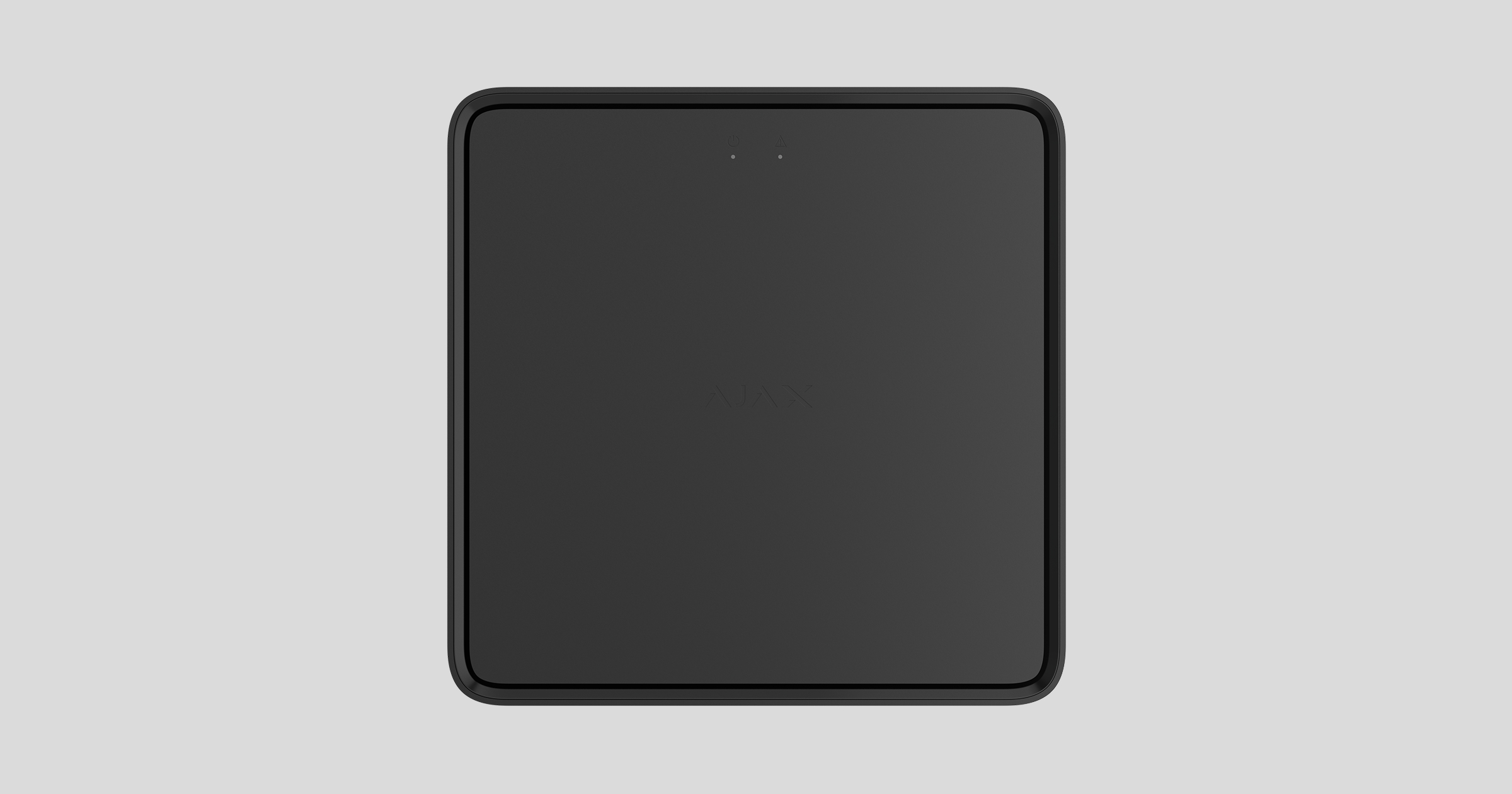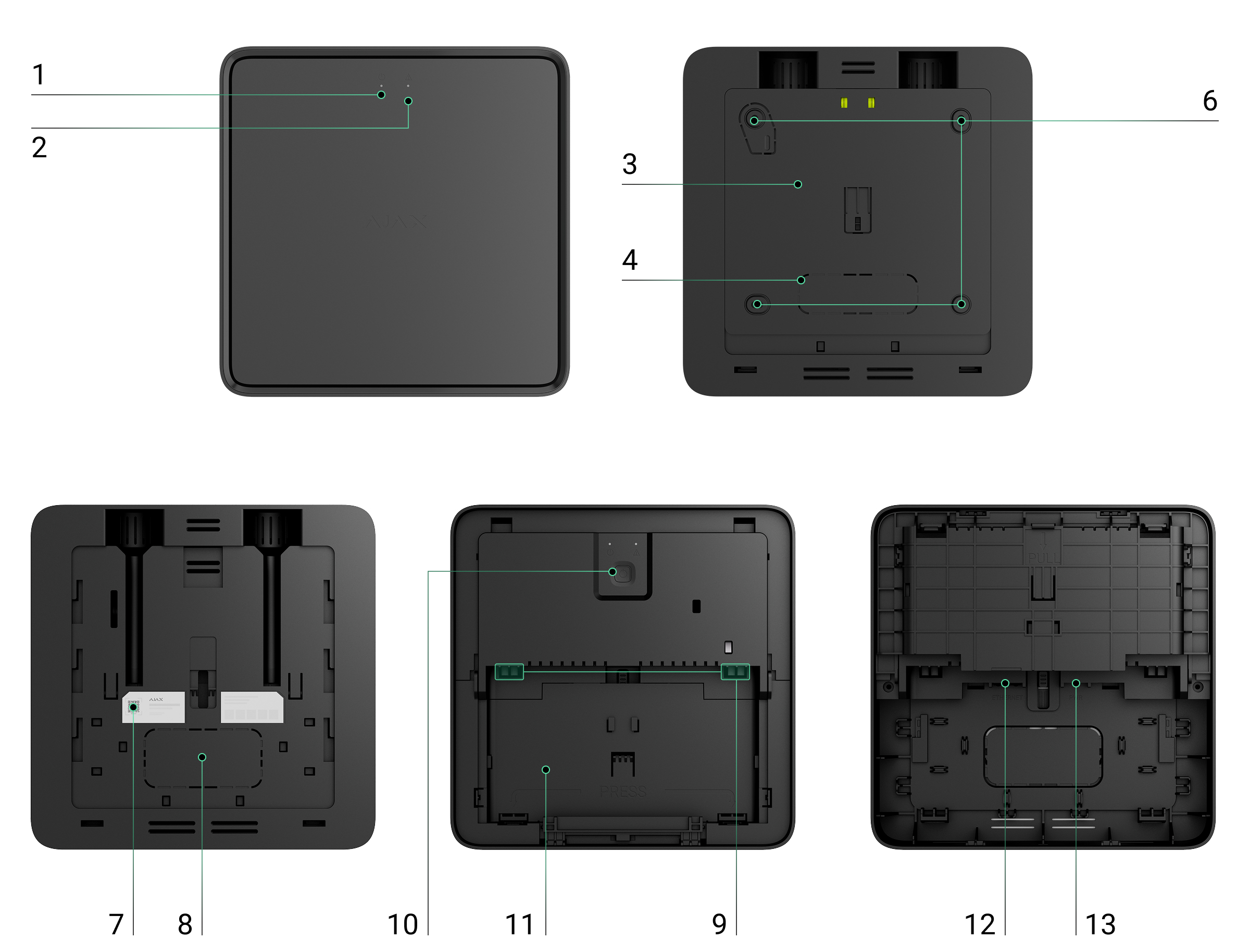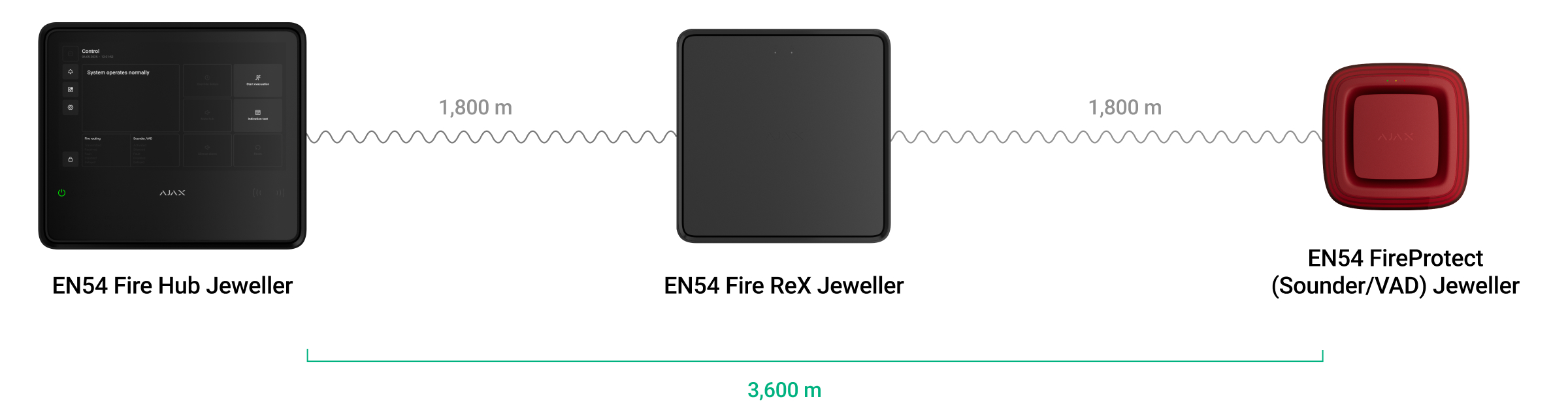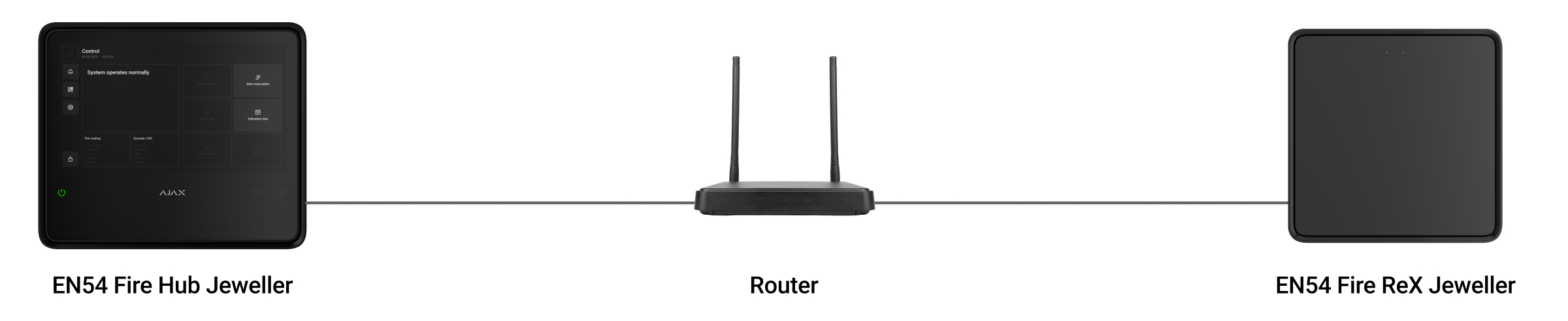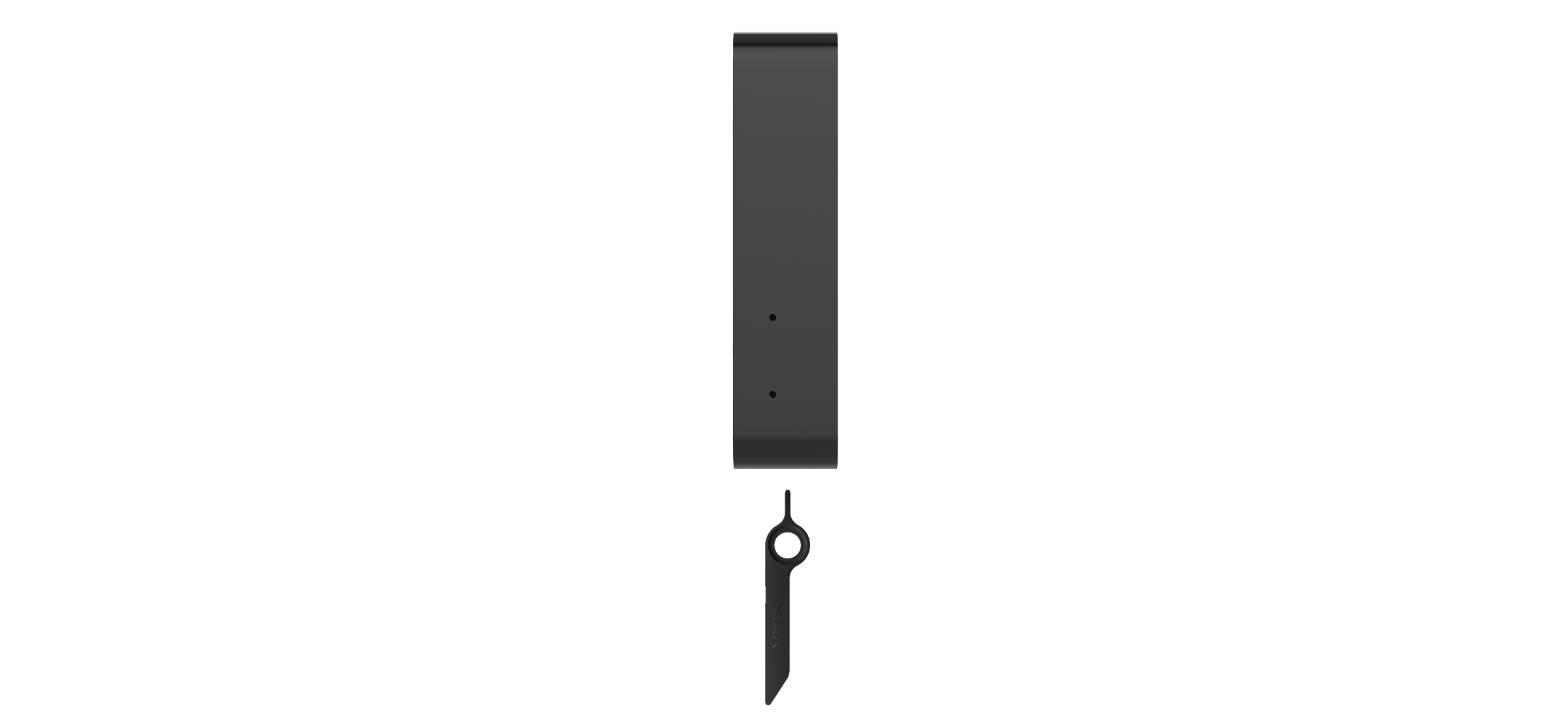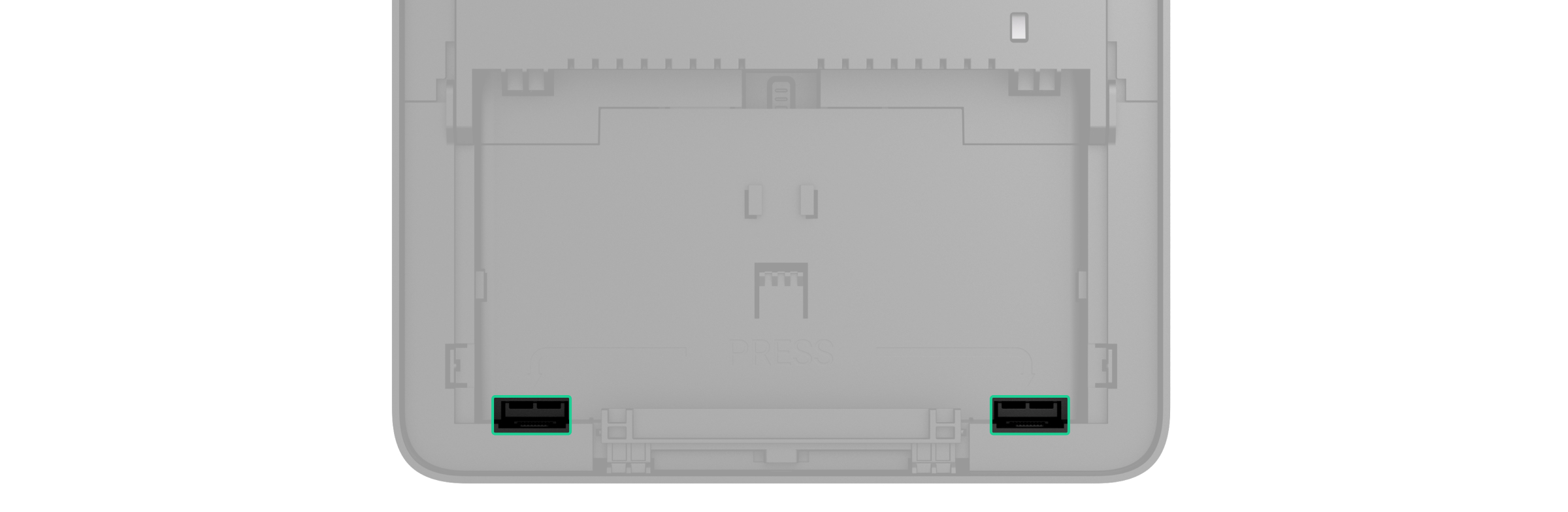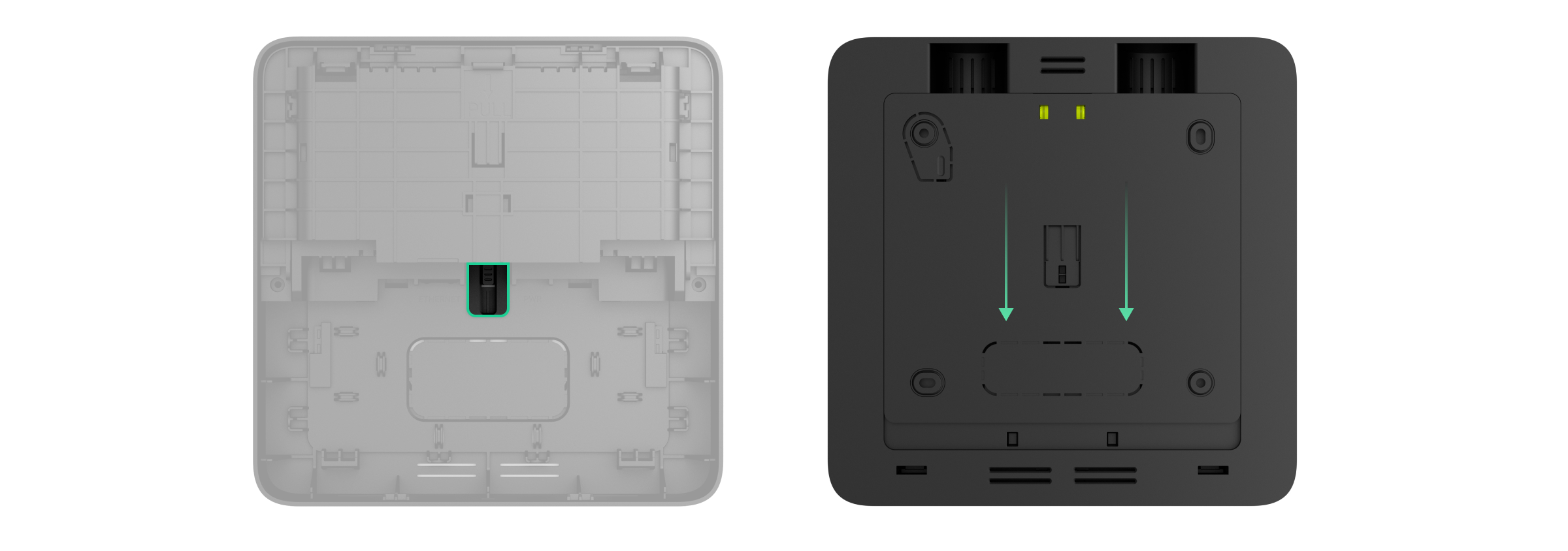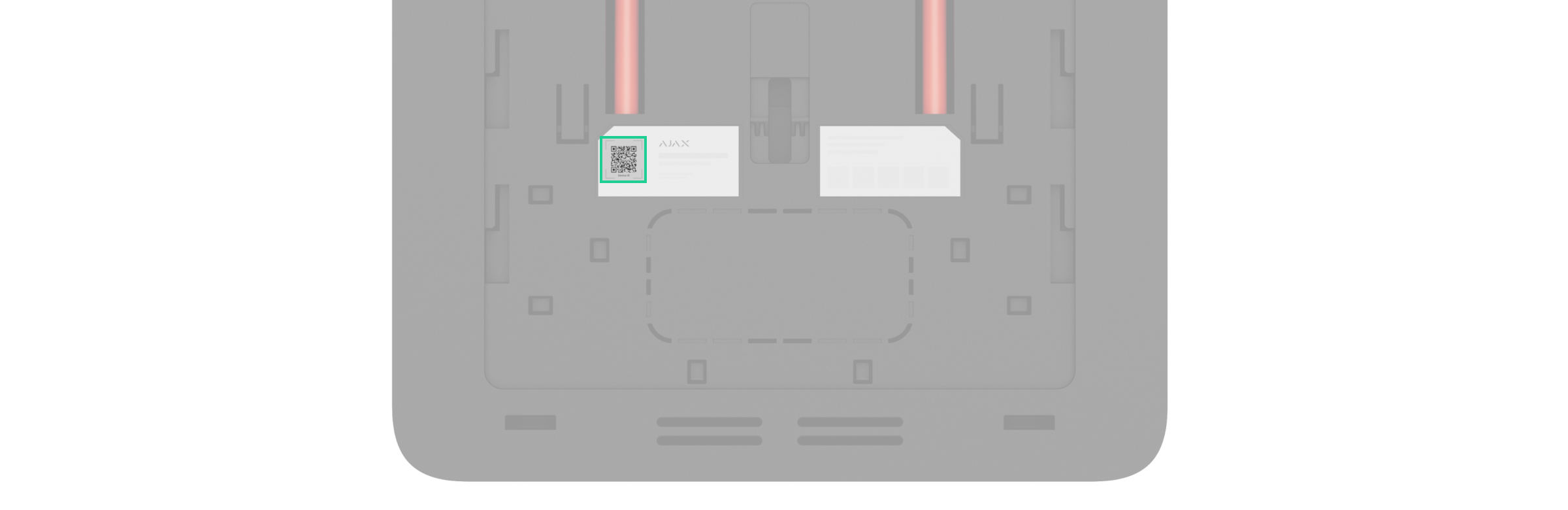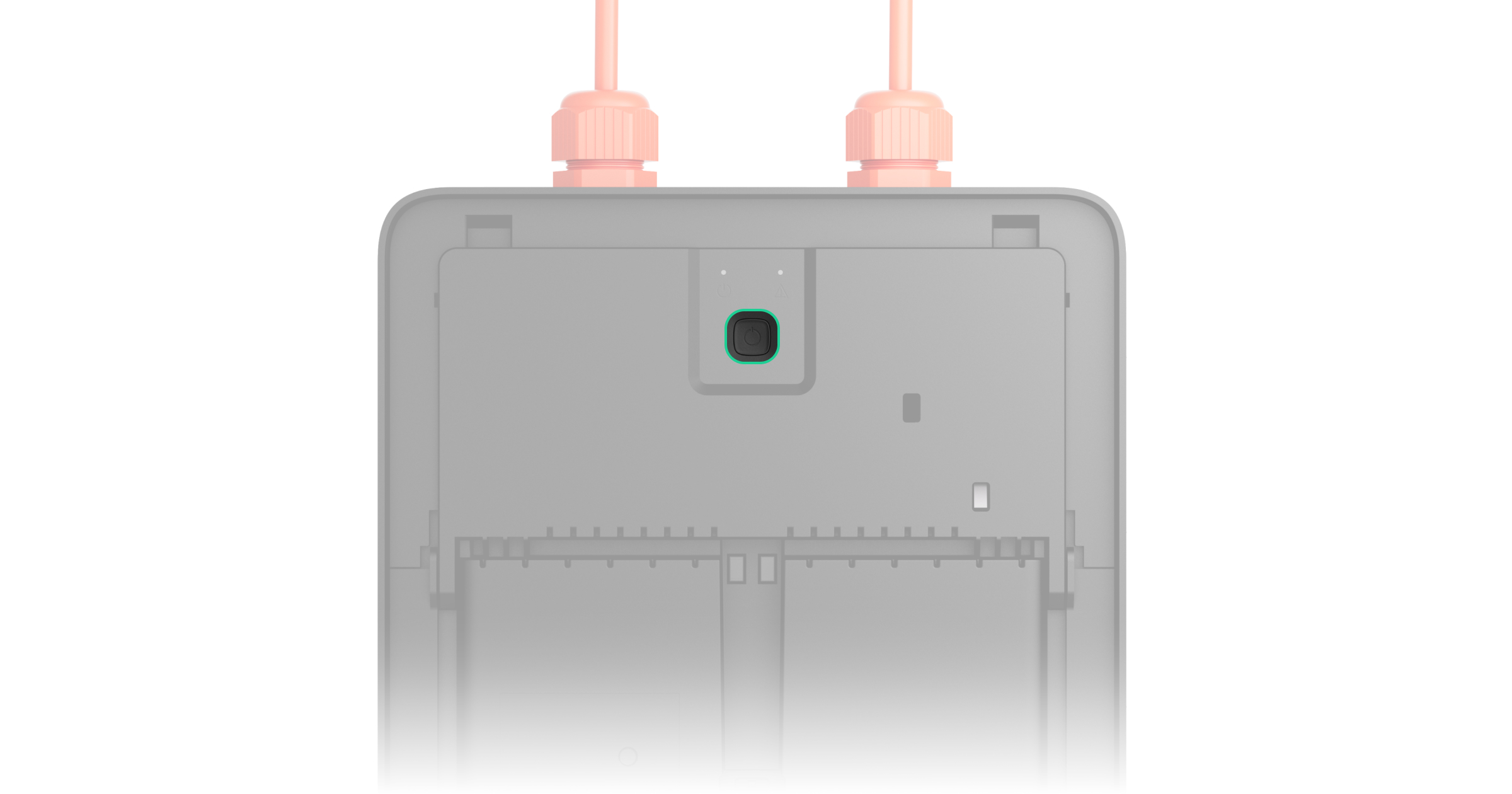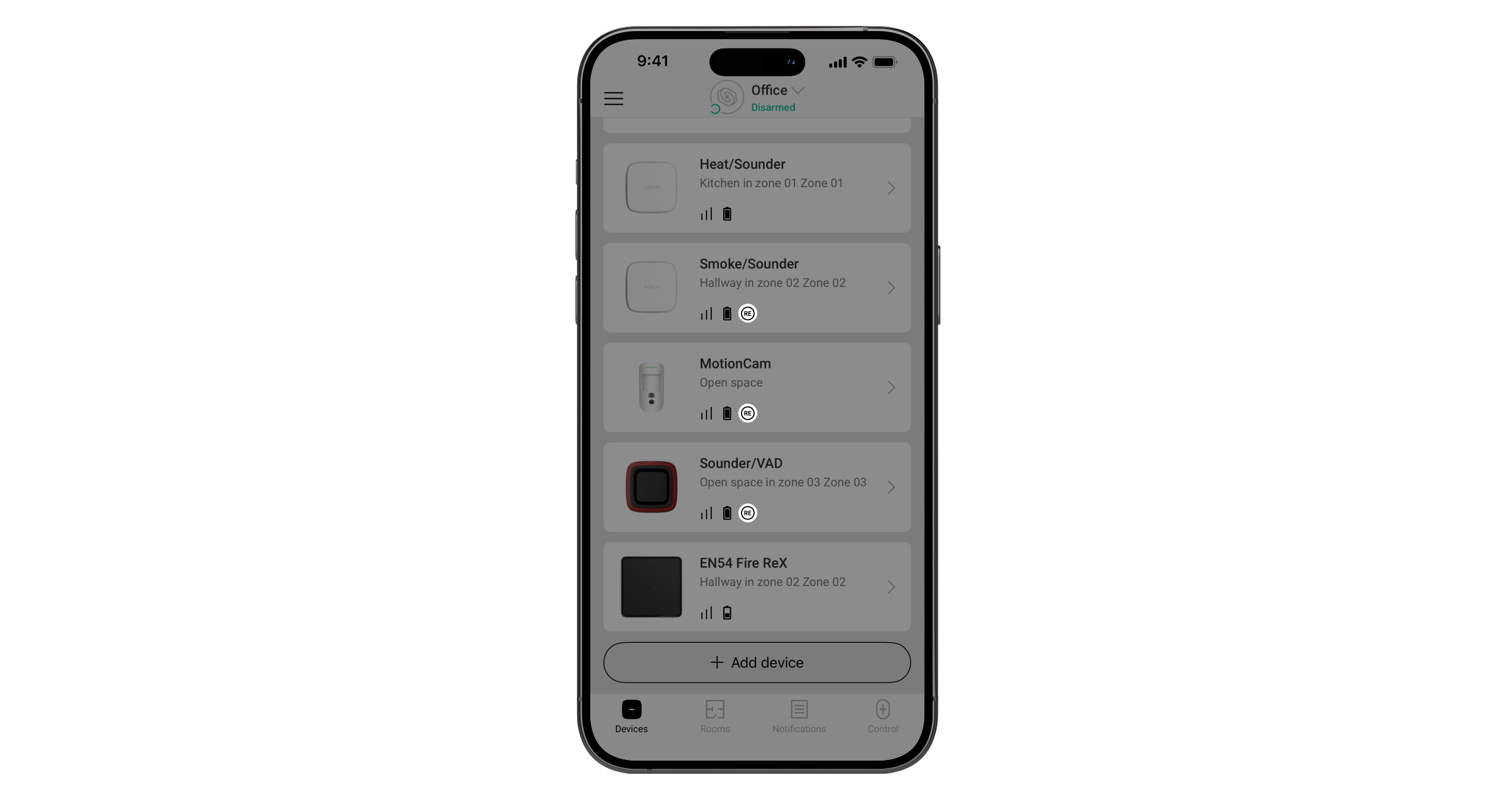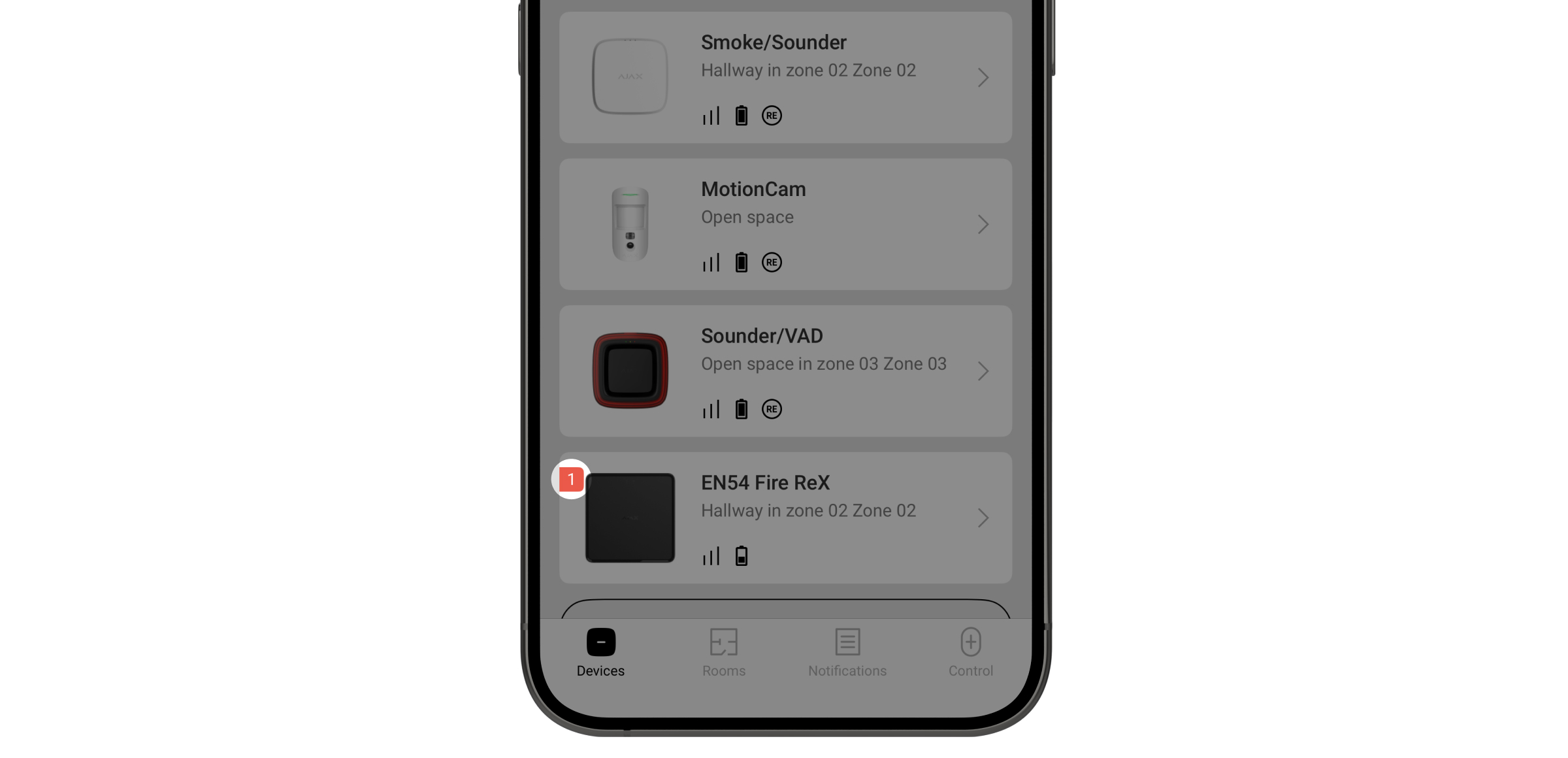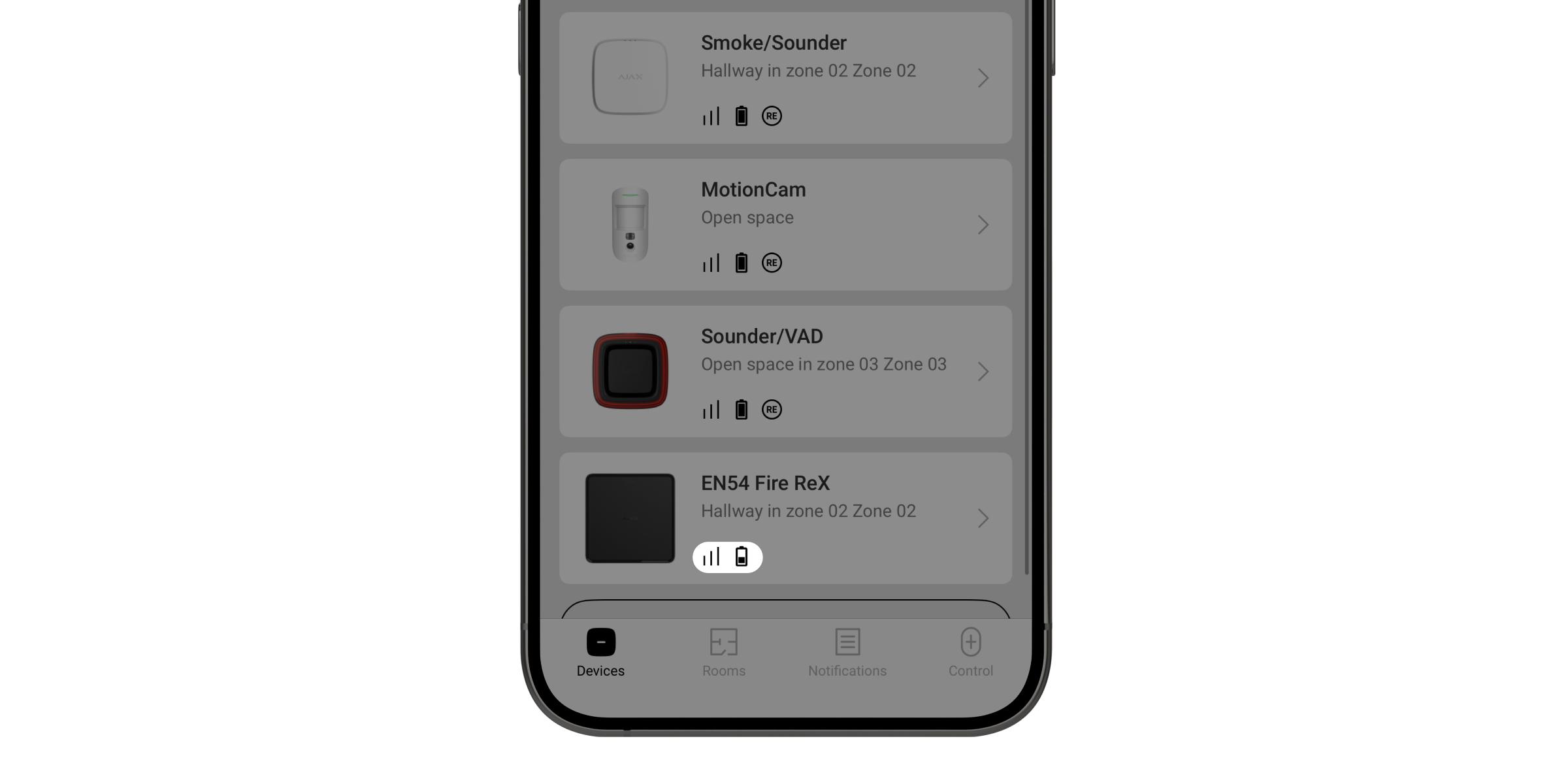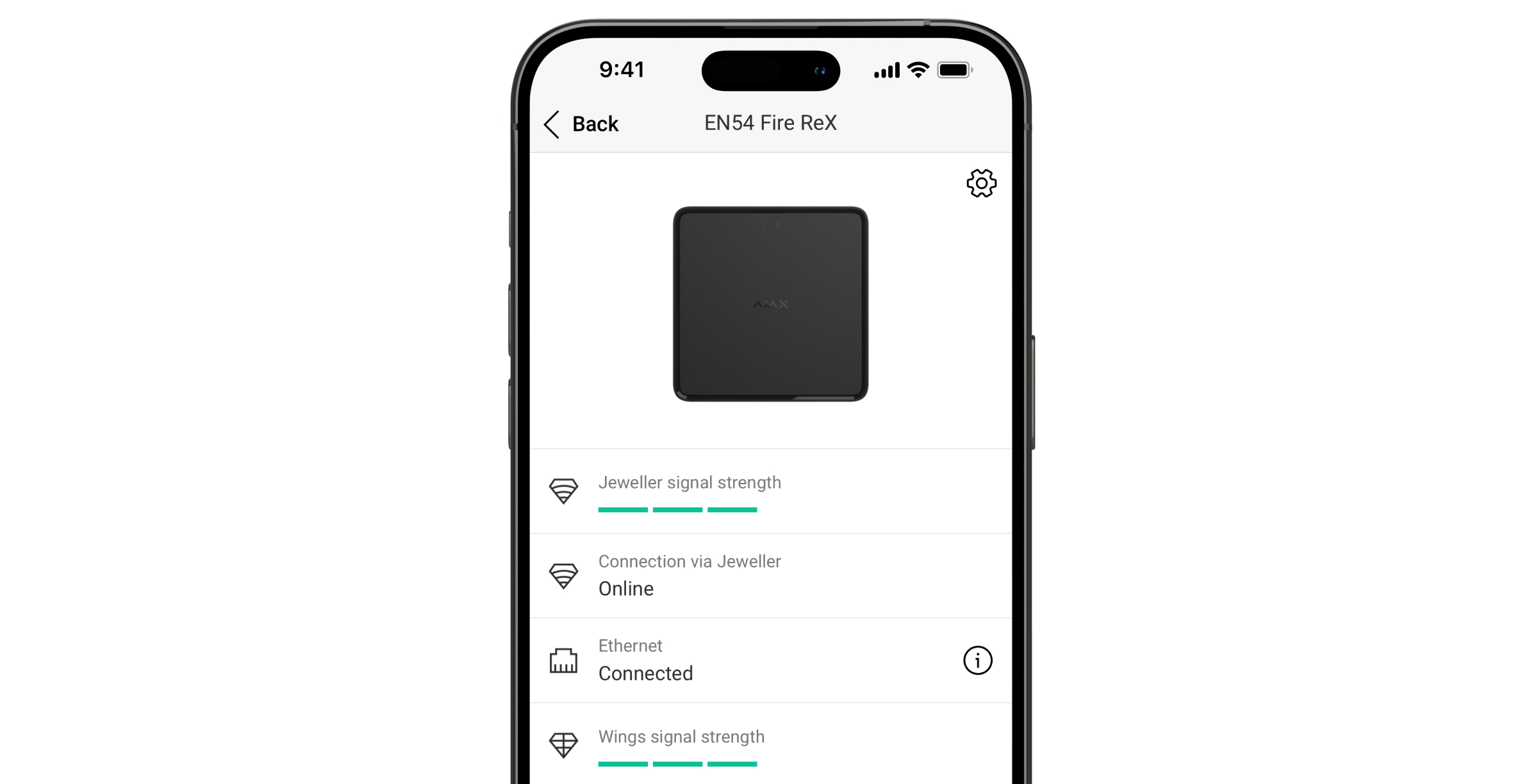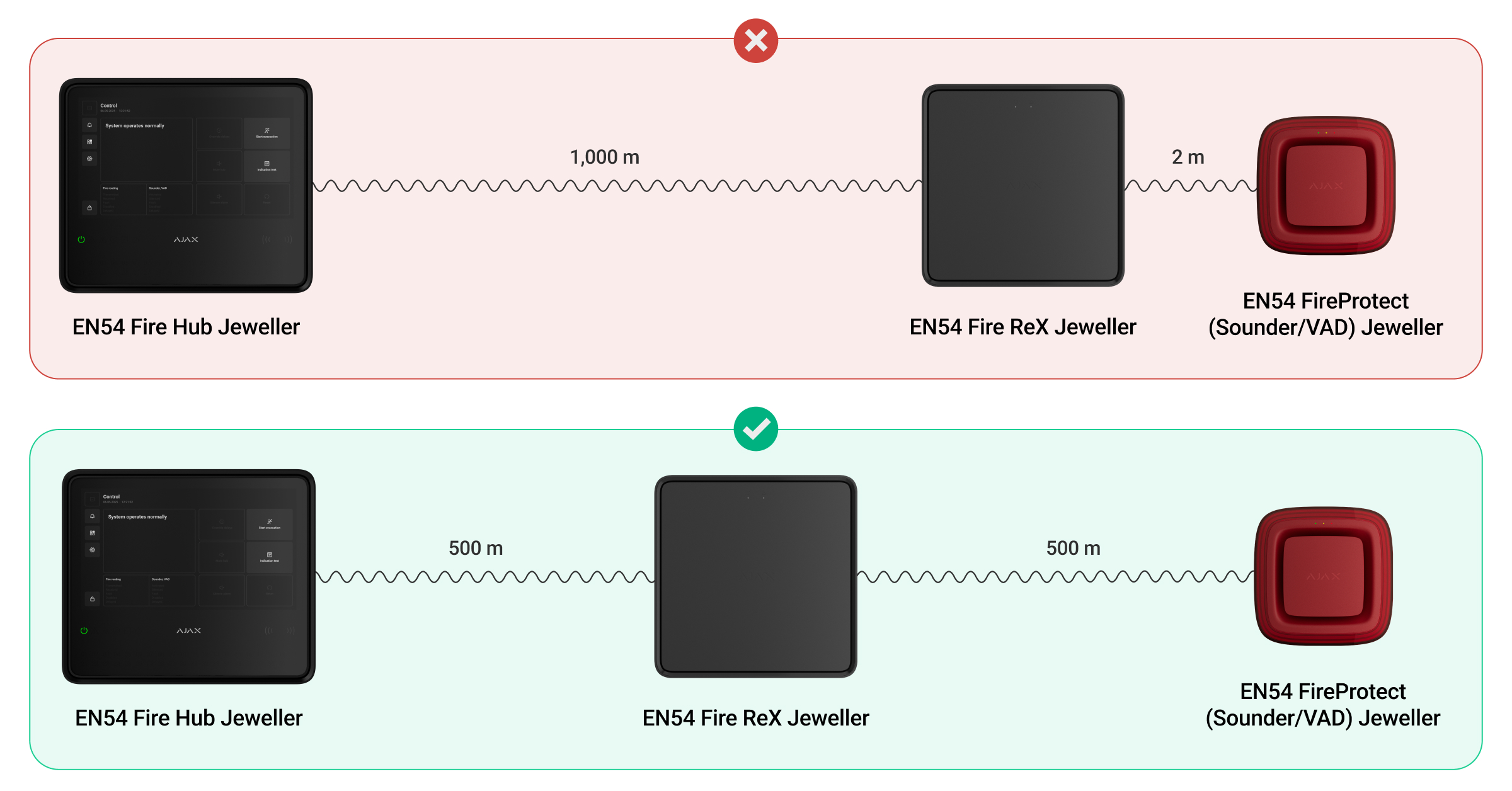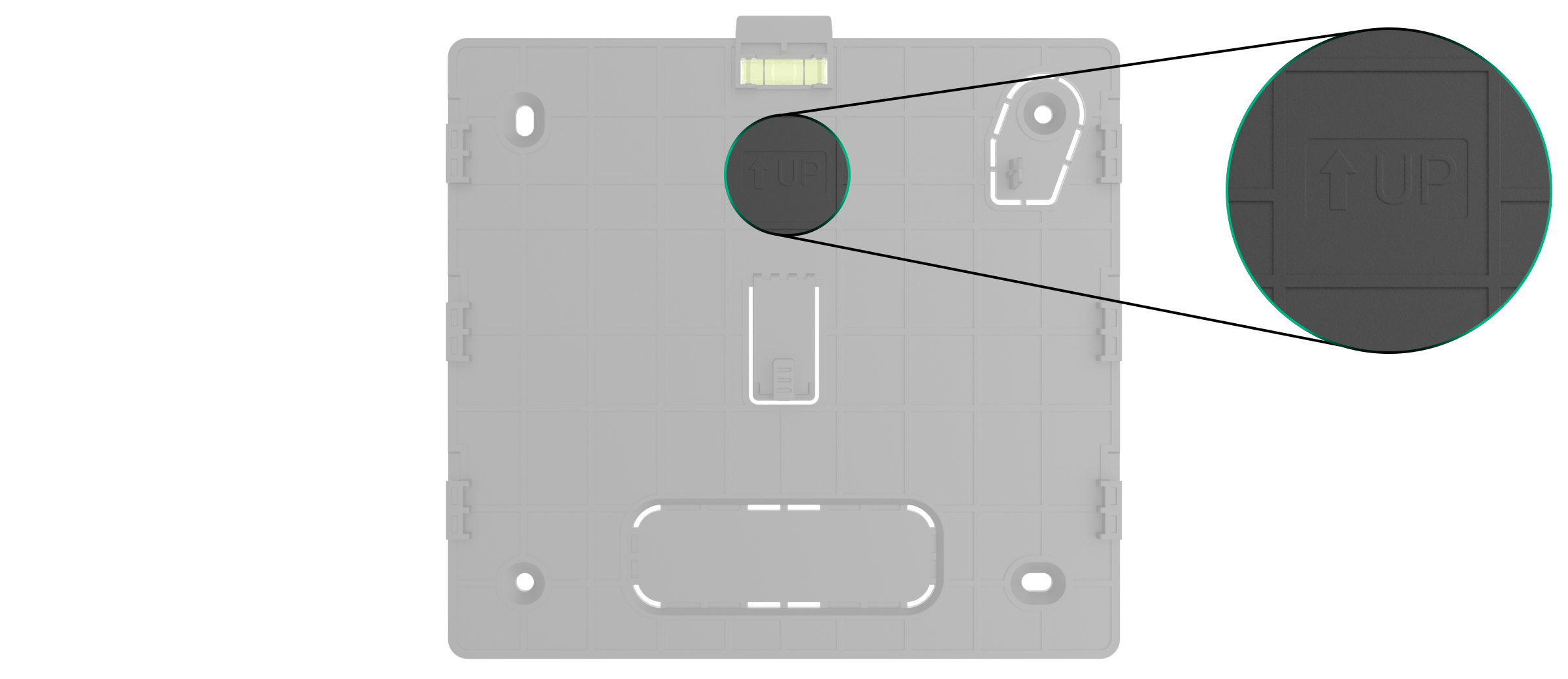EN54 Fire ReX Jeweller is een draadloze signaalversterker voor een brandmeldsysteem, ondersteunt apparaten voor inbraakbeveiliging.
De signaalversterker communiceert met bedienings- en signaleringsapparatuur (CIE) via ethernet en twee beveiligde radioprotocollen: Jeweller en Wings. Het communicatiebereik bedraagt tot 5.900 ft in een open ruimte. Het apparaat is ontworpen voor installatie binnenshuis.
EN54 Fire ReX Jeweller kan zelfstandig werken voor 24 of 72 uur, afhankelijk van de batterij. De reservebatterij is niet inbegrepen in de volledige set. Alleen compatibele batterijen kunnen worden gebruikt: EN54 Internal Battery (24h) of EN54 Internal Battery (72h).
Functionele elementen
- Groene led-indicator.
- Gele led-indicator.
- SmartBracket-montagepaneel.
- Geperforeerd deel van het montagepaneel om kabels door de muur te leiden.
- Geperforeerd deel van het montagepaneel dat de sabotagebeveiliging activeert als het apparaat van het oppervlak wordt verwijderd. Breek het niet af.
- Gaten om SmartBracket aan het oppervlak te bevestigen.
- QR-code en ID (serienummer) van het apparaat.
- Geperforeerd deel van het montagepaneel voor het leiden van kabels binnen in de behuizing van de signaalversterker.
- Aansluitingen voor interne batterij.
- Aan/uit-knop.
- Slot voor een interne batterij (niet inbegrepen).
- Aansluiting voor de ethernetkabel.
- Aansluiting voor de voedingskabel.
Compatibele CIEs
Het apparaat vereist een Ajax CIE met een actuele versie van OS Malevich.
Werkingsprincipe
EN54 Fire ReX Jeweller is een draadloze signaalversterker voor een brandmeldsysteem, ondersteunt apparaten voor inbraakbeveiliging. EN54 Fire ReX Jeweller vergroot het communicatiebereik van het systeem, waardoor Ajax-apparaten op grotere afstanden van de CIE kunnen worden geïnstalleerd. De signaalversterker communiceert met de CIE via radiotechnologie (Jeweller- en Wings-protocollen) of via een ethernetkabel als de apparaten zich binnen hetzelfde netwerk bevinden.
EN54 Fire ReX Jeweller ontvangt signalen van de CIE, zendt ze naar de verbonden apparaten en verzendt signalen van de apparaten naar de CIE. De CIE controleert de signaalversterker met een frequentie van 12 tot 300 seconden. De polling-interval kan worden ingesteld in de instellingen en bedraagt standaard 36 seconden. EN54 Fire ReX Jeweller controleert alle aangesloten apparaten met dezelfde frequentie.
Ongeacht de instellingen worden alle alarm gebeurtenissen binnen 0,3 seconden afgeleverd.
Het communicatiesignaal tussen EN54 Fire ReX Jeweller en het aangesloten apparaat is beperkt door het bereik van het radiosignaal van het apparaat. Het is beschikbaar in de technische specificaties van het apparaat op de website en in de gebruikershandleiding.
Als het apparaat de communicatie met de signaalversterker verliest, maakt het niet automatisch verbinding met een andere signaalversterker of CIE.
Jeweller- en Wings-communicatieprotocollen
De signaalversterker gebruikt Jeweller-radiotechnologie om alarmen en gebeurtenissen te verzenden, en Wings voor het verzenden van foto’s. Dit zijn draadloze gegevensprotocollen voor een snelle en betrouwbare tweerichtingscommunicatie tussen de CIE, de signaalversterker en de systeemapparaten die zijn verbonden met de signaalversterker.
Om de communicatie met systeemapparaten te regelen en hun status te bekijken, kan een gebruiker of PRO met beheerdersrechten de polling-interval van het apparaat configureren van 12 tot 300 seconden in een Ajax-app.
Verbinding via ethernet
EN54 Fire ReX Jeweller kan worden verbonden met de CIE via radioprotocollen en ethernet. Met de kabelverbinding kan één Ajax-systeem locaties bestrijken zoals een kantoorgebouw met ondergrondse parkeergarage, een metalen hangar of een magazijncomplex dat uit meerdere grote gebouwen bestaat. Ethernet kan het enige communicatiekanaal zijn of parallel werken met Jeweller en Wings. Als EN54 Fire ReX Jeweller verbinding maakt met de CIE via ethernet én radiocommunicatie, heeft ethernet voorrang.
Om te communiceren via ethernet, moeten de CIE en de EN54 Fire ReX Jeweller via een router met hetzelfde netwerk verbonden zijn, deze is nodig om een IP-adres toe te wijzen aan de signaalversterker. Het netwerk waaraan EN54 Fire ReX Jeweller is verbonden, moet het verzenden van gegevens toestaan en een open poort 4269 hebben voor alle soorten verkeer.
Het is niet mogelijk om EN54 Fire ReX Jeweller rechtstreeks via een ethernet-kabel op de CIE aan te sluiten.
EN54 Fire ReX Jeweller kan werken met statische en dynamische IP-adressen. Als de signaalversterker geen ethernet-verbinding kan maken met de CIE, geeft de EN54 Fire ReX Jeweller aan dat er een storing is. Voor uw gemak is het MAC-adres van de signaalversterker ook beschikbaar in de details over de fout, wat kan worden gebruikt om het probleem te vinden en op te lossen.
Het systeem verzendt een melding bij communicatieverlies in twee gevallen: als de CIE volledig de verbinding met de signaalversterker verliest, en als de CIE de verbinding met de signaalversterker verliest via het transmissiekanaal voor foto’s. Als communicatie alleen verloren gaat via Jeweller of via Wings (wanneer ethernet is aangesloten), wordt er geen melding verzonden.
Ondersteunt fotoverificatie
Detectoren met ondersteuning voor fotoverificatie kunnen verbinding maken met EN54 Fire ReX Jeweller. De signaalversterker kan gebeurtenissen, alarmen en foto’s die door dergelijke detectoren zijn gemaakt verzenden.
De levertijd van foto’s via de signaalversterker hangt af van het communicatiekanaal met de CIE, het type detector en de beeldresolutie.
Aflevertijd van foto’s via het Wings-radioprotocol:
| Detector | Fotoresolutie, px | Foto aflevertijd via signaalversterker¹, s |
| 160 × 120 | tot 11 | |
| 320 × 240 | tot 18 | |
|
640 × 480 (standaard) |
tot 39 | |
| 960 × 720 | tot 53 | |
| 160 × 120 | tot 8 | |
|
320 × 240 (standaard) |
tot 18 | |
| 640 × 480 | tot 31 | |
| MotionCam Outdoor Jeweller |
320 × 176 (standaard) |
tot 13 |
| 640 × 352 | tot 30 | |
| MotionCam Outdoor (PhOD) Jeweller |
320 × 176 (standaard) |
tot 37 |
| 640 × 352 | tot 50 | |
| MotionCam Outdoor HighMount (PhOD) Jeweller |
320 × 176 (standaard) |
tot 20 |
| 640 × 352 | tot 38 |
¹ Waarden worden berekend in de veronderstelling dat de CIE via ethernet of 4G werkt en dat het signaalniveau tussen EN54 Fire ReX Jeweller en de detector, en tussen de CIE en EN54 Fire ReX Jeweller drie streepjes bedraagt. Als u de functie Photo on demand gebruikt, kan er een korte vertraging optreden (maximaal 3 seconden) voordat de detector een foto maakt.
Aflevertijd van foto’s via ethernet:
| Detector | Fotoresolutie, px | Fotolevertijd via signaalversterker², s |
| 160 × 120 | tot 4 | |
| 320 × 240 | tot 5,5 | |
|
640 × 480 (standaard) |
tot 13 | |
| 960 × 720 | tot 17,5 | |
| 160 × 120 | tot 6 | |
|
320 × 240 (standaard) |
tot 10 | |
| 640 × 480 | tot 16 | |
| MotionCam Jeweller | 160 × 120 | tot 6 |
|
320 × 240 (standaard) |
tot 10 | |
| 640 × 480 | tot 17 | |
| MotionCam Outdoor Jeweller |
320 × 176 (standaard) |
tot 10 |
| 640 × 352 | tot 21 | |
| MotionCam Outdoor (PhOD) Jeweller |
320 × 176 (standaard) |
tot 24 |
| 640 × 352 | tot 32 | |
| MotionCam Outdoor HighMount (PhOD) Jeweller |
320 × 176 (standaard) |
tot 11 |
| 640 × 352 | tot 18 |
² De waarden zijn berekend in de veronderstelling dat de hub via ethernet of 4G werkt en dat het signaalniveau tussen EN54 Fire ReX Jeweller en de detector drie streepjes bedraagt. Als u de functie Photo on demand gebruikt, kan er een korte vertraging optreden (maximaal 3 seconden) voordat de detector een foto maakt.
Aantal signaalversterkers en apparaten die aan het systeem kunnen worden toegevoegd
Er kunnen tot vijf signaalversterkers worden toegevoegd aan de CIE. EN54 Fire ReX Jeweller kan alleen rechtstreeks aan de CIE worden toegevoegd. Het is niet mogelijk om verbinding te maken met een andere signaalversterker.
EN54 Fire ReX Jeweller verhoogt het aantal apparaten dat aan de CIE kan worden toegevoegd niet. Het maximum aantal apparaten dat verbonden kan worden met EN54 Fire ReX Jeweller is afhankelijk van het model van de CIE.
Gebeurtenissen naar de meldkamer verzenden
Een Ajax-systeem kan alarmen versturen naar de Ajax PRO Desktop-bewakingsapp en naar een meldkamer met SurGard (Contact ID), SIA (DC-09), ADEMCO 685, en andere protocollen.
Aan het systeem toevoegen
De CIE en het apparaat moeten werken met dezelfde radiofrequentie, anders zijn ze incompatibel. Het radiofrequentiebereik van het apparaat kan per regio verschillen. We raden aan om Ajax-apparaten in dezelfde regio te kopen en gebruiken. U kunt het bereik van de radiofrequenties controleren bij de technische ondersteuningsdienst.
Voordat u een apparaat toevoegt
- Installeer een Ajax-app.
- Log in op uw account of maak een nieuwe aan.
- Selecteer een space of maak een nieuwe aan.
- Voeg minstens één virtuele ruimte toe.
- Voeg een compatibele CIE toe aan de space. Zorg dat de CIE aanstaat en toegang heeft tot het internet via een ethernetkabel, wifi, en/of een mobiel netwerk.
- Controleer de status in de Ajax-app om er zeker van te zijn dat de space is uitgeschakeld en de CIE geen update start.
Alleen een PRO of beheerder van een space met rechten om het systeem te configureren kan een apparaat aan de CIE toevoegen.
Om EN54 Fire ReX Jeweller van stroom te voorzien en deze met het internet te verbinden:
- Steek de sleutel in het gat en verwijder het voorpaneel van het apparaat.
- Verwijder het deksel door op de vergrendelingen te drukken.
- Verwijder het montagepaneel van SmartBracket. Druk hiervoor op de knop en schuif het montagepaneel naar beneden.
- Bereid de gaten voor het geleiden van kabels van tevoren voor. Boor de gaten in de onder-, zij- of bovenkant van de behuizing, of breek het geperforeerde deel van het achterpaneel af.
- Breek het geperforeerde deel van het SmartBracket-montagepaneel af als u kabels door de muur leidt.
- Sluit de stroom- en ethernetkabels aan op de behuizing van het apparaat.
- Verbind ethernet- en voedingskabels met de juiste aansluitingen.
1 — Aansluiting voor de ethernetkabel.
2 — aansluitklemmen voor het aansluiten van een externe voeding van 110 – 240 V, 50/60 Hz. - Installeer het deksel.
- Installeer de interne batterij.
Gebruik alleen EN54 Internal Battery (24h) of EN54 Internal Battery (72h). Als de signaalversterker op batterijen van derden werkt, kan een stabiele werking niet worden gegarandeerd. Hierdoor kan het apparaat defect raken.
- Voeg de signaalversterker toe aan het systeem en installeer het.
Het apparaat toevoegen aan de CIE
- Open een Ajax-app. Selecteer de space waaraan u het apparaat wilt toevoegen.
- Ga naar het tabblad Apparaten
en klik op Apparaat toevoegen.
- Scan de QR-code of voer het identificatienummer van het apparaat handmatig in. De QR-code met identificatienummer staat op het apparaat onder het SmartBracket-montagepaneel. De QR-code staat ook op de verpakking van het apparaat.
- Geef het apparaat een naam.
- Selecteer een brandzone, een virtuele ruimte en een beveiligingsgroep (als groepsmodus is ingeschakeld).
- Geef indien nodig de locatie van het apparaat op in het veld Locatie.
- Selecteer Apparaat toevoegen en het aftellen begint.
- Schakel het apparaat in door de aan/uit-knop 3 seconden lang ingedrukt te houden.
Zodra het apparaat is toegevoegd aan de CIE, verschijnt het in de lijst met CIE-apparaten in de Ajax-app. De updatefrequentie voor de status van apparaten in de lijst is afhankelijk van de instellingen van Jeweller en bedraagt standaard 36 seconden.
Als de verbinding mislukt, probeer het dan nog eens binnen 5 seconden. Als het maximum aantal apparaten wat toegevoegd kan worden aan de CIE is bereikt, ontvangt u een foutmelding wanneer u probeert om er meer toe te voegen.
EN54 Fire ReX Jeweller werkt met slechts één CIE. Als het is toegevoegd aan een nieuwe CIE, stopt het met het verzenden van opdrachten naar de oude hub. Door het apparaat aan een nieuwe CIE toe te voegen, wordt het niet automatisch uit de apparatenlijst van de oude CIE verwijderd. Dit moet gedaan worden via de Ajax-app.
Testen van de functionaliteit
Het Ajax-systeem heeft diverse testen om de juiste installatieplaats voor de apparaten te selecteren. Beschikbaar voor EN54 Fire ReX Jeweller:
- Jeweller signaalsterktetest — om de signaalsterkte en stabiliteit tussen de CIE en het apparaat te bepalen via het draadloze Jeweller-protocol voor gegevensoverdracht op de installatielocatie van het apparaat.
- Wings-signaalsterktetest — om de signaalsterkte en stabiliteit tussen de CIE en het apparaat te bepalen via het draadloze Wings-protocol voor gegevensoverdracht op de installatielocatie van het apparaat.
- Dempingtest — om het vermogen van de radiozender te verminderen of te verhogen; om de stabiliteit van de communicatie tussen het apparaat en de CIE te controleren, wordt de veranderende omgeving op de locatie gesimuleerd.
Apparaten verbinden met EN54 Fire ReX Jeweller
Wanneer u een nieuw apparaat toevoegt aan EN54 Fire ReX Jeweller, zorg er dan voor dat het eerst aan de CIE is toegevoegd en pas daarna aan de signaalversterker wordt toegewezen. Het apparaat moet een signaalsterkte hebben van minimaal één streepje voor communicatie met de CIE en twee streepjes voor communicatie met EN54 Fire ReX Jeweller.
Om een apparaat toe te wijzen aan een signaalversterker, in de Ajax-app:
- Selecteer de space als u er meerdere heeft.
- Ga naar het tabblad Apparaten
.
- Selecteer EN54 Fire ReX Jeweller in de lijst.
- Ga naar Instellingen door op het tandwielpictogram
in de rechterbovenhoek te klikken.
- Selecteer het menu Koppelen met apparaat.
- Selecteer de apparaten die via de signaalversterker moeten werken.
- Klik op Terug om de nieuwe instellingen op te slaan.
Eenmaal verbonden, worden de geselecteerde apparaten weergegeven met het pictogram in de Ajax-app. Het apparaat kan slechts met één EN54 Fire ReX Jeweller verbinding maken. Wanneer het apparaat verbinding maakt met een nieuwe signaalversterker, verbreekt het automatisch de verbinding met de oude.
Om het apparaat aan de CIE toe te wijzen, in de Ajax-app:
- Selecteer de space als u er meerdere heeft.
- Ga naar het tabblad Apparaten
.
- Selecteer EN54 Fire ReX Jeweller in de lijst.
- Ga naar Instellingen door op het tandwielpictogram
in de rechterbovenhoek te klikken.
- Selecteer het menu Koppelen met apparaat.
- Verwijder de apparaten die opnieuw op de CIE moeten worden aangesloten.
- Klik op Terug om de nieuwe instellingen op te slaan.
Fout
Wanneer een fout van de signaalversterker wordt gedetecteerd (bijv. het sabotagealarm is geactiveerd, de interne batterij is bijna leeg, of het apparaat is offline), toont de Ajax-app een foutenteller op het pictogram van het apparaat. Fouten worden ook aangegeven in de statussen van het apparaat. De betrokken velden worden rood gemarkeerd.
Alle fouten met betrekking tot Ajax EN54-apparaten en de CIE zelf worden op het beeldscherm van de CIE weergegeven. In het tabblad Beheer kunnen gebruikers zien welke zone aandacht vereist en de reden. De ingebouwde zoemer en led-indicatie van de CIE geven altijd fouten aan.
Meer details over de fout zijn te vinden in de tabbladen Gebeurtenissen of Brandzones van de CIE. Volledige informatie over het brandmeldsysteem is ook beschikbaar in Ajax-apps: tabblad Beheer → Veeg of druk op het pictogram
.
Pictogrammen
Pictogrammen geven sommige statussen van EN54 Fire ReX Jeweller weer. U kunt ze in de Ajax-app inzien via het tabblad Apparaten .
| Pictogram | Betekenis |
|
Jeweller-signaalsterkte. Dit geeft de signaalsterkte tussen de CIE en het apparaat weer. De aanbevolen waarde is 3 streepjes. |
|
| Het niveau van de batterijlading van de signaalversterker. Weergegeven in stappen van 1%. | |
| De reservebatterij is niet aangesloten. | |
| Er is een test van het apparaat gaande. | |
| Er is een fout gedetecteerd in EN54 Fire ReX Jeweller. Open de statussen voor details. | |
|
Het apparaat bevindt zich in de modus voor de dempingstest. |
|
|
Het apparaat is permanent gedeactiveerd. |
|
|
Meldingen van de sabotagebeveiliging zijn permanent uitgeschakeld. |
|
|
Het apparaat is gedeactiveerd tot de eerste keer dat het systeem wordt uitgeschakeld. |
|
|
Meldingen van de sabotagebeveiliging zijn gedeactiveerd tot de eerste keer dat het systeem wordt uitgeschakeld. |
|
| Het apparaat heeft de verbinding met de CIE verloren of de CIE heeft de verbinding met de Ajax Cloud-server verloren. | |
|
Het apparaat is niet overgezet naar de nieuwe CIE. |
Statussen
Het statusscherm bevat informatie over het apparaat en de bedrijfswaarden. U kunt de statussen van EN54 Fire ReX Jeweller vinden in de Ajax-apps:
- Ga naar het tabblad Apparaten
.
- Selecteer EN54 Fire ReX Jeweller in de lijst.
| Waarde | Betekenis |
| Gegevensimport | Geeft de fout weer bij het overzetten van gegevens naar de nieuwe CIE:
|
| Fout |
Het apparaat heeft een fout. Wanneer u op Het veld wordt alleen weergegeven als er een fout is gedetecteerd. |
| Apparaattest |
Er is een test van het apparaat gaande. Wanneer u op |
| Jeweller-signaalsterkte |
Jeweller-signaalsterkte tussen EN54 Fire ReX Jeweller en de CIE. De aanbevolen waarde is 3 streepjes. Jeweller is een protocol voor het verzenden van gebeurtenissen en alarmen. |
| Verbinding via Jeweller | De status van de verbinding via het Jeweller-kanaal tussen de CIE en EN54 Fire ReX Jeweller:
|
| Ethernet | Status van de internetverbinding van de CIE via ethernet:
|
| Wings-signaalsterkte |
Wings-signaalsterkte tussen EN54 Fire ReX Jeweller en de CIE. Aanbevolen waarde is 2 – 3 streepjes. Wings is een protocol voor het verzenden van foto’s genomen door de detectoren met fotoverificatie. |
| Verbinding via Wings | De status van de verbinding via het Wings-kanaal tussen de CIE en EN54 Fire ReX Jeweller:
|
| Zendvermogen |
Geeft het geselecteerde vermogen van de zender weer. De waarde verschijnt wanneer de Max of Demping is geselecteerd in het menu Dempingtest. |
| Batterijlading |
Laadniveau van de reservebatterij van de signaalversterker. Weergegeven in stappen van 1%. Bij een oplaadniveau van 20% en lager meldt het systeem dat de batterij bijna leeg is. |
| Deksel | De status van de sabotagebeveiliging die reageert op het losmaken of openen van de behuizing van het apparaat:
|
| Hoofdvoeding | Verbindingsstatus van de externe voeding:
|
| Permanente deactivering | Geeft de status van de permanente deactiveringsfunctie van het apparaat weer:
|
| Eenmalige deactivering | Geeft de status van de eenmalige deactiveringsfunctie van het apparaat weer:
|
| Brandzone | Het nummer en de naam van de brandzone waaraan het apparaat is toegewezen. |
| Ruimte | De naam van de ruimte waaraan het apparaat is toegewezen. |
| Locatie | Gedetailleerde beschrijving van de locatie van het apparaat. |
| Firmware | Firmwareversie van het apparaat. |
| Apparaat-ID | Identificatiemiddel van het apparaat. Ook beschikbaar via de QR-code op de behuizing van het apparaat en op de verpakking. |
| Apparaatnr. | Het apparaatsnummer. Dit nummer wordt verzonden naar de meldkamer bij een alarm of gebeurtenis. |
Instellingen
De instellingen van de signaalversterker kunnen worden gewijzigd in de Ajax-apps. Om de instellingen te wijzigen:
- Log in op de Ajax-app.
- Selecteer een systeem uit de lijst.
- Ga naar het tabblad apparaten
.
- Selecteer EN54 Fire ReX Jeweller in de lijst.
- Ga naar Instellingen
.
- Stel de vereiste instellingen in.
- Klik op Terug om de nieuwe instellingen op te slaan.
| Instellingen | Betekenis |
| Naam |
Naam van het apparaat. Wordt getoond in de lijst van CIE-apparaten, sms-berichten en meldingen in het logboek. Als u de naam van het apparaat wilt wijzigen, klikt u op het tekstvak. De naam kan uit maximaal 24 Cyrillische tekens of 12 Latijnse tekens bestaan. |
| Brandzone |
Selecteer de brandzone waaraan EN54 Fire ReX Jeweller is toegewezen. De brandzone wordt weergegeven in sms-berichten en meldingen in het logboek. |
| Ruimte |
Selecteer de virtuele ruimte waaraan EN54 Fire ReX Jeweller is toegewezen. De naam van de ruimte wordt weergegeven in sms-berichten en meldingen in het logboek. |
| Locatie |
Gedetailleerde beschrijving van de locatie van het apparaat. Het wordt weergegeven naast de naam van de ruimte in de meldingen in het logboek. Het veld met de locatie kan tot 24 Latijnse of Cyrillische tekens bevatten. |
| Ethernet | Menu voor het verbinden met de CIE via ethernet:
|
| Koppelen met apparaat |
Menu om de apparaten te selecteren die via de signaalversterker werken. |
| Jeweller-signaalsterktetest |
Schakelt het apparaat naar de testmodus voor de signaalsterkte van Jeweller. De test maakt het mogelijk om de signaalsterkte tussen de CIE en de signaalversterker te controleren via het draadloze Jeweller-protocol voor gegevensoverdracht om de optimale installatieplaats te selecteren. |
| Wings-signaalsterktetest |
Schakelt het apparaat naar de testmodus voor de signaalsterkte van Wings. Met de test kunt u de signaalsterkte tussen de CIE en de signaalversterker via het draadloze Wings-protocol voor gegevensoverdracht controleren om de optimale installatieplaats te selecteren. |
| Signaaldempingtest |
Schakelt het apparaat over naar de modus voor de dempingstest. |
| Gebruikershandleiding | Opent de gebruikershandleiding van EN54 Fire ReX Jeweller in een Ajax-app. |
| Permanente deactivering |
Met deze instelling kan een gebruiker gebeurtenissen van het apparaat uitschakelen zonder het apparaat uit het systeem te verwijderen. Er zijn drie opties beschikbaar:
Het systeem negeert het apparaat alleen als het is uitgeschakeld. De apparaten die via de EN54 Fire ReX Jeweller zijn aangesloten, blijven normaal functioneren. |
| Eenmalige deactivering |
Met deze instelling kan een gebruiker gebeurtenissen van het systeem uitschakelen voordat het systeem is uitgeschakeld. Er zijn drie opties beschikbaar:
Het systeem negeert het apparaat alleen als het is uitgeschakeld. De apparaten die via de EN54 Fire ReX Jeweller zijn aangesloten, blijven normaal functioneren. |
| Apparaat verwijderen | Ontkoppelen van het apparaat, koppelt het los van de CIE en verwijdert de instellingen. |
Indicatie
De led-indicatie van EN54 Fire ReX Jeweller kan oplichten, afhankelijk van de status van het apparaat.
| Gebeurtenis | Indicatie | Opmerking |
| Het apparaat wordt ingeschakeld. | De groene en gele leds lichten afwisselend op en gaan vervolgens uit. | Houd de aan/uit-knop ingedrukt totdat de groene led brandt. |
| Het apparaat wordt uitgeschakeld. | De groene en gele leds gaan tegelijkertijd aan en gaan dan in omgekeerde volgorde uit. | Houd de aan/uit-knop ingedrukt totdat de leds uitgaan. |
| Er is een externe voeding aangesloten op de signaalversterker. | De groene led brandt continu. | |
|
Sabotagealarm. Het apparaat is verwijderd uit het SmartBracket-montagepaneel. |
De gele led brandt voor 1 seconde. | |
| Het apparaat is geïnstalleerd op het SmartBracket-montagepaneel. | De groene led licht voor 1 seconde op. | |
| De signaalsterkte van Jeweller of Wings wordt getest. | De indicatie is afhankelijk van de signaalsterkte:
|
Selectie van de installatieplaats
Bij de keuze waar u de EN54 Fire ReX Jeweller wilt installeren, moet u rekening houden met de factoren die de werking beïnvloeden:
- Jeweller-signaalsterkte.
- Wings-signaalsterkte.
- De afstand tussen het apparaat en de CIE.
Installeer de signaalversterker op een verticaal oppervlak. Hiermee wordt verzekerd dat de sabotagebeveiliging op de juiste manier reageert als iemand het apparaat probeert te verwijderen. Raadpleeg de documentatie van de batterij voordat u deze installeert. Houd er rekening mee dat de batterij sneller leegloopt wanneer deze onjuist geïnstalleerd is.
Houd rekening met de signaalsterkte tussen de CIE en de signaalversterker, en tussen de signaalversterker en alle apparaten die erop zijn aangesloten.
Plaats EN54 Fire ReX Jeweller op een plek met een stabiele Jeweller- en Wings signaalsterkte (3 streepjes in de Ajax-app). Houd bij het kiezen van een installatielocatie rekening met de afstand tussen de signaalversterker en de CIE. Controleer ook of er obstakels zijn tussen de apparaten die het radiosignaal kunnen verstoren, zoals muren, plafonds of grote voorwerpen.
EN54 Fire ReX Jeweller moet worden geplaatst tussen de CIE en een apparaat met een zwak signaal. De signaalversterker versterkt het radiosignaal niet, dus het installeren ervan nabij de CIE of een apparaat met een signaalniveau van 1 of 0 streepjes zal niet het gewenste resultaat opleveren. Onze calculator van radiocommunicatiebereik helpt u om het signaalniveau op de locatie van de installatie ruwweg te berekenen.
Controleer de signaalsterkte van Jeweller en Wings op de plaats van de installatie. Als de signaalsterkte laag is (één streepje of minder), kunnen we geen stabiele werking van het systeem garanderen. Verplaats het apparaat minstens 8 inches zodat de signaalontvangst aanzienlijk kan verbeteren.
Als er geen stabiel signaalniveau (2 – 3 streepjes) via Jeweller en Wings tussen de signaalversterker en een CIE op de installatie locatie is, gebruik dan ethernet als het primaire communicatiekanaal. Hierdoor kunt u signaalversterkers installeren in kelders, metalen hangars en andere plaatsen waar geen radiosignaal aanwezig is.
Installaties moeten voldoen aan de lokale wet- en regelgeving. In sommige gevallen kan een brandwerende kabel nodig zijn tussen de CIE en EN54 Fire ReX Jeweller.
Ethernet kan het enige communicatiekanaal zijn of parallel met radioprotocollen werken. Een verbinding via een kabel en radioprotocollen verhoogt de betrouwbaarheid en fouttolerantie van het systeem. Als de signaalversterker verbinding maakt met de CIE via ethernet en radiocommunicatie, heeft ethernet voorrang.
EN54 Fire ReX Jeweller moet aan het directe zicht worden onttrokken. Dit verkleint de kans op sabotage of jamming. Houd er rekening mee dat het apparaat alleen bedoeld is voor installatie binnenshuis.
Waar u EN54 Fire ReX Jeweller niet moet installeren
- Buitenshuis. Dit kan leiden tot schade aan het apparaat.
- In de buurt van metalen voorwerpen en spiegels. Ze kunnen het radiosignaal verzwakken of belemmeren. Dit kan ervoor zorgen dat de verbinding tussen de signaalversterker, de CIE en Ajax-apparaten wegvalt.
- Op plaatsen met veel radioverstoring. Hierdoor kan de verbinding tussen de signaalversterker, de CIE en draadloze Ajax-apparaten verloren gaan of kunnen we valse meldingen over jamming ontvangen.
- Binnen gebouwen waar de temperatuur en vochtigheid de toelaatbare grens overschrijden. Dit kan leiden tot een storing van het bedieningspaneel.
- Minder dan 3 ft verwijderd van de router en voedingskabels. Dit kan ervoor zorgen dat de verbinding tussen de signaalversterker, de CIE en draadloze apparaten wegvalt.
- Minder dan 3 ft verwijderd van apparaten. Dit kan ervoor zorgen dat de verbinding tussen de signaalversterker, de CIE en draadloze apparaten wegvalt.
- Op plaatsen met lage of onbetrouwbare signaalsterkte als ethernet niet als het belangrijkste communicatiekanaal wordt gebruikt. Dit kan ervoor zorgen dat de verbinding met de CIE of apparaten die zijn verbonden met de signaalversterker wegvalt.
Installatie
Houd u tijdens de installatie en gebruik van het Ajax-systeem aan de regels en vereisten van de wettelijke voorschriften inzake elektrische veiligheid. Demonteer het apparaat niet terwijl het onder spanning staat en gebruik het niet met een beschadigde voedingskabel. Neem de veiligheidsprocedures en de regels voor elektrische installatie in acht bij het aansluiten van de signaalversterker.
Zorg, voordat u EN54 Fire ReX Jeweller installeert, dat u de optimale locatie heeft gekozen en dat deze voldoet aan de eisen van deze handleiding.
Om EN54 Fire ReX Jeweller te installeren:
- Voorzie EN54 Fire ReX Jeweller van stroom en verbind het met het internet.
- Bevestig het SmartBracket-montagepaneel op een verticaal oppervlak op de geselecteerde installatie locatie met de meegeleverde schroeven bij alle bevestigingspunten. Een zit in het geperforeerde deel boven de sabotagebeveiliging, deze is nodig voor het activeren van het sabotagealarm als iemand probeert het apparaat te demonteren.
Gebruik de signaalversterkers uitsluitend met het FRX.54.J-000-EU SmartBracket-montagepaneel.
Het UP-teken op SmartBracket geeft de bovenkant van het apparaat aan. Gebruik deze markering als richtlijn bij het installeren van de signaalversterker. Gebruik ook de waterpas om de hellingshoek van de houder te controleren tijdens de installatie.
- Plaats het ingeschakelde apparaat op het SmartBracket-montagepaneel.
- Bevestig het voorpaneel aan het apparaat.
- Schakel de externe voeding in als de voedingskabel eerder spanningsloos was gemaakt.
- Controleer de status van de signaalversterker in een Ajax-app. Als een sabotagealarm afgaat, controleer dan of het montagepaneel goed gesloten is.
- Test de werking van de signaalversterker.
Onderhoud
Controleer regelmatig de werking van EN54 Fire ReX Jeweller en aangesloten apparaten. De optimale testfrequentie is elke drie maanden. Verwijder stof, spinnenwebben en ander vuil van de behuizing van de melder. Gebruik een zachte, droge doek die geschikt is voor het onderhoud van de apparatuur.
Gebruik geen middelen die alcohol, aceton, benzine, of andere actieve oplosmiddelen bevatten om het apparaat te reinigen.
Garantie
De garantie op de producten van de Limited Liability Company, “Ajax Systems Manufacturing”, is 2 jaar geldig na aankoop.
Als het apparaat niet goed werkt, raden we aan om eerst contact op te nemen met de technische ondersteuning van Ajax. In de meeste gevallen kunnen technische problemen op afstand worden opgelost.
Contact opnemen met de technische ondersteuning:
Gefabriceerd door “AS Manufacturing” LLC