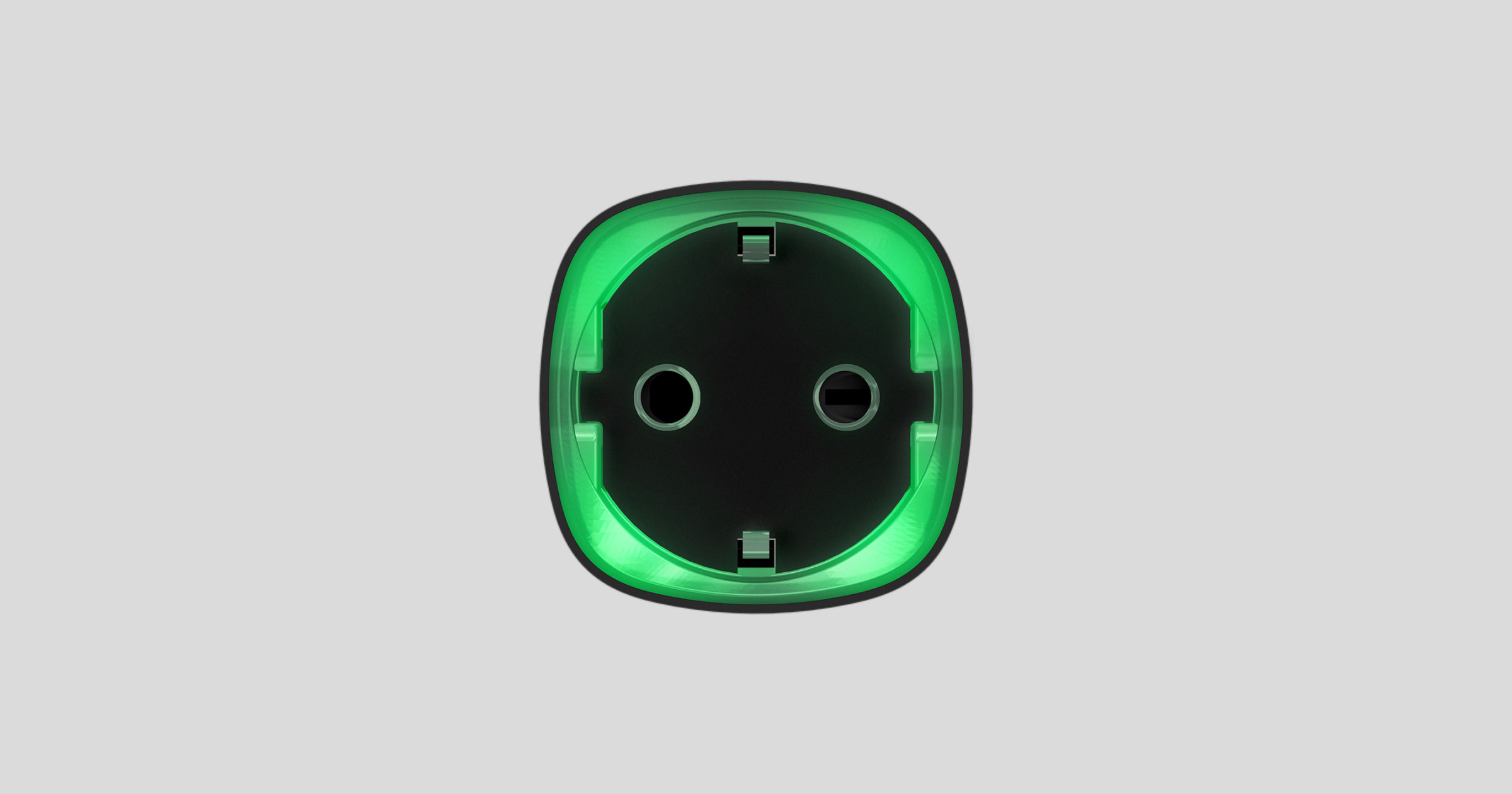Socket (type F) é uma ficha inteligente sem fios para interior com o contador de consumo de energia para utilização em interiores. Concebida como um adaptador de ficha europeu (type F), a Socket (type F) controla a alimentação de aparelhos eléctricos com uma carga até 2,5 kW. A Socket (type F) indica o nível de carga e está protegida contra sobrecarga. Ligado ao sistema Ajax através de um protocolo de rádio Jeweller seguro, o dispositivo suporta a comunicação a uma distância até 1000 m em linha de vista.
A Socket (type F) funciona apenas com hubs Ajax e não suporta a ligação através de módulos de integração ocBridge Plus ou uartBridge.
Utilize cenários para programar acções de dispositivos de automação (Relay, WallSwitch, LightSwitch, WaterStop ou Socket (type F)) em resposta a um alarme, Button pressionado, uma programação ou alteração dos níveis de temperatura, humidade, concentração de CO2. Um cenário pode ser criado remotamente na app Ajax.
Os cenários por pressão do botão são criados nas Configurações do Button, os cenários pelos níveis de concentração de humidade e CO2 são criados nas Configurações de LifeQuality.
Se o dispositivo estiver offline, não executará o cenário, uma vez que não consegue ativar o cenário (por exemplo, durante uma falha de energia ou quando se perde a ligação entre o hub e o dispositivo).
Caso de utilização: A ação automatizada está agendada para as 10:00, pelo que deve ter início às 10:00. A energia elétrica corta-se às 9:55. e restabelece dez minutos depois. O cenário de automatização não começará às 10 horas da manhã. e não arranca imediatamente após a ligação da corrente. Esta ação programada não foi realizada.
Estão disponíveis três modelos de Socket:
Elementos funcionais
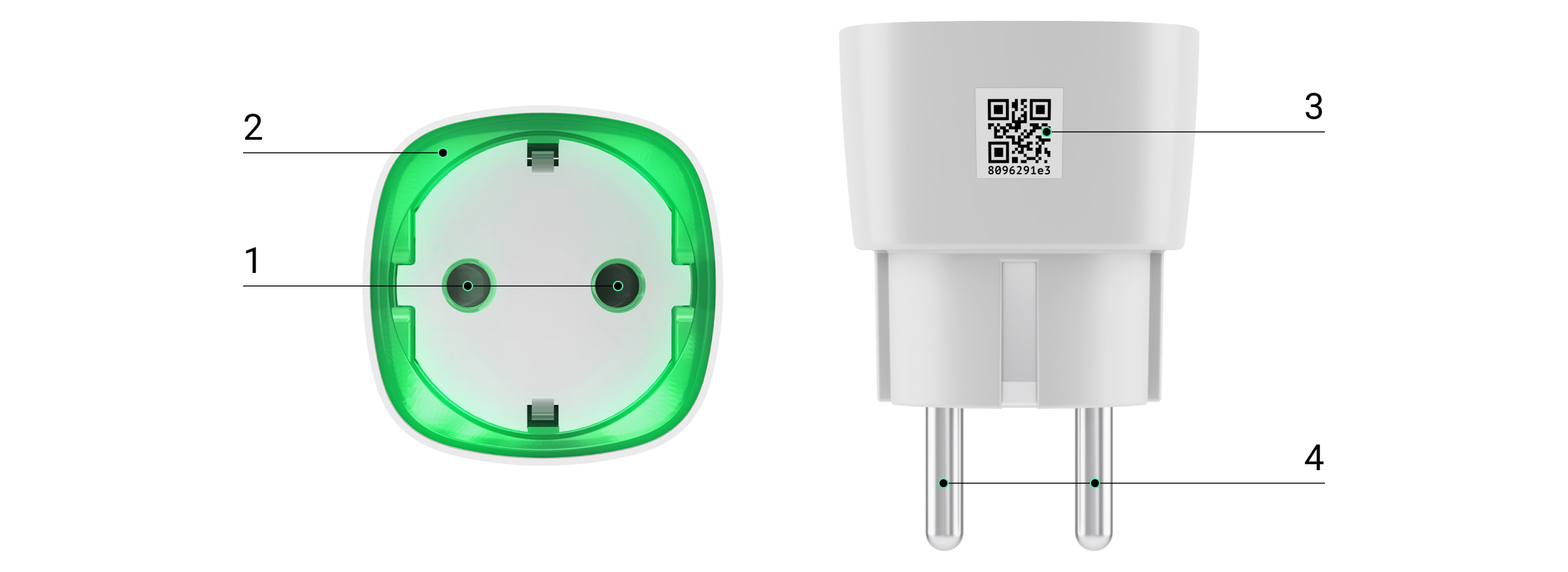
- Tomada de dois pinos.
- Rebordo LED.
- Código QR.
- Ficha de dois pinos.
Princípio de funcionamento
A Socket (type F) liga/desliga a alimentação 110-230 V~, abrindo um polo por comando do utilizador na aplicação Ajax ou automaticamente de acordo com um cenário, aperto de Button, um horário.
A Socket (type F) está protegida contra sobrecarga de tensão (excedendo a gama de 184-253 V) ou de sobreintensidade (excedendo 11 A). Em caso de sobrecarga, a fonte de alimentação desliga-se, voltando a funcionar automaticamente quando a tensão voltar aos valores normais. Em caso de sobreintensidade, a fonte de alimentação desliga-se automaticamente, mas só pode ser restabelecida manualmente pelo comando do utilizador na aplicação Ajax.
A carga resistiva máxima é de 2,5 kW. Ao utilizar cargas indutivas ou capacitivas, a corrente máxima de comutação é reduzida para 8 A a 230 V!
A Socket (type F) com a versão de firmware 5.54.1.0 e superior pode funcionar em modo de impulsos ou biestável. Com esta versão de firmware, também é possível selecionar o estado do contacto do relé:
- Normalmente fechada – A Socket (type F) deixa de fornecer energia quando é activada e volta a fazê-lo quando é desligada.
- Normalmente aberta – A Socket (type F) fornece energia quando é activada e deixa de alimentar quando é desligada.
A Socket (type F) com versão de firmware inferior a 5.54.1.0 só funciona em modo biestável com um contacto normalmente aberto.
Na aplicação, os utilizadores podem verificar a potência ou a quantidade de energia consumida pelos aparelhos eléctricos ligados através de uma Socket (type F).
Com cargas baixas (até 25 W), as indicações de corrente e consumo de energia podem ser apresentadas incorretamente devido a limitações de hardware.
Conexão
Antes de ligar o dispositivo
- Ligue o hub e verifique a sua ligação à Internet (o logótipo brilha a branco ou verde).
- Instale a app Ajax. Crie a conta, adicione o hub à aplicação e crie pelo menos uma divisão.
- Certifique-se de que o hub não está armado e que não é atualizado, verificando o seu estado na aplicação Ajax.
Apenas os utilizadores com direitos de administrador podem adicionar um dispositivo à aplicação.
Para emparelhar a Socket (type F) com o concentrador
- Clique em Adicionar dispositivo na aplicação Ajax.
- Dê um nome ao dispositivo, digitalize-o ou introduza o código QR manualmente (localizado na caixa e na embalagem), selecione a divisão.

- Ligue a Socket (type F) a uma tomada eléctrica e aguarde 30 segundos – a moldura do LED piscará a verde.
- Clique em Adicionar – a contagem decrescente começará.
- A Socket (type F) aparecerá na lista de dispositivos do hub.
A atualização do estado do dispositivo depende do intervalo de ping definido nas definições do hub. O valor predefinido é de 36 segundos.
Se o dispositivo não conseguir emparelhar, aguarde 30 segundos e volte a tentar.
Para que a deteção e o emparelhamento ocorram, o dispositivo deve estar localizado na área de cobertura da rede sem fios do hub (no mesmo objeto). Um pedido de ligação só é transmitido no momento em que o aparelho é ligado.
Ao emparelhar o hub com a ficha inteligente que foi anteriormente emparelhada com outro hub, certifique-se de que foi desemparelhada com um hub anterior na aplicação Ajax. Para um desemparelhamento correto, o dispositivo deve estar na área de cobertura da rede sem fios do hub (no mesmo objeto): quando desemparelhado corretamente, a moldura do LED Socket (type F) pisca continuamente a verde.
Se o dispositivo não tiver sido corretamente desemparelhado, faça o seguinte para o ligar ao novo hub:
- Certifique-se de que a Socket (type F) está fora da área de cobertura da rede sem fios do hub anterior (o indicador do nível de comunicação entre o dispositivo e o hub na aplicação está riscado).
- Selecione o hub com o qual pretende emparelhar a Socket (type F).
- Clique em Adicionar Dispositivo.
- Dê um nome ao dispositivo, digitalize ou introduza o código QR manualmente (localizado na caixa e na embalagem), selecione a divisão.
- Clique em Adicionar – a contagem decrescente começará.
- Durante a contagem decrescente, durante alguns segundos, dar à Socket (type F) uma carga de pelo menos 25 W (ligando e desligando uma chaleira ou um candeeiro em funcionamento).
- A Socket (type F) aparecerá na lista de dispositivos do hub.
A Socket (type F) só pode ser ligada a um único concentrador.
Ícones
Os ícones mostram alguns dos estados das Socket (type F). Pode vê-los na aplicação Ajax no separador Dispositivos .
| Ícone | Significado |
| Intensidade do sinal Jeweller – apresenta a intensidade do sinal entre o hub e a ficha inteligente. | |
| O dispositivo é ligado através de um extensor de alcance do sinal de rádio. | |
| A proteção de corrente está activada. | |
| A proteção contra a tensão está activada. | |
| A proteção da temperatura está activada. | |
| O dispositivo perdeu a ligação com o hub ou o hub perdeu a ligação com o servidor Ajax Cloud. | |
|
O dispositivo não foi transferido para o novo hub. |
Estados
Os estados incluem informações sobre o dispositivo e os seus parâmetros de funcionamento. Os estados de Socket (type F) estão disponíveis na aplicação Ajax. Para aceder aos mesmos:
- Aceda ao separador Dispositivos
.
- Selecione Socket (type F) na lista.
| Parâmetro | Valor |
| Importação de dados | Apresenta o erro aquando da transferência de dados para o novo hub:
|
| Intensidade de sinal Jeweller |
O Jeweller é um protocolo para a transmissão de eventos e alarmes. O campo apresenta a intensidade do sinal Jeweller entre um hub ou um extensor de alcance e a Socket (type F). Valores recomendados: 2–3 barras. |
| Ligação através de Jeweller | Estado da ligação entre um hub ou um extensor de alcance e uma ficha inteligente:
|
| ReX | Apresenta o estado da ligação da ficha ao extensor de alcance do sinal de rádio:
O campo é apresentado se a ficha for utilizada através do extensor de alcance do sinal de rádio. |
| Ativo | O estado da ficha inteligente:
O campo é apresentado se a Socket (type F) funcionar no modo biestável. |
| Corrente |
O valor da corrente comutada pela Socket (type F). A frequência de atualização de valores depende das configurações Jeweller. O valor predefinido é de 36 segundos. Os valores da corrente são apresentados em incrementos de 10 mA. |
| Tensão |
O valor da tensão comutada pela Socket (type F). A frequência de atualização de valores depende das configurações Jeweller. O valor predefinido é de 36 segundos. Os valores de tensão são apresentados em incrementos de 1 V CA. |
| Proteção de corrente | Indica se a proteção contra sobreintensidades está activada. |
| Proteção da tensão | Estado de proteção da tensão:
A ficha inteligente continuará a funcionar automaticamente quando a tensão voltar ao normal. Recomendamos a desativação desta proteção se a Socket estiver ligada à rede de 110 V~. |
| Alimentação |
O consumo de energia de um aparelho ligado à ficha inteligente. A frequência de atualização de valores depende das configurações Jeweller. O valor predefinido é de 36 segundos. Os valores de consumo de energia são apresentados em incrementos de 1 W. |
| Energia Elétrica Consumida |
A potência eléctrica consumida pelo aparelho ligado à Socket (type F). A frequência de atualização de valores depende das configurações Jeweller. O valor predefinido é de 36 segundos. O contador é reiniciado quando a Socket (type F) perde a alimentação. |
| Desativação permanente | Mostra o estado da função de desativação do dispositivo:
|
| Desativação Única | Estado da definição de desativação única do dispositivo:
|
| Firmware | Versão do firmware da ficha inteligente. |
| ID do dispositivo | ID do dispositivo/número de série. Encontra-se na caixa da ficha e no seu corpo. |
| Dispositivo № | O número do loop (zona) da tomada inteligente. |
Definições
Para alterar as definições da ficha inteligente na aplicação Ajax:
- Aceda ao separador Dispositivos
.
- Selecione Socket (type F) na lista.
- Vá às Definições clicando no ícone da engrenagem
.
- Defina os parâmetros necessários.
- Clique Voltar para guardar as definições.
| Definição | Valor |
| Nome |
Nome da Socket (type F). É apresentado em SMS e notificações no feed de eventos. Para alterar o nome, clique no campo de texto. O nome pode conter 12 caracteres cirílicos ou até 24 caracteres latinos. |
| Sala |
Seleção da sala virtual Socket (type F). O nome da sala é apresentado em SMS e notificações no feed de eventos. |
| Notificações | Seleção das notificações de fichas:
A definição está disponível quando a Socket (type F) está ligada a todos os hubs (exceto ao modelo Hub) com a versão de firmware OS Malevich 2.15 ou superior e em aplicações das seguintes versões ou superiores:
|
| Proteção de corrente | Se estiver ativado, a fonte de alimentação desliga-se se a carga de corrente exceder 11 A; se estiver desativado, o limiar é de 6 A (ou 13 A durante 5 segundos). |
| Proteção de tensão |
Quando esta opção está ativa, a alimentação do aparelho ligado à ficha será cortada se a tensão ultrapassar 184-253 V~. Recomendamos a desativação desta proteção se a Socket estiver ligada à rede de 110 V~. |
| Modo de funcionamento | Seleção do modo de funcionamento da Socket (type F):
As definições estão disponíveis com firmware versão 5.54.1.0 e superior. |
| Estado do Contacto | Seleção do estado normal dos contactos da ficha:
|
| Duração do impulso, seg |
Seleção da duração do impulso: 1 a 255 segundos. A definição está disponível quando a Socket (type F) funciona no modo de impulsos. |
| Indicação | A opção de desativar a moldura LED do dispositivo. |
| Brilho do LED | A opção de ajustar o brilho da moldura LED do dispositivo (máximo ou mínimo). |
| Cenários |
Abre o menu para criar e configurar os cenários de automatização. Os cenários oferecem um nível totalmente novo de proteção da propriedade. Com eles, o sistema de segurança não só avisa sobre uma ameaça, como também resiste ativamente a ela. Utilize cenários para automatizar a segurança. Por exemplo, acender a iluminação da instalação quando um detetor de abertura dispara um alarme. |
| Teste de Intensidade de Sinal de Jeweller |
Inicia o teste de intensidade do sinal Jeweller para a Socket (type F). O teste permite verificar a intensidade do sinal Jeweller e a estabilidade da ligação entre um hub ou um extensor de gama e uma ficha inteligente para escolher o melhor local para instalar o dispositivo. |
| Guia do Utilizador | Abre o manual do utilizador do Socket (type F) na aplicação Ajax. |
| Desativação permanente |
Permite desativar o dispositivo sem o remover do sistema. Estão disponíveis duas opções:
A tomada manterá o seu estado no momento da desativação: ligado/desligado. |
| Desativação Única |
Permite desativar eventos do dispositivo até ao primeiro desarme. Estão disponíveis duas opções:
A tomada manterá o seu estado no momento da desativação: ligado/desligado. |
| Eliminar dispositivo | Desliga o dispositivo do hub e elimina as suas definições. |
Indicação
A Socket (type F) informa o utilizador do nível de potência consumida pelos aparelhos ligados através do LED.
Se a carga for superior a 3 kW (púrpura), a proteção de corrente é activada.
| Nível de carga | Indicação |
| Não há corrente na Socket (type F) | Não tenho qualquer indicação |
| Socket (type F) desligada | Azul |
| Socket (type F) ligada, sem carga | Verde |
| ~ 550 W | Amarelo |
| ~ 1250 W | Laranja |
| ~ 2000 W | Vermelho |
| ~ 2500 W | Vermelho escuro |
| ~ 3000 W | Púrpura |
| Um ou mais tipos de proteção acionados | Acende-se suavemente e apaga-se a vermelho |
| Falha de hardware | Pisca rapidamente a vermelho |
O poder exato pode ser visto na aplicação Ajax.
Teste de funcionalidade
Os testes de funcionalidade das Socket (type F) não começam imediatamente, mas nunca depois de um único período de sondagem do hub – ficha inteligente (36 segundos com as definições padrão Jeweller). Pode alterar o período de ping dos dispositivos no menu Jeweller das definições do hub.
Para executar um teste, na app Ajax:
- Selecione um hub se tiver vários ou utilize uma aplicação PRO.
- Aceda ao separador Dispositivos
.
- Selecione Socket (type F) na lista.
- Aceda a Definições
.
- Selecione e execute o Teste de intensidade do sinal do Jeweller.
Seleção do local de instalação
Ao escolher o local de instalação da Socket (type F), tenha em conta a intensidade do sinal Jeweller e a distância entre o dispositivo e o hub ou a presença de objectos que obstruam o sinal de rádio: paredes, lajes entre pisos ou grandes estruturas localizadas nas instalações.
A Socket (type F) deve ser instalada com um nível de sinal Jeweller estável de 2 a 3 bar.
Para calcular aproximadamente a intensidade do sinal no local de instalação, utilize a nossa calculadora do alcance das comunicações rádio. Use um repetidor de sinal de rádio se a intensidade do sinal for inferior a 2 barras no local de instalação pretendido.
Não colocar a Socket (type F):
- No exterior. Se fizer isso, o aparelho pode avariar ou não funcionar corretamente.
- Perto de objectos metálicos ou espelhos (por exemplo, num armário metálico). Podem blindar e atenuar o sinal de rádio.
- No interior de qualquer local onde a temperatura e a humidade ultrapassem os limites permitidos. Se fizer isso, o aparelho pode avariar ou não funcionar corretamente.
- Perto de fontes de interferência de rádio: a menos de 1 metro de distância do router e dos cabos de alimentação. Isto pode causar uma perda de ligação entre um hub ou um extensor de alcance e a ficha inteligente.
- Em locais com intensidade do sinal baixa ou instável. Isto pode causar uma perda de ligação entre um hub ou um extensor de alcance e a ficha inteligente.
Instalação

Antes de instalar a ficha inteligente, certifique-se de que selecionou o local ideal e que este cumpre os requisitos deste manual.
Ao instalar e utilizar o aparelho, siga as regras gerais de segurança elétrica para a utilização de aparelhos elétricos, bem como os requisitos dos regulamentos de segurança elétrica.
Para instalar a Socket (type F):
- Selecionar (type F) a ficha na qual se pretende instalar a Socket (type F).
- Ligar a Socket (type F).
A Socket (type F) liga-se no espaço de 3 segundos após a ligação. A indicação do aparelho informa-o de que está ligado.
Manutenção
O dispositivo não requer manutenção.
Garantia
A garantia dos produtos da empresa de responsabilidade limitada “Ajax Systems Manufacturing” é válida durante 2 anos após a compra.
Caso o dispositivo não funcione corretamente, deverá contactar, em primeiro lugar, o serviço de apoio — em metade das vezes, os problemas técnicos podem ser resolvidos remotamente!
Apoio técnico: [email protected]