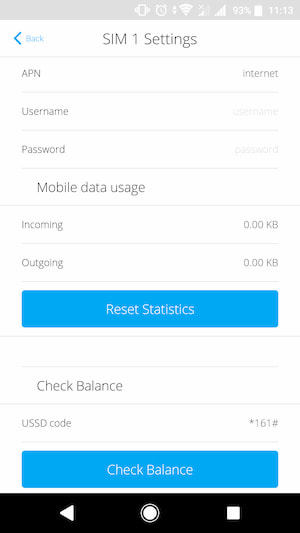A tampa da Case é fixada com os parafusos de fixação fornecidos. São apertados com a chave hexagonal (Ø 4 mm) fornecida.


Em breve: Superior Hub Hybrid (2G) / (4G)
Painel de controlo híbrido que suporta a verificação por fotografia. Funciona com os dispositivos Fibra e Jeweller. Pode ser ligado via Ethernet e dois cartões SIM (2G/3G/LTE)
A tampa da Case é fixada com os parafusos de fixação fornecidos. São apertados com a chave hexagonal (Ø 4 mm) fornecida.

Case tem uma placa de tamper. Está conectada a um dispositivo Ajax com um fio no conjunto completo. A placa está pré-instalada na carcaça. O instalador deve conectar o fio da placa ao conetor adequado num dos dispositivos instalados.
Para fixar dispositivos compatíveis na Case A (106), Case B (175) e Case C (260), não são necessários suportes adicionais. Case é fornecida com fechos para fixar os dispositivos sem ferramentas. Deslize o trinco para retirar o dispositivo da caixa.
Para instalar os dispositivos na Case D (430), instale os módulos Fibra. Os suportes estão disponíveis em duas versões:
A instalação do hub na Case D (430) não cumpre os requisitos da Grade (EN 50131). A versão compatível estará disponível em breve.
Existem quatro Module Holder (type A) no conjunto completo. Os suportes adicionais e o Module Holder (type B) são vendidos em separado.
Superior LineSupply Fibra não necessita de suportes para a instalação.
Pode instalar a placa Hub Hybrid na Case D (430). Para o efeito, instale dois Module Holder (type B) (vendidos separadamente).
A instalação do hub na Case D (430) não cumpre os requisitos da Grade (EN 50131). A versão compatível estará disponível em breve.
Pode instalar dispositivos Ajax listados na tabela de compatibilidade de Case. O número de dispositivos instalados na Case depende das dimensões da carcaça e da sua configuração.
As carcaças Case diferem no número de ranhuras para instalar dispositivos Ajax compatíveis. Dependendo da combinação de dispositivos, existem modelos com um número diferente de ranhuras:
O hub é o dispositivo central do sistema Ajax. O modelo do hub afeta algumas das funcionalidades do sistema.
Os seguintes fatores afetam a quantidade de dados móveis utilizados pelo hub:
Pode utilizar um espaço vazio durante 180 dias a partir da data em que o espaço foi criado ou a partir da data em que o último dispositivo foi eliminado. Após este período, um espaço vazio será eliminado.
Para evitar a perda de configuração do espaço, o sistema envia uma notificação após 173 dias a partir da data em que o espaço foi criado ou a partir da data em que o último dispositivo foi eliminado.
O sistema elimina o espaço vazio mesmo que esteja armado. O utilizador só pode eliminar o espaço vazio quando o sistema é desarmado. Quando o espaço é eliminado (automática ou manualmente), os seus eventos também são eliminados.
É possível criar e utilizar um número limitado de espaços vazios. O espaço Ajax está vazio quando não é adicionado nenhum hub Ajax, câmara Ajax, gravador de vídeo NVR Ajax ou fechadura inteligente Yale.
É possível criar e utilizar:
Se um espaço estiver vazio, não é possível armá-lo ou utilizar o botão de pânico em apps Ajax.
Continua a ser possível criar e utilizar um número ilimitado de espaços com dispositivos.
Sim, é possível eliminar o hub offline do espaço armado. Isto pode ser útil se o hub falhar enquanto o sistema estiver armado e não houver forma de substituir o hub utilizando a transferência de dados. Se o hub for removido do espaço, o utilizador pode continuar a utilizar as câmaras Ajax, o gravador de vídeo Ajax NVR e a fechadura inteligente Yale adicionados ao espaço.
Um Administrador ou um Instalador com direitos de configuração do sistema pode eliminar o hub offline do espaço armado.
Para fazer isso, nas apps Ajax:
Pode eliminar o hub offline do espaço armado se este hub não estiver ligado à estação de monitorização.
Não, quando o espaço é eliminado (manual ou automaticamente), os seus eventos também são eliminados. Não é possível restaurá-lo.
Não, só precisa de atualizar a versão da app:
As funcionalidades permanecerão inalteradas, incluindo os separadores Controlo e Salas, e o acesso rápido a dispositivos de automatização.
Use uma bateria de 12 V⎓ com uma capacidade de 4, 7 ou 9 Ah. O tamanho máximo da bateria para instalação na carcaça do hub é de 151 × 65 × 94 mm, e o peso é de 5 kg. Para baterias com este formato, são fornecidos suportes especiais na carcaça do hub.
Pode utilizar baterias de capacidade diferente, desde que se ajustem ao tamanho e o tempo de carregamento não exceda 72 horas para conformidade com Grade 2 e 24 horas para Grade 3. A corrente de carga máxima para a bateria Hub Hybrid é de 300 mA.
A carga máxima para Hub Hybrid (2G) é de 0.6 A e para Hub Hybrid (4G) é de 0.53 A em todas as linhas Fibra (24 V⎓).
Para cumprir o tempo de duração de 12 e 24 horas, a carga máxima com GSM e Ethernet ativados* deve ser reduzida para:
| Capacidade da bateria | 12 h | 24 h |
| 4 Ah | 100 mA | 30 mA |
| 7 Ah | 190 mA | 70 mA |
| 9 Ah | 230 mA | 85 mA |
* Se forem utilizados apenas canais Ethernet ou GSM, os valores serão superiores em 10 mA e 30 mA, respetivamente.
Para cumprir a norma EN 50131 no Grade 3 e para cumprir o tempo de duração de 60 horas, utilize a Calculadora da fonte de alimentação Fibra.
Retire o cartão SIM do operador anterior do hub e substituí-lo pelo cartão SIM do novo operador móvel. Para mais informações sobre a instalação de um cartão SIM no hub, consulte a secção Ligar o hub ao Ajax Cloud no manual do utilizador do hub.
Antes de mudar o cartão SIM, verifique a tarifa, as condições tarifárias e os dados APN junto do operador de telecomunicações cujo cartão SIM tenciona utilizar.
Depois de mudar o cartão SIM, verifique os parâmetros de ligação da rede móvel na app Ajax. Se necessário, efetue alterações às definições do cartão SIM.