O sistema de segurança Ajax controlado pelo hub com o OO Malevich 2.10 e superior pode ser configurado de acordo com os requisitos da norma PD 6662:2017 (a seguir designada por PD 6662). Este Documento Publicado apresenta medidas para melhorar a fiabilidade dos sistemas de segurança e evitar falsos alarmes, que incluem:
- Confirmação de alarme
- Verificação seletiva da integridade do sistema
- Restauro do sistema após alarme
- Armar em duas fases
- Atraso da transmissão do alarme ao desarmar
- Desativação automática do dispositivo por temporizador
As funcionalidades da PD 6662 são configuradas apenas nas apps PRO: Ajax PRO Desktop and Ajax PRO: Tool for Engineers.
Existem duas formas de configurar o seu sistema de segurança de acordo com a PD 6662, manualmente ou utilizando o assistente.
Para utilizar o assistente, aceda às definições de serviço do hub, clique em Assistente de definição PD 6662 e siga as instruções da app.
Se pretender configurar o sistema manualmente, defina cada um dos parâmetros de acordo com este manual.
Apps para configurar o sistema para cumprir a PD 6662
O que é a função de confirmação de alarme e como configurá-la
A confirmação de alarme é um evento separado que o hub transmite a uma estação de monitorização e aos utilizadores do sistema se um dispositivo ou dispositivos específicos tiverem sido acionados várias vezes dentro de um período de tempo especificado. Ao responderem apenas a alarmes confirmados, as empresas de segurança e a polícia reduzem o número de envios desnecessários.
Existem 2 tipos de confirmação de alarme:
- Confirmação do alarme de intrusão
- Confirmação do alarme de emergência
As apps Ajax tratam o evento de confirmação do alarme de intrusão como um alarme e ativam o som da sirene na app. As sirenes do objeto não respondem ao evento de Confirmação de alarme de emergência. No entanto, as sirenes podem responder ao evento de Confirmação de alarme de Intrusão se a opção Alertar com sirene na confirmação do alarme estiver ativada nas definições de zona cruzada.
A funcionalidade de confirmação de alarme no OS Malevich 2.21 alarga a funcionalidade dos alarmes confirmados, que foi implementada nas versões OS Malevich 2.8 e OS Malevich 2.10. A atualização não afeta as definições definidas e os dispositivos selecionados.
Como ativar a confirmação do alarme de intrusão
Para ativar a confirmação do alarme de intrusão, é necessário configurar pelo menos uma zona de confirmação de alarme (zona cruzada) para o sistema. Cada zona pode ser definida individualmente, dividindo o objeto protegido em zonas separadas.
Como configurar uma confirmação de alarme para o botão de emergência
DoubleButton Jeweller é um botão de emergência sem fios com proteção avançada contra ativação acidental do alarme. Utilizando o protocolo de rádio encriptado Jeweller, o dispositivo comunica com o hub a uma distância de até 1300 metros em linha de vista. A duração da bateria pré-instalada é de até 5 anos.
O evento de confirmação do alarme de emergência é transmitido se o botão de emergência for ativado por duas pressões sequenciais de tipos diferentes: curta e longa (em qualquer sequência), ou se dois DoubleButtons especificados tiverem sido ativados dentro do tempo especificado. Além disso, a confirmação do alarme do botão de emergência pode ser enviada em caso de alarme do DoubleButton e alarme de tamper de qualquer detetor ou dispositivo de segurança.
Como ativar a confirmação do alarme de emergência:
1. Na app Ajax PRO, selecione o espaço and go to:
- Hub → Definições
→ Serviço → Confirmação de alarme
2. Ative Confirmação de alarme de emergência.
3. Clique no parâmetro Dispositivos. Selecione pelo menos um dispositivo que participará na confirmação do alarme
4. Ajuste o Temporizador de confirmação do alarmede emergência de 8 a 20 horas (incrementos de 1 hora).
Temporizador de confirmação de alarme de emergência é o tempo durante o qual os dispositivos selecionados devem ser ativados para gerar o evento de confirmação de alarme.
5. Clique em Guardar para guardar as definições.
O que é a funcionalidade de verificação seletiva da integridade do sistema e como configurá-la
Verificação de integridade do sistema é um parâmetro responsável pela verificação do estado de todos os detetores e dispositivos de segurança antes de armar. A verificação da integridade está desativada por defeito.
Ao configurar, pode escolher os estados do hub para serem incluídos na verificação de integridade:
- Nível de carga da bateria
- Disponibilidade da fonte de alimentação
- Estado da tampa
- Nível de ruído
- Estado da ligação ao servidor
- Conexão da estação de controlo
Tenha em atenção que, quando a Verificação da integridade do sistema está ativada, os estados de outros dispositivos de segurança (tampers, nível da bateria, estados dos detetores biestáveis) são verificados independentemente dos estados do hub selecionados.
Para configurar o controlo de integridade do sistema:
1. Na app Ajax PRO, aceda:
- Hub → Definições
→ Serviço → Verificação da integridade do sistema.
2. Ative Verificação de integridade do sistema.
3. Selecione os estados do hub, que devem ser tidos em conta ao verificar a integridade do sistema antes de armar (todos os estados estão ativados por predefinição).
4. Ative a opção de Permissão para armar, se necessário. Quando ativada, os utilizadores do sistema podem armar o sistema mesmo com avarias.
Ao armar com avarias, os utilizadores e uma estação de monitorização recebem notificações relevantes. A lista de avarias do sistema abre-se nas apps Ajax quando se toca no ícone i localizado na entrada do feed de notificações.
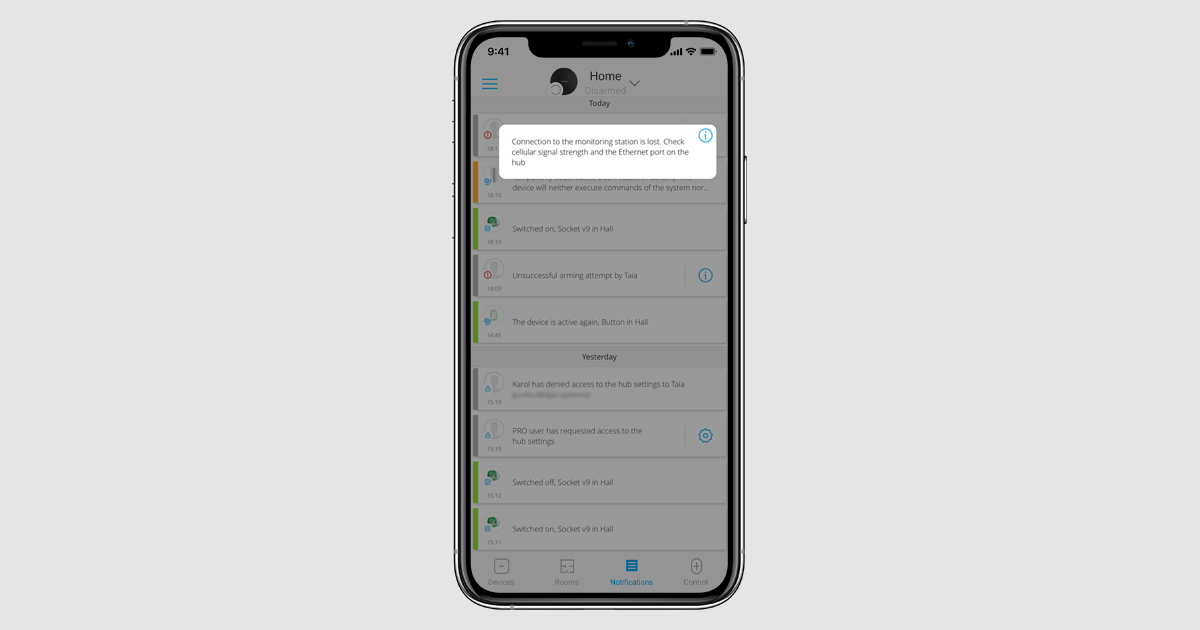
5. Clique Voltar duas vezes para guardar as definições.
O que é a funcionalidade Restauração após alarme e como configurá-la
Esta função impede que o sistema seja armado se um alarme tiver sido ativado ou se tiver sido detetada uma avaria anteriormente. Para armar o sistema, um utilizador autorizado ou PRO deve restaurá-lo. Os tipos de alarmes e avarias que requerem o restauro do sistema são especificados durante a configuração da funcionalidade.
A funcionalidade Restauração após alarme elimina situações em que o utilizador arma o sistema com detetores que geram falsos alarmes.
Como funciona a funcionalidade Restauração após alarme
Após a ocorrência de um alarme ou avaria, a app Ajax apresenta um ícone de aviso que abre a janela de restauro do sistema. A janela de restauro do sistema também é exibida ao armar o sistema, grupo ou ativar Modo Noturno.
Para armar o sistema, é necessário repor todos os alarmes ou avarias. Apenas utilizadores autorizados ou PROs podem restaurar o sistema após alarmes, ou avarias.
Se um utilizador não tiver o direito de repor o alarme ou a avaria, pode enviar um pedido correspondente. Para tal, clique no ícone e selecione Enviar pedido.
Após o envio de um pedido, todos os utilizadores ou PROs com acesso ao restauro do sistema após um alarme, ou avaria receberão notificações.
Como configurar o restauro do sistema após um alarme ou uma avaria
1. Na app Ajax PRO, aceda:
- Hub → Definições
→ Serviço → Restauro após alarme.
2. Especifique os tipos de eventos que requerem o restauro do sistema:
- Abertura da tampa
- Alarme de intrusão único
- Alarme de emergência único
- Alarme de intrusão confirmado
- Alarme de emergência confirmado
- Falha de energia externa
- Perda de ligação ao servidor
- Outros problemas de funcionamento
Para cumprir a PD 6662, defina o restauro após a confirmação do alarme de intrusão e a confirmação do alarme de emergência (se o botão duplo for adicionado e a confirmação do alarme de emergência estiver ativada).
3. Clique Voltar duas vezes para guardar as definições.
4. Conceda permissões de restauro aos utilizadores do sistema. Isto pode ser feito na app Ajax (Hub – Definições – Utilizadores – Definições do utilizador – Restauração após alarme).
Tenha em atenção que as permissões de restauro são configuradas separadamente para cada utilizador e que cada utilizador pode ter permissões para diferentes tipos de alarmes.
O que é a funcionalidade “Armar em duas fases” e como a configurar
Quando a função está ativada, o sistema requer confirmação adicional antes de ativar a segurança. Com esta função ativada, o sistema pode ser armado de 4 formas:
- Através da app
- Utilizando de um dispositivo de controlo e de um detetor de segunda fase
- Utilizando dois dispositivos de controlo
- Utilizando um único dispositivo de controlo
Por favor, note que a armar em duas fases não se aplica ao Modo Noturno. Pode ser ativado como habitualmente. Armar por programação está sujeito às mesmas definições que o armar através da app. No caso de uma tentativa de ativação programada sem sucesso, os utilizadores do sistema receberão notificações relevantes.
Quando a função está ativada, os atrasos de saída definidos são ignorados. Em vez disso, Temporizador de conclusão de armar ou Temporizador de atraso de armar (se o armar for iniciado através do app) estão em vigor.
Para a conveniência dos utilizadores, as sirenes Ajax podem notificar sobre o armar, atrasos e armar não finalizado, se essas opções estiverem ativadas nas configurações da sirene.
- Se a fonte de alimentação externa da sirene de rua sem fios não estiver conectada ou se for utilizada a Superior HomeSiren Jeweller / HomeSiren Jeweller:: a sirene emite um sinal sonoro aproximadamente uma vez por segundo, este intervalo aumenta gradualmente; após 7,5 minutos, a sirene emite um sinal sonoro cada 15 minutos.
- Se a fonte de alimentação externa da sirene de exterior sem fio estiver ligada ou se for utilizada HomeSiren Fibra / StreetSiren Fibra / StreetSiren DoubleDeck Fibra / Superior StreetSiren Plus Fibra a sirene emite um sinal sonoro aproximadamente uma vez por segundo até que o armar seja cancelado ou terminado.
Esta funcionalidade é suportada por:
- StreetSiren Jeweller / Superior StreetSiren Fibra / Superior StreetSiren DoubleDeck Jeweller / Superior StreetSiren DoubleDeck Fibra / StreetSiren DoubleDeck Jeweller / Superior StreetSiren Plus Jeweller / Superior StreetSiren Plus Fibra (com firmware versão 3.72 e posterior)
- Superior HomeSiren Jeweller / Superior HomeSiren Fibra / HomeSiren Jeweller (com a versão de firmware 5.55.2 e posterior)
Se a versão do firmware for inferior, a sirene não indicará que o arme não foi concluído.
A opção funciona se a opção de Sinal sonoro no atraso de Entrada/Saída estiver ativada nas definições da sirene.
Armar através da app
O sistema ativa a segurança se nenhum detetor for acionado durante um período de tempo especificado após armar através da app. Isto reduz o risco de armar acidentalmente o sistema e receber um falso alarme quando ainda há pessoas no interior.
As sirenes Ajax podem emitir um sinal sonoro durante o temporizador de conclusão do processo de armar, se este estiver ativado nas suas definições. A contagem decrescente antes de armar também é apresentada na app.
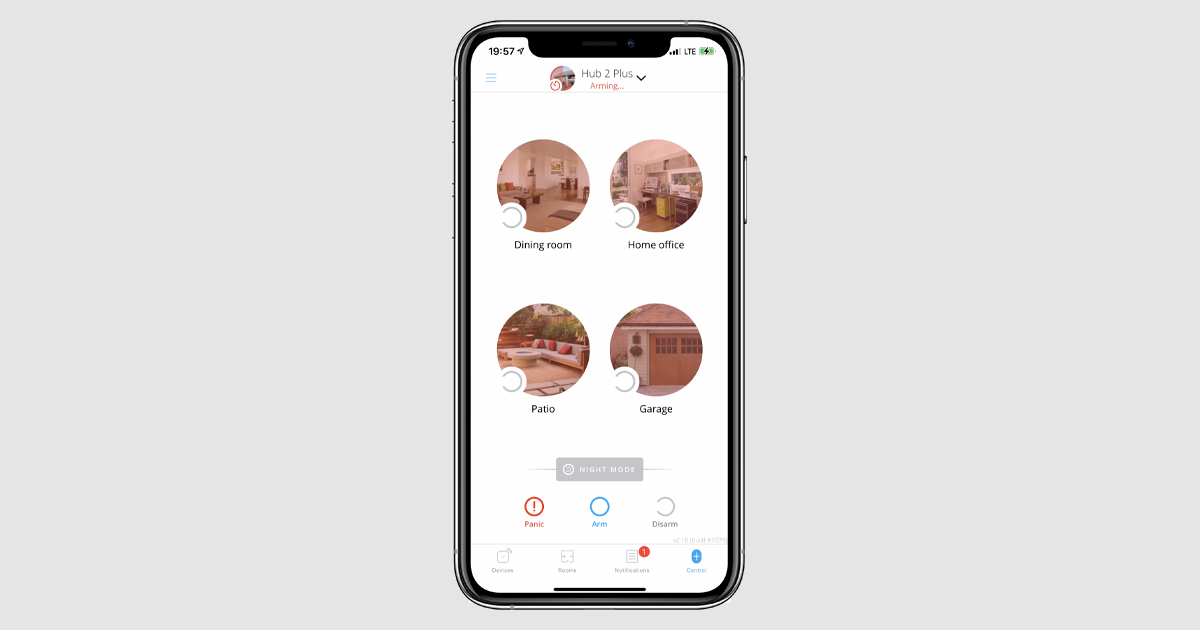
Se algum dos detetores do sistema for acionado durante a contagem decrescente, o armar será cancelado e os utilizadores serão notificados. A CRA não recebe uma notificação sobre a ativação cancelada.
Armar com dispositivo de controlo e dispositivo de segundo nível
O modo de segurança é ativado depois de armar utilizando o Ajax SpaceControl Jeweller, o Ajax SpaceControl S Jeweller ou o teclado Ajax*, seguido do restabelecimento do detetor de segunda fase (regresso ao seu estado inicial).
Desta forma, é possível ativar o modo armado depois de fechar a porta da frente, de modo a evitar falsos alarmes quando se sai da divisão depois de expirado o tempo de atraso de saída.
Detetores que podem funcionar como um dispositivo de segunda fase:
- Superior DoorProtect Jeweller / DoorProtect Jeweller / Superior DoorProtect Fibra e/ou detetores com fios a ele ligados
- Superior DoorProtect Plus Jeweller / DoorProtect Plus Jeweller / Superior DoorProtect Plus Fibra / Superior DoorProtect G3 Fibra e/ou detetores com fio conectados a ele
- Detetores com fios ligados a Superior GlassProtect Jeweller / GlassProtect Jeweller / Superior GlassProtect Fibra
- Detetores biestáveis conectados a Transmitter Jeweller / Superior Transmitter Fibra / MultiTransmitter Jeweller / Superior MultiTransmitter Fibra
Se o detetor da segunda fase selecionado não for restaurado, o sistema permanece desarmado e não regista alarmes. Os utilizadores e uma estação de monitorização receberão uma notificação sobre o armar não finalizado.
Para terminar o armar, o detetor de segunda fase deve ser restaurado. Por exemplo, ao fechar a porta da frente na qual está instalado o detetor DoorProtect, selecionado como dispositivo de segunda fase.
Se não quiser terminar de armar, desarme o sistema de segurança utilizando Ajax SpaceControl JewellerAjax SpaceControl S Jeweller, o teclado Ajax* ou na app Ajax.
Se o detetor estava no seu estado normal quando foi armado, para terminar o armamento, é necessário ativar o detetor e voltar ao estado normal.
Por exemplo, se a porta da frente (na qual está instalada a segunda fase do DoorProtect) foi fechada ao premir o botão Armar, para terminar o armar, a porta tem de ser aberta e fechada novamente.
Armar com dois dispositivos de controlo
O sistema pode ser armado utilizando diferentes dispositivos de controlo – por exemplo, utilizando o teclado Ajax*, Ajax SpaceControl S Jeweller e Ajax SpaceControl Jeweller. O último dispositivo utilizado para armar deve ser marcado como um dispositivo de segunda fase. Esta função ajuda a evitar falsos alarmes devido a uma ativação acidental da segurança.
Apenas os comandos de comando Ajax SpaceControl Jeweller e Ajax SpaceControl S Jeweller podem ser selecionados como dispositivo de segunda fase.
Se o dispositivo de segundo nível não ativar o modo de segurança dentro do tempo especificado, o sistema permanece desarmado (entra num estado de armar não finalizado) e não regista alarmes. Os utilizadores e uma estação de monitorização recebem notificações relevantes.
Para finalizar o armar, é necessário ativar o modo de segurança usando o Ajax SpaceControl Jeweller selecionado ou o Ajax SpaceControl S Jeweller.
Se não quiser terminar de armar, prima o botão de desarmar no Ajax SpaceControl Jeweller, no Ajax SpaceControl S Jeweller, no teclado Ajax* ou na app Ajax.
Armar com um único dispositivo de controlo
O armar em duas fases pode ser efetuado utilizando um único Ajax SpaceControl Jeweller ou Ajax SpaceControl S Jeweller. A primeira pressão no botão Armar inicia o temporizador de conclusão de Armar. O segundo confirma o armar.
Se o Ajax SpaceControl Jeweller ou Ajax SpaceControl S Jeweller selecionado não ativar o modo de segurança na segunda pressão dentro do tempo especificado, o sistema entra em um estado de armamento não finalizado e não regista alarmes. Os utilizadores e uma estação de monitorização recebem notificações relevantes.
Para finalizar o armar, é necessário ativar o modo de segurança usando o Ajax SpaceControl Jeweller selecionado ou o Ajax SpaceControl S Jeweller.
Se não quiser terminar de armar, desarme o sistema de segurança utilizando o Ajax SpaceControl Jeweller, o Ajax SpaceControl S Jeweller, o teclado Ajax* ou a app Ajax.
Como configurar o armar em duas fases
Para configurar o armar em duas fases utilizando um dispositivo de controlo:
1.Na app Ajax PRO, aceda:
- Hub → Definições
→ Serviço → Processo de ativação/desativação.
2. Ative Armar em duas fases.
3. Defina o Temporizador de conclusão de armarpara o valor de 60 a 240 segundos (incrementos de 5 segundos).
Temporizador de conclusão do armar é o tempo durante o qual o dispositivo de segunda fase (por exemplo, Ajax SpaceControl S Jeweller ou Ajax SpaceControl Jeweller) deve ser ativado para confirmar o armar.
4. Toque em Dispositivo de segunda fase e selecione os dispositivos (mínimo 1). É possível selecionar vários comandos ou um único comando + detetor.
5. Se necessário, especifique o valor do Temporizador de estabilização do detetor de abertura de 0 a 5 segundos (incrementos de 1 segundo).
Temporizador de estabilização do detetor de abertura é o tempo durante o qual o sistema ignora quaisquer disparos do detetor depois de a porta ser fechada. O temporizador ajuda a evitar falsos alarmes devido à vibração residual da porta após o fecho.
Se utilizar o DoorProtect S Plus Jeweller, o DoorProtect Plus Jeweller ou o Superior DoorProtect Plus Fibra, o sistema também ignora os alarmes do acelerómetro e da alteração do ângulo de inclinação durante o tempo especificado.
Para configurar o armar em duas fases através da app:
1.Na app Ajax PRO, aceda:
- Hub → Definições
→ Serviço → Processo de ativação/desativação.
2. Ative Armar em duas fases.
3. Defina o Temporizador de atraso de armar de 30 a 60 segundos (incrementos de 5 segundos). Tenha em atenção que, quando esta opção está ativada, o sistema ignora os atrasos de saída.
Atraso de armar é o tempo durante o qual o compartimento deve permanecer vazio para completar a segunda fase de armar. Se algum detetor for acionado durante a contagem decrescente, o armar é cancelado e o hub permanece Desarmado.
Atraso da transmissão do alarme ao desarmar
O processo de desarme, de acordo com a PD 6662, requer a ativação da função de Atraso de transmissão de alarme, bem como a desativação do teclado Ajax* para desarmar o sistema antes de expirar o Atraso ao entrar.
Atraso de transmissão do alarme permite-lhe adiar a transmissão do alarme se o atraso ao entrar tiver expirado e o sistema de segurança não tiver sido desarmado. Quando o atraso de entrada expira, o sistema emite um alarme localmente: ativa as sirenes ligadas, mas não transmite o alarme a uma estação de monitorização e aos utilizadores do sistema de segurança. Isto dá aos utilizadores tempo adicional para desarmar o sistema sem um falso alarme para uma empresa de segurança.
Para configurar o processo de desarmar:
1. Na app Ajax PRO, aceda:
- Hub → Definições
→ Serviço → Processo de ativação/desativação.
2. Defina o Atraso de transmissão do alarme de 0 a 60 segundos (incrementos de 5 segundos).
TO atraso na transmissão do alarme só começa depois de os atrasos de entrada terem expirado.
3. Ative a opção Permitir desarmar por teclado, se necessário. A opção permite utilizar o teclado como dispositivo alternativo para desarmar.
De acordo com a PD 6662, o sistema de segurança não pode ser desarmado utilizando o teclado até que o Atraso de transmissão do alarmetenha expirado. Atenção, o sistema não está em conformidade com a PD 6662 se esta opção estiver ativada
4. Clique Voltar duas vezes para guardar as definições.
Desativação automática do dispositivo por temporizador
O sistema de segurança Ajax pode ignorar alarmes ou outros eventos de dispositivos sem os remover do sistema. Em determinadas definições, as notificações sobre eventos de um dispositivo específico não são transmitidas a uma CRA da estação de monitorização e aos utilizadores do sistema de segurança.
A função de Desativação automática de dispositivos é utilizada para excluir automaticamente dispositivos do funcionamento. Pode ser de dois tipos: por temporizador e por número de alarmes.
Para que o sistema de segurança esteja em conformidade com o PD 6662, o valor do parâmetro Temporizador de restauro deve corresponder ao valor do Temporizador de confirmação de intrusão.
Como configurar a desativação automática de dispositivos com um temporizador
1. Na app Ajax PRO, aceda:
- Hub → Definições
→ Serviço → Desativação automática de dispositivos.
2. Defina o valor do Temporizador de restauro para corresponder ao valor do temporizador de confirmação de intrusão.
3. Clique Voltar duas vezes para guardar as definições.
* — KeyPad TouchScreen Jeweller, Superior KeyPad Plus Jeweller, and Superior KeyPad Outdoor Fibra estão em conformidade com a PD 6662:2017.
Definições da indicação LED
É possível configurar a indicação LED do hub de acordo com a norma PD 6662. O LED do hub informa sobre alertas e avarias, bem como sobre eventos de armar/desarmar e atrasos na entrada/saída.
1. Na app Ajax PRO, aceda:
- Hub → Definições
→ Serviço → Indicação LED
2. Selecione Alertas e avarias.
3. Clique Voltar duas vezes para guardar as definições.
Mais informações sobre as indicações LED de alertas e avarias podem ser encontradas aqui.
