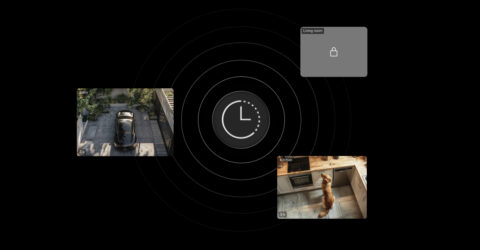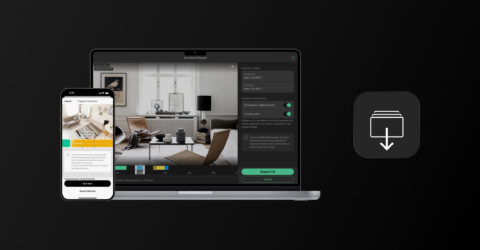O PRO Desktop permite-lhe configurar repetição de vídeo a partir das câmaras necessárias. Ajuda-o a monitorizar continuamente a situação no local sem mudar manualmente os layouts ou os canais.
Para criar uma apresentação de slides, no PRO Desktop:
- Aceda ao separador
Video wall.
- Ative a alternância do Abrir o widget Video wall.
- Selecione pelo menos um ecrã se tiver mais do que um.
- Clique no ícone de apresentação de slides
.
- Clique no botão Criar apresentação de slides.
- Edite o título e clique no botão Adicionar câmaras.
- Selecione um layout e os canais necessários.
- Clique em Aplicar e, em seguida, clique em Criar.
As apresentações de slides adicionadas estarão disponíveis clicando no ícone correspondente . Pode iniciar, fazer uma pausa e editá-las.