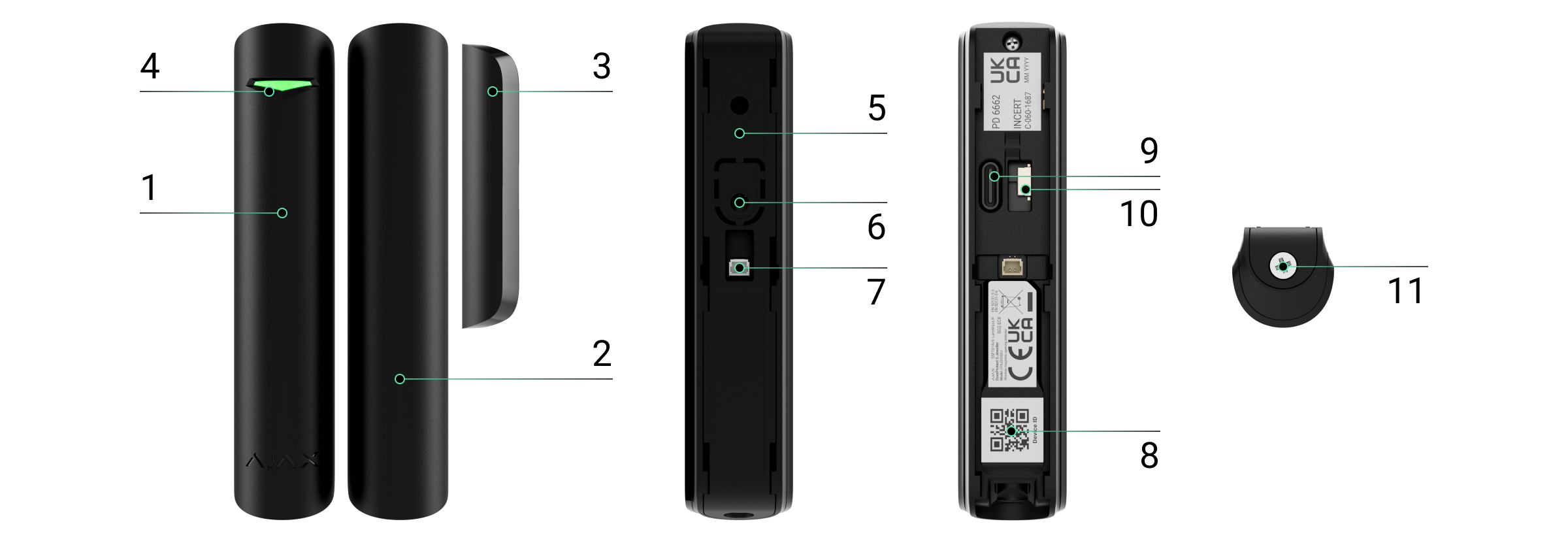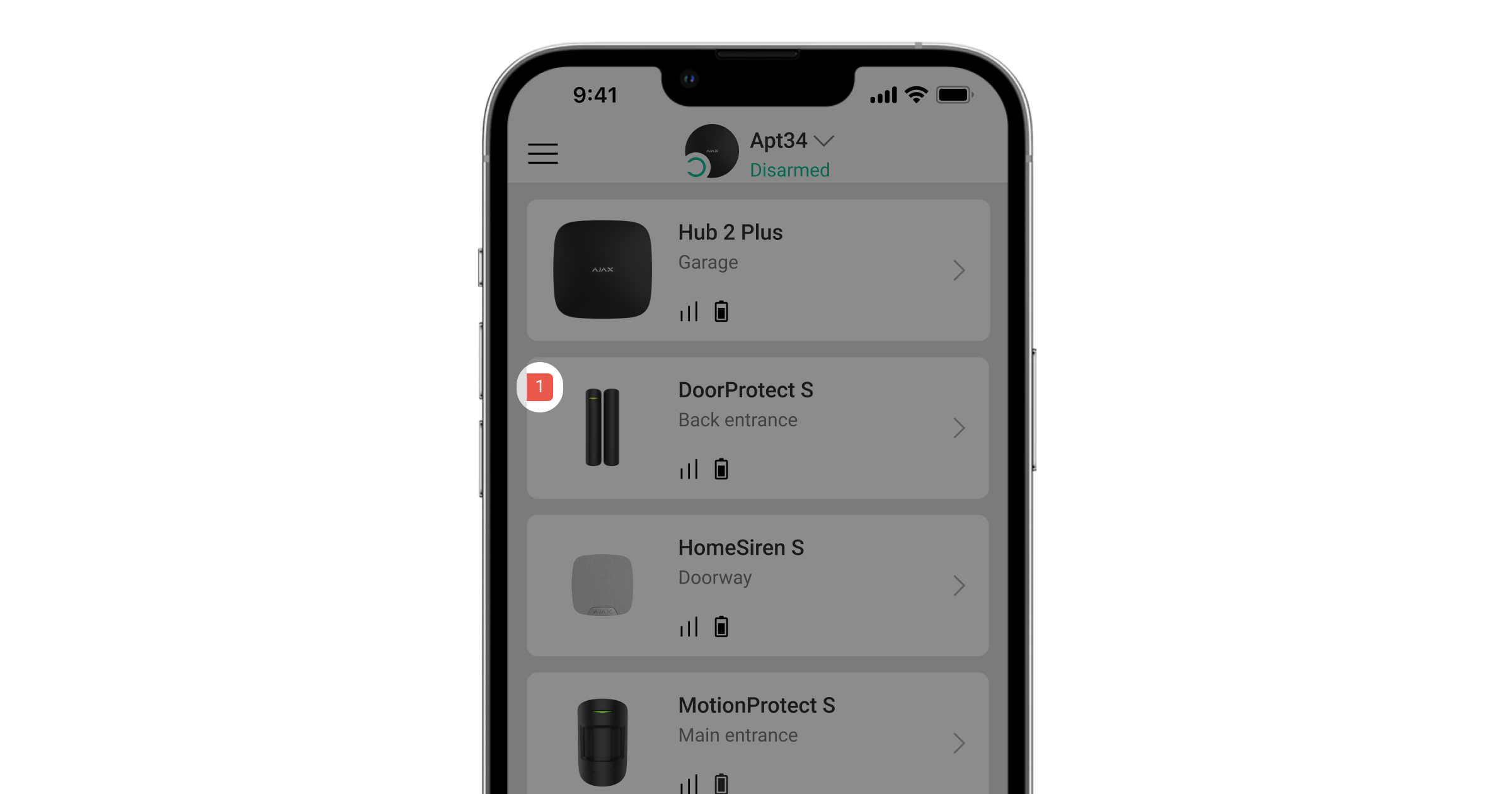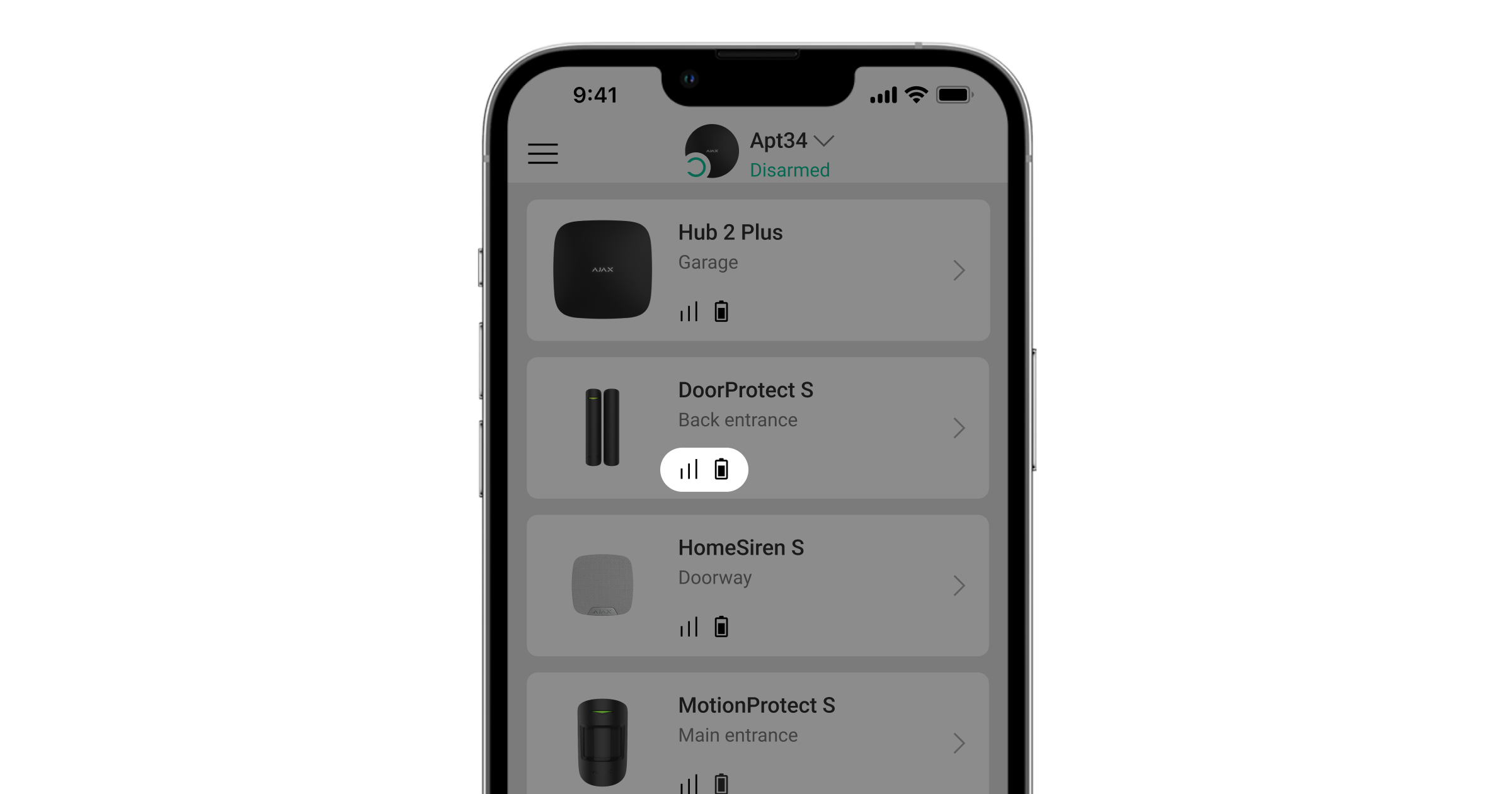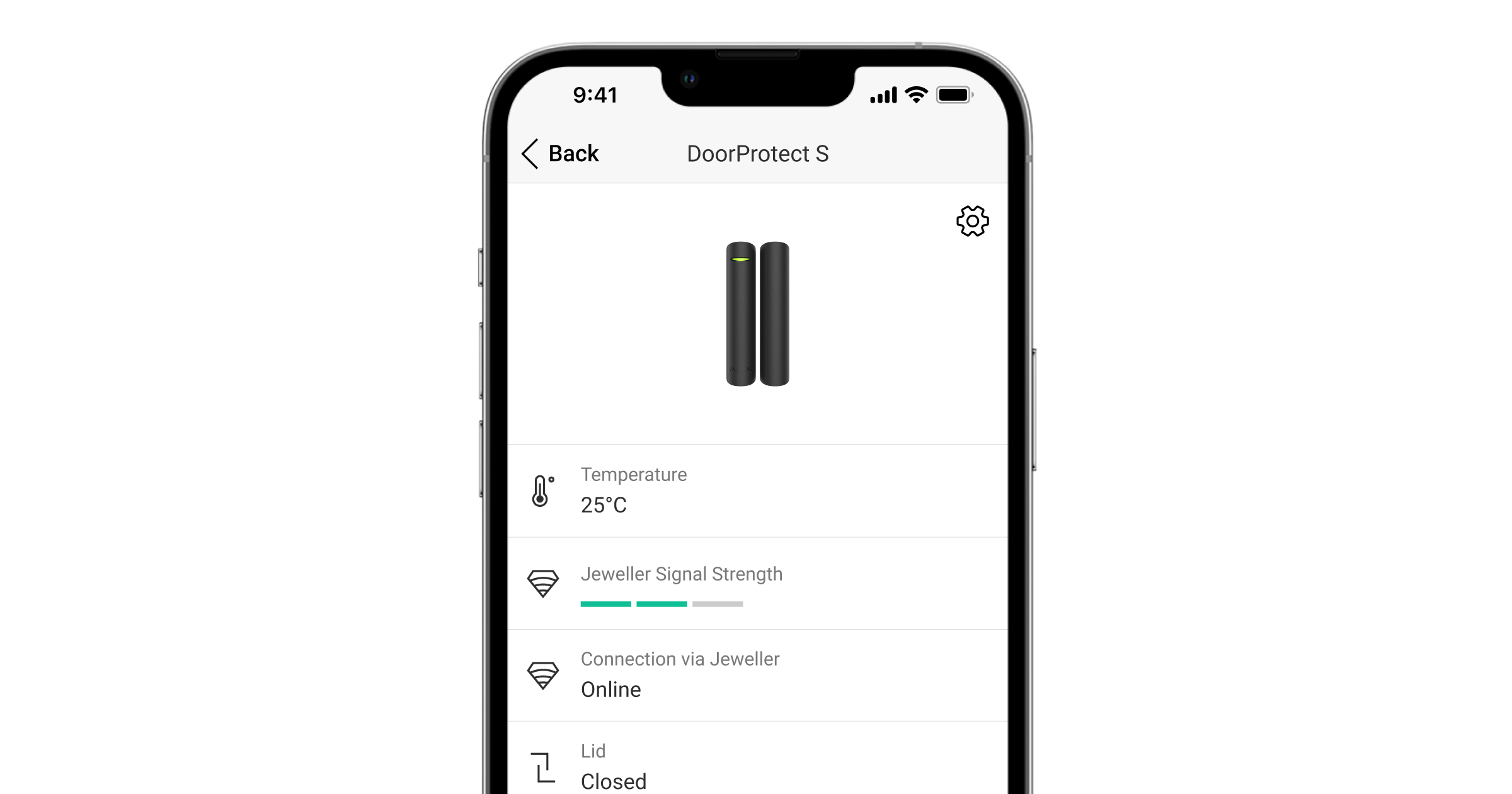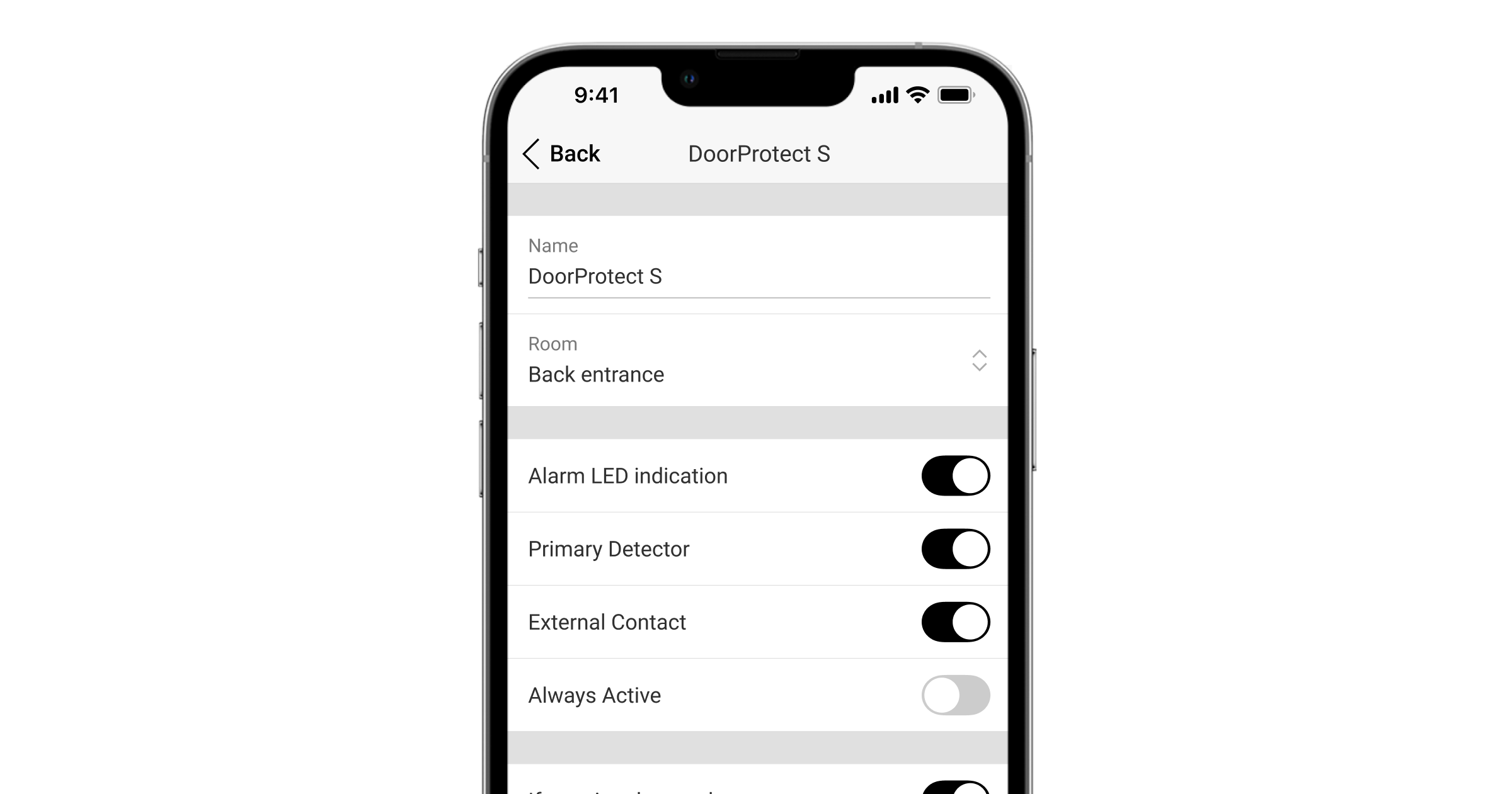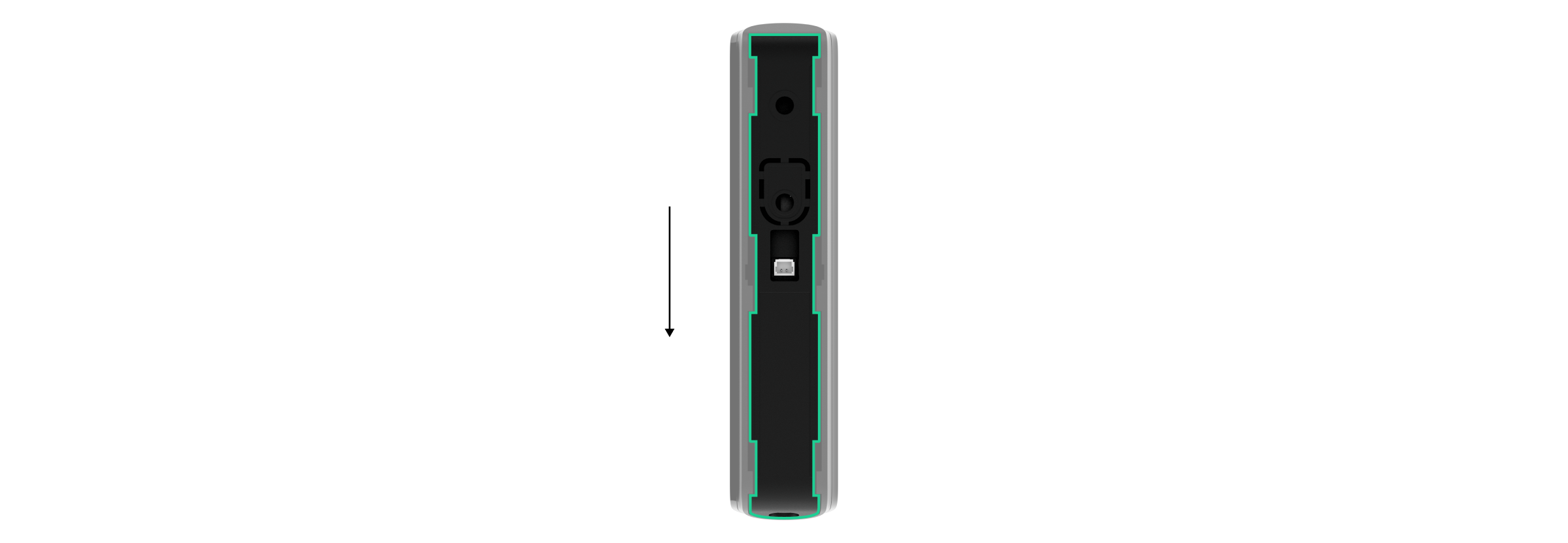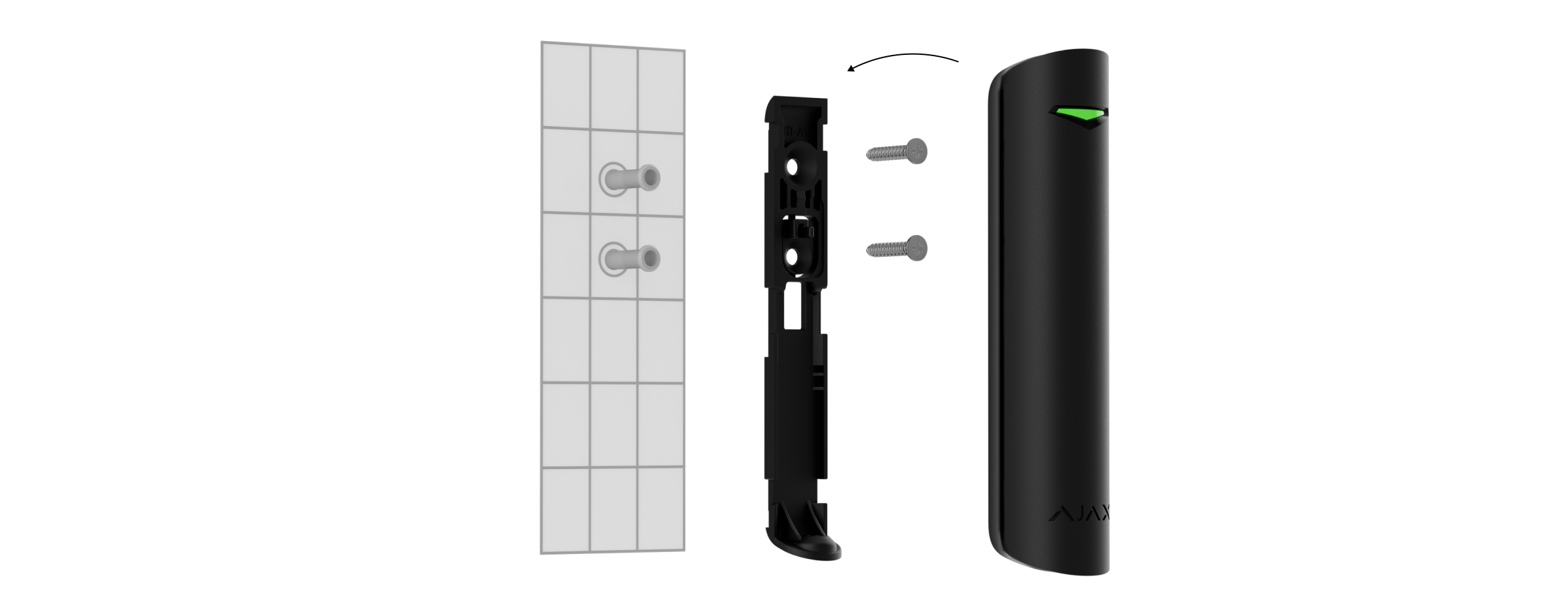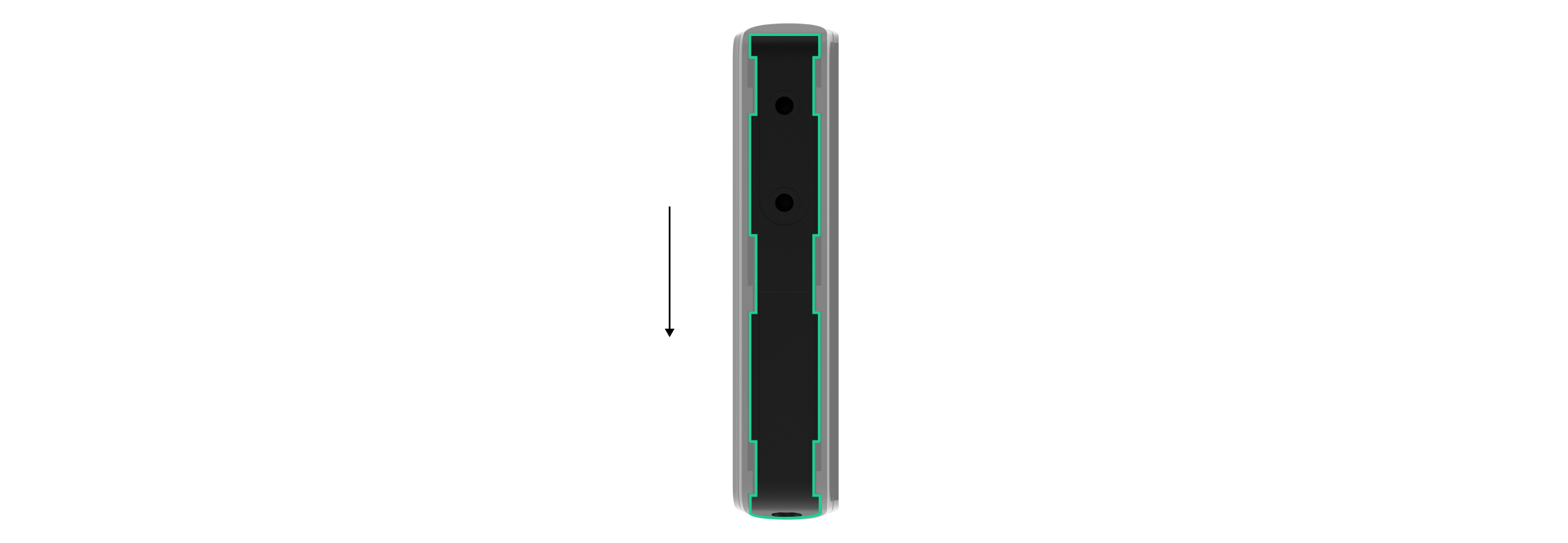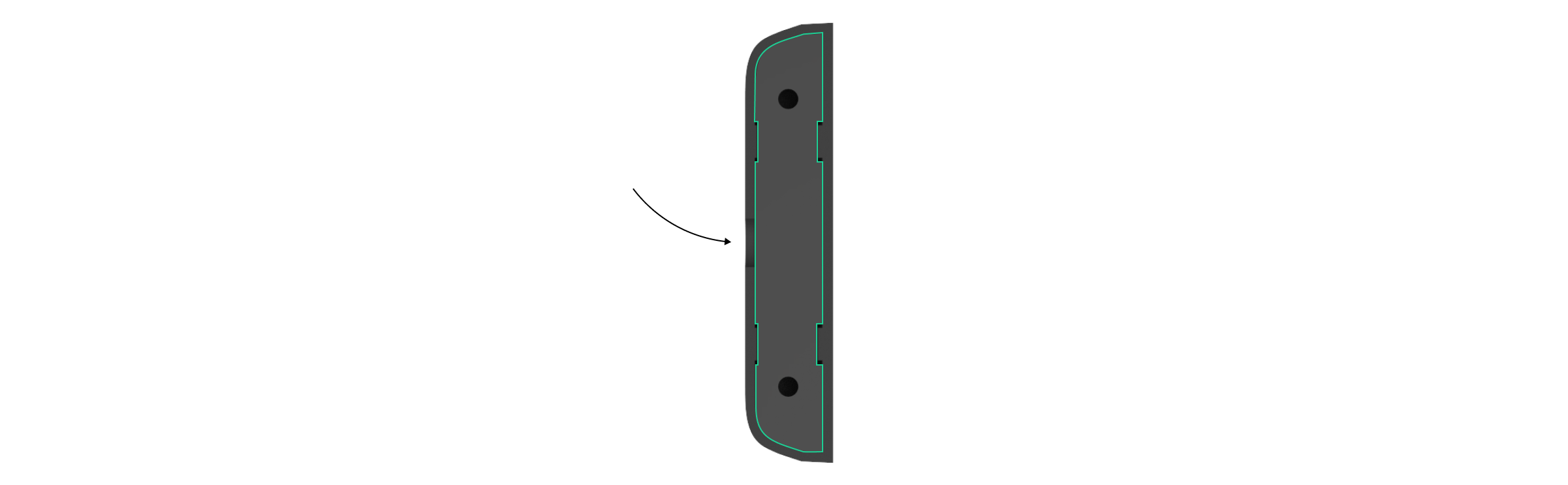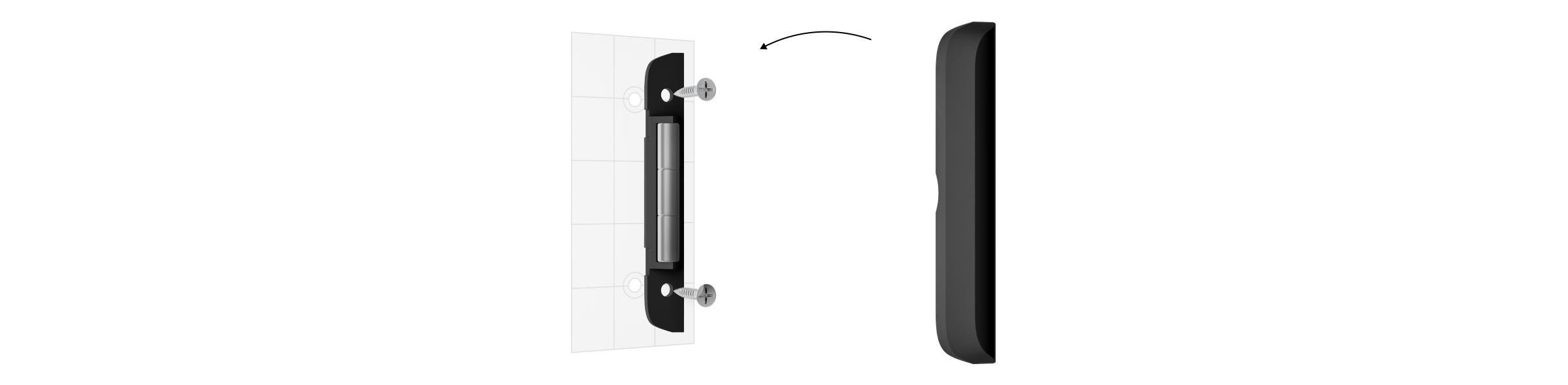Superior DoorProtect Jeweller, iç mekan kullanımı için tasarlanmış kablosuz bir kapı ve pencere açılma dedektörüdür. Hazır kurulu pille 7 yıla kadar çalışabilir. Superior DoorProtect Jeweller, üçüncü taraf kablolu dedektör bağlamak için bir sokete sahiptir.
Superior DoorProtect Jeweller’ın işlevsel elemanı kapalı kontaklı bir reed röledir. Sabit bir mıknatısın etkisi altında sürekli bir devre oluşturan bir ampulün içine yerleştirilmiş ferromanyetik kontaklardan oluşur.
Superior DoorProtect Jeweller, alarmları ve olayları iletmek için Jeweller güvenli telsiz protokolü aracılığıyla bir hub ile iletişim kurar. Açık alanda 1.200 metreye kadar iletişim menzili vardır.
Bu ürün serisi, projeler için geliştirilmiştir. Superior ürünlerini sadece Ajax Systems’in akredite iş ortakları satabilir, kurabilir ve yönetebilir.
Superior, Fibra ve Baseline ürün serileri birbirleriyle uyumludur. Böylece herhangi bir konfigürasyon ile sistem oluşturmak için sayısız olasılık vardır.
İşlevsel Unsurlar
- Superior DoorProtect Jeweller açılma detektörü.
- Büyük mıknatıs. Dedektörden 2 cm’ye kadar bir mesafede çalışır.
- Küçük mıknatıs. Dedektörden 1 cm’ye kadar bir mesafede çalışır.
- LED gösterge.
- SmartBracket montaj paneli. Paneli çıkarmak için aşağı kaydırınız.
- Montaj panelinin delikli kısmı. Koparmayınız. Dedektörü yüzeyden ayırmaya yönelik herhangi bir girişim durumunda tamper korumasını tetiklemek için gereklidir.
- Normalde kapalı (NC) kontak tipine sahip üçüncü taraf kablolu bir dedektör için konektör.
- Cihaz kimliği bulunan QR kodu. Dedektörü Ajax sistemine eklemek için kullanılır.
- Cihaz anahtarı.
- Tamper butonu. Dedektörü yüzeyden ayırmaya veya montaj panelinden çıkarmaya çalışıldığında tetiklenir.
- Tutucu vida.
Uyumlu hub’lar ve kapsama alanı genişleticiler
Dedektörün çalışması için OS Malevich 2.16 ve üzeri yazılıma sahip bir Ajax hub’ı gereklidir.
Çalışma prensibi
Superior DoorProtect Jeweller iki parçadan oluşur: İki kapalı kontaklı reed röleli dedektör ve sabit mıknatıs. Dedektörü kapı çerçevesine takın, mıknatıs ise kapının hareketli kanadına veya kayan kısmına takılabilir. Kapalı kontak reed röle manyetik alanın kapsama alanı içindeyse devreyi kapatır, bu da dedektörün kapalı olduğu anlamına gelir. Kapının açılması, mıknatısı kapalı kontak reed rölesinden uzaklaştırır ve devreyi açar. Bu şekilde dedektör açıklığı algılar.
Mıknatıs dedektörün her iki tarafına da takılabilir. Superior DoorProtect Jeweller sadece bir tarafta bir mıknatıs ile çalışır. Mıknatıslar her iki tarafa da takılırsa, dedektör açıklığı doğru şekilde algılayamaz.
Küçük bir mıknatıs 1 cm, büyük olanı ise 2 cm’ye kadar bir mesafede çalışır.
Çalıştırıldıktan sonra Superior DoorProtect Jeweller alarm sinyalini derhal hub’a iletir, sirenleri etkinleştirir ve kullanıcı ile güvenlik şirketini bilgilendirir.
Jeweller veri aktarım protokolü
Jeweller, hub ve cihazlar arasında hızlı ve güvenilir iletişim sağlayan iki yönlü kablosuz veri aktarım protokolüdür. Dedektör, alarmları ve olayları iletmek için Jeweller’ı kullanır.
Olayları izleme istasyonuna gönderme
Bir Ajax sistemi, alarmları hem PRO Desktop izleme uygulamasına hem de alarm izleme merkezine (AİM) SurGard (Contact ID), SIA (DC-09), ADEMCO 685 ve diğer protokol formatlarında iletebilir.
Superior DoorProtect Jeweller aşağıdaki olayları iletebilir:
- Kurcalama alarmı. Tamper geri yükleme.
- Dedektör alarmı.
- Superior DoorProtect Jeweller’a bağlı bir üçüncü taraf kablolu dedektörün alarmı/geri yüklenmesi.
- Hub (veya telsiz sinyali kapsama alanı genişletici) ile bağlantının kesilmesi. Bağlantının yeniden kurulması.
- Dedektörün kalıcı olarak devre dışı bırakılması / etkinleştirilmesi.
- Dedektörün tek seferlik devre dışı bırakılması / etkinleştirilmesi.
Bir alarm alındığında güvenlik şirketinin izleme istasyonundaki operatör ne olduğunu ve hızlı müdahale ekibini tam olarak nereye göndereceğini bilir. Ajax cihazlarının adreslenebilirliği; cihaz türü, adı, güvenlik grubu ve sanal oda dâhil olmak üzere olayları PRO Desktop veya AİM’ye göndermeye olanak tanır. Aktarılan parametreler listesinin AİM tipine ve izleme istasyonuyla iletişim için seçilen protokole göre farklılık gösterebileceğini unutmayınız.
Cihazın kimliği ve çevrim (bölge) numarası, Ajax uygulamasındaki durumlarında bulunabilir.
Sisteme ekleme
Superior DoorProtect Jeweller, Hub, üçüncü taraf güvenlik kontrol panelleri, ocBridge Plus ve uartBridge entegrasyon modülleri ile uyumlu değildir.
Superior DoorProtect Jeweller’ı hub’a bağlamak için dedektörün sistemle aynı güvenli tesiste (hub telsiz ağının kapsama alanı içinde) bulunması gerekir. Dedektörün ReX veya ReX 2 telsiz sinyali kapsama alanı genişletici aracılığıyla çalışması için önce dedektörü hub’lara eklemeniz, ardından dedektörü kapsama alanı genişleticinin ayarlarından ReX veya ReX 2‘ye bağlamanız gerekir.
Farklı radyo frekanslarında çalışan hub ve cihazlar uyumsuzdur. Cihazın radyo frekansı aralığı bölgeye göre değişebilir. Ajax cihazlarını satın aldığınız bölgede kullanmanızı öneririz. Mevcut radyo frekansı aralıkları için teknik destek servisi ile görüşebilirsiniz.
Bir cihaz eklemeden önce
- Bir Ajax PRO uygulaması yükleyiniz.
- Bir PRO hesabına giriş yapınız veya yeni bir hesap oluşturunuz.
- Bir space seçiniz veya yeni bir space oluşturunuz.
Space işlevi, aşağıda listelenen uygulama sürümleri ve sonraki sürümlerde mevcuttur:
- iOS için Ajax Güvenlik System 3.0;
- Android için Ajax Security System 3.0;
- iOS için Ajax PRO: Tool for Engineers 2.0;
- Android için Ajax PRO: Tool for Engineers 2.0;
- macOS için Ajax PRO Desktop 4.0;
- Windows için Ajax PRO Desktop 4.0.
- En az bir sanal oda ekleyiniz.
- Space’e uyumlu bir hub ekleyiniz. Hub’ın açık olduğundan ve Ethernet, Wi-Fi ve/veya mobil ağ üzerinden internete bağlandığından emin olunuz.
- Space’in devre dışı bırakıldığından ve Ajax uygulamasında durumunu kontrol ederek Hub’ın güncelleme başlatmadığından emin olunuz.
Bu ürün serisi, projeler için geliştirilmiştir. Sadece akredite Ajax Systems iş ortakları Superior ürünlerini kurabilir ve yönetebilir.
Hub’a bağlanma
- Ajax PRO uygulamasını açınız. Cihazı eklemek istediğiniz hub’ı seçiniz.
- Aygıtlar
sekmesine gidiniz ve Aygıt ekle’ye tıklayınız.
- Cihazı adlandırınız, QR kodunu tarayınız veya yazınız (cihazın ve paketlendiği kutunun üzerindedir), bir oda ve bir grup (Grup modu etkinse) seçiniz.
- Ekle’ye basınız.
- Cihazı.
Bağlantı başarısız olursa, dedektörü kapatınız ve 5 saniye içinde tekrar deneyiniz. Hub’a eklenebilecek maksimum cihaz sayısına ulaşılmışsa (hub modeline bağlıdır), yeni bir cihaz eklemeye çalıştığınızda bildirim alacağınızı unutmayınız.
Hub’a bağlı dedektör Ajax uygulamasındaki hub aygıtları listesinde görünecektir. Listedeki cihazların durumlarının güncellenmesi Jeweller veya Jeweller/Fibra ayarlarına bağlıdır; varsayılan değer 36 saniyedir.
Superior DoorProtect Jeweller sadece tek bir hub ile çalışır. Yeni bir hub’a bağlandığında, dedektör olayları eski hub’a göndermeyi durdurur. Yeni bir hub’a eklendiğinde, dedektör eski hub’ın aygıt listesinden kaldırılmaz. Bu, Ajax uygulaması üzerinden yapılmalıdır.
Arızalar
Bir arıza algılandığında, Ajax uygulaması cihaz simgesinde bir arıza sayacı görüntüler. Tüm arızalar dedektör durumlarında gösterilir. Arızalı alanlar kırmızı renkle gösterilecektir.
Aşağıdaki durumlarda bir arıza görüntülenir:
- Dedektörün sıcaklığının kabul edilebilir sınırların dışında olması.
- Dedektör mahfazası açık (tamper koruması tetiklenmiştir).
- Jeweller üzerinden hub veya telsiz sinyali kapsama alanı genişletici ile bağlantı yok.
- Cihazın pili zayıf.
Simgeler
Simgeler bazı dedektör durumlarını gösterir. Bunlara erişmek için:
- Ajax uygulamasında oturum açınız.
- Hub’ı seçiniz.
- Aygıtlar
sekmesine giriniz.
| Simge | Anlamı |
|
Jeweller sinyal gücü. Hub ile dedektör arasındaki sinyal gücünü gösterir. Önerilen değer 2–3 diştir. |
|
|
Dedektör pilinin şarj seviyesi. |
|
|
Dedektörde bir arıza var. Arıza listesi dedektör durumlarında mevcuttur. |
|
| Dedektör bir telsiz sinyali kapsama alanı genişletici üzerinden çalışıyorsa görüntülenir. | |
|
Dedektör Her zaman aktif modunda çalışıyor. |
|
|
Girerken gecikme ve/veya Ayrılırken gecikme etkin. |
|
|
Cihaz sinyal zayıflatma testi modundadır. |
|
|
Dedektör kalıcı olarak devre dışı. |
|
|
Dedektörde kalıcı olarak devre dışı bırakılmış kurcalama alarmları vardır. |
|
|
Dedektör, sistemin ilk kez devre dışı bırakılmasına kadar devreden çıkarılmıştır. |
|
|
Dedektörde sistemi ilk kez devre dışı bırakma olayına kadar devreden çıkarılmış kurcalama alarmları vardır. |
|
| Cihazın hub ile bağlantısı kesildi veya hub’ın Ajax Cloud sunucusu ile bağlantısı kesildi. | |
|
Cihaz yeni hub’a aktarılmamıştır. |
Durumlar
Bu durumlarda cihaz ve çalışma parametreleri hakkında bilgiler bulunmaktadır. Superior DoorProtect Jeweller‘ın durumları Ajax uygulamasında bulunabilir:
- Aygıtlar
sekmesine giriniz.
- Listeden Superior DoorProtect Jeweller‘ı seçiniz.
| Parametre | Değer |
| Verileri İçe Aktarma | Veriler yeni hub’a aktarılırken oluşan hatayı görüntüler:
|
| Arıza |
Bu alan yalnızca bir arıza tespit edildiğinde görüntülenir. |
| Sıcaklık |
Dedektör sıcaklığı. Uygulamadaki değer ile kurulum yerindeki sıcaklık arasındaki kabul edilebilir hata payı 2 °C’dir. Bu değer, modül en az 1 °C’lik bir sıcaklık değişikliği algılar algılamaz güncellenir. Otomasyon cihazlarını kontrol etmek için sıcaklığa göre bir senaryo oluşturabilirsiniz. |
| Jeweller sinyal gücü |
Jeweller kanalı üzerinden dedektör ve hub (veya kapsama alanı genişletici) arasındaki sinyal gücü. Önerilen değer 2–3 diştir. Jeweller, Superior DoorProtect Jeweller’ın olaylarını ve alarmlarını ileten bir protokoldür. |
| Jeweller üzerinden bağlantı | Dedektör ile hub (veya kapsama alanı genişletici) arasındaki Jeweller kanalındaki bağlantı durumu:
|
| Verici gücü |
Vericinin seçilen gücünü görüntüler. Bu parametre, Maksimum veya Zayıflatma seçeneği Sinyal zayıflama testi menüsünde seçildiğinde görünür. |
| Kapsama alanı genişletici adı |
Telsiz sinyali kapsama alanı genişletici bağlantı durumu. Dedektör bir telsiz sinyali kapsama alanı genişletici üzerinden çalışıyorsa görüntülenir. |
| Pil seviyesi |
Cihazın pil seviyesi. Yüzdelik oranla gösterilir. |
| Kapak | Cihaz mahfazasının sökülmesine veya açılmasına tepki veren dedektör tamper korumasının durumu:
|
| Açılma sensörü | Dedektörün açılma sensörünün durumu:
|
| Harici kontak | Superior DoorProtect Jeweller’a bağlı harici dedektörün durumu:
|
| Her zaman aktif |
Bu seçenek etkinse, dedektör her zaman kurulu moddadır ve alarmları bildirir. |
| Kalıcı devre dışı bırakma | Cihazın kalıcı devre dışı bırakma işlevinin durumunu gösterir:
|
| Tek seferlik devre dışı bırakma | Cihazın tek seferlik devre dışı bırakma işlevinin durumunu gösterir:
|
| Alarm Reaksiyonları | |
| Çalışma modu | Dedektörün alarmlara nasıl tepki verdiğini gösterir:
|
| Girerken gecikme, sn |
Girerken gecikme (alarm aktivasyon gecikmesi), kullanıcının tesise girdikten sonra güvenlik sistemini devre dışı bırakması gereken süreye tekabül eder. |
| Ayrılırken gecikme, sn |
Ayrılırken gecikme (kurma gecikmesi), güvenlik sistemi kurulduktan sonra kullanıcının tesisten ayrılması gereken süreye tekabül eder. |
| Gece modunda kur | Bu seçenek etkinleştirilirse, sistem Gece modu olarak ayarlandığında dedektör kurulu moda geçer. |
| Girerken gece modu gecikmesi, sn |
Gece modunda giriş gecikme süresi. Girerken gecikme (alarm aktivasyon gecikmesi), kullanıcının tesise girdikten sonra güvenlik sistemini devre dışı bırakması gereken süreye tekabül eder. |
| Ayrılırken gece modu gecikmesi, sn |
Gece modunda giriş gecikme süresi. Ayrılırken gecikme (kurma gecikmesi), güvenlik sistemi kurulduktan sonra kullanıcının tesisten ayrılması gereken süreye tekabül eder. |
| Aygıt yazılımı | Dedektör aygıt yazılımı sürümü. |
| KİMLİK | Dedektör kimliği. QR kodu ayrıca dedektörün muhafazası ve paketlendiği kutuda mevcuttur. |
| Cihaz No. | Cihaz çevriminin (bölge) numarası. |
Ayarlar
Ajax uygulamalarında dedektör ayarlarını değiştirmek için:
- Aygıtlar
sekmesine giriniz.
- Listeden Superior DoorProtect Jeweller‘ı seçiniz.
- Dişli simgesine
tıklayarak Ayarlar bölümüne gidiniz.
- Gerekli parametreleri ayarlayınız.
- Yeni ayarları kaydetmek için Geri’ye tıklayınız.
| Ayarlar | Değer |
| Adı |
Dedektörün adı. Hub cihazları listesinde, SMS metninde ve olay akışındaki bildirimlerde görüntülenir. Cihazın adını değiştirmek için metin alanına tıklayın. Belirlenen isimde Kiril alfabesinden en fazla 12 veya Latin alfabesinden en fazla 24 karakter kullanılabilir. |
| Oda |
Superior DoorProtect Jeweller’ın atandığı sanal oda seçilir. Oda adı, SMS metninde ve olay akışındaki bildirimlerde görüntülenir. |
| Alarmların LED göstergesi | Bu seçenek devre dışı bırakıldığında, dedektörün LED göstergesi alarmlar ve tamper tetiklemeleri hakkında bilgi vermez. |
| Açılma sensörü | Aktif ise Superior DoorProtect Jeweller açılmaya ve kapanmaya tepki verir. |
| Harici kontak | Aktif ise Superior DoorProtect Jeweller kendisine bağlı üçüncü taraf kablolu dedektörün alarmlarını kaydeder. |
| Her zaman aktif |
Bu seçenek etkinse, dedektör her zaman kurulu moddadır ve alarmları bildirir. |
| Açılma algılandığında siren ile uyarı | Aktif ise sisteme eklenen sirenler açılma algılandığında etkinleştirilir. |
| Harici bir kontak açılırsa sireni etkinleştirin | Aktif ise sisteme eklenen sirenler harici dedektör alarmında etkinleştirilir. |
| Chime ayarları |
Chime ayarlarını açar. |
| Alarm Tepkileri | |
| Çalışma modu | Dedektörün alarmlara nasıl tepki verdiğini gösterir:
|
| Girerken gecikme, sn |
Girerken gecikme (alarm aktivasyon gecikmesi), kullanıcının tesise girdikten sonra güvenlik sistemini devre dışı bırakması gereken süreye tekabül eder. |
| Ayrılırken gecikme, sn |
Ayrılırken gecikme (kurma gecikmesi), güvenlik sistemi kurulduktan sonra kullanıcının tesisten ayrılması gereken süreye tekabül eder. |
| Gece modunda kur |
Bu seçenek etkinleştirilirse, sistem Gece modu olarak ayarlandığında dedektör kurulu moda geçer. |
| Girerken gece modu gecikmesi, sn |
Gece modunda giriş gecikme süresi. Girerken gecikme (alarm aktivasyon gecikmesi), kullanıcının tesise girdikten sonra güvenlik sistemini devre dışı bırakması gereken süreye tekabül eder. |
| Ayrılırken gece modu gecikmesi, sn |
Gece modunda giriş gecikme süresi. Ayrılırken gecikme (kurma gecikmesi), güvenlik sistemi kurulduktan sonra kullanıcının tesisten ayrılması gereken süreye tekabül eder. |
| Jeweller sinyal gücü testi |
Dedektörü Jeweller sinyal gücü testi moduna geçirir. |
| Algılama bölgesi testi |
Dedektörü algılama bölgesi testi moduna geçirir. |
| Sinyal zayıflatma testi |
Cihazı sinyal zayıflatma testi moduna geçirir. |
| Kullanım kılavuzu | Ajax uygulamasında Superior DoorProtect Jeweller kullanım kılavuzunu açar. |
| Kalıcı devre dışı bırakma |
Kullanıcının cihazı sistemden çıkarmadan devre dışı bırakmasını sağlar. Üç seçenek mevcuttur:
Sistem ayrıca önceden ayarlanan alarm sayısı aşıldığında veya kurtarma zamanlayıcısının süresi dolduğunda cihazları otomatik olarak devre dışı bırakabilir. |
| Tek seferlik devre dışı bırakma |
Kullanıcının sistemi ilk devreden çıkarma olayına kadar cihazın olaylarını devre dışı bırakmasını sağlar. Üç seçenek mevcuttur:
|
| Cihaz eşleştirmesini kaldır | Dedektörün eşleştirmesini kaldırır, hub ile bağlantısını keser ve ayarlarını siler. |
Chime nasıl ayarlanır
Chime, sistem devre dışıyken açılma dedektörlerinin tetiklendiğini belirten bir ses sinyalidir. Bu özellik, örneğin mağazalarda çalışanlara birinin binaya girdiğini bildirmek için kullanılır.
Chime iki aşamada ayarlanır: Açılma dedektörlerinin ayarlanması ve sirenlerin ayarlanması.
Gösterge
Superior DoorProtect Jeweller LED göstergesi, dedektör tetiklendiğinde yanar ve diğer durumları hakkında bildirimde bulunabilir.
| Gösterge | Olay | Not |
| Yeşil yaklaşık bir saniyeliğine yanıyor | Dedektör açılıyor | |
| Birkaç saniye boyunca yanıyor | Dedektör hub ile eşleştiriliyor | |
| Yeşil 1 saniyeliğine yanıyor | Açılma veya tamper tetiklemesi durumunda alarm | Her 5 saniyede bir alarm gönderilir |
| Alarm sırasında yavaşça yeşil yanıyor ve yavaşça sönüyor | Pilin değiştirilmesi gerekiyor | Dedektör pilinin değiştirilmesi Pil Değişimi kılavuzunda anlatılmaktadır |
İşlevsellik testi
Ajax sistemi, cihazlar için doğru kurulum yerinin seçilmesine yardımcı olmak üzere çeşitli test türleri sunar. Testler hemen başlamaz. Ancak bekleme süresi, bir “hub—cihaz” yoklama aralığı süresini aşmaz. Yoklama aralığı hub ayarlarından kontrol edilip yapılandırılabilir (Hub → Ayarlar → Jeweller veya Jeweller/Fibra).
Ajax uygulamasında bir test yapmak için:
- İlgili hub’ı seçiniz.
- Aygıtlar
sekmesine giriniz.
- Listeden Superior DoorProtect Jeweller‘ı seçiniz.
- Ayarlar’a
giriniz.
- Bir test seçiniz:
- Testi başlatınız.
Dedektörün yerleştirilmesi
Cihaz, sadece iç mekanlarda kullanım için tasarlanmıştır.
Superior DoorProtect Jeweller‘ın nereye yerleştirileceğini seçerken, çalışmasını etkileyen parametreleri göz önünde bulundurunuz:
- Algılama bölgesi.
- Jeweller sinyal gücü.
- Dedektör ile hub veya kapsama alanı genişletici arasındaki mesafe.
- Telsiz sinyallerinin geçişinin önündeki engeller: Duvarlar, katlar arası tavanlar, odada bulunan büyük nesneler.
Bir tesisin güvenlik sistemi için proje geliştirirken yerleştirme önerilerini dikkate alınız. Güvenlik sistemi uzmanlar tarafından tasarlanmalı ve kurulmalıdır. Önerilen iş ortaklarının listesine buradan ulaşabilirsiniz.
Dedektör kapı kasasının içinde veya dışında bulunur. Dedektörü dik düzlemlere kurarken (örneğin bir kapı çerçevesinin içine), küçük mıknatısı kullanın. Mıknatıs ile dedektör arasındaki mesafe 1 cm’yi geçmemelidir.
Superior DoorProtect Jeweller’ın parçalarını aynı düzlemde konumlandırırken büyük mıknatısı kullanın. Çalıştırma eşiği — 2 cm.
Mıknatısı kapının (pencere) hareketli kısmına takın. Gerekirse dedektör yatay olarak konumlandırılabilir.
Mıknatıs dedektörün sağ veya sol tarafına takılabilir. Superior DoorProtect Jeweller sadece bir tarafta bir mıknatıs ile çalışır. Mıknatıslar her iki tarafa da takılırsa, dedektör açıklığı doğru şekilde algılayamaz.
Sinyal gücü
Jeweller sinyal gücü, belirli bir süre içinde teslim edilmeyen veya bozulan veri paketlerinin sayısına göre belirlenir. Aygıtlar
sekmesindeki simge sinyal gücünü gösterir:
- Üç diş — mükemmel sinyal gücü.
- İki diş — iyi sinyal gücü.
- Bir diş — düşük sinyal gücü, stabil çalışma garanti edilmez.
- Çarpı işaretli simge — sinyal yok.
Kurulumu tamamlamadan önce Jeweller sinyal gücünü kontrol ediniz. Sinyal gücü bir veya sıfır diş olduğunda, cihazın düzgün çalışacağını garanti etmiyoruz. Cihazın yerini değiştirmeyi düşünün, çünkü 20 santimetrelik bir konum değişimi bile sinyal gücünü önemli ölçüde artırabilir. Yer değişiminden sonra bile iyi ve stabil sinyal alamıyorsanız, telsiz sinyali kapsama alanı genişletici kullanınız.
Algılama bölgesi
Kurulum yerini seçerken mıknatısın çalışma alanını göz önünde bulundurun. Küçük mıknatıslar, reed kontak’tan 1 cm’ye kadar olan mesafelerde çalışırken, daha büyük olanlar 2 cm’ye kadar olan mesafelerde çalışır.
Dedektörü kurarken Algılama bölgesi testi yapınız. Bu, cihazın çalışmasını kontrol etmenizi ve dedektörün hareketlere tepki verdiği bölgeyi doğru bir şekilde belirlemenizi sağlar.
Dedektör nerelere kurulmaz
- Dış mekana. Bu yanlış alarmlara ve dedektör hatalarına yol açabilir.
- Metal yapıların içine. Bu, radyo sinyalinin kaybolmasına neden olabilir.
- Aynaların yakınına. Bu, radyo sinyalinin perdelenmesine veya zayıflamasına neden olabilir.
- Sıcaklık ve nem koşulları kabul edilebilir sınırların dışında olan binalara. Bu dedektöre zarar verebilir.
- Hub’ın veya telsiz sinyali kapsama alanı genişleticinin 1 metre yakınına. Bu, dedektörle iletişimin kesilmesine yol açabilir.
- Sinyal seviyesinin düşük olduğu yerlere. Bu, hub ile olan bağlantının kesilmesine neden olabilir.
Kurulum
Superior DoorProtect Jeweller’ı kurmadan önce, en ideal konumu seçtiğinizden ve bu yerin kılavuzda belirtilen gerekliliklere uygun olduğundan emin olunuz.
Dedektörü monte etmek için:
- SmartBracket montaj panelini aşağı kaydırarak dedektörden çıkarınız. Önce tutucu vidayı sökünüz.
- SmartBracket panelini çift taraflı bant kullanarak seçilen kurulum noktasına sabitleyiniz.
Çift taraflı bant sadece geçici kurulum için kullanılabilir. Bu tür bir bantla tutturulan cihaz her an yüzeyden ayrılabilir. Cihaz bantlı olduğu sürece, tamper koruması cihaz yüzeyden ayrıldığında tetiklenmeyecektir.
- Dedektörü SmartBracket üzerine yerleştiriniz. Cihazın LED göstergesi yanıp sönecektir. Bu, dedektör üzerindeki tamperin kapalı olduğunu gösteren bir sinyaldir.
Dedektörü SmartBracket üzerine yerleştirirken LED göstergesi yanmazsa, Ajax uygulamasındaki tamper durumunu, bağlantıların düzgün yapıldığını ve dedektörün panele sıkıca sabitlendiğini kontrol ediniz.
- Mıknatısı çift taraflı bantla yüzeye sabitleyiniz.
- Jeweller sinyal gücü testini çalıştırınız. Önerilen sinyal gücü iki veya üç diştir. Sinyal gücü düşükse (tek diş), cihazın istikrarlı bir şekilde çalışacağını garanti edemeyiz. Cihazın yerini değiştirmeyi düşünün, çünkü 20 santimetrelik bir konum değişimi bile sinyal gücünü önemli ölçüde artırabilir. Yer değişiminden sonra bile iyi ve stabil sinyal alamıyorsanız, telsiz sinyali kapsama alanı genişletici kullanınız.
- Algılama Bölgesi Testi yapınız. Dedektörün çalışmasını kontrol etmek için cihazın kurulu olduğu pencere veya kapıyı birkaç kez açıp kapatınız. LED’in tepkisini izleyiniz: Kapı/pencere her açıldığında veya kapandığında yanıp sönmelidir. Test sırasında dedektör 5 seferde 5’inde yanıt vermezse, kurulum noktasını veya yöntemini değiştirmeyi deneyiniz. Mıknatıs dedektörden çok uzakta olabilir.
- Sinyal zayıflatma testini çalıştırınız. Test sırasında, kurulum yerindeki farklı koşullarda deneme yapmak için sinyal gücü kontrollü olarak azaltılır ve artırılır. Kurulum noktası doğru seçilmişse, dedektör 2—3 dişlik stabil bir sinyal gücüne sahip olacaktır.
- Testler başarıyla geçilirse, dedektörü ve mıknatısı paketlenmiş vidalarla sabitleyiniz. Tüm sabitleme noktalarını kullanınız.
- Dedektörü monte etmek için: SmartBracket montaj panelinden çıkarınız. Ardından SmartBracket panelini birlikte verilen vidalarla sabitleyiniz. Dedektörü panel üzerine takınız.
- Büyük bir mıknatıs monte etmek için: SmartBracket montaj panelinden çıkarınız.
Ardından SmartBracket panelini birlikte verilen vidalarla sabitleyiniz. Mıknatısı panel üzerine takınız.
- Küçük bir mıknatısı monte etmek için: Düz bir nesneyle arkasını kaldırarak muhafazasını sökünüz. Bunun için düz uçlu bir tornavida kullanınız. Parçayı yüzeye mıknatıslarla sabitleyiniz; bunun için birlikte verilen vidaları kullanınız. Ardından ön paneli yerine takınız.
- Dedektörün ve mıknatısın muhafazasının altındaki tutucu vidayı sıkınız. Bu vida, dedektörün ve mıknatısın daha sağlam bir şekilde sabitlenmesi ve hızlıca sökülmeye karşı korunması için gereklidir.
Sarjlı tornavida kullanıyorsanız, kurulum sırasında SmartBracket montaj paneline zarar vermemek için hızı minimuma ayarlayın. Başka tutturucular kullanırken bunların paneli zedelemediğinden veya kırmadığından emin olunuz. Dedektör veya mıknatısın montajı kolaylaştırmak için montaj hala çift taraflı bantla sabitlenmişken vida deliklerini önceden delebilirsiniz.
Üçüncü taraf kablolu dedektör bağlama
NC (normalde kapalı) kontak tipine sahip kablolu bir dedektör, dışarıya monte edilmiş terminal kelepçesi kullanılarak Superior DoorProtect Jeweller’a bağlanabilir.
Superior DoorProtect Jeweller üçüncü taraf dedektöre güç sağlamaz. Dedektör ayrı olarak bağlanmalıdır. Üçüncü taraf dedektörün tipini ve giriş voltajını öğrenmek için cihaz belgelerine bakın veya üreticinin teknik desteğiyle iletişime geçin.
Üçüncü taraf dedektörü Superior DoorProtect Jeweller’dan en fazla 1 metre uzağa kurun. Kablo uzunluğunun artırılması cihazlar arasındaki iletişim kalitesini düşürür.
Üçüncü taraf kablolu dedektörü bağlamak için:
- Zaten takılıysa dedektörü montaj panelinden çıkarınız.
- Çıkış kabloları için dedektör muhafazasındaki fişleri dikkatlice ayırınız.
- Üçüncü taraf kablolu dedektörün kablosunu Superior DoorProtect Jeweller muhafazasına yönlendiriniz.
- Kablolu dedektörü Superior DoorProtect Jeweller terminallerine bağlayınız.
- Superior DoorProtect Jeweller ayarlarında Harici kontak seçeneğini etkinleştiriniz.
- Bağlı kablolu dedektörün çalışmasını kontrol ediniz. Harici dedektör çalıştırılırsa bir bildirim alırsınız.
Bakım
Dedektörün çalışmasını düzenli olarak kontrol ediniz. İdeal kontrol sıklığı üç ayda birdir. Cihaz mahfazasını toz, örümcek ağı ve diğer maddelerle kirlendikçe temizleyiniz. Ekipman bakımı için uygun yumuşak kuru bir bez kullanınız.
Dedektörü temizlemek için alkol, aseton, benzin ve aktif çözücü içeren başka maddeler kullanmayınız.
Superior DoorProtect Jeweller, 60 saniyelik yoklama aralığında (Jeweller veya Jeweller/Fibra ayarları) günde 10 açma/kapama ile birlikte verilen pillerle 7 yıla kadar çalışır. Yoklama aralığını 12 saniye olarak ayarladığınızda, pil ömrünü 2 yıla indirmiş olursunuz.
Güvenlik sistemi pillerin değiştirilmesi konusunda erken bir uyarı gönderecektir. Bir alarm durumunda, LED yavaşça yeşil yanacak ve sönecektir.
Teknik özellikler
Garanti
Limited Liability Company “Ajax Systems Manufacturing” ürünlerinin garantisi satın alındıktan sonra 2 yıl boyunca geçerlidir.
Cihaz düzgün çalışmıyorsa, lütfen önce Ajax Teknik Destek ile iletişime geçiniz. Pek çok vakada teknik sorunlar uzaktan çözülebilir.
Teknik Destek ile iletişime geçin: