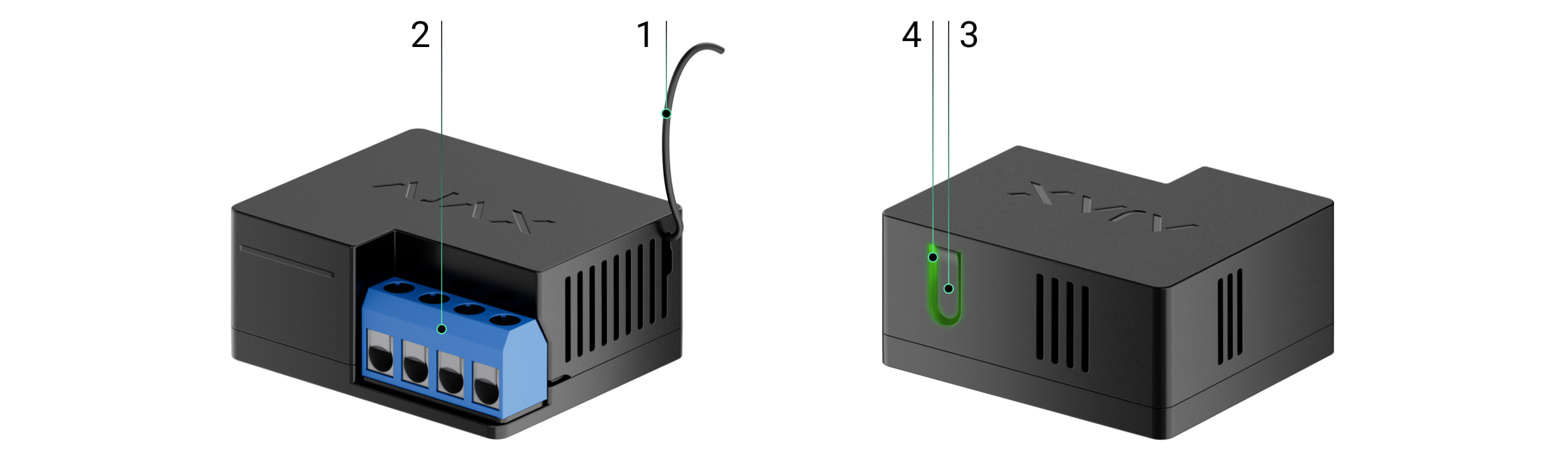WallSwitch é um relé de potência para controlar remotamente a alimentação elétrica de 110/230 V~. A fonte de alimentação do relé não está isolada galvanicamente com blocos de terminais; por isso, o WallSwitch comuta apenas a energia recebida nos blocos de terminais da fonte de alimentação. O aparelho possui um contador de consumo de energia e dispõe de três tipos de proteção: tensão, corrente e temperatura.
Apenas um eletricista ou instalador qualificado deve instalar o WallSwitch.
O WallSwitch controla a alimentação de dispositivos eléctricos ligados ao circuito com uma carga até 3 kW utilizando apsp Ajax, cenários de automatização, o botão de função no relé e premindo o Button.
WallSwitch está conectado ao sistema Ajax através do protocolo de rádio seguro Jeweller. O alcance da comunicação é de até 1000 metros num espaço aberto. O dispositivo funciona apenas com repetidores de sinal de rádio Ajax e hubs.
Elementos funcionais
- Antenas.
- Blocos de terminais.
- Botão de Função.
- Indicador LED.
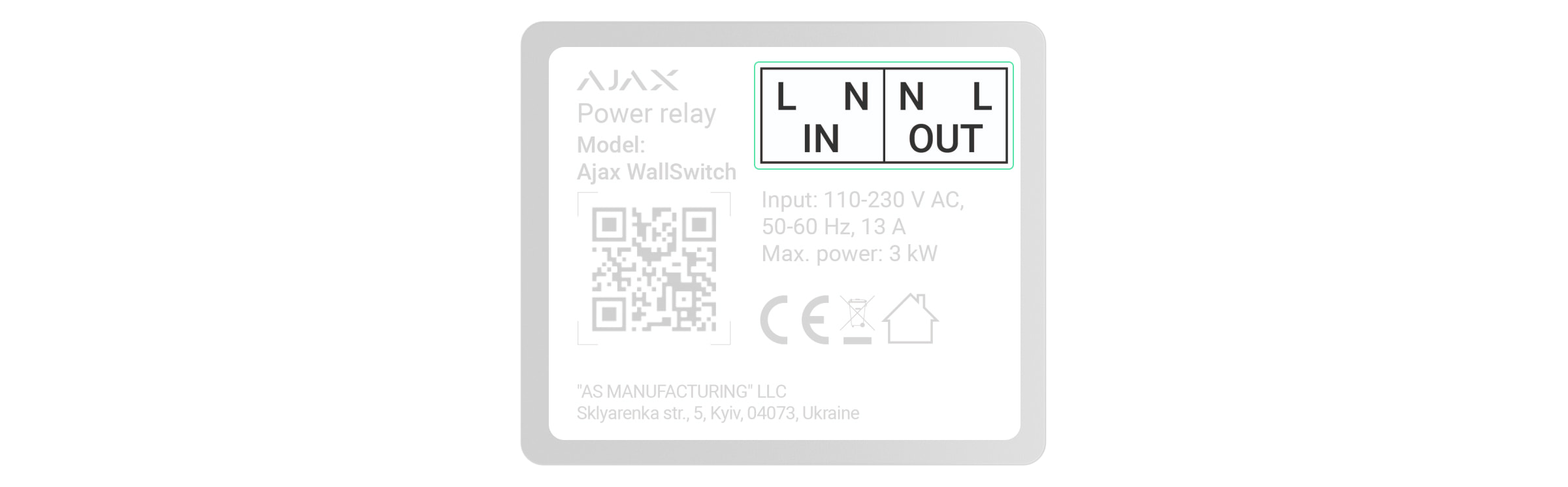
Terminais de entrada:
- Terminal L — terminal de ligação da fase da fonte de alimentação.
- Terminal N — terminal de ligação do neutro da alimentação elétrica.
Terminais de saída:
- Terminal N — terminal de saída neutra da fonte de alimentação.
- Terminal L — terminal de saída da fase da fonte de alimentação.
Princípio do funcionamento
WallSwitch é um relé de potência do sistema Ajax. O relé é instalado na folga do circuito elétrico para controlar a fonte de alimentação dos dispositivos ligados a este circuito. O relé pode ser controlado pelo botão de função no dispositivo (mantendo-o pressionado por 2 segundos), pela app Ajax, Button, e cenários de automatização.
O WallSwitch comuta um único polo do circuito elétrico — a fase. Neste caso, o neutro não é comutado e permanece fechado.
WallSwitch pode operar em biestável ou modo de impulso (modo de impulso está disponível com versão de firmware 5.54.1.0 ou superior). A duração do impulso pode ser definida no modo de impulso de 1 a 255 segundos. O modo de funcionamento é selecionado por utilizadores ou PRO com direitos de administrador em apps Ajax.
O utilizador ou PRO com direitos de administrador também pode definir o estado normal dos contactos de relé (a função está disponível para a WallSwitch com a versão de firmware 5.54.1.0 e superior):
- Normalmente fechado – o relé pára de fornecer energia quando ativado e retoma quando desativado.
- Normalmente aberto — o relé fornece alimentação quando ativado e para quando desativado.
O WallSwitch mede a corrente, a tensão, a quantidade de energia consumida pelos aparelhos elétricos e a potência que estes consomem. Estes dados, juntamente com outros parâmetros de funcionamento do relé, estão disponíveis nos Estados do dispositivo. A frequência de atualização dos estados do relé depende das definições do Jeweller ou Jeweller/Fibra; o valor predefinido é de 36 segundos.
A carga resistiva máxima do relé é de 3 kW. Se estiver ligada uma carga indutiva ou capacitiva, a corrente máxima de comutação desce para 8 A.
Cenários de automatização
Os cenários da Ajax oferecem um novo nível de proteção. Com os cenários, o sistema de segurança não só notifica sobre uma ameaça, como também lhe resiste ativamente.
Tipos de cenários com WallSwitch e exemplos de utilização:
- Por alarme. A iluminação liga-se quando um detetor de abertura dispara o alarme.
- Através da alteração do modo de segurança. A fechadura elétrica bloqueia-se automaticamente quando o objeto está armado.
- Programação. O sistema de rega no pátio liga-se de acordo com o programa para a hora especificada. A luz e a televisão ligam-se quando os donos da casa estão fora, para que a casa não pareça vazia.
- Ao premir Button. Liga a iluminação noturna premindo o botão inteligente.
- Por temperatura. O aquecimento é ativado quando a temperatura na sala é inferior a 20°C.
- Por humidade. O humidificador liga-se quando o nível de humidade desce abaixo dos 40%.
- Por concentração de CO2. A ventilação de alimentação é ativa-se quando o nível de concentração de dióxido de carbono excede 1000 ppm.
Os cenários por pressão do botão são criados nas definições do botão, os cenários por níveis de concentração de humidade eCO2 são criados nas definições do LifeQuality.
Se o dispositivo estiver offline, não executará o cenário, uma vez que não consegue ativar o cenário (por exemplo, durante uma falha de energia ou quando se perde a ligação entre o hub e o dispositivo).
Caso de utilização: A ação automatizada está agendada para as 10:00, pelo que deve ter início às 10:00. A energia elétrica corta-se às 9:55. e restabelece dez minutos depois. O cenário de automatização não começará às 10 horas da manhã. e não arranca imediatamente após a ligação da corrente. Esta ação programada não foi realizada.
Controlo através da app Ajax
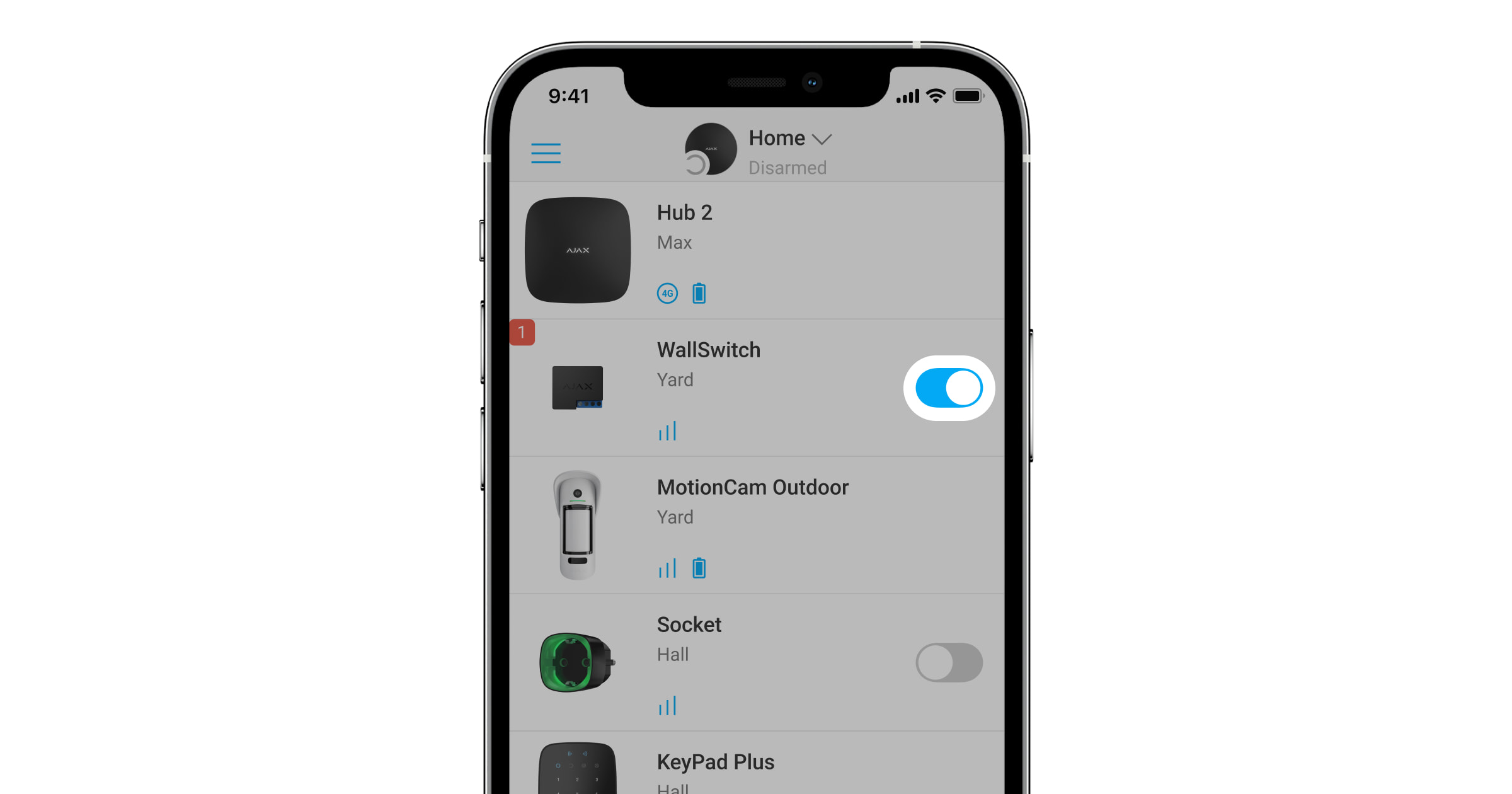
Nas apps Ajax, um utilizador pode ligar e desligar aparelhos elétricos ligados a um circuito elétrico controlado pelo WallSwitch.
Clique no botão de alternância no campo WallSwitch no menu Dispositivos : o estado dos contactos do relé muda para o oposto, e o dispositivo elétrico ligado desliga-se ou liga-se. Desta forma, um utilizador do sistema de segurança pode controlar remotamente a alimentação elétrica, por exemplo, de um aquecedor ou de um humidificador.
Quando o WallSwitch está no modo de impulsos, o comutador muda de ligado/desligado para impulsos.
Tipos de proteção
O WallSwitch tem três tipos de proteção que funcionam de forma independente: tensão, corrente e temperatura.
Proteção de tensão: é ativada se a tensão de alimentação exceder a gama de 184-253 V~ (para redes de 230 V~) ou 92-132 V~ (para redes de 110 V~). Protege os dispositivos ligados contra picos de tensão. Recomendamos a desativação desta proteção para WallSwitch com versão de firmware inferior a 6.60.1.30, que esteja ligado a redes de 110 V~.
Proteção de corrente: é ativada se a carga resistiva exceder 13 A e a carga indutiva ou capacitiva exceder 8 A. Protege os relés e os dispositivos ligados contra sobreintensidades.
Proteção térmica: é activada se o relé aquecer a temperaturas superiores a 65°C. Protege o relé contra o sobreaquecimento.
Quando a proteção contra tensão ou temperatura é ativada, a alimentação de energia através do WallSwitch interrompe-se. A alimentação elétrica é retomada automaticamente quando a tensão ou a temperatura voltam ao normal.
Quando a proteção de corrente é ativada, a alimentação elétrica não é restabelecida automaticamente; para tal, o utilizador tem de utilizar a app Ajax.
Monitorização do consumo de energia
Na app Ajax, estão disponíveis os seguintes parâmetros de consumo de energia para aparelhos ligados através do WallSwitch:
- Tensão.
- Corrente de carga.
- Consumo de energia.
- Energia consumida.
A frequência de atualização dos parâmetros depende do período de consulta do Jeweller ou do Jeweller/Fibra (o valor predefinido é 36 segundos). Os valores de consumo de energia não são redefinidos na app. Para repor as leituras, desligue temporariamente o WallSwitch.
Protocolo de transferência de dados do Jeweller
O WallSwitch utiliza o protocolo de rádio Jeweller para transmitir alarmes e eventos. Este protocolo sem fios proporciona uma comunicação bidirecional rápida e fiável entre o hub e os dispositivos ligados.
Jeweller suporta encriptação de bloco com uma chave flutuante e autenticação de dispositivos em cada sessão de comunicação para evitar sabotagem e falsificação de dispositivos. O protocolo envolve a colsulta regular dos dispositivos Ajax pelo hub em intervalos de 12 a 300 segundos (definidos na aplicação Ajax) para monitorizar a comunicação com todos os dispositivos e apresentar os seus estados na app.
Envio de eventos para a central de monitorização
O sistema Ajax pode transmitir alarmes e eventos para a app PRO Desktop de monitorização, bem como para a central recetora de alarmes (CRA) através de SurGard (Contact ID), SIA DC-09 (ADM-CID), ADEMCO 685 e outros protocolos proprietários.
Com o PRO Desktop, o operador da CRA recebe todos os eventos do WallSwitch. Com outro software CRA, uma estação de monitorização recebe apenas notificações sobre a perda de conexão entre WallSwitch e o hub (ou repetidor).
A capacidade de endereçamento dos dispositivos Ajax permite enviar não só eventos, mas também o tipo de dispositivo, o seu nome e a sala para o PRO Desktop/CRA (a lista de parâmetros transmitidos pode variar em função do tipo de CRA e do protocolo de comunicação selecionado).
A ID do relé e o número da zona podem ser encontrados nos Estados do WallSwitch na app Ajax.
Seleção do local de instalação

O dispositivo está conectado à rede de 110/230 V~. As dimensões do WallSwitch (39 × 33 × 18 mm) permitem a instalação do dispositivo na caixa de junção profunda, dentro da carcaça do aparelho elétrico ou no quadro de distribuição. Uma antena externa flexível garante uma comunicação estável. Para instalar o WallSwitch numa calha DIN, recomendamos utilizar um DIN Holder.
O WallSwitch deve ser instalado com uma intensidade do sinal Jeweller estável de 2 a 3 barras. Para calcular aproximadamente a intensidade do sinal no local de instalação, utilize o nosso calculador de alcance das comunicações via rádio. Use um repetidor de sinal de rádio se a intensidade do sinal for inferior a 2 barras no local de instalação pretendido.
Não instale WallSwitch:
- No exterior. Se fizer isso, o aparelho pode avariar ou não funcionar corretamente.
- Em salas onde a humidade e a temperatura não correspondem aos parâmetros de funcionamento. Se fizer isso, o aparelho pode avariar ou não funcionar corretamente.
- Perto de fontes de interferência de rádio: por exemplo, a uma distância inferior a 1 metro de um router. Isto pode levar a uma perda de ligação entre o WallSwitch e o hub (ou repetidor).
- Em locais com intensidade do sinal baixa ou instável. Isto pode levar a uma perda de ligação entre o relé e o hub (ou repetidor).
A instalar
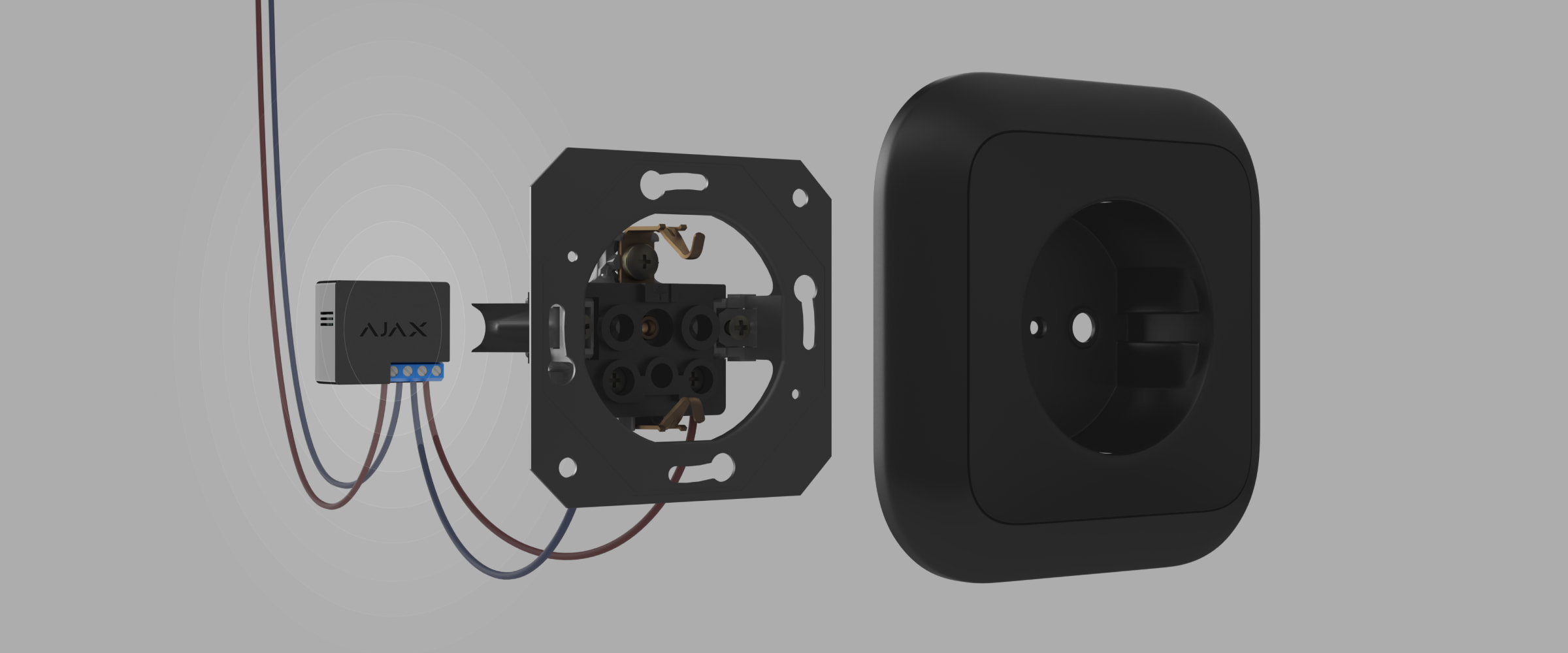
Apenas um eletricista ou instalador qualificado deve instalar o WallSwitch.
Antes de instalar o relé, certifique-se de que selecionou o local ideal e que este cumpre os requisitos deste manual. Ao instalar e utilizar o dispositivo, respeite as regras gerais de segurança elétrica para a utilização de aparelhos elétricos e os requisitos dos regulamentos de segurança elétrica.
Ao instalar o WallSwitch na caixa de junção, passe a antena para fora e coloque-a sob a estrutura plástica da tomada. Quanto maior a distância entre a antena e as estruturas metálicas, menor o risco de interferir e deteriorar o sinal de rádio.
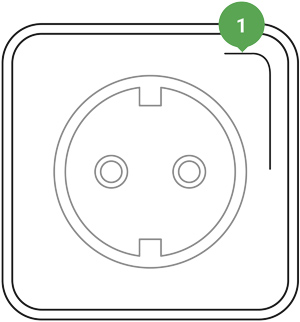
Para a ligação, recomenda-se a utilização de cabos com uma secção transversal de 0,75-1,5 mm² (22-14 AWG). O WallSwitch não deve ser ligado a circuitos com uma carga superior a 3 kW.
Para instalar o WallSwitch:
- Se instalar o WallSwitch numa calha DIN, fixe primeiro o suporte DIN.
- Desenergize o cabo de alimentação ao qual o WallSwitch será ligado.
- Ligue a fase e o neutro aos terminais de alimentação do WallSwitch. Em seguida, ligue os fios aos terminais de saída do relé.
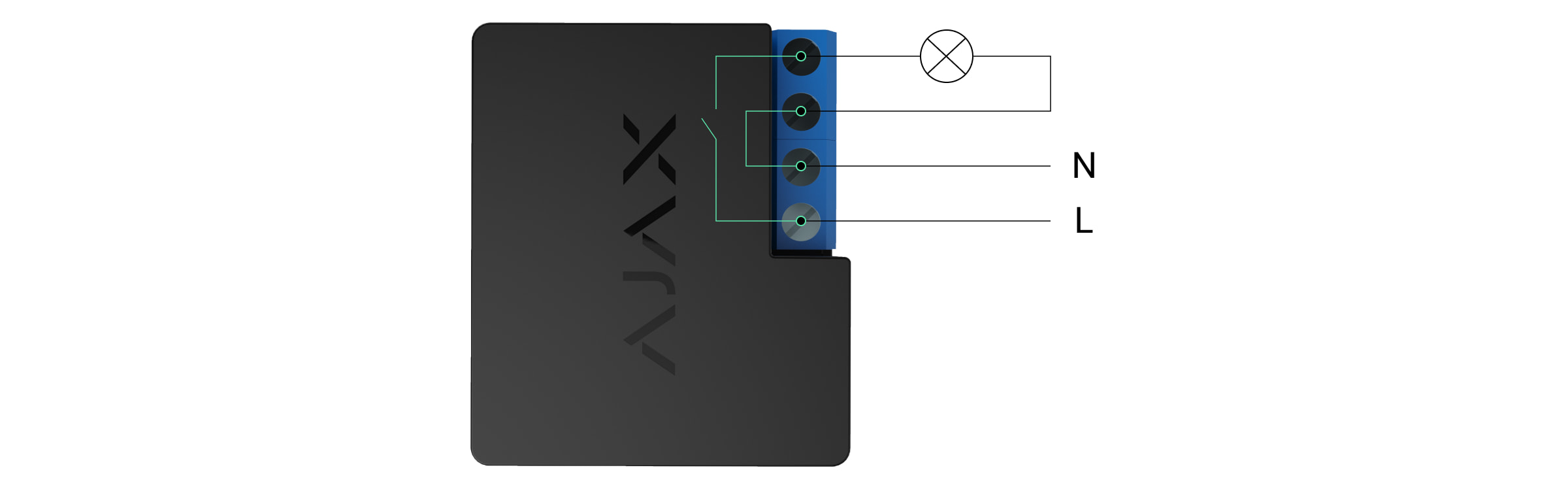
- Coloque o relé no DIN Holder. Se o relé não estiver montado na calha DIN, recomendamos que fixe o WallSwitch com fita de dupla face, se possível.
- Aperte os fios, se necessário.
Não encurte ou corte a antena. O seu comprimento é ótimo para o funcionamento na gama de radiofrequências Jeweller.
Depois de instalar e ligar o relé, certifique-se de que efetua o teste de intensidade do sinal Jeweller e teste também o funcionamento geral do relé: como responde aos comandos e se controla a alimentação dos dispositivos.
Conexão
Antes de ligar o dispositivo
- Instale a app Ajax. Inicie sessão na sua conta ou crie uma nova conta se ainda não tiver uma.
- Adicione um hub compatível à app, efetue as definições necessárias e crie, pelo menos, uma sala virtual.
- ertifique-se de que o hub está ligado e tem acesso à Internet através de Ethernet, Wi-Fi e/ou rede móvel. Pode fazer isto na app Ajax ou verificando o indicador LED do hub. Deve acender-se a branco ou verde.
- Certifique-se de que o hub não está armado e não inicia atualizações, verificando o seu estado na app Ajax.
Apenas um utilizador ou um PRO com direitos de administrador pode ligar o relé ao hub.
Para ligar o WallSwitch ao hub
- Ligue o WallSwitch a um circuito de alimentação de 110-230 V⎓, se ainda não o tiver feito, e aguarde 30 a 60 segundos.
- Inicie sessão na app Ajax.
- Selecione um hub se tiver vários ou se estiver a utilizar a app PRO.
- Aceda ao menu Dispositivos
e clique Adicionar dispositivo.
- Dê um nome ao dispositivo, selecione a divisão, leia o código QR (localizado no relé e na respetiva embalagem) ou escreva o ID do dispositivo.

- Clique em Adicionar; a contagem decrescente começará.
- Prima o botão de função no WallSwitch. Se tal não for possível (por exemplo, se o WallSwitch estiver instalado numa caixa de derivação), aplique uma carga de pelo menos 20 W ao relé durante 5 segundos. Por exemplo, ligue a chaleira, aguarde alguns segundos e desligue-a.
Para adicionar WallSwitch, ele deve estar dentro da cobertura de rádio do hub. Se a ligação falhar, tente novamente dentro de 5 segundos.
Se o número máximo de dispositivos for adicionado ao hub, quando o utilizador tentar adicionar o WallSwitch, receberá uma notificação sobre a ultrapassagem do limite de dispositivos na app Ajax. O número máximo de dispositivos conectados ao hub depende do modelo da unidade central.
O WallSwitch só funciona com um hub. Quando ligado a um novo hub, deixa de enviar notificações para o anterior. Uma vez adicionado a um novo hub, o WallSwitch não é removido da lista de dispositivos do hub antigo. Isto deve ser feito na app Ajax.
Após emparelhar com o hub e remover do hub, os contatos do relé estão abertos.
Contador de avarias
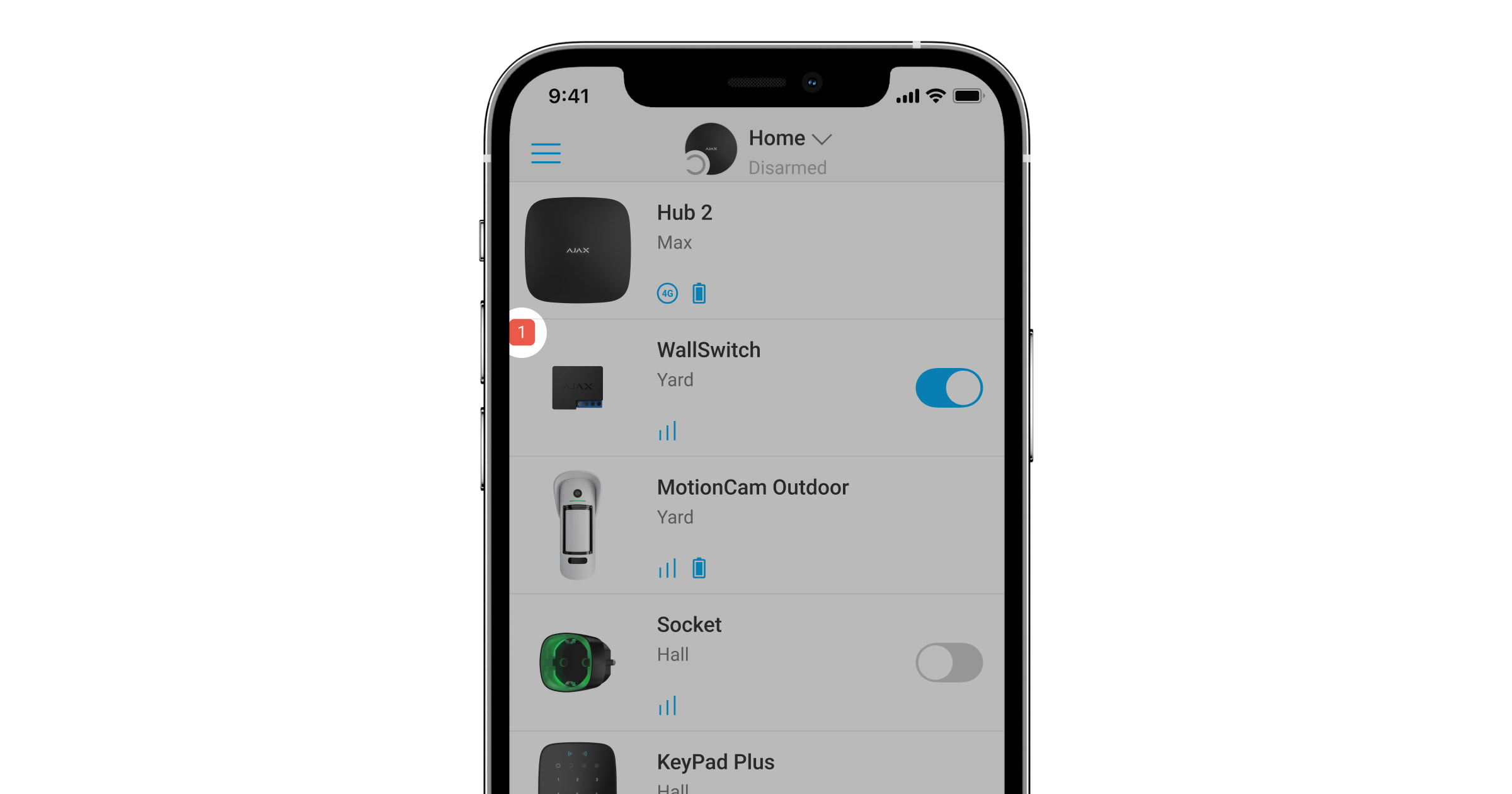
No caso de uma falha do WallSwitch (por exemplo, sem sinal Jeweller entre o hub e o relé), a app Ajax apresenta um contador de avarias no canto superior esquerdo do ícone do dispositivo.
As falhas aparecem nos Estados de relé. Os campos com avarias vão ser indicados com vermelho.
Uma avaria é apresentada se:
- A proteção de corrente foi ativada.
- A proteção da temperatura foi ativada.
- Proteção de tensão foi ativada.
- Não há conexão entre o WallSwitch e o hub (ou repetidor de sinal de rádio).
Ícones
Os ícones apresentam alguns dos estados do WallSwitch. Pode vê-los na app Ajax, no separador Dispositivos .
| Ícone | Significado |
|
Força do sinal do Jeweller entre o WallSwitch e o hub (ou repetidor de sinal de rádio). O valor recomendado é de 2–3 barras. |
|
| O dispositivo está ligado através de um repetidor de sinal de rádio. O ícone não aparece se o WallSwitch funcionar diretamente com o hub. | |
|
A proteção de corrente foi ativada. |
|
|
Proteção de tensão foi ativada. |
|
|
A proteção da temperatura foi ativada. |
|
| O dispositivo perdeu a ligação com o hub ou o hub perdeu a ligação com o servidor Ajax Cloud. | |
|
O dispositivo não foi transferido para o novo hub. |
Estados
Os estados apresentam informações sobre o aparelho e os seus parâmetros de funcionamento. Os estados do WallSwitch estão disponíveis na app Ajax. Para fazer isso:
- Aceda ao separador Dispositivos
.
- Selecione WallSwitch na lista.
| Parâmetro | Significado |
| Importação de dados | Apresenta o erro aquando da transferência de dados para o novo hub:
|
| Intensidade de Sinal Jeweller |
Jeweller é um protocolo para transmissão de eventos e alarmes. O campo apresenta a intensidade do sinal Jeweller entre o WallSwitch e o hub ou o repetidor de sinal de rádio. Valores recomendados: 2–3 barras. |
| Ligação através de Jeweller | Estado da ligação entre o WallSwitch e o hub ou repetidor de sinal de rádio:
|
| ReX | Apresenta o estado da ligação do WallSwitch ao repetidor de sinal de rádio:
O campo aparece se WallSwitch for operado através do repetidor de sinal de rádio. |
| Ativo | Estado dos contatos do WallSwitch:
O campo aparece se WallSwitch operar no modo biestável. |
| Corrente |
O valor real da corrente que o WallSwitch está a comutar. A frequência de atualização de valores depende das configurações Jeweller. O valor predefinido é de 36 segundos. |
| Tensão |
O valor real da tensão que o WallSwitch está a comutar. A frequência de atualização de valores depende das configurações Jeweller. O valor predefinido é de 36 segundos. |
| Proteção de corrente | Estado da proteção de corrente:
O relé continuará a funcionar automaticamente quando a tensão voltar ao normal. |
| Proteção da tensão | Estado de proteção da tensão:
A ficha vai continuar a funcionar automaticamente quando a tensão voltar ao normal. Recomendamos que desative esta proteção se o WallSwitch estiver ligado a redes de 110 V~ (apenas para os dispositivos com uma versão de firmware inferior a 6.60.1.30). |
| Alimentação |
O consumo de energia de um aparelho ligado ao circuito. A frequência de atualização de valores depende das configurações Jeweller. O valor predefinido é de 36 segundos. Os valores de consumo de energia são apresentados em incrementos de 1 W. |
| Energia Elétrica Consumida |
A energia elétrica é consumida por um aparelho ou aparelhos elétricos ligados ao circuito que o WallSwitch comuta. A frequência de atualização de valores depende das configurações Jeweller. O valor predefinido é de 36 segundos. Os valores de consumo de energia são apresentados em incrementos de 1 W. O contador é reposto quando o WallSwitch é desligado. |
| Desativação | Mostra o estado da função de desativação do WallSwitch:
|
| Firmware | Versão do firmware do relé. |
| ID | ID do dispositivo/número de série. Pode ser encontrado no corpo do dispositivo e na embalagem. |
| Número do Dispositivo. | Número do circuito (zona) do WallSwitch. |
Configuração
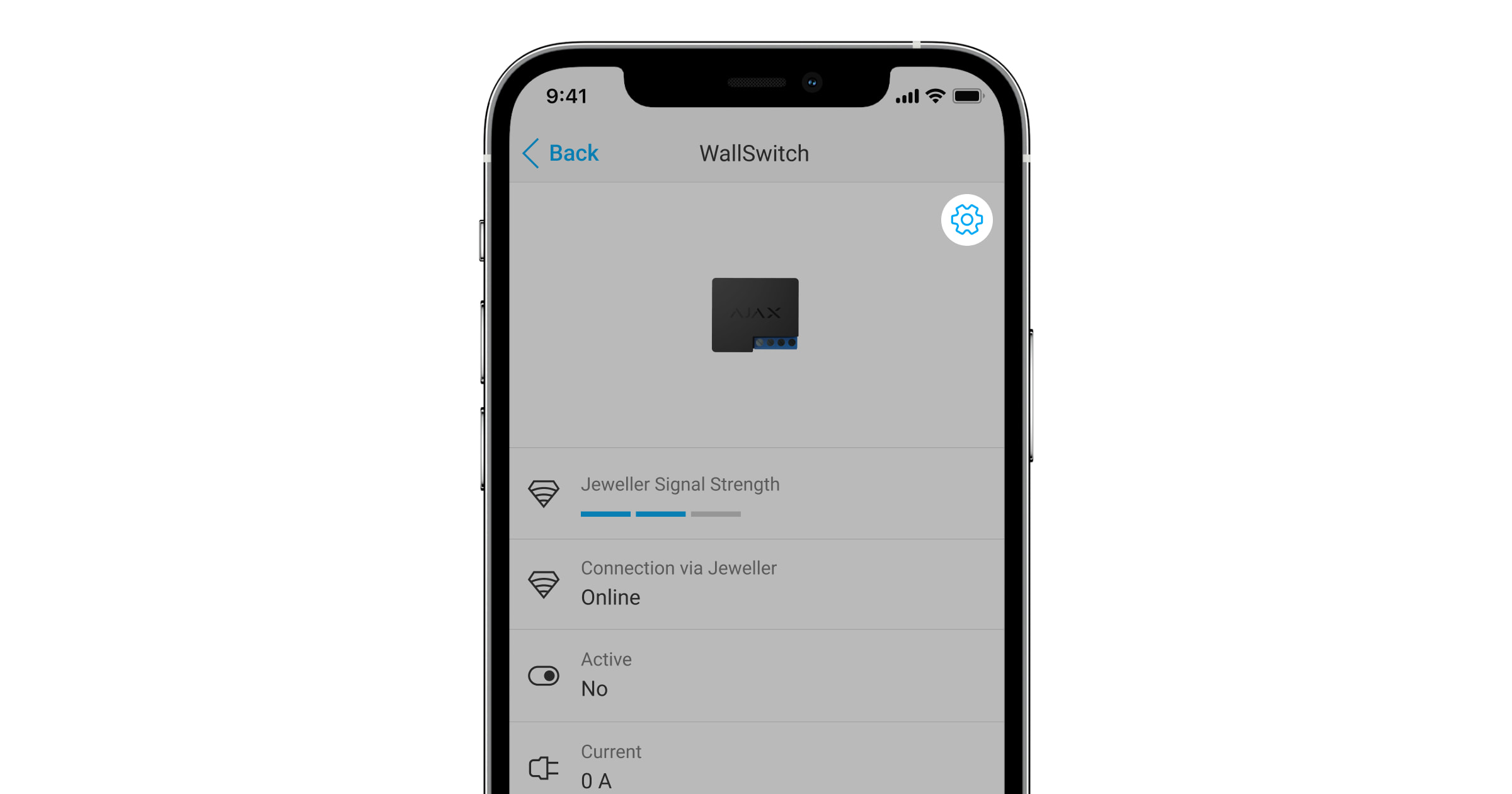
Para alterar as definições do WallSwitch na app Ajax:
- Aceda ao separador Dispositivos
.
- Selecione WallSwitch na lista.
- Aceda às Definições clicando no ícone de engrenagem
.
- Defina os parâmetros.
- Clique em Voltar para guardar as novas definições.
| Configuração | Significado |
| Nome |
Nome do WallSwitch. Apresentado no texto de SMS e notificações no historial de eventos. Para alterar o nome do dispositivo, clique no ícone do lápis O nome pode conter até 12 caracteres cirílicos ou até 24 caracteres latinos. |
| Sala |
Seleção da sala virtual à qual o WallSwitch está atribuído. O nome da sala aparece no texto do SMS e nas notificações no historial de eventos. |
| Notificações | Seleção das notificações de relé:
A definição está disponível quando o WallSwitch está ligado a todos os hubs (exceto o modelo Hub) com a versão de firmware OS Malevich 2.15 ou superior e em apps das seguintes versões ou superiores:
|
| Proteção de corrente | Definição de proteção atual:
O relé continuará a funcionar automaticamente quando a tensão voltar ao normal. |
| Proteção da tensão | Definição da proteção de tensão:
O relé continuará a funcionar automaticamente quando a tensão voltar ao normal. Recomendamos que desative esta proteção se o WallSwitch estiver ligado a redes de 110 V~ (apenas para os dispositivos com uma versão de firmware inferior a 6.60.1.30). |
| Modo | Seleção do modo de funcionamento do relé:
A definição está disponível com a versão de firmware 5.54.1.0 e superior. |
| Duração do impulso |
Seleção da duração do impulso: 1 a 255 segundos. A definição está disponível quando o WallSwitch funciona no modo de impulsos. |
| Estado do Contacto | Seleção dos estados normais dos contactos do relé:
|
| Cenários |
Abre o menu de criação e configuração de cenários de automatização. Os cenários oferecem um novo nível de proteção da propriedade. Com os cenários, o sistema de segurança não só notifica sobre uma ameaça, como também lhe resiste ativamente. Utilize cenários para automatizar a segurança. Por exemplo, ligue a iluminação da instalação quando um detetor de abertura dispara o alarme. |
| Teste de Intensidade de Sinal Jeweller |
Passa o relé para o modo de teste de intensidade do sinal Jeweller. O teste permite-lhe verificar a intensidade do sinal do Jeweller e a estabilidade da ligação entre o WallSwitch e o hub ou repetidor para escolher o melhor local para instalar o dispositivo. |
| Guia do Utilizador | Abre o Manual do Utilizador do relé na app Ajax. |
| Desativação |
Permite ao utilizador desativar o dispositivo sem o retirar do sistema. Estão disponíveis duas opções:
Depois de desligar, o WallSwitch manterá o estado em que se encontrava no momento da desconexão: ativo ou inativo. |
| Desemparelhar Dispositivo | Desliga o relé do hub e remove as suas definições. |
Indicação
O indicador LED WallSwitch pisca periodicamente se o dispositivo não for adicionado ao hub. Quando se prime o botão de função no relé, o indicador LED acende-se a verde.
Teste de funcionalidade
Os testes de funcionalidade do WallSwitch não começam imediatamente, mas o mais tardar durante um único período de consulta do dispositivo hub (36 segundos com as predefinições). Pode alterar o período de consulta do dispositivo no menu Jeweller (ou Jeweller/Fibra) nas definições do hub.
Para executar um teste, na app Ajax:
- Selecione o hub se tiver vários ou se estiver a utilizar a app Ajax PRO.
- Aceda ao separador Dispositivos
.
- Selecione WallSwitch.
- Aceda a Definições
.
- Selecione e execute o teste de intensidade de sinal de Jeweller.
Manutenção
O dispositivo não requer manutenção técnica.
Especificações técnicas
Garantia
A garantia dos produtos da empresa de responsabilidade limitada “Ajax Systems Manufacturing” é válida durante 2 anos após a compra.
Se o dispositivo não funcionar corretamente, contacte primeiro o Apoio Técnico Ajax. Em maioria dos casos, os problemas técnicos podem ser resolvidos remotamente.
Contactar o Suporte Técnico: