A Socket (type G) é uma ficha inteligente com um monitor de energia. Foi concebido como um adaptador de ficha de tipo britânico (type G) para utilização em interiores. Está equipado com três tipos de proteção: tensão, corrente e temperatura.
A ficha inteligente controla a alimentação dos aparelhos elétricos ligados a ela com uma carga até 3 kW através da aplicação, dos cenários de automatização, do botão funcional da ficha e da pressão no Button.
O Socket (type G) está ligado ao sistema Ajax através do protocolo de rádio seguro Jeweller. O alcance da comunicação é de até 1.100 metros, desde que não haja obstáculos.
O dispositivo funciona apenas com extensores de alcance de sinal de rádio e hubs Ajax.
O dispositivo funciona apenas com extensores de alcance de sinal de rádio e hubs Ajax. A ligação ao uartBridge e ao ocBridge Plus não é fornecida.
Estão disponíveis três versões de tomadas:
Elementos funcionais

- Tomada de três pinos (type G).
- Rebordo LED. Utiliza uma cor para indicar o estado da Socket (type G) e o nível de carga atual.
- Código QR. É utilizado para adicionar a ficha ao sistema.
- Botão funcional.
- Ficha de três pinos (type G).
Princípio do funcionamento
A Socket (type G) é uma ficha inteligente do sistema Ajax. Controla a alimentação eléctrica dos aparelhos ligados, abrindo um dos pólos. A ficha pode ser gerida premindo o botão funcional, através de um comando da aplicação Ajax, premindo o Button ou através de cenários.
A Socket (type G) pode funcionar tanto no modo de impulsos como no modo biestável. Quando a Socket (type G) está a funcionar no modo de impulsos, a sua duração pode ser definida de 1 a 255 segundos. Um utilizador com direitos de administrador ou um PRO especifica o modo de funcionamento nas aplicações Ajax.
Um utilizador ou um PRO com direitos de administrador pode selecionar o estado normal dos contactos da ficha:
- Normalmente fechado (NC) – a ficha deixa de fornecer energia quando é activada e retoma quando é desactivada.
- Normalmente aberto (NO) – a ficha fornece energia quando activada e pára quando desactivada.
A Socket (type G) mede a corrente, a tensão, a potência e o consumo de energia dos aparelhos eléctricos ligados. Estes dados, bem como outros parâmetros de funcionamento da ficha, estão disponíveis na secção Estados das aplicações Ajax. A taxa de atualização dos estados das fichas depende das definições do Jeweller. O valor predefinido é de 36 segundos.
A carga resistiva máxima da ficha é de 3 kW (com proteção de corrente de 13 A instalada). Se estiver ligada uma carga indutiva ou capacitiva, a corrente máxima de comutação desce para 8 A.
Cenários de automatização
Os cenários do Ajax oferecem um nível totalmente novo de proteção da propriedade. Com os cenários, o sistema de segurança não só avisa sobre uma ameaça, como também resiste ativamente a ela.
Utilize cenários para automatizar a segurança, por exemplo, configurando as luzes, a televisão e o sistema de áudio de uma casa privada para se ligarem de acordo com o horário. Desta forma, a casa não parecerá vazia e não atrairá a atenção dos assaltantes enquanto os utilizadores estiverem de férias.
A Socket (type G) suporta os seguintes tipos de cenários:
- Reacções de alarme. Por exemplo, acender a luz se o DoorProtect disparar o alarme.
- Reacções de alteração do modo de segurança. Por exemplo, desligar o ferro de engomar quando o modo de segurança está ativado.
- Acções programadas. Por exemplo, ligar o aquecedor às 19:00 e desligá-lo às 21:00 horas.
- Ao premir o Button. Por exemplo, ligar a luz nocturna premindo o botão.
- Por temperatura. Por exemplo, ligar o ar condicionado quando a temperatura ambiente for superior a 25°C.
- Por concentração de CO2. Por exemplo, ligar a ventilação de alimentação quando a concentração de dióxido de carbono aumenta.
- Premir o LightSwitch. Por exemplo, desligar todos os aparelhos eléctricos quando a luz é apagada.
Os cenários de humidade e CO2 estão disponíveis se LifeQuality for adicionado ao sistema.
Se o dispositivo estiver offline, não executará o cenário, uma vez que não consegue ativar o cenário (por exemplo, durante uma falha de energia ou quando se perde a ligação entre o hub e o dispositivo).
Caso de utilização: A ação automatizada está agendada para as 10:00, pelo que deve ter início às 10:00. A energia elétrica corta-se às 9:55. e restabelece dez minutos depois. O cenário de automatização não começará às 10 horas da manhã. e não arranca imediatamente após a ligação da corrente. Esta ação programada não foi realizada.
Controlo através da app Ajax
Os utilizadores podem controlar manualmente a ligação e a desativação de aparelhos eléctricos ligados através de uma Socket (type G) na aplicação Ajax.
Para tal, um utilizador tem de premir o botão de alternância no campo de ligação no menu Dispositivos da aplicação Ajax. Depois disso, o estado dos contactos da ficha será invertido e o aparelho ligado será desligado ou ligado. Desta forma, os utilizadores podem controlar à distância a alimentação eléctrica, por exemplo, de um aquecedor ou de um humidificador.
Tipos de proteção da Socket (type G)
A Socket (type G) possui três tipos de proteção que funcionam de forma independente: proteção contra tensão, corrente e temperatura.
Proteção de tensão: ativa-se quando a tensão da ficha ultrapassa 184-253 V~. Protege os dispositivos ligados contra picos de tensão. Recomendamos a desativação desta proteção se a Socket G estiver ligada à rede de 110 V~.
Proteção de corrente: ativa-se quando a corrente de carga excede os limites definidos na aplicação Ajax. Protege os aparelhos ligados e a ficha inteligente contra sobreintensidades. O limite de corrente é definido de 1 a 16 A em incrementos de 1 A na Socket (type G) configurações. O valor predefinido é 13 A.
Para cargas regulares, recomendamos a utilização de valores de corrente até 13 A. Valores entre 13 e 16 A só podem ser utilizados para cargas de curta duração.
Proteção de temperatura: ativa-se quando a ficha inteligente aquece acima dos 95℃. Protege a ficha inteligente contra o sobreaquecimento.
A Socket (type G) interrompe a alimentação se a proteção contra a tensão ou a temperatura for activada. A alimentação eléctrica é retomada automaticamente quando a tensão ou a temperatura voltam ao normal. A alimentação eléctrica não será restabelecida automaticamente se a proteção de corrente for activada. Isto pode ser feito através de um comando na aplicação Ajax ou premindo o botão funcional.
Monitorização do consumo de energia
Na aplicação Ajax, estão disponíveis os seguintes parâmetros de consumo de energia para os aparelhos ligados através de uma ficha inteligente:
- Tensão.
- Corrente de carga.
- Consumo de energia.
- Energia consumida.
A frequência de atualização dos parâmetros depende do período de polling do Jeweller (o valor predefinido é de 36 segundos). Os valores de consumo de energia são apresentados em incrementos de 1 W.
É possível repor os valores de consumo de energia nas definições da ficha:
- Aceda ao separador Dispositivos
.
- Selecione Socket (type G) na lista.
- Vá às Definições clicando no ícone da engrenagem
.
- Clique em Redefinir medidor de consumo de energia.
- Na janela pop-up, clique em Reset.
- Clique Voltar para guardar as definições.
Após a reposição, a data da última reposição será apresentada no Estados da ficha.
Botão funcional
O botão funcional controla a alimentação eléctrica dos aparelhos eléctricos ligados sem a aplicação, os cenários ou o Button. O algoritmo de funcionamento depende do modo da ficha inteligente: impulso ou biestável.
Quando a Socket (type G) funciona em modo biestável, ao premir o botão de função inverte-se o estado dos contactos da ficha. Por exemplo, se os contactos estiverem fechados (a ficha fornece energia), abrir-se-ão (a ficha não fornece energia) depois de premir o botão.
Quando a Socket (type G) funciona no modo de impulsos, premir o botão de funcionamento fecha ou abre os contactos (dependendo do estado normal da tomada) durante o tempo definido nas configurações. Ao premir novamente o botão de função, o comando é interrompido e a ficha fecha ou abre os contactos (consoante o estado normal da ficha) até ao fim do impulso.
Protocolo de transferência de dados do Jeweller
A ficha inteligente utiliza o protocolo de rádio Jeweller para transmitir alarmes e eventos. Este protocolo de transferência de dados sem fios bidirecional proporciona uma comunicação rápida e fiável entre o hub e os dispositivos do sistema.
Jeweller suporta encriptação de bloco com uma chave flutuante e autenticação de dispositivos em cada sessão de comunicação para evitar sabotagem e falsificação de dispositivos. O protocolo envolve a sondagem regular dos detectores pelo hub em intervalos de 12 a 300 segundos (definidos na aplicação Ajax) para monitorizar a comunicação com todos os dispositivos e apresentar os respectivos estados nas aplicações Ajax.
Envio de eventos para a central de monitorização
O sistema Ajax pode transmitir alarmes e eventos para a aplicação de monitorização PRO Desktop, bem como para a estação de monitorização central (CMS) como um SurGard (ID de contacto), SIA (DC-09), ADEMCO 685 e outros protocolos proprietários. Uma lista completa dos protocolos suportados está disponível aqui.
Apenas os eventos de perda de ligação entre o hub ou o extensor de alcance e a Socket (type G) são transmitidos ao CRA. O PRO Desktop pode ser utilizado para receber todos os eventos de fichas inteligentes no CMS.
A capacidade de endereço dos dispositivos Ajax permite enviar para o PRO Desktop/CRA eventos e o tipo de dispositivo, o nome que lhe foi atribuído e a divisão. A lista de parâmetros transmitidos pode variar consoante o CMS e o protocolo de comunicação selecionado.
A ID do dispositivo, o número do circuito (zona) e o número do barramento podem ser encontrados no dispositivo States na aplicação Ajax..
Conexão
Antes da ligação do dispositivo
- Instale a app Ajax. Inicie sessão na sua conta ou crie uma nova se não tiver uma.
- Adicione um hub compatível com a ficha à aplicação, defina as definições necessárias e crie pelo menos uma divisão virtual.
- Certifique-se de que o hub está ligado e tem acesso à Internet através de Ethernet / rede móvel. Pode fazê-lo na aplicação Ajax ou olhando para o LED do hub. Deve acender-se a branco ou verde.
- Certifique-se de que o hub não está armado e não inicia actualizações, verificando o seu estado na aplicação Ajax.
Apenas um utilizador ou um PRO com direitos de administrador pode ligar uma ficha inteligente ao hub.
Para ligar a Socket (type G) a um hub
- Ligar a Socket (type G) se ainda não o tiver feito.
- Inicie sessão na app Ajax.
- Selecione um hub se tiver vários ou se estiver a utilizar a aplicação PRO.
- Vá para o menu Dispositivos
e clique em Adicionar dispositivo.
- Dê um nome ao dispositivo, selecione uma divisão, leia o código QR (localizado no corpo da ficha e na respectiva embalagem) ou escreva a ID do dispositivo.
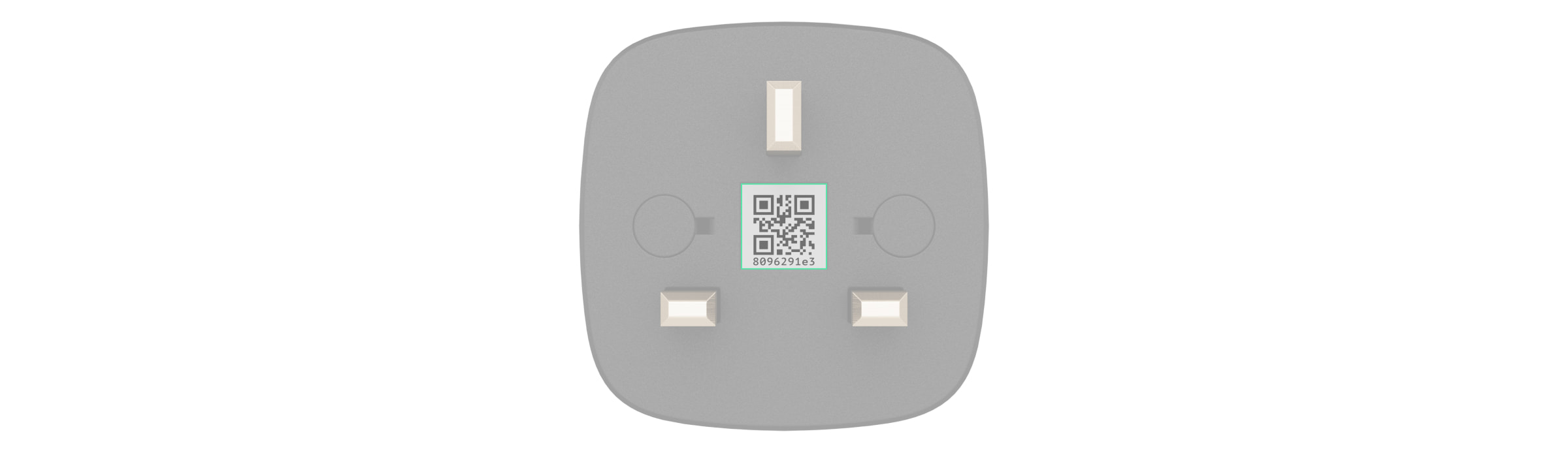
- Prima Adicionar – inicia-se uma contagem decrescente.
- Após alguns segundos, Socket (type G) aparecerá na lista de dispositivos do hub.
Para ligar a Socket (type G), esta deve estar dentro do alcance da rede de rádio do concentrador. Se o número máximo de dispositivos for adicionado ao hub, receberá uma notificação sobre a ultrapassagem do limite de dispositivos na aplicação Ajax quando tentar adicionar Socket (type G). O número máximo de dispositivos ligados ao hub depende do modelo da unidade central.
Se a ligação falhar, desligue a ficha e tente novamente dentro de 5 segundos. Desta vez, prima e mantenha premido o botão funcional da ficha durante pelo menos 2 segundos durante a contagem decrescente.
A Socket (type G) só funciona com um hub. Quando ligado a um novo hub, deixa de enviar notificações para o antigo. Uma vez adicionada a um novo hub, a Socket (type G) não é removida da lista de dispositivos do hub antigo. Isto deve ser feito na app Ajax.
Se ligar uma ficha previamente ligada a outro hub, certifique-se de que esta foi removida do hub anterior. Para que um dispositivo seja removido corretamente, deve estar dentro do alcance da rede de rádio do hub no momento da remoção. Depois de retirar a Socket (type G), o respetivo LED piscará a verde uma vez por segundo.
Contador de avarias
Em caso de avaria da Socket (type G) (por exemplo, ausência de sinal Jeweller entre o hub e a ficha), a aplicação Ajax apresenta um contador de avarias no canto superior esquerdo do ícone do dispositivo.
Todas as avarias podem ser vistas na ficha inteligente Estados. Os campos de anomalias são assinalados a vermelho.
Uma avaria é apresentada se:
- A proteção de corrente está activada.
- A proteção da temperatura está activada.
- A proteção contra a tensão está activada.
- Não existe qualquer ligação entre o hub/extensor de gama e a Socket (type G).
Ícones
Os ícones mostram alguns dos estados das Socket (type G). Pode vê-los na aplicação Ajax no separador Dispositivos .
| Ícone | Significado |
| Intensidade do sinal Jeweller – apresenta a intensidade do sinal entre o hub e a ficha inteligente. | |
| O dispositivo é ligado através de um extensor de alcance do sinal de rádio. | |
| A proteção de corrente está activada. | |
| A proteção contra a tensão está activada. | |
| A proteção da temperatura está activada. | |
| O dispositivo perdeu a ligação com o hub ou o hub perdeu a ligação com o servidor Ajax Cloud. | |
|
O dispositivo não foi transferido para o novo hub. |
Estados
Os estados incluem informações sobre o dispositivo e os seus parâmetros de funcionamento. Os estados de Socket (type G) estão disponíveis na aplicação Ajax. Para aceder aos mesmos:
- Aceda ao separador Dispositivos
.
- Selecione Socket (type G) na lista.
| Parâmetro | Significado |
| Importação de dados | Apresenta o erro aquando da transferência de dados para o novo hub:
|
| Avaria |
Clicando em O campo é apresentado se for detectada uma avaria na ficha inteligente. |
| Intensidade de sinal Jeweller |
O Jeweller é um protocolo para a transmissão de eventos e alarmes. O campo apresenta a intensidade do sinal Jeweller entre um hub ou um extensor de gama e a Socket (type G). Valores recomendados: 2–3 barras. |
| Ligação através de Jeweller | Estado da ligação entre um hub ou um extensor de alcance e uma ficha inteligente:
|
| Ativo | O estado da ficha inteligente:
O campo é apresentado se a Socket (type G) funcionar no modo biestável. |
| ReX | Apresenta o estado da ligação da ficha ao extensor de alcance do sinal de rádio:
O campo é apresentado se a ficha for utilizada através do extensor de alcance do sinal de rádio. |
| Corrente |
O valor da corrente comutada pela Socket (type G). A frequência de atualização de valores depende das configurações Jeweller. O valor predefinido é de 36 segundos. Os valores da corrente são apresentados em incrementos de 10 mA. |
| Tensão |
O valor da tensão comutada pela Socket (type G). A frequência de atualização de valores depende das configurações Jeweller. O valor predefinido é de 36 segundos. Os valores de tensão são apresentados em incrementos de 1 V CA. |
| Limiar de proteção de corrente |
Proteção de corrente – a fonte de alimentação é desligada se a corrente exceder o valor ajustado na aplicação. O limite de corrente é ajustado na gama de 1 a 16 A em incrementos de 1 A. Para cargas regulares, recomendamos a utilização de valores de corrente até 13 A. Valores entre 13 e 16 A só podem ser utilizados para cargas de curta duração. |
| Tensão Рprotecção | Estado de proteção da tensão:
A ficha inteligente continuará a funcionar automaticamente quando a tensão voltar ao normal. Recomendamos a desativação desta proteção se a Socket G estiver ligada à rede de 110 V~. |
| Alimentação |
O consumo de energia de um aparelho ligado à ficha inteligente. A frequência de atualização de valores depende das configurações Jeweller. O valor predefinido é de 36 segundos. Os valores de consumo de energia são apresentados em incrementos de 1 W. |
| Energia Elétrica Consumida |
A energia consumida por um dispositivo ligado à ficha inteligente. Se os valores de consumo de energia forem repostos, o campo apresenta a data da última reposição. A frequência de atualização de valores depende das configurações Jeweller. O valor predefinido é de 36 segundos. Os valores de consumo de energia são apresentados em incrementos de 1 W. O contador pode ser reposto no dispositivo Definições. A aplicação memoriza o último valor e apresenta-o quando se perde a energia. |
| Desativação permanente | Mostra o estado da função de desativação permanente do dispositivo:
|
| Firmware | Versão do firmware da ficha inteligente. |
| ID do dispositivo | ID do dispositivo/número de série. Encontra-se na caixa da ficha e no seu corpo. |
| Número do Dispositivo | O número do loop (zona) da tomada inteligente. |
Definições
Para alterar as definições da ficha inteligente na aplicação Ajax:
- Aceda ao separador Dispositivos
.
- Selecione Socket (type G) na lista.
- Vá às Definições clicando no ícone da engrenagem
.
- Defina os parâmetros necessários.
- Clique Voltar para guardar as definições.
| Definição | Significado |
| Nome |
Nome da Socket (type G). É apresentado em SMS e notificações no feed de eventos. Clique no ícone de lápis O nome pode conter 12 caracteres cirílicos ou até 24 caracteres latinos. |
| Sala |
Seleção da sala virtual Socket (type G). O nome da sala é apresentado em SMS e notificações no feed de eventos. |
| Notificações | Seleção das notificações de fichas:
A definição está disponível quando a Socket (type G) está ligada a todos os hubs (exceto ao modelo Hub) com a versão de firmware OS Malevich 2.15 ou superior e em aplicações das seguintes versões ou superiores:
|
| Limiar de proteção de corrente |
Corrente máxima comutada pela Socket (type G). O valor limite da corrente é definido de 1 a 16 A em incrementos de 1 A. Valor por defeito: 13 A. Se este valor for ultrapassado, a proteção de corrente é activada e a ficha inteligente deixa de fornecer energia ao aparelho elétrico ligado. A energia pode ser restabelecida manualmente na aplicação Ajax ou premindo o botão funcional na ficha. |
| Proteção de tensão |
Quando esta opção está ativa, a alimentação do aparelho ligado à ficha será cortada se a tensão ultrapassar 184-253 V~. Recomendamos a desativação desta proteção se a Socket G estiver ligada à rede de 110 V~. |
| Indicação | Seleção do estado da moldura do LED:
|
| Brilho do LED | O nível de luminosidade da moldura LED da ficha inteligente é ajustado através de uma barra de deslocação. |
| Modo | Seleção do modo de funcionamento da ficha:
|
| Estado do Contacto | Seleção do estado normal dos contactos da ficha:
|
| Duração do impulso, seg |
Seleção da duração do impulso: 1 a 255 segundos. A definição está disponível quando a Socket (type G) funciona no modo de impulsos. |
| Repor o contador de consumo de energia | Repõe os dados de consumo de energia. |
| Cenários |
Abre o menu para criar e configurar os cenários de automatização. Os cenários oferecem um nível totalmente novo de proteção da propriedade. Com eles, o sistema de segurança não só avisa sobre uma ameaça, como também resiste ativamente a ela. Utilize cenários para automatizar a segurança. Por exemplo, acender a iluminação da instalação quando um detetor de abertura dispara um alarme. |
| Teste de Intensidade de Sinal de Jeweller |
Inicia o teste de intensidade do sinal Jeweller para a Socket (type G). O teste permite verificar a intensidade do sinal Jeweller e a estabilidade da ligação entre um hub ou um extensor de gama e uma ficha inteligente para escolher o melhor local para instalar o dispositivo. |
| Guia do Utilizador | Abre o manual do utilizador do Socket (type G) na aplicação Ajax. |
| Desativação permanente |
Permite desativar o dispositivo sem o remover do sistema. Estão disponíveis duas opções:
Após a desativação, a Socket (type G) manterá o estado anterior: ativo ou inativo. |
| Eliminar dispositivo | Desliga o dispositivo do hub e elimina as suas definições. |
Indicação
A Socket (type G) informa sobre o seu estado e o consumo de energia dos dispositivos ligados através da indicação do quadro LED. O valor do consumo de energia está disponível na ficha Estados na aplicação Ajax.
| Nível de carga | Indicação |
| Sem fonte de alimentação | Sem iluminação |
| A Socket (type G) está desligada | Acende-se a azul |
| A Socket (type G) está ligada, está ligada uma carga de 0 a 549 W | Acende-se a verde |
| De 550 a 1249 W | Ilumina-se a amarelo |
| De 1250 a 1999 W | Acende-se a cor de laranja |
| De 2000 a 2839 W | Acende-se a vermelho |
| De 2840 a 3679 W | Acende-se a vermelho escuro |
| 3680 W e superior | Ilumina-se de roxo |
| Um ou mais tipos de proteção (por exemplo, corrente e/ou tensão) são activados | Acende-se lentamente a vermelho e desliga-se |
Teste de funcionalidade
Os testes de funcionalidade das Socket (type G) não começam imediatamente, mas nunca depois de um único período de sondagem do hub – tomada inteligente (36 segundos com as definições padrão Jeweller). Pode alterar o período de ping dos dispositivos no menu Jeweller das definições do hub.
Para executar um teste, na app Ajax:
- Selecione um hub se tiver vários ou utilize uma aplicação PRO.
- Aceda ao separador Dispositivos
.
- Selecione Socket (type G) na lista.
- Aceda a Definições
.
- Selecione e execute o Teste de intensidade do sinal do Jeweller.
Seleção do local de instalação

Ao escolher o local de instalação da Socket (type G), tenha em conta a intensidade do sinal Jeweller e a distância entre o dispositivo e o hub ou a presença de objectos que obstruam o sinal de rádio: paredes, lajes entre pisos ou grandes estruturas localizadas nas instalações.
A Socket (type G) deve ser instalada com um nível de sinal Jeweller estável de 2 a 3 bar.
Para calcular aproximadamente a intensidade do sinal no local de instalação, utilize a nossa calculadora do alcance das comunicações rádio. Use um repetidor de sinal de rádio se a intensidade do sinal for inferior a 2 barras no local de instalação pretendido.
Não colocar a Socket (type G):
- No exterior. Se fizer isso, o aparelho pode avariar ou não funcionar corretamente.
- Perto de objectos metálicos ou espelhos (por exemplo, num armário metálico). Podem blindar e atenuar o sinal de rádio.
- No interior de qualquer local onde a temperatura e a humidade ultrapassem os limites permitidos. Se fizer isso, o aparelho pode avariar ou não funcionar corretamente.
- Perto de fontes de interferência de rádio: a menos de 1 metro de distância do router e dos cabos de alimentação. Isto pode causar uma perda de ligação entre um hub ou um extensor de alcance e a ficha inteligente.
- Em locais com intensidade do sinal baixa ou instável. Isto pode causar uma perda de ligação entre um hub ou um extensor de alcance e a ficha inteligente.
Instalação

Antes de instalar a ficha inteligente, certifique-se de que selecionou o local ideal e que este cumpre os requisitos deste manual.
Ao instalar e utilizar o aparelho, siga as regras gerais de segurança elétrica para a utilização de aparelhos elétricos, bem como os requisitos dos regulamentos de segurança elétrica.
Para instalar a Socket (type G):
- Selecione (type G) a ficha na qual pretende instalar a Socket.
- Ligar a Socket (type G).
A Socket (type G) liga-se no espaço de 3 segundos após a ligação. A indicação do aparelho informa-o de que está ligado.
Manutenção
O aparelho não necessita de manutenção.
Características técnicas
Conjunto completo
- Socket (type G).
- Guia rápido.
Garantia
A garantia dos produtos da «Ajax Systems Manufacturing» Limited Liability Company é válida durante 2 anos após a compra.
Se o dispositivo não funcionar corretamente, contacte primeiro o Apoio Técnico Ajax. Na maioria dos casos, os problemas técnicos podem ser resolvidos remotamente.
Contactar o Apoio Técnico:

