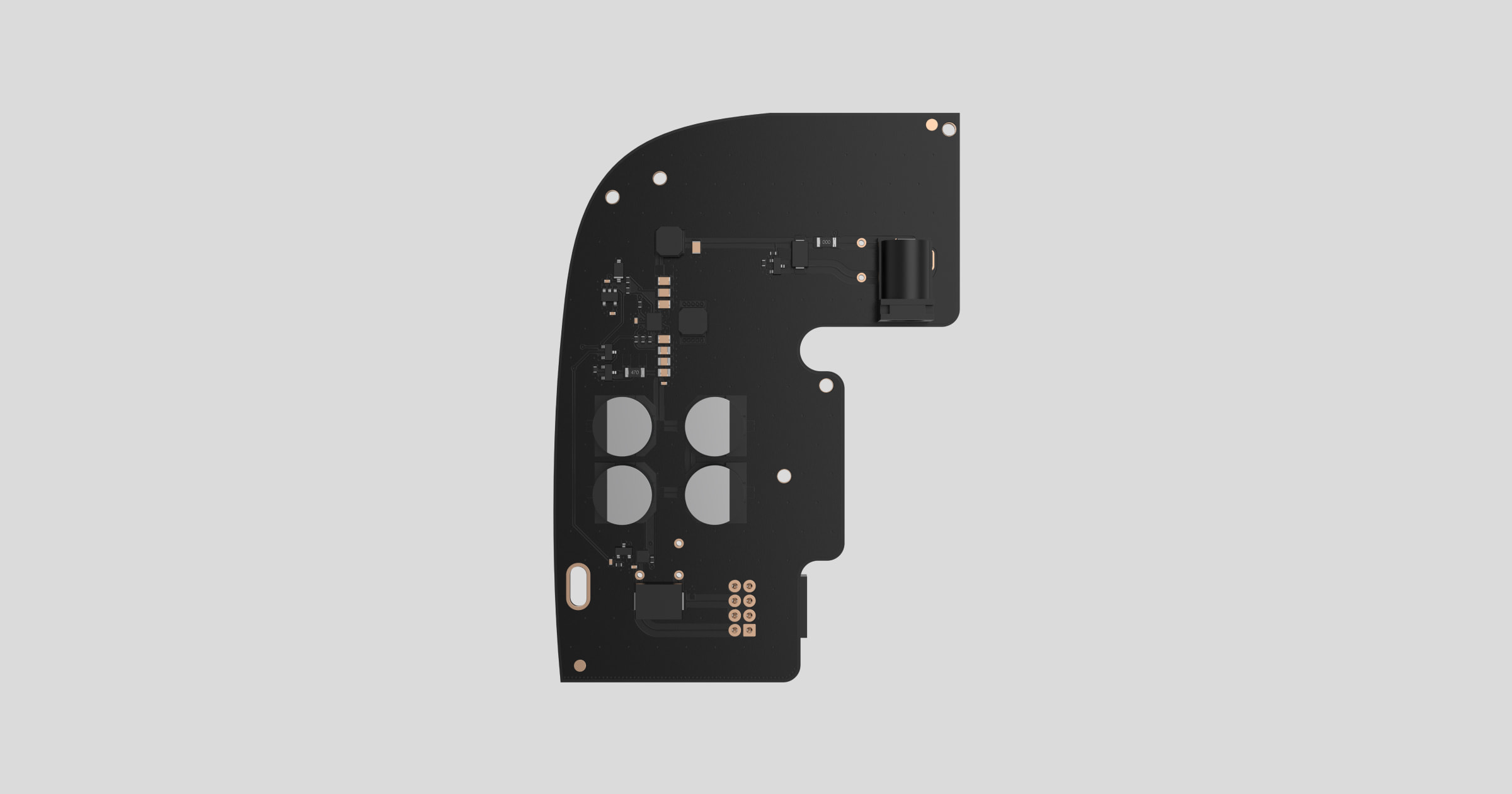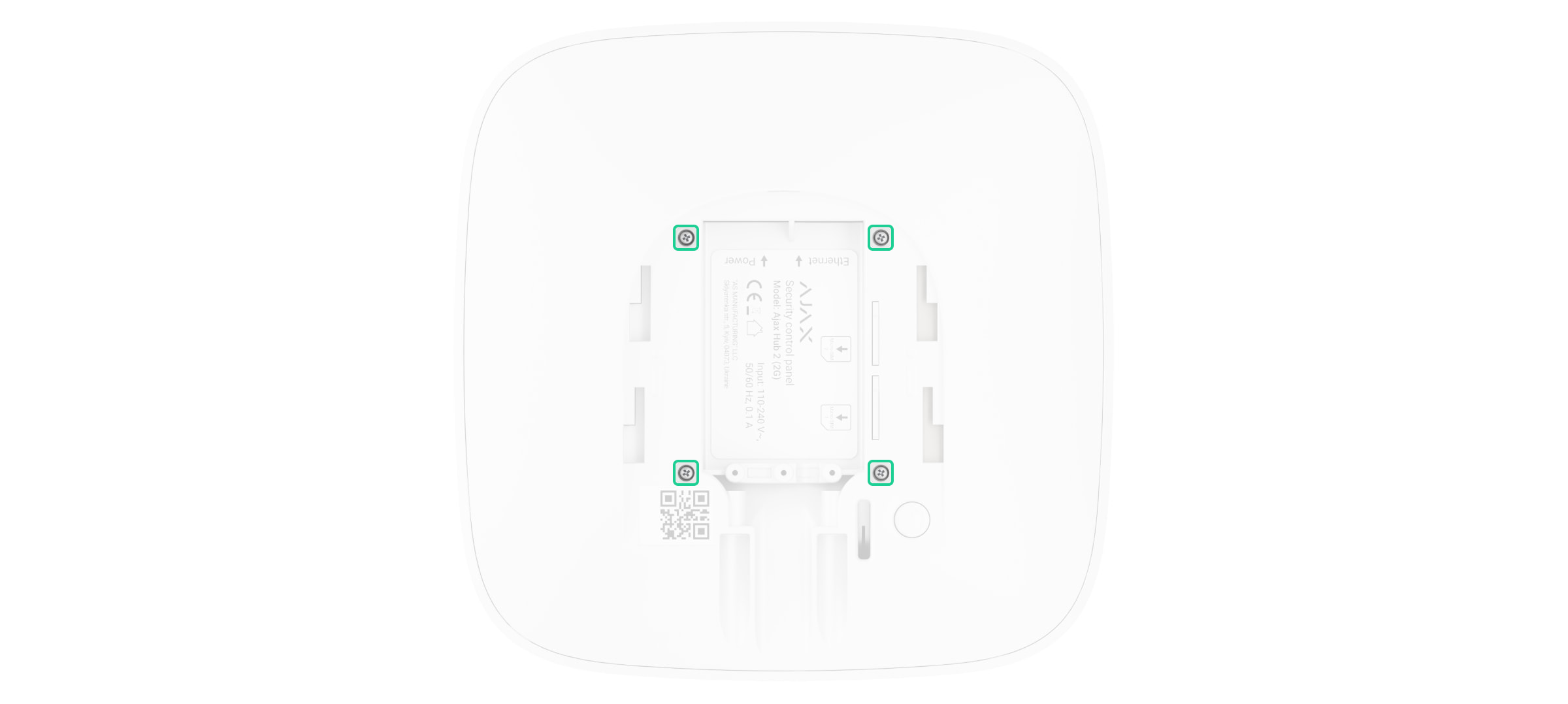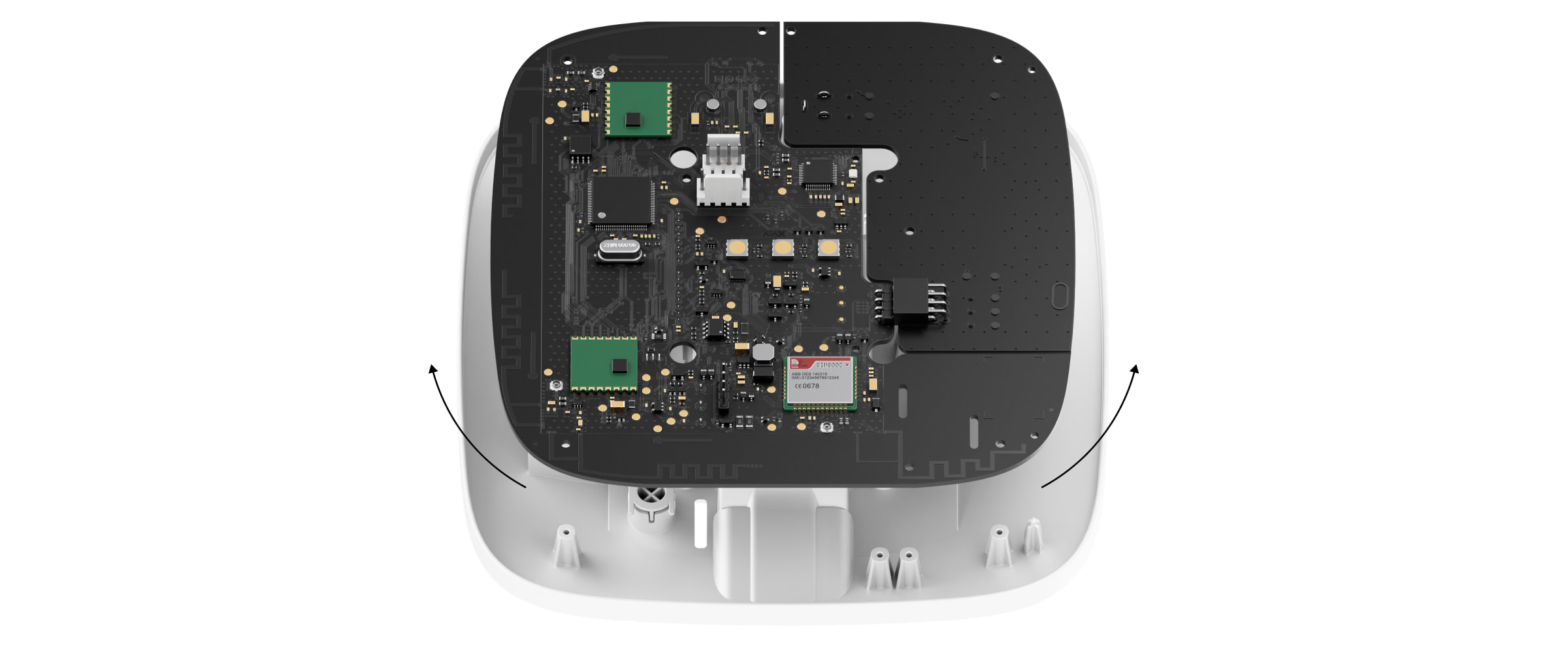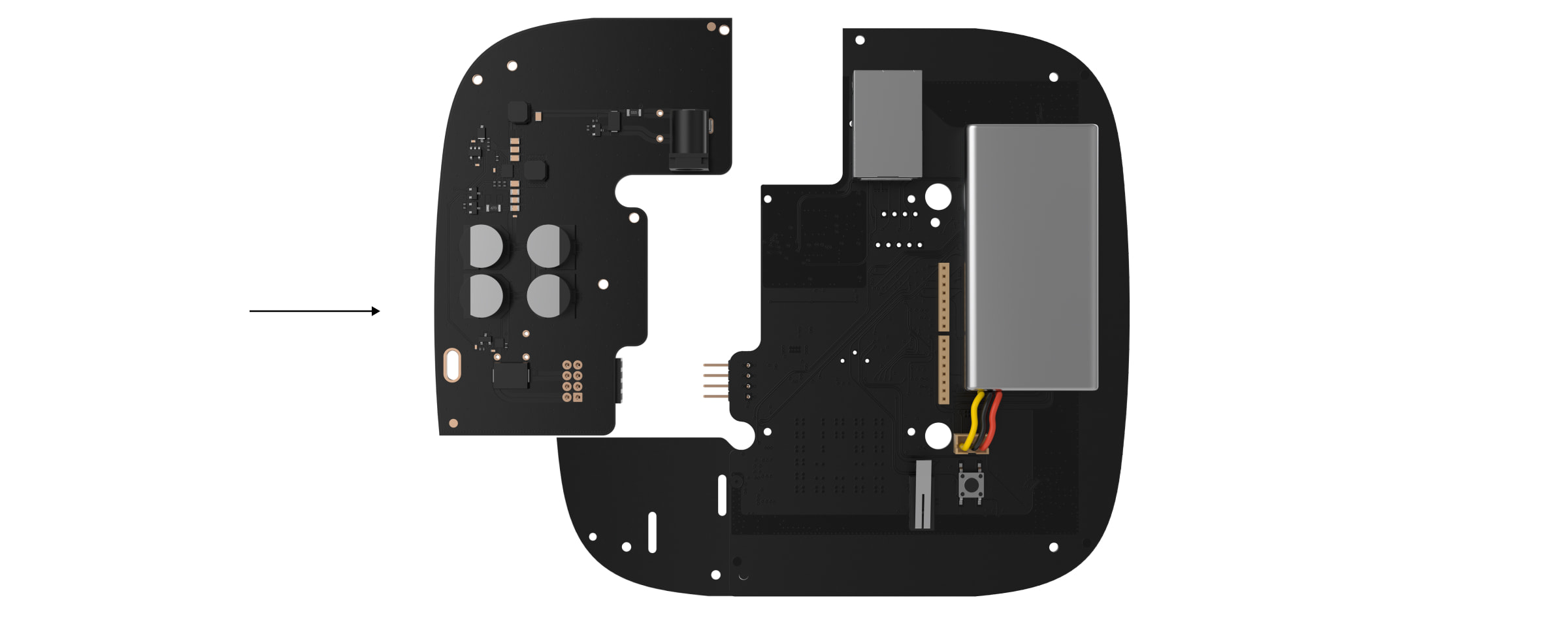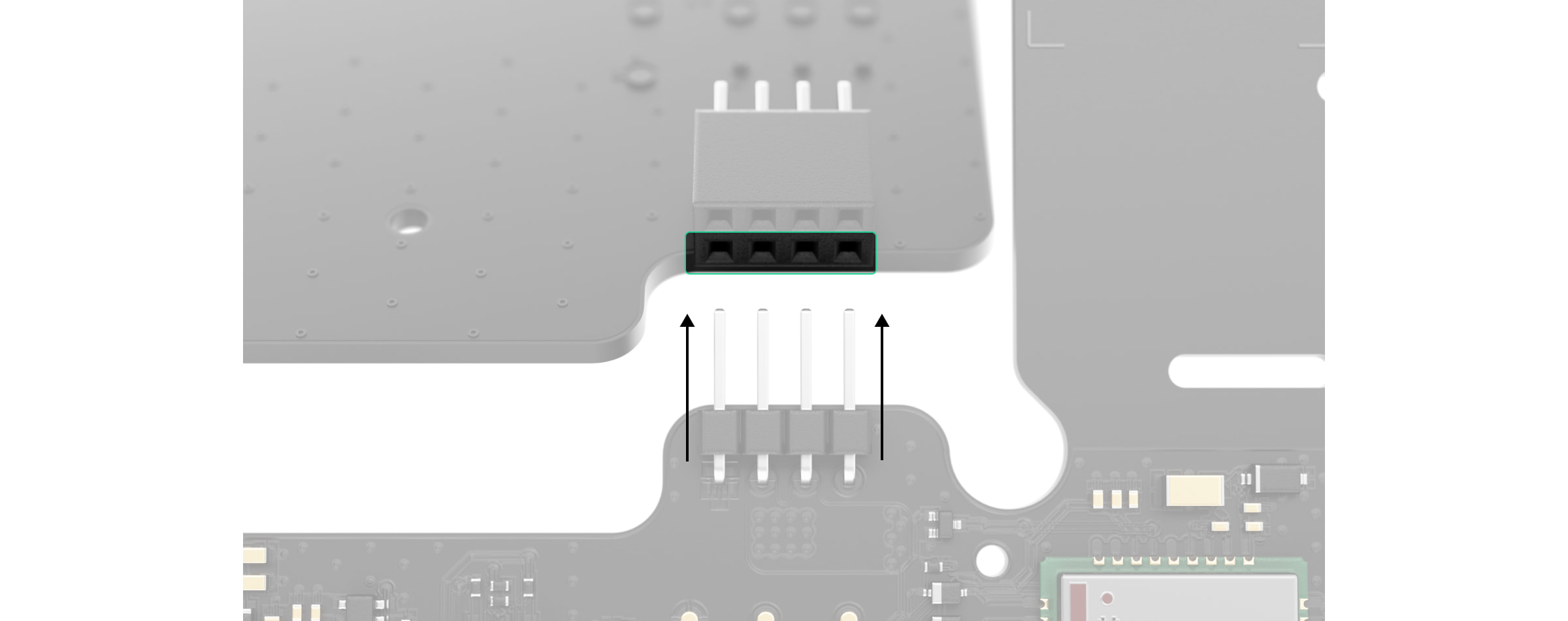6V PSU (type A) é uma fonte de alimentação alternativa para ligar um hub ou repetidor Ajax a fontes de 6 V⎓. Trata-se de uma placa eletrónica que substitui a fonte de alimentação normal de 110/230 V⎓ no corpo do aparelho.
A instalar
6V PSU (type A) deve ser instalada apenas por um eletricista qualificado.
Antes de instalar a fonte de alimentação, certifique-se de que o dispositivo está desligado da rede elétrica.
Ao instalar a 6V PSU (type A), siga as regras gerais de segurança elétrica, bem como os requisitos das leis regulamentares de segurança elétrica. Não desmonte o aparelho enquanto este estiver sob tensão!
Processo de instalação:
- Remova os parafusos e retire o dispositivo do painel de instalação do SmartBracket, deslocando-o para baixo com força. Se o hub ou repetidor estiver instalado em uma superfície, mova-o para cima.
- Desligue o dispositivo mantendo premido o botão de alimentação durante 2 segundos.
- Desligue os cabos de alimentação e Ethernet.
Aguarde 5 minutos após a desativação para que os condensadores se descarreguem.
- Remova quatro parafusos da tampa traseira e retire-a.
- Remova os parafusos que prendem as placas ao corpo do dispositivo.
- Retire cuidadosamente as duas placas, mantendo-as no mesmo plano e não as desligando. Existem conectores entre as placas: não os quebre.
- Desconecte a fonte de alimentação (placa menor) da placa principal.
- Conecte a 6V PSU (type A) à placa principal usando o conector de oito pinos entre eles. Não dobre ou curve as antenas ao substituir a placa: isso pode causar uma avaria no dispositivo.
Note: os contactos da placa devem ser ligados à linha inferior do conector (mais próximo da placa). Quando conectadas corretamente, as placas estão no mesmo nível.
- Volte a montar a placa e a carcaça do dispositivo e aperte os parafusos.
Verifique se a bateria e os seus cabos não estão entalados. Quando instaladas corretamente, as placas ficam firmemente apoiadas em todos os guias e não balançam. Segurando as placas juntas com a tampa traseira, vire o dispositivo. Os slots do cartão SIM, a alimentação e as tomadas de Ethernet devem corresponder com precisão e se encaixar nas tomadas correspondentes, e o botão de alimentação não deve estar preso.
Verifique as informações sobre a tensão de entrada no corpo do dispositivo para evitar ligações de alimentação incorretas no futuro. Utilize o autocolante especial que acompanha a instrução.
- Conecte o cabo de alimentação (e o cabo Ethernet) às tomadas apropriadas.
- Ligue a fonte de alimentação de 6 V⎓.
Não conecte o cabo de alimentação com uma voltagem que exceda a voltagem de entrada aceitável.
- Ligue o dispositivo mantendo premido o botão de alimentação durante 2 segundos.
- Instale o hub ou repetidor no painel de instalação SmartBracket. Repare o dispositivo.
Ligue o dispositivo, aguarde até carregar e verifique o estado da energia externa na app Ajax. Se não houver energia e estiver a utilizar um adaptador de terminal, verifique a polaridade do cabo de alimentação. Se não houver energia mesmo depois de voltar a ligar, contacte o Serviço de Apoio.
Recomendamos a utilização de baterias alcalinas de zinco-ar para um funcionamento autónomo a longo prazo. Antes de ligar uma bateria deste tipo, certifique-se de que todos os autocolantes foram retirados e que as válvulas que tapam o acesso ao ar estão abertas. Se possível, deixe a bateria ao ar livre durante 2 horas. Isto dará início a uma reação química no interior e assegurará o bom funcionamento.
Manutenção
O dispositivo não requer manutenção técnica.
Especificações técnicas
Garantia
A garantia dos produtos da empresa de responsabilidade limitada “Ajax Systems Manufacturing” é válida durante 2 anos após a compra.
Se o dispositivo não funcionar corretamente, contacte primeiro o Apoio Técnico Ajax. Em metade das carcaças, os problemas técnicos podem ser resolvidos remotamente.
Contactar o Suporte Técnico:
- Número de telefone: 0 (800) 331 911