O MotionProtect Plus Jeweller é um detetor de movimento sem fios para interiores. Pode funcionar até 5 anos com uma bateria incorporada e monitoriza a área num raio de 12 metros. O MotionProtect Plus ignora os animais, mas reconhece um ser humano desde o primeiro passo. Juntamente com o sensor IV, o detetor aplica uma varredura de radiofrequência que filtra a interferência térmica.
MotionProtect Plus funciona no sistema Ajax, ligado ao hub através do protocolo Jeweller protegido. O alcance da comunicação é de até 1200 metros na linha de visão. Para além disso, o detetor pode ser utilizado como parte de unidades centrais de segurança de terceiros através dos módulos de integração uartBridge ou ocBridge Plus.
O detetor é configurado através da app Ajax para iOS, Android, macOS e Windows. O sistema notifica o utilizador de todos os eventos através de notificações push, SMS e chamadas (se ativadas).
Elementos funcionais
- Indicador LED.
- Lente de deteção de movimentos.
- Painel de instalação SmartBracket. Para retirar o painel, faça-o deslizar para baixo.
- Parte perfurada do painel de instalação. Necessário para acionar uma sabotagem em caso de tentativa de desprender o detetor da superfície. Não o parta.
- Botão de tamper anti-sabotagem. Alertas de tentativas de retirar o detetor da superfície ou de o retirar do painel de instalação.
- Interrutor de dispositivo.
- Código QR do detetor. É utilizado para ligar o dispositivo ao sistema Ajax.
Princípio do funcionamento
MotionProtect Plus é um detetor de movimento sem fios com um sensor de micro-ondas adicional. Utilizando o sensor IV, ele pode identificar intrusões através da deteção de objetos em movimento com temperaturas próximas das do corpo humano.
Quando o MotionProtect Plus detecta movimento, efetua uma análise RF adicional da divisão com o sensor de micro-ondas de banda K incorporado para eliminar falsos alarmes devido a interferências térmicas: fluxos de ar, cortinas e persianas aquecidas, ventoinhas, lareiras, aparelhos de ar condicionado e outras fontes prováveis de falsos alarmes.
Não instalar o aparelho perto de outros MotionProtect Plus Jeweller, MotionProtect S Plus Jeweller ou Superior MotionProtect Plus Fibra. A distância mínima entre dispositivos deve ser de pelo menos 20 centímetros. Caso contrário, pode diminuir a qualidade da deteção ou desencadear falsos alarmes devido à interferência das ondas dos sensores de micro-ondas da banda K.
Quando um detetor armado identifica um movimento, envia instantaneamente um alarme para o hub, ativando as sirenes ligadas ao sistema, desencadeando cenários e notificando os utilizadores e a empresa de segurança. Todos os alarmes e eventos do MotionProtect Plus são registados no historial de eventos das apps Ajax.
Os utilizadores sabem exatamente onde o movimento é detetado. As notificações contêm o nome do hub (instalação protegida), o nome do dispositivo e a sala virtual à qual o detetor está atribuído.
O detetor não se arma instantaneamente. O tempo que demora a mudar para o modo armado depende dos atrasos de saída (especificados nas definições do detetor) e do intervalo de consulta do detetor do hub (definições Jeweller ou Jeweller/Fibra, o valor predefinido é 36 segundos). No primeiro caso, o atraso é definido por um administrador ou por um utilizador PRO com direitos de administrador. No segundo caso, o atraso ocorre porque o hub demora um intervalo de ping para notificar o detetor sobre a transição para o modo armado.
Imunidade a animais de estimação
Quando corretamente instalado e configurado, o MotionProtect Plus não reage a animais com uma altura até 50 centímetros e um peso até 20 quilogramas.
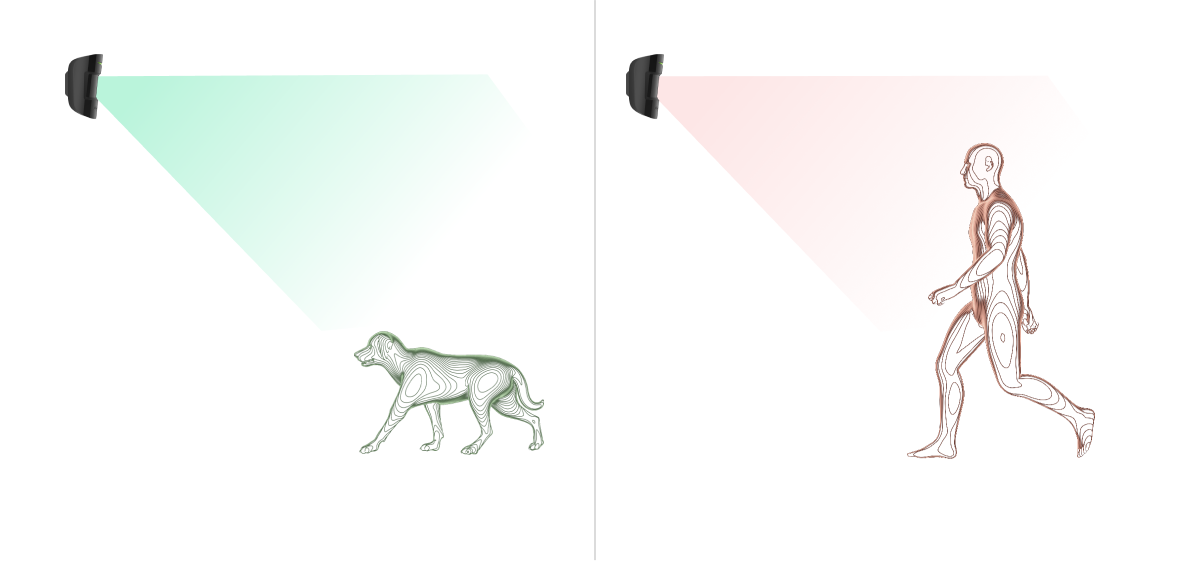
O detetor deve ser instalado a 2,4 metros sem obstrução à sua visão. Por exemplo, num canto onde a vista não seja bloqueada por um armário ou outro móvel onde o animal possa trepar.
Também é importante definir a sensibilidade correta nas definições do detetor:
- Alta: o detetor não reage a gatos (até 25 cm de altura).
- Média: não reage a cães pequenos (até 35 cm de altura).
- Baixa: não reage a animais até 50 cm de altura.
Quando os detetores de movimento para interiores são instalados abaixo da altura recomendada, os animais deslocam-se na zona hipersensível. O detetor pode disparar o alarme se um pastor alemão andar sobre as patas traseiras ou mesmo se um pequeno spaniel brincar numa cadeira. O detetor também acionará o alarme se o animal conseguir saltar para o nível do MotionProtect Plus ou se se aproximar dele.
Compensação da temperatura
O detetor vê as pessoas e outros objetos como pontos de calor. O dispositivo monitoriza estes pontos de calor e, se se moverem, deteta um alarme. O MotionProtect Plus reage ao movimento de pontos de calor cuja temperatura está próxima do corpo humano.
Quando a temperatura ambiente é aproximadamente a temperatura do corpo humano, o funcionamento correto do detetor não é garantido a menos que seja aplicada uma compensação de temperatura. É utilizado em todos os detetores de movimento Ajax. O MotionProtect Plus reconhece o movimento em toda a gama de temperaturas de funcionamento com compensação de temperatura.
Envio de eventos para a central de monitorização
O sistema Ajax pode transmitir alarmes para a aplicação de monitorização PRO Desktop, bem como para a estação central de monitorização (CMS) nos formatos do protocolo SurGard (Contact ID), SIA (DC-09), ADEMCO 685 e outros protocolos proprietários. Uma lista completa dos protocolos suportados está disponível na ligação.
O MotionProtect Plus pode transmitir os seguintes eventos:
- Alarme de movimento.
- Alarme de tamper / restauração.
- Perda / restabelecimento da ligação com o hub ou o repetidor do sinal de rádio.
- Desativação / ativação permanente do detetor.
- Tentativa sem êxito de armar o sistema de segurança (quando a Verificação de Integridade do Sistema está ativada).
Quando um alarme é recebido, o operador da central de monitorização da empresa de segurança sabe o que aconteceu e sabe exatamente para onde enviar uma equipa de resposta rápida para o local. A capacidade de endereçamento dos dispositivos Ajax permite enviar eventos para a PRO Desktop ou para a CRA, incluindo o tipo de dispositivo, o seu nome, o grupo de segurança e a sala virtual. Note que a lista de parâmetros transmitidos pode ser diferente consoante o tipo de CRA e o protocolo selecionado para a comunicação com a central de monitorização.
O ID do dispositivo e o número do circuito (zona) podem ser encontrados nos estados do dispositivo na app Ajax.
Ligação ao sistema de segurança
Antes de adicionar dispositivos
- Instale a app Ajax.
- Inicie sessão na sua conta ou crie uma nova conta.
- Selecione um espaço ou crie um novo.
A funcionalidade de espaço está disponível para apps dessas versões ou superiores:
- Ajax Security System 3.0 para iOS.
- Ajax Security System 3.0 para Android.
- Ajax PRO: Tool for Engineers 2.0 para iOS.
- Ajax PRO: Tool for Engineers 2.0 para Android.
- Ajax PRO Desktop 4.0 para macOS.
- Ajax PRO Desktop 4.0 para Windows.
- Adicione pelo menos uma sala virtual.
- Adicione um hub compatível ao espaço. Certifique-se de que o hub está ligado e tem acesso à Internet através de Ethernet, Wi-Fi e/ou rede móvel.
- Certifique-se de que o espaço está desarmado e de que o hub não está a iniciar uma atualização, verificando os estados na app Ajax.
Apenas um PRO ou um administrador com direitos para configurar o sistema pode adicionar um dispositivo ao hub.
Ligação ao hub
- Abra a app Ajax. Se tiver acesso a vários hubs ou estiver a utilizar a app PRO, selecione o hub onde pretende adicionar o detetor.
- Aceda ao separador Dispositivos
e clique em Adicionar dispositivo.
- Dê um nome ao detetor, leia ou escreva o código QR (colocado no detetor e na caixa da embalagem) e selecione uma sala e um grupo (se o modo Grupo estiver ativado).
- Prima Adicionar.
- Ligue o dispositivo.
Se a ligação falhar, desligue o detetor e tente novamente dentro de 5 segundos. Se o número máximo de dispositivos já foi adicionado ao hub (dependendo do modelo do hub), será notificado quando tentar adicionar um novo dispositivo.
Para ligar o MotionProtect Plus ao hub, o detetor deve estar localizado na mesma instalação que o sistema (dentro do alcance do sinal de rádio do hub). Para que o detetor funcione através do repetidor do sinal de rádio, é necessário primeiro adicionar o detetor e repetidor ao hub e, em seguida, ligá-lo ao repetidor.
O detetor ligado ao hub aparecerá na lista de dispositivos do hub na app Ajax. A atualização dos estados dos dispositivos na lista depende das definições do Jeweller ou Jeweller/Fibra; o valor predefinido é de 36 segundos.
O hub e o dispositivo que operam em diferentes radiofrequências são incompatíveis. A gama de radiofrequências do dispositivo pode variar consoante a região. Recomendamos comprar e utilizar dispositivos Ajax na mesma região. Pode verificar a gama de frequências de rádio de funcionamento junto do serviço de assistência técnica.
O MotionProtect Plus funciona com um hub. Quando adicionado a um novo hub, o dispositivo deixa de enviar eventos para o antigo. Quando adicionado a um novo hub, o detetor não é removido da lista de dispositivos do hub antigo. Isto deve ser feito manualmente através da app Ajax.
Ligação a sistemas de segurança de terceiros
Para ligar o detetor a uma central de segurança de terceiros com o módulo de integração uartBridge ou ocBridge Plus, siga as recomendações dos manuais destes dispositivos.
Avarias
Quando é detetada uma avaria (por exemplo, não há ligação através do Jeweller), a app Ajax apresenta um contador de avarias no ícone do dispositivo. Todas as avarias são apresentadas nos Estados do detetor. Os campos com avarias vão ser indicados com vermelho.
Uma avaria é apresentada se:
- A temperatura do detetor está fora dos limites aceitáveis: inferior a -10°C e superior a +40°C.
- A carcaça do detetor está aberta (o tamper é ativado).
- Não há ligação com o hub ou o repetidor do sinal de rádio.
- A bateria do detetor está fraca.
Ícones
Os ícones apresentam alguns dos estados do MotionProtect Plus. Para aceder aos mesmos:
- Inicie sessão na app Ajax.
- Selecione o hub se tiver vários ou se estiver a utilizar uma app PRO.
- Aceda ao separador Dispositivos
.
| Ícone | Significado |
|
Intensidade de sinal Jeweller. Apresenta a intensidade do sinal entre o detetor e o hub ou repetidor. O valor recomendado é de 2-3 barras. |
|
|
O nível de carga da bateria do detetor. |
|
| O detetor funciona através de um repetidor de sinal de rádio. | |
|
O detetor funciona no modo Sempre ativo. |
|
|
O atraso de entrada está ativado. |
|
|
O atraso de saída está ativado. |
|
|
MotionProtect Plus será armado no Modo Noturno. |
|
| MotionProtect Fibra detetou movimento. O ícone é apresentado quando o detetor está armado. | |
|
O dispositivo está no modo de teste de atenuação do sinal. |
|
|
O MotionProtect Plus está desativado. |
|
|
O MotionProtect Plus foi desativado por ter excedido o número predefinido de alarmes. |
|
|
O MotionProtect Plus tem os eventos de ativação de tamper desativados. |
|
| O dispositivo perdeu a ligação com o hub ou o hub perdeu a ligação com o servidor Ajax Cloud. | |
|
O dispositivo não foi transferido para o novo hub. |
Estados
Os estados incluem informações sobre o dispositivo e os seus parâmetros de funcionamento. Os estados do MotionProtect Plus podem ser encontrados na app Ajax:
- Aceda ao separador Dispositivos
.
- Selecione MotionProtect Plus na lista.
| Parâmetro | Valor |
| Importação de dados | Apresenta o erro aquando da transferência de dados para o novo hub:
|
| Temperatura |
Temperatura do detetor. É medido no processador e muda gradualmente. Erro aceitável entre o valor na app e a temperatura ambiente — 2°C. O valor é atualizado assim que o detetor identifica uma alteração de temperatura de, pelo menos, 2°C. É possível configurar um cenário por temperatura para controlar dispositivos de automatização |
| Intensidade de Sinal Jeweller |
Intensidade do sinal entre o detetor e o hub ou repetidor no canal Jeweller. O valor recomendado é de 2-3 barras. O Jeweller é um protocolo para a transmissão de eventos e alarmes do MotionProtect Plus. |
| Ligação através de Jeweller | Estado de ligação no canal Jeweller entre o dispositivo e o hub ou o repetidor:
|
| Potência do transmissor |
Apresenta a potência selecionada do transmissor. O parâmetro aparece quando a opção Máx ou Atenuação é selecionada no menu Teste de atenuação do sinal. |
| Carga da Bateria |
Nível da bateria do dispositivo. Apresentado como uma percentagem. Quando a bateria estiver fraca, as apps Ajax e a empresa de segurança receberão as notificações adequadas. Depois de enviar uma notificação de bateria fraca, o detetor pode funcionar até 2 meses. |
| Tampa | O estado do tamper do detetor que responde à separação ou abertura da carcaça do dispositivo:
|
| ReX | Apresenta o estado da utilização de um repetidor do sinal de rádio. |
| Sensibilidade | Nível de sensibilidade do detetor de movimentos:
|
| Sempre Ativo |
Quando esta opção está ativada, o detetor está constantemente armado, deteta movimentos e emite alarmes. |
| Desativação Permanente | Mostra o estado da função de desativação permanente do dispositivo:
|
| Reações a Alarmes | |
| Modo de Funcionamento | Mostra como o detetor reage aos alarmes:
|
| Atraso ao Entrar, seg. |
Tempo de atraso na entrada: de 5 a 120 segundos. O atraso de entrada (atraso de ativação do alarme) é o tempo que o utilizador tem para desarmar o sistema de segurança depois de entrar na área protegida. |
| Atraso ao Sair, seg. |
Tempo de atraso na saída: de 5 a 120 segundos. O atraso à saída (atraso ao armar) é o tempo que o utilizador tem para abandonar a área protegida após o armar do sistema de segurança. |
| Atraso ao Entrar no Modo Noturno, seg. |
Tempo de atraso ao entrar no Modo Noturno: de 5 a 120 segundos. O atraso ao entrar (atraso de ativação do alarme) é o tempo que o utilizador tem para desarmar o sistema de segurança depois de entrar nas instalações. |
| Atraso ao Sair no Modo Noturno, seg. |
Tempo de atraso ao sair no Modo Noturno: de 5 a 120 segundos. O atraso ao sair (atraso de armar) é o tempo que o utilizador tem para sair das instalações após o armar do sistema de segurança. |
| Firmware | Versão do firmware do dispositivo. |
| ID do dispositivo | ID do detetor. Também disponível no código QR na carcaça do dispositivo e na sua caixa de embalagem. |
| Dispositivo № | Número do bucle do dispositivo (zona). |
Definições
Para alterar as definições do MotionProtect Plus na app Ajax:
- Aceda ao separador Dispositivos
.
- Selecione MotionProtect Plus na lista.
- Aceda as Definições clicando no ícone de engrenagem
.
- Defina os parâmetros necessários.
- Clique em Voltar para guardar as novas definições.
| Configuração | Valor |
| Nome |
Nome do detetor. Apresentado na lista de dispositivos do hub, texto SMS e notificações no historial de eventos. Para alterar o nome do detetor, clique no ícone O nome pode conter até 12 caracteres cirílicos ou até 24 caracteres latinos. |
| Sala |
Seleção da sala virtual à qual é atribuído o MotionProtect Plus. O nome da sala aparece no texto do SMS e nas notificações no historial de eventos. |
| Indicação LED de alarme |
Quando a opção está desativada, o indicador LED do detetor não notifica sobre alarmes ou ativação de tamper anti-sabotagem. Disponível para dispositivos com a versão de firmware 5.55.0.0 e superior. |
| Sensibilidade |
Seleção do nível de sensibilidade do detetor de movimentos. A escolha depende do tipo de objeto, da presença de fontes prováveis de falsos alarmes e das especificidades da área protegida:
Porque é que os detetores de movimentos reagem aos animais e como evitar isso |
| Sempre Ativo |
Quando esta opção está ativada, o detetor está sempre no modo armado e deteta movimento. |
| Alerta com uma sirene em caso de deteção de movimento | Se estiver ativo, as sirenes adicionadas ao sistema são ativadas quando o movimento é detetado. |
| Reações a Alarmes | |
| Modo de Funcionamento | Especifique como este dispositivo irá reagir aos alarmes:
|
| Atraso ao Entrar, seg. |
Tempo de atraso na entrada: de 5 a 120 segundos. O atraso de entrada (atraso de ativação do alarme) é o tempo que o utilizador tem para desarmar o sistema de segurança depois de entrar na área protegida. |
| Atraso ao Sair, seg. |
Tempo de atraso na saída: de 5 a 120 segundos. O atraso à saída (atraso ao armar) é o tempo que o utilizador tem para abandonar a área protegida após o armar do sistema de segurança. |
| Armar no Modo Noturno |
Se esta opção estiver activada, o detetor entrará no modo armado quando o sistema passar para o Modo Noturno. |
| Atraso ao Entrar no Modo Noturno, seg. |
Tempo de atraso ao entrar no Modo Noturno: de 5 a 120 segundos. O atraso ao entrar (atraso de ativação do alarme) é o tempo que o utilizador tem para desarmar o sistema de segurança depois de entrar nas instalações. |
| Atraso ao Sair no Modo Noturno, seg. |
Tempo de atraso ao sair no Modo Noturno: de 5 a 120 segundos. O atraso ao sair (atraso de armar) é o tempo que o utilizador tem para sair das instalações após o armar do sistema de segurança. |
| Teste de Intensidade de Sinal Jeweller |
Passa o dispositivo para o modo de teste de intensidade do sinal do Jeweller. O teste permite-lhe verificar a intensidade do sinal entre o hub ou o repetidor e o detetor através do protocolo de transferência de dados sem fios Jeweller para determinar o local de instalação ideal. O valor recomendado é de 2-3 barras. |
| Teste da Zona de Deteção |
Passa o detetor para o modo de teste da zona de deteção. O teste permite aos utilizadores verificar como o detetor reage ao movimento e determina o local de instalação ideal. |
| Teste de Atenuação |
Passa o detetor para o modo de teste de atenuação do sinal. O teste está disponível para detetores com a versão de firmware 3.50 e superior. Durante o teste, a potência do transmissor é diminuída ou aumentada para simular uma alteração no ambiente para testar a estabilidade da comunicação entre o detetor e o hub ou repetidor. |
| Desativação Permanente |
Permite ao utilizador desativar o dispositivo sem o retirar do sistema. Estão disponíveis 2 opções:
Saiba mais sobre a desativação permanente de dispositivos O sistema também pode desativar automaticamente dispositivos quando o número definido de alarmes é excedido. |
| Guia do Utilizador | Abre o manual do utilizador do MotionProtect Plus na app Ajax. |
| Desemparelhar Dispositivo | Desemparelha o dispositivo, desliga-o do hub e elimina as suas definições. |
Indicação do funcionamento do detetor
| Evento | Indicação | Nota |
| Ligar o detetor | Acende-se a verde durante cerca de um segundo | |
| Ligação do detetor ao hub, ocBridge Plus e uartBridge | Acende-se continuamente durante alguns segundos | |
| Ativação de alarme/tamper | Acende-se a verde durante cerca de um segundo | O alarme é enviado uma vez em 5 segundos |
| Necessidade de substituição da bateria | Durante o alarme, acende-se lentamente e apaga-se a verde | A substituição da bateria do detetor é descrita no manual Substituição da Bateria |
Teste de funcionalidade
O sistema Ajax fornece vários tipos de testes para garantir que o local de instalação é escolhido corretamente. Os testes do MotionProtect Plus não começam imediatamente, mas nunca depois de um único intervalo de consulta do hub–detetor (36 segundos por defeito). Pode alterar o intervalo de ping dos dispositivos no menu Jeweller ou Jeweller/Fibra das definições do hub.
Para executar um teste, na app Ajax:
- Selecione o hub se tiver vários ou utilize a app PRO.
- Aceda ao separador Dispositivos
.
- Selecione MotionProtect Plus na lista.
- Aceda a Definições
.
- Selecione um teste:
- Execute o teste.
Selecionar a localização do dispositivo

O dispositivo destina-se exclusivamente a uso em ambientes interiores.
Ao escolher o local onde colocar MotionProtect Plus, tenha em consideração os parâmetros que afetam o seu funcionamento:
- Zona de deteção de movimento.
- Intensidade de sinal Jeweller.
- Distância entre o detetor e o hub ou repetidor do sinal de rádio.
- Presença de obstáculos à passagem do sinal de rádio: paredes, tetos entre pisos, objetos de grandes dimensões localizados na sala.
- A distância entre o detetor e outro MotionProtect Plus Jeweller, Superior MotionProtect Plus Jeweller ou Superior MotionProtect Plus Fibra deve ser de 20 centímetros ou mais.
O detetor deve ser instalado no canto da sala ou numa superfície vertical plana e estável. Se o dispositivo for instalado numa superfície instável, pode dar origem a falsos alarmes.
Considere as recomendações de colocação ao desenvolver um projeto para o sistema de segurança da instalação. O sistema de segurança deve ser concebido e instalado por especialistas. Uma lista de parceiros recomendados está disponível aqui.
Intensidade do sinal
O nível de sinal do Jeweller é determinado pelo número de pacotes de dados não entregues ou danificados trocados entre o detetor e um hub ou extensor de alcance num determinado período de tempo. O ícone no separador Dispositivos e o campo correspondente nos Estados do dispositivo indicam a intensidade do sinal:
- Três barras — excelente intensidade de sinal.
- Duas barras — boa intensidade de sinal.
- Uma barra — fraca intensidade de sinal, não é garantido um funcionamento estável.
- Ícone riscado — sem sinal.
Verifique a intensidade do sinal do Jeweller antes da instalação definitiva. O detetor deve ter 2 ou 3 barras de intensidade de sinal. Para calcular aproximadamente a intensidade do sinal no local de instalação, utilize o nosso calculador de alcance das comunicações via rádio.
Com uma intensidade de sinal de uma ou zero barras, não garantimos o funcionamento estável do aparelho. Nesses casos, considere a possibilidade de mudar o dispositivo de sítio, uma vez que um reposicionamento, mesmo de 20 cm, pode melhorar significativamente a intensidade do sinal.
Se o sinal continuar a ser baixo ou instável após a relocalização, utilize um repetidor do sinal de rádio.
Zona de deteção
Ao escolher o local de instalação, tenha em conta a direção da lente, os ângulos de visão do detetor e a presença de obstáculos que dificultem a visão. A trajetória prevista do intruso deve ser perpendicular ao eixo da lente do detetor. Certifique que os móveis, as plantas da casa, os vasos e os elementos decorativos ou de vidro não obstruem a visão do detetor.
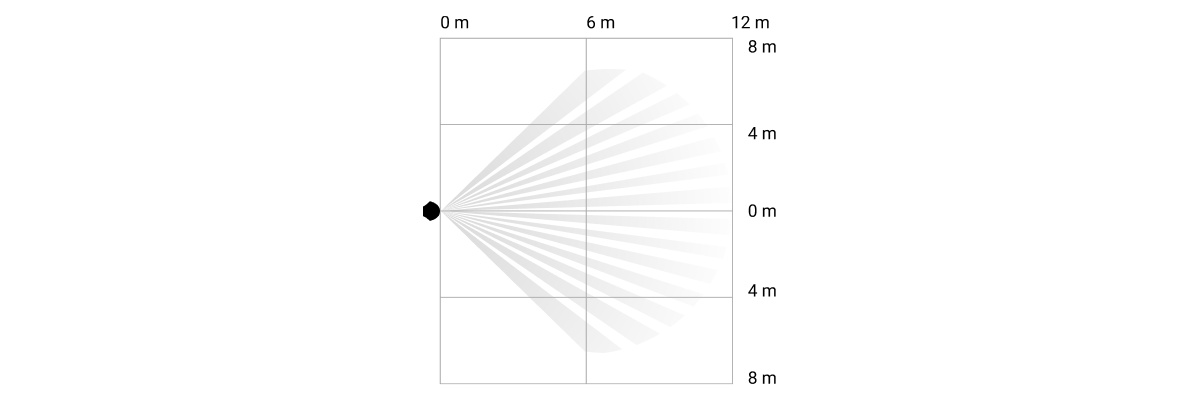
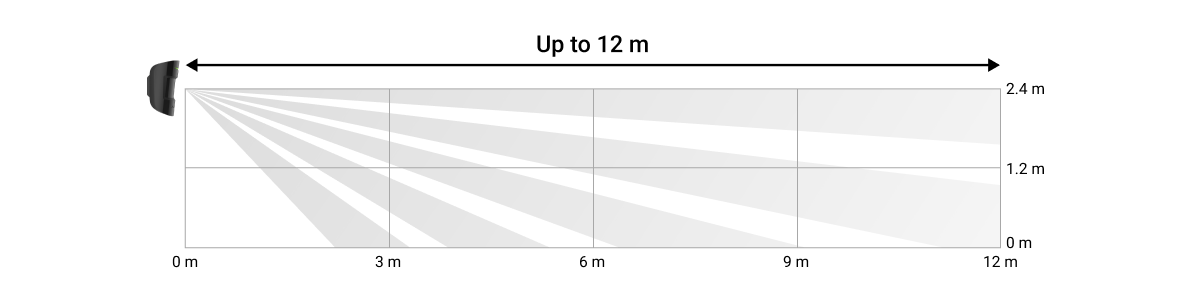
Quando instalar o detetor, faça o Teste da Zona de Deteção. Este teste é implementado para dar a possibilidade de verificar o funcionamento do dispositivo e determinar o sector em que o detetor regista o movimento.
Gdzie nie instalować czujnika
- No exterior. Isto pode levar a falsos alarmes e a falhas do detetor. Recomendamos a utilização de detetores de exterior Ajax para estes casos.
- Em locais onde objetos e estruturas possam bloquear a visão do detetor. Por exemplo, atrás de uma flor ou de uma coluna. Neste caso, a vista será limitada e será mais difícil para o MotionProtect Plus detetar movimento.
- Em locais onde as estruturas de vidro possam bloquear a visão do detetor. O MotionProtect Plus não regista movimento atrás de um vidro.
- Dentro de instalações com temperatura e humidade fora dos limites permitidos. Isto pode danificar o detetor. Recomendamos a utilização de detetores de exterior Ajax para estes casos.
- A uma distância inferior a 1 metro do hub ou do repetidor do sinal de rádio. Isto pode levar a uma perda de comunicação com o detetor.
- Em locais com intensidade de sinal instável ou baixa com o detetor: 1 ou 0 barras do nível de sinal Jeweller). Isto pode levar a uma perda de comunicação com o detetor.
- Perto de outros MotionProtect Plus Jeweller, Superior MotionProtect Plus Jeweller ou Superior MotionProtect Plus Fibra. A distância mínima entre dispositivos deve ser de pelo menos 20 centímetros. Caso contrário, pode diminuir a qualidade da deteção ou desencadear falsos alarmes devido à interferência das ondas dos sensores de micro-ondas da banda K.
Instalação do detetor
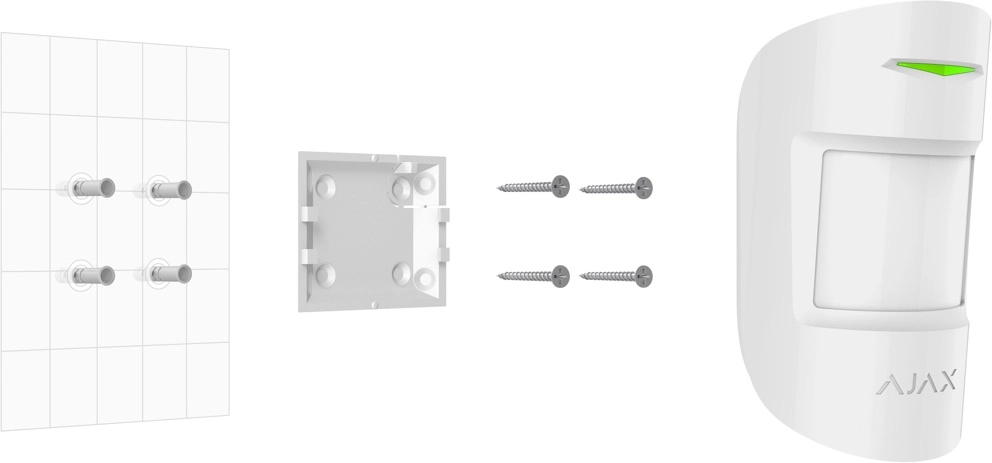
Antes de instalar o MotionProtect Plus, certifique-se de que selecionou a localização ideal em conformidade com os requisitos deste manual.
Para montar um detetor:
- Retire o painel de instalação do SmartBracket do detetor, fazendo-o deslizar para baixo.
- Fixe o painel SmartBracket utilizando fita adesiva de dupla face ou outros fixadores temporários. O SmartBracket pode ser montado numa superfície vertical ou no canto da sala. A altura de instalação é de 2,4 metros.
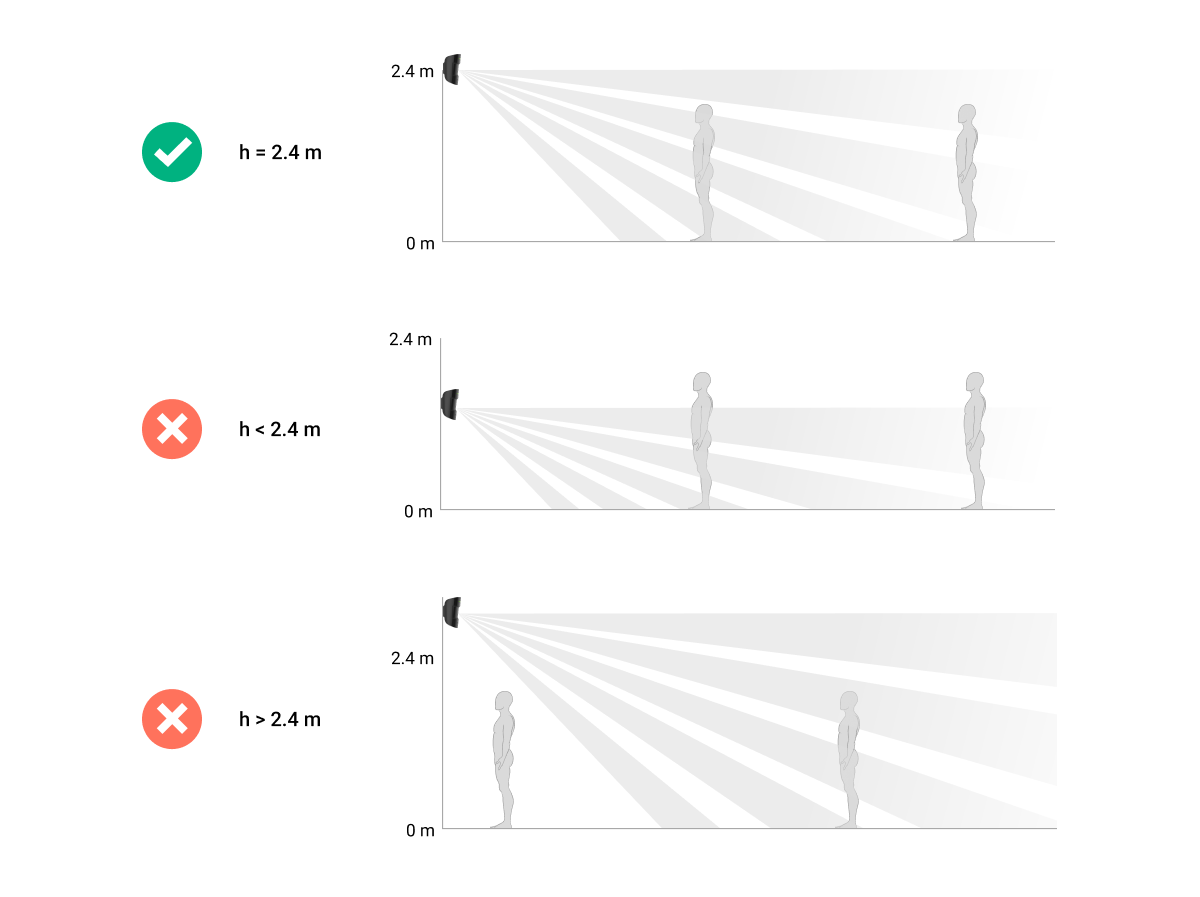
A fita de dupla face só pode ser utilizada para uma instalação temporária. O dispositivo fixado pela fita adesiva pode soltar-se da superfície. Desde que o dispositivo esteja colado com fita adesiva, o tamper não será acionada quando o dispositivo for separado da superfície.
- Monte o detetor no SmartBracket.
- Faça o Teste de intensidade do sinal Jeweller. A intensidade de sinal recomendada é de 2 ou 3 barras. Se a intensidade do sinal for baixa (uma única barra ou menos), não garantimos o funcionamento estável do dispositivo. Nesses casos, considere a possibilidade de mudar o dispositivo de sítio, uma vez que um reposicionamento, mesmo de 20 cm, pode melhorar significativamente a intensidade do sinal. Se o sinal continuar a ser fraco ou instável após a relocalização, utilize um repetidor do sinal de rádio.
- Faça o Teste da zona de deteção. Para verificar o detetor de movimento, percorra as instalações enquanto observa o LED e determine a zona de deteção do detetor. O alcance da deteção de movimento é de 12 metros. Se o detetor não reagir ao movimento durante o teste em 5 de 5 casos, deve deslocar o dispositivo ou alterar a sua sensibilidade.
- Retire o detetor do SmartBracket.
- Fixe o painel de instalação do SmartBracket com os parafusos fornecidos, utilizando todos os pontos de fixação (um deles encontra-se na parte perfurada do painel de instalação, acima do tamper). Se utilizar outros elementos de fixação, certifique-se de que não danificam ou deformam o painel de instalação.
O painel de montagem permite a montagem do MotionProtect Plus numa superfície vertical ou no canto de uma divisão. O SmartBracket tem orifícios que devem ser perfurados para fixar o painel com os parafusos fornecidos.
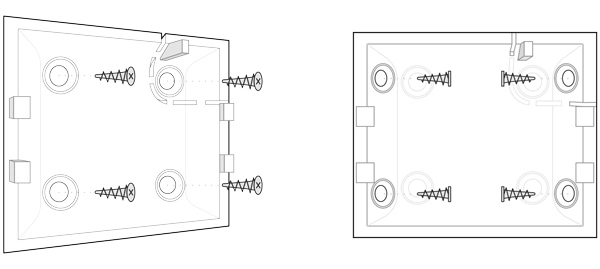
- Coloque o detetor no painel de instalação do SmartBracket.
Manutenção do Detetor
Verifique regularmente a capacidade operacional do detetor MotionProtect Plus. A frequência ideal dos controlos é de três em três meses.
Limpe o detetor de pó, teias de aranha e outros contaminantes à medida que vão aparecendo. Utilize um pano macio e seco adequado para a manutenção do equipamento.
Não utilize quaisquer substâncias que contenham álcool, acetona, gasolina e outros solventes ativos para limpar o detetor. Limpe a lente com muito cuidado e delicadeza – quaisquer riscos no plástico podem causar a redução da sensibilidade do detetor.
A bateria pré-instalada garante até 5 anos de funcionamento autónomo (com a frequência de consulta pelo hub de 3 minutos). Se a bateria do detetor estiver descarregada, o sistema de segurança enviará os respetivos avisos. O LED acende-se e apaga-se suavemente se o detetor detetar qualquer movimento ou se o tamper for acionado.
Especificações técnicas
Garantia
A garantia dos produtos da empresa de responsabilidade limitada “Ajax Systems Manufacturing” é válida por 2 anos após a compra e não se aplica à bateria pré-instalada.
Caso o dispositivo não funcione corretamente, deverá contactar, em primeiro lugar, o serviço de apoio — em metade das vezes, os problemas técnicos podem ser resolvidos remotamente!
Contactar o Suporte Técnico:




