DualCurtain Outdoor é um detetor de movimento de cortina exterior bidirecional sem fios com um alcance de deteção ajustável de até 30 metros. O detetor possui um sistema anti-mascaramento e ignora os animais de estimação se for configurado e instalado corretamente.
O DualCurtain Outdoor tem um ângulo de deteção horizontal estreito e foi concebido para controlar o perímetro de propriedades e passagens: janelas, arcos, portas, portões.
O detetor é compatível apenas com Hub Plus, Hub 2, Hub 2 Plus, Superior Hub Hybrid, e repetidores de sinal de rádio. Conexão com Hub e os ocBridge Plus e uartBridge não é suportada!
DualCurtain exterior funciona como parte de um sistema Ajax, conectando-se através do protocolo de comunicação de rádio seguro Jeweller. O alcance da comunicação com um hub em linha de visão é de até 1700 metros.
Elementos funcionais
Exterior
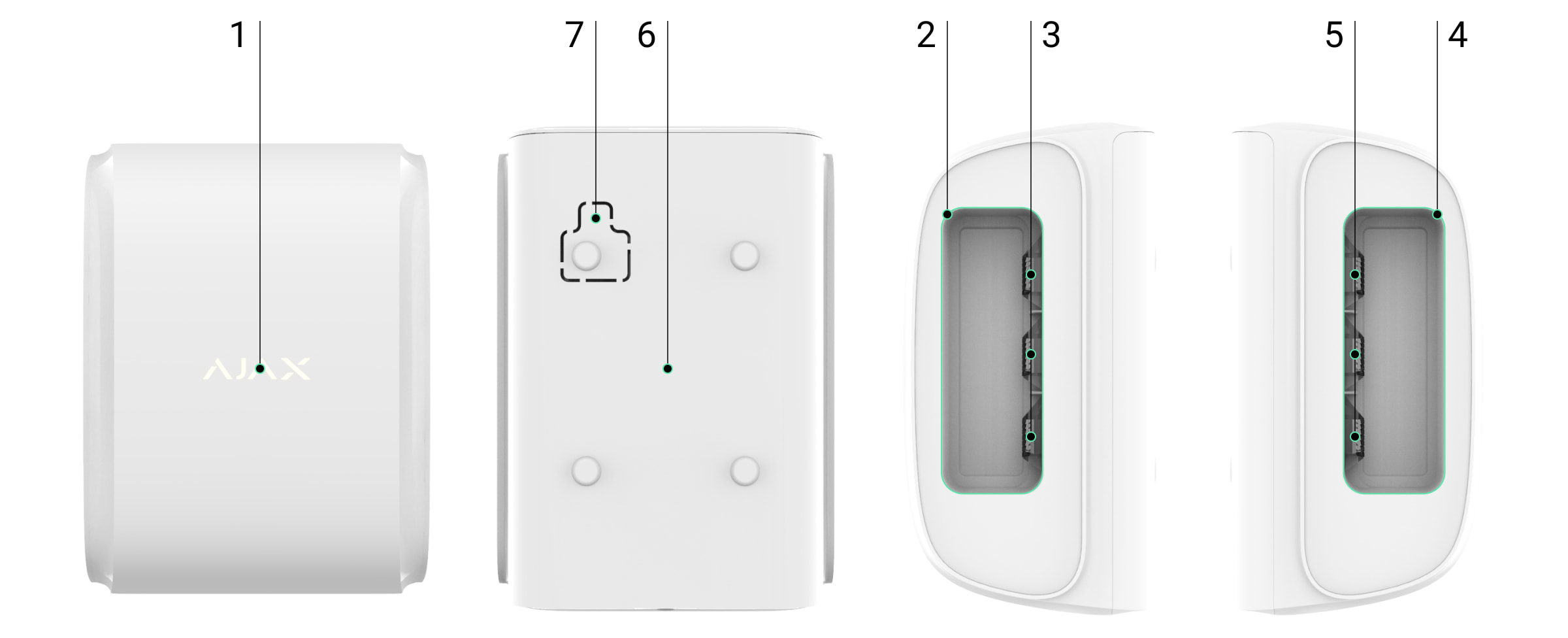
- Indicador LED na forma do logotipo Ajax
- Lente do detetor do lado esquerdo
- Sensores de mascaramento do lado esquerdo e indicadores LED
- Lente de detetor do lado direito
- Sensores de mascaramento do lado direito e indicadores LED
- Painel de fixação SmartBracket (deslize o painel para baixo para destacá-lo)
A parte perfurada é necessária para acionar um tamper se houver uma tentativa de desprender o detetor da superfície. Não partir!
- O orifício para fixar o painel SmartBracket com um parafuso
Controlos
Os elementos de controlo e de regulação estão situados na parte de trás do detetor.
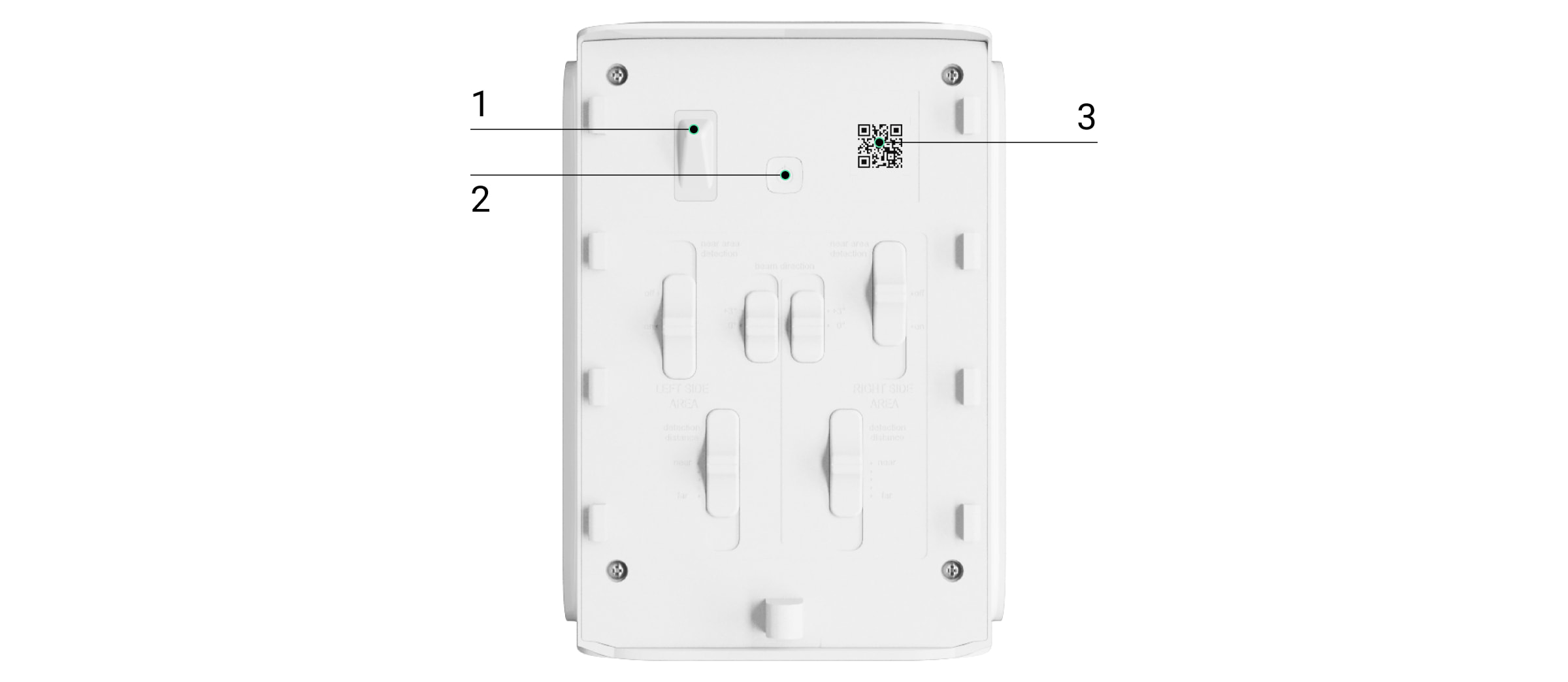
- Botão de tamper anti-sabotagem
- Botão de alimentação
- Código QR para conectar a um sistema Ajax
Controlos para o lado esquerdo do detetor
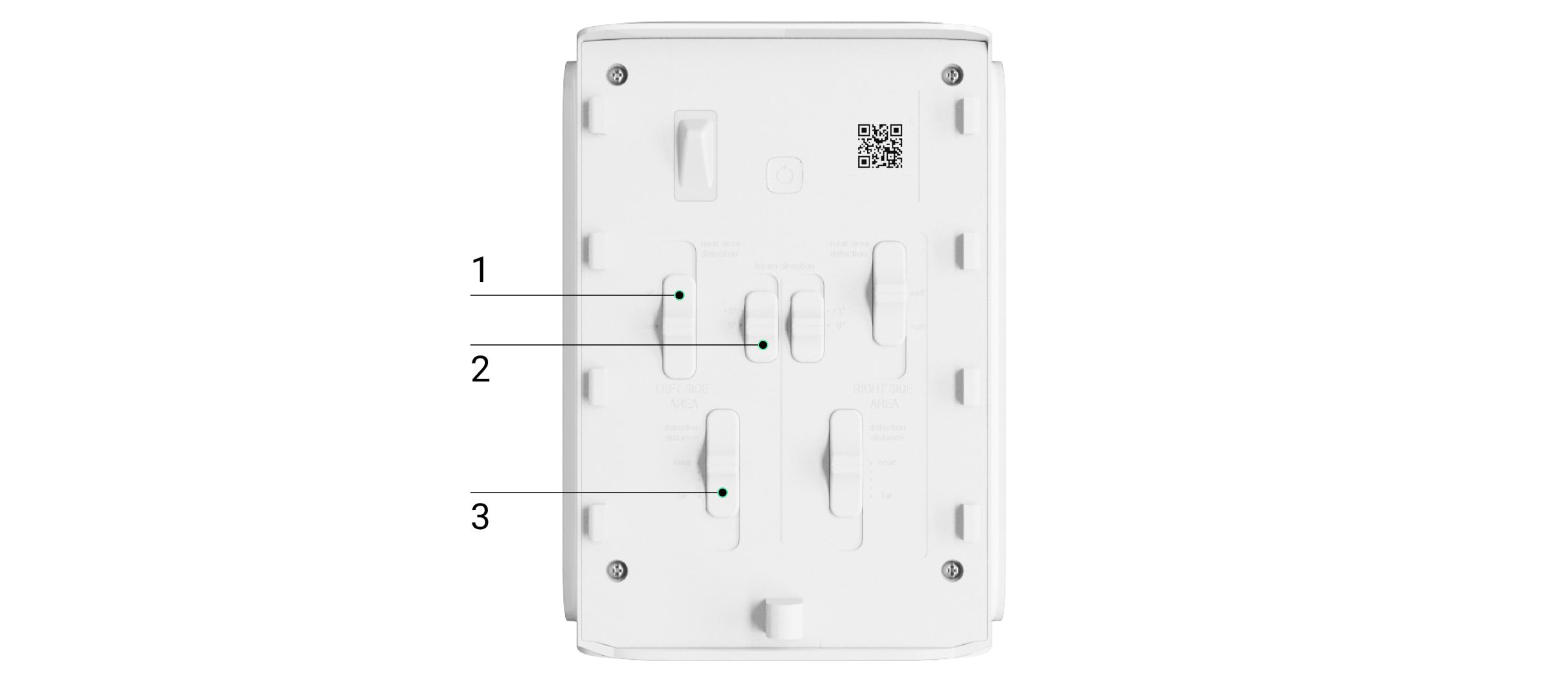
- Interruptor de deteção de área próxima
- Interruptor de direção do feixe
- Barra de deslocação para ajustar a distância de deteção
Controlos para o lado direito do detetor
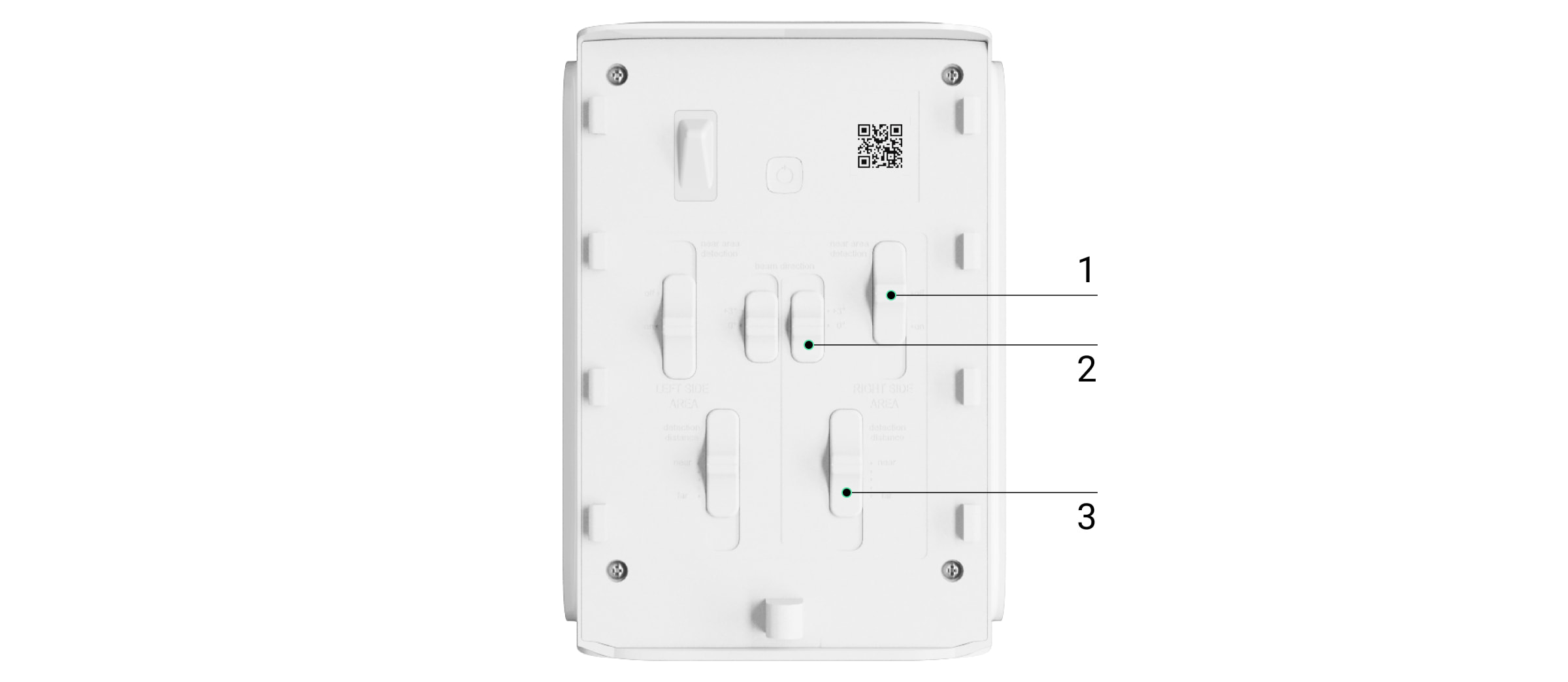
- Interruptor de deteção de área próxima
- Interruptor de direção do feixe
- Barra de deslocação para ajustar a distância de deteção
Princípio do funcionamento
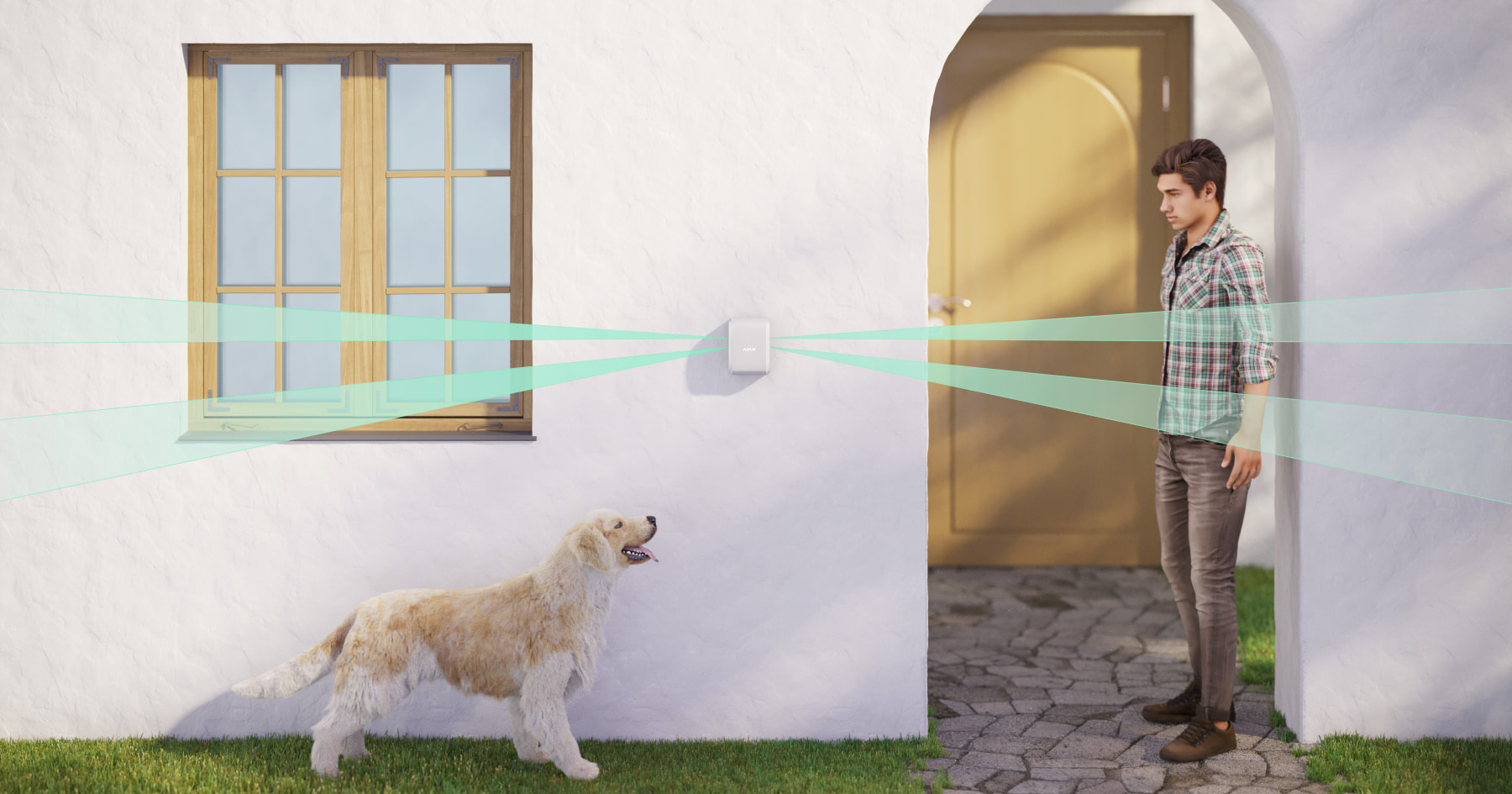
DualCurtain Outdoor é um detetor de movimento de cortina exterior bidirecional que utiliza sensores IV para identificar objetos em movimento com temperaturas próximas das do corpo humano.
Quando armado, o detetor processa continuamente os sinais do sensor. Quando é detectado movimento, o DualCurtain Outdoor transmite um alerta para um hub e emite um alarme com o logótipo a piscar (se a indicação estiver ligada). O movimento só é detectado se ambos os sensores IV do mesmo lado forem acionados.
Quando recebe um evento de alarme, um hub ativa as sirenes, executa cenários, notifica os utilizadores e uma empresa de segurança. Todos os alertas e eventos do DualCurtain Outdoor são registados no feed de notificações da app Ajax.
O detetor informa sobre ativações consecutivas em intervalos de 5 segundos. Tenha isso em mente ao testar o detetor.
O DualCurtain Outdoor possui dois detetores de movimento de ângulo estreito virados para direções opostas. O alcance total da deteção pode atingir 30 metros de comprimento (15 metros em cada direção).

A distância de deteção para cada lado pode ser ajustada de forma independente, permitindo-lhe definir a zona de deteção com precisão e evitar falsos alarmes causados por arbustos, árvores ou outros objetos.
Os utilizadores são notificados do local onde o movimento foi detetado. As notificações incluem o nome do dispositivo, a sala virtual e o nome do lado acionado. Premir o botão abre uma imagem do lado acionado.
O detetor não se arma instantaneamente. O tempo de ativação depende de dois fatores: atrasos de saída (especificados nas definições do detetor) e o intervalo de ping do detetor (definições do Jeweller, o valor predefinido é 36 segundos). O atraso pode ser igual ao intervalo de ping e prolongado pelo atraso definido por um utilizador.
Imunidade a animais de estimação

Quando configurada e instalada corretamente, a DualCurtain Outdoor ignora animais de estimação até 80 centímetros de altura. O detetor está equipado com quatro sensores IV (dois de cada lado). DualCurtain Outdoor só ativa um alarme quando o movimento é detetado por ambos os sensores de um lado.
Se instalado corretamente, os animais ativarão apenas um dos sensores do detetor. Dessa forma, os filtros DualCurtain Exterior evitam falsos alarmes. Para uma proteção adicional contra falsos alarmes, o detetor aplica o ELSA, um algoritmo de software avançado.
Sistema anti-mascaramento
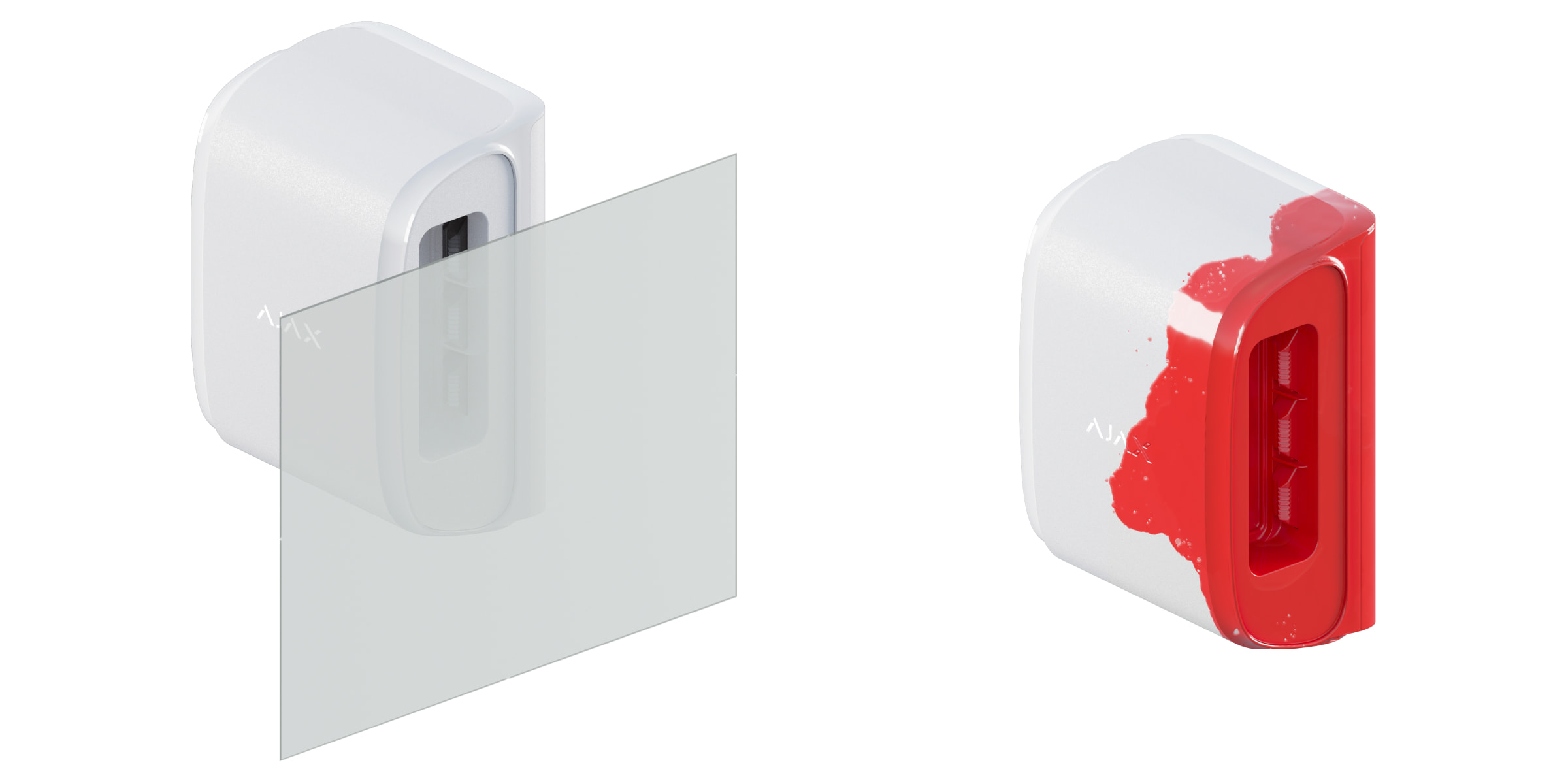
O mascaramento é uma tentativa de bloquear a visão do detetor pintando-o, cobrindo-o, colocando um obstáculo à frente da lente do detetor ou de qualquer outro modo.
O DualCurtain Outdoor deteta os seguintes tipos de mascaramento:
- Obstáculo em frente da lente do detetor a uma distância até 10 centímetros (depende do material).
- Pintura sobre as lentes ou sobre o lado do detetor.
- Bater nas lentes ou nas partes laterais do detetor.
| Tipo de mascaramento | Tempo para o alarme, segundos | Tempo até a restauração,segundos |
| Obstáculo em frente das lentes do detetor (a uma distância máxima de 10 centímetros da lente) | 7 | 20 |
| Pintura sobre as lentes ou o lado do detetor | 100 | 20 |
| Bater nas lentes ou nas partes laterais do detetor | 100 | 20 |
O sistema informa os utilizadores e a estação de controlo de uma empresa de segurança sobre o mascaramento. Para uma maior proteção e sensibilização, ativar a resposta das sirenes ao mascaramento. O tempo máximo de deteção de mascaramento é de 180 segundos (depende do tipo de obstáculo e da distância a que se encontra).
Note que o sistema anti-mascaramento está sempre ativo e funciona independentemente do modo de segurança.
Proteção contra falsos alarmes
Para filtrar os falsos alarmes, o DualCurtain Outdoor aplica o ELSA (Extended Live Signal Analysis) – um algoritmo de software de três fases que analisa os sinais recebidos de dois sensores IR de ângulo estreito do mesmo sistema ótico.
1. Análise da forma
As formas de ambos os sinais do sensor IV devem indicar a passagem da zona protegida. Em qualquer direção: perpendicular ou ao longo da direção da ótica do detetor. Na mesma fase, é feita uma correção da intensidade do sinal para ter em conta a distância dos sensores e o tamanho do objeto.
2. Comparação de padrões de
As amplitudes do sinal são verificadas com a base de dados de padrões. Para o criar, analisámos milhares de testes de disparos de detetores de cortinas em pessoas, animais, luzes e outras fontes naturais em várias condições meteorológicas. Os padrões de sinais devem ser os mesmos ou insignificantemente diferentes dos padrões típicos dos seres humanos.
3. Verificação do tempo
Quando os sinais de ambos os sensores IV correspondem às condições: isto é movimento e é típico de um ser humano, o algoritmo ELSA compara os intervalos de tempo dos sinais – se os sensores superior e inferior detetaram o movimento de forma síncrona.
O sistema emite um alarme se as três condições forem cumpridas. O algoritmo ELSA demora menos de 1 segundo a emitir um veredito de “ameaça” ou de “falso alarme”.
Deteção de área próxima
Normalmente, os detetores de cortinas exteriores têm um ponto cego perto da caixa. O seu tamanho depende da altura da instalação, do tipo de detetor e da distância de deteção de movimento. O ângulo morto cria uma potencial vulnerabilidade no sistema de segurança.
DualCurtain Outdoor utiliza uma tecnologia que amplia a área de deteção, algo único entre os detetores de cortina de exterior. Quando a Deteção de área próxima é ativada, o sensor IV superior do detetor recebe um setor de visão estreito adicional, direcionado ao ângulo de 40 graus para baixo.
Quando activada, a Deteção de área próxima reduz significativamente o ângulo morto junto aos sensores e permite cobrir portas, janelas e outros caminhos para a divisão que estejam próximos do detetor.
O modo de Deteção de área próxima é ativado para cada lado na parte de trás da caixa do detetor e permite que os sensores detetem movimento quando uma pessoa atravessa o perímetro protegido perto do dispositivo, eliminando o ângulo morto.
O modo de Deteção de área próxima foi concebido para proteger as janelas e outras passagens que não são acessíveis aos animais, uma vez que reduz significativamente a eficácia da imunidade dos animais de estimação na proximidade do detetor.
Mudança do ângulo de visão
Com o cursor de Direção do Feixe, o ângulo de visão do DualCurtain Outdoor pode ser ajustado em 3 graus na perspectiva horizontal. A deslocação aplica-se separadamente para cada lado do detetor.
Esta função ajuda a evitar ângulos mortos e impedimentos se existirem obstáculos na zona de deteção. Por exemplo, caleiras, colunas ou candeeiros.
Transmissão de eventos para a estação de monitorização
O sistema Ajax pode transmitir alarmes para centrais recetoras de alarmes (CRA) em SurGard (Contact ID), SIA (DC-09), ADEMCO 685, e outros formatos de protocolos proprietários. Uma lista completa dos protocolos suportados está disponível aqui.
O ID do dispositivo e o bucle (zona) número podem ser encontrados no Ecrã de estados. Tenha em mente que um alarme de cada lado é enviado para um software CRA com um código. É possível distinguir entre alarmes de detetor do lado direito e do lado esquerdo na app Ajax PRO Desktop.
Adicionar ao sistema
O detetor não é compatível com o Hub, com painéis de controlo de segurança de terceiros e com os módulos de integração ocBridge Plus e uartBridge.
Antes de adicionar dispositivos
O hub e o dispositivo que operam em diferentes radiofrequências são incompatíveis. O alcance da frequência de rádio do dispositivo pode variar consoante a região. Recomendamos comprar e utilizar dispositivos Ajax na mesma região. Pode contactar o Suporte Técnico da Ajax para verificar as bandas de frequência de rádio na sua região.
- Instale a app Ajax.
- Inicie sessão na sua conta ou crie uma nova conta.
- Selecione um espaço ou crie um novo.
A funcionalidade de espaço está disponível para apps dessas versões ou superiores:
- Ajax Security System 3.0 para iOS.
- Ajax Security System 3.0 para Android.
- Ajax PRO: Tool for Engineers 2.0 para iOS.
- Ajax PRO: Tool for Engineers 2.0 para Android.
- Ajax PRO Desktop 4.0 para macOS.
- Ajax PRO Desktop 4.0 para Windows.
- Adicione pelo menos uma sala virtual.
- Adicione um hub compatível ao espaço. Certifique-se de que o hub está ligado e tem acesso à Internet através de Ethernet, Wi-Fi e/ou rede móvel.
- Certifique-se de que o espaço está desarmado e de que o hub não está a iniciar uma atualização, verificando os estados na app Ajax.
Apenas um PRO ou um administrador com direitos para configurar o sistema pode adicionar um dispositivo ao hub.
Como adicionar o DualCurtain Outdoor ao sistema
- Abra a app Ajax. Se a sua conta tiver acesso a vários hubs, selecione aquele a que pretende adicionar o DualCurtain Outdoor.
- Aceda ao menu Dispositivos
e clique em Adicionar dispositivo.
- Dê um nome ao detetor, leia ou escreva o código QR (colocado no detetor e na caixa da embalagem) e selecione uma sala e um grupo (se o modo Grupo estiver ativado).
- Clique em Adicionar; a contagem decrescente começará.
- Ligue o dispositivo mantendo premido o botão de alimentação durante 3 segundos.
Para garantir que o DualCurtain Outdoor está ligado ao hub, o detetor deve estar localizado nas mesmas instalações seguras que o sistema (dentro do alcance da rede de rádio do hub).
O detetor conectado aparecerá na lista de dispositivos do hub na app Ajax. A atualização do estado do dispositivo na lista depende das definições do Jeweller; o valor predefinido é de 36 segundos.
Se a ligação falhar, tente novamente após 5 segundos. Se o número máximo de dispositivos já tiver sido adicionado ao hub, será notificado quando tentar adicionar um novo dispositivo.
DualCurtain Outdoor só funciona com um hub Ajax. Quando ligado a um novo hub, o detetor deixa de enviar comandos para o antigo. Uma vez adicionado a um novo hub, o DualCurtain Outdoor não é removido da lista de dispositivos do hub antigo. Isto deve ser feito na app Ajax.
Ícones
Os ícones representam alguns dos estados do DualCurtain Outdoor. Pode vê-los no separador Dispositivos na app Ajax.
| Ícone | Valor |
| Intensidade do sinal Jeweller entre o hub (ou um repetidor de sinal de rádio) e o detetor | |
| Nível de bateria do DualCurtain Outdoor | |
| Avaria detetada. Uma lista e uma descrição das avarias estão disponíveis nos estados do detetor | |
| O DualCurtain Outdoor funciona através de um repetidor de sinal de rádio | |
|
Pelo menos um lado do detetor está no modo Sempre ativo |
|
|
|
Atraso ao entrar e/ou sair ativado (aplica-se a ambos os lados do detetor) |
|
O DualCurtain Outdoor funciona no Modo Noturno |
|
|
O dispositivo está no modo de teste de atenuação do sinal. |
|
|
As notificações de estado do corpo do DualCurtain Outdoor estão desativadas |
|
|
DualCurtain Outdoor está excluído do funcionamento do sistema |
|
| O dispositivo perdeu a ligação com o hub ou o hub perdeu a ligação com o servidor Ajax Cloud. | |
|
O dispositivo não foi transferido para o novo hub. |
Estados
O ecrã de estados inclui informações sobre o dispositivo e os seus parâmetros de funcionamento. Os estados do DualCurtain Outdoor podem ser encontrados na app Ajax:
- Aceda ao separador Dispositivos
.
- Selecione DualCurtain Outdoor na lista.
| Parâmetro | Valor |
| Importação de dados | Apresenta o erro aquando da transferência de dados para o novo hub:
|
| Avaria |
Premir O campo só aparece se for detetada uma avaria |
| Temperatura |
Temperatura do detetor. É medido no processador e muda gradualmente. Erro aceitável entre o valor na app e a temperatura ambiente: — 2°C. O valor é atualizado assim que o detetor identifica uma alteração de temperatura de, pelo menos, 2°C. É possível configurar um cenário por temperatura para controlar dispositivos de automatização |
| Intensidade do sinal Jeweller | Intensidade do sinal entre o hub (ou um repetidor de sinal de rádio) e o DualCurtain Outdoor. Valores recomendados – 2-3 barras |
| Ligação através de Jeweller | O estado da ligação entre o hub ou o repetidor de sinal de rádio e o detetor DualCurtain Outdoor:
|
| Potência do transmissor |
Apresenta a potência selecionada do transmissor. O parâmetro aparece quando a opção Máx ou Atenuação é selecionada no menu Teste de atenuação do sinal . |
| Carga da bateria | O nível de carga da bateria do dispositivo. Estão disponíveis dois estados:
Quando a bateria estiver fraca, as apps Ajax e a empresa de segurança receberão as notificações adequadas. Depois de enviar uma notificação de bateria fraca, o detetor pode funcionar por até 2 meses |
| Tampa | O estado do tamper do detetor que responde ao desprendimento ou a danos no corpo:
O que é um tamper |
| Desativação permanente | Mostra o estado da função de desativação permanente do dispositivo:
|
|
Lado esquerdo |
|
| Ativo |
Indica se o lado esquerdo do dispositivo está ligado. Os estados do lado esquerdo (abaixo) estarão disponíveis se o lado estiver ativo |
| Sensibilidade | Nível de sensibilidade do lado esquerdo do detetor de movimentos:
|
| Sempre ativo |
Quando ativado, o lado esquerdo do detetor está constantemente armado e deteta movimento |
| Anti-mascaramento | Estado de mascaramento do sensor esquerdo do detetor:
|
|
Lado direito |
|
| Ativo |
Indica se o lado direito do dispositivo está ligado. Os estados do lado direito (abaixo) estarão disponíveis se o lado estiver ativo |
| Sensibilidade | Nível de sensibilidade do lado direito do detetor de movimentos:
|
| Sempre ativo |
Quando ativado, o lado direito do detetor está constantemente armado e deteta movimentos |
| Anti-mascaramento | Estado de mascaramento do sensor direito do detetor:
|
|
Reações a Alarmes |
|
| Modo de Funcionamento | Mostra como o detetor reage aos alarmes:
|
| Atraso ao entrar, seg. |
Atraso à entrada (5 a 120 segundos). Liga-se em ambos os lados do detetor. O atraso ao entrar (atraso de ativação do alarme) é o tempo que o utilizador tem para desarmar o sistema de segurança depois de entrar na área protegida |
| Atraso ao Sair, seg. |
Atraso à saída (5 a 120 segundos). Liga-se em ambos os lados do detetor. Atraso ao sair (atraso de armar) — este é o tempo que o utilizador tem para sair da área segura após o armar |
| Firmware | Versão do firmware do dispositivo |
| ID | ID do detetor. Também disponível no código QR na carcaça do detetor e na embalagem |
| Número do Dispositivo. | Número do laço (zona) do dispositivo |
Definições
Note que apenas uma parte dos parâmetros do detetor pode ser configurada na app Ajax. A distância de deteção, a mudança do ângulo de visão horizontal e a deteção da zona próxima são ajustáveis com interruptores no corpo do detetor.
Para alterar as definições do detetor na app Ajax:
- Aceda ao separador Dispositivos
.
- Selecione DualCurtain Outdoor na lista.
- Aceda às Definições clicando no ícone de engrenagem
.
Para aplicar as definições após a alteração, clique no botão Voltar.
| Definições | Valor |
| Primeiro campo |
Nome do detetor. Aparece na lista de dispositivos do hub, texto SMS e notificações no historial de eventos. Para alterar o nome do detetor, clique no ícone de lápis O nome pode conter até 12 caracteres cirílicos ou até 24 caracteres latinos |
| Sala | Seleção da sala virtual à qual o DualCurtain Outdoor está atribuído. O nome da sala é apresentado no texto dos SMS e das notificações no historial de eventos |
| Indicação LED de alarme | Permite desativar o piscar do logotipo Ajax no detetor em caso de alarme, disparo de tamper ou deteção de mascaramento |
| Configurações de lados | Acesso ao menu de definições dos lados direito e esquerdo do detetor |
|
Lado esquerdo |
|
| Ativo | Quando ativado, o lado esquerdo do detetor estará ativo |
| Sensibilidade | Seleção do nível de sensibilidade do lado esquerdo do detetor de movimentos:
A escolha do nível de sensibilidade é determinada durante o teste da zona de deteção. Se, durante o teste, o detetor não reagir ao movimento em 5 casos em 5, a sensibilidade pode ser aumentada |
| Sempre ativo |
Quando ativado, o lado esquerdo do detetor está constantemente armado e deteta movimento |
| Anti-mascaramento |
Quando ativado, o DualCurtain Outdoor detetará o mascaramentono do lado esquerdo do detetor |
|
Lado direito |
|
| Ativo | Quando ativado, o lado direito do detetor estará ativo |
| Sensibilidade | Seleção do nível de sensibilidade do lado direito do detetor de movimentos:
A escolha do nível de sensibilidade é determinada durante o teste da zona de deteção. Se, durante o teste, o detetor não reagir ao movimento em 5 casos em 5, a sensibilidade pode ser aumentada |
| Sempre ativo |
Quando ativado, o lado direito do detetor está constantemente armado e deteta movimentos |
| Anti-mascaramento |
Quando ativado, o DualCurtain Outdoor detetará o mascaramento do lado direito do detetor |
| Alerta com uma sirene em caso de deteção de movimento – esquerda | Quando ativado, as sirenes conectadas ao sistema são ativadas quando o movimento é detetado no lado esquerdo do detetor |
| Alerta com uma sirene se for detetado um mascaramento – esquerda | Quando ativado, as sirenes ligadas ao sistema são ativadas quando o mascaramento do lado esquerdo do detetor é identificado |
| Alerta com uma sirene em caso de deteção de movimento – direita | Quando ativado, as sirenes ligadas ao sistema são ativadas quando é detetado movimento no lado direito do detetor |
| Alerta com uma sirene se for detetado um mascaramento – direita | Quando ativado, as sirenes ligadas ao sistema são ativadas quando o mascaramento do lado direito do detetor é identificado |
|
Reações a Alarmes |
|
| Modo de Funcionamento | Especifique como este dispositivo irá reagir aos alarmes:
|
| Atraso ao Entrar, seg. |
Atraso à entrada (5 a 120 segundos). Liga-se em ambos os lados do detetor. O atraso ao entrar (atraso de ativação do alarme) é o tempo que o utilizador tem para desarmar o sistema de segurança depois de entrar na área protegida |
| Atraso ao Sair, seg. |
Atraso à saída (5 a 120 segundos). Liga-se em ambos os lados do detetor. Atraso ao sair (atraso de armar) — este é o tempo que o utilizador tem para sair da área segura após o armar |
| Atrasos no Modo Noturno |
Quando ativado, os atrasos ao entrar e sair se aplicam ao Modo Noturno. O campo é apresentado e está ativo se os atrasos estiverem ativados, bem como a função Armar em Modo Noturno |
| Armar no Modo Noturno |
Se estiver ativo, o dispositivo passará para o modo Armado quando utilizar o Modo Noturno |
| Teste de Intensidade de Sinal Jeweller |
Passa o dispositivo para o modo de teste de intensidade do sinal do Jeweller. O teste permite-lhe verificar a intensidade do sinal entre o hub (ou um repetidor de sinal de rádio) e o detetor e escolher o local de instalação ideal |
| Teste da Zona de Deteção |
Passa o detetor para o modo de teste da zona de deteção. O teste permite-lhe verificar como o detetor reage ao movimento e ao mascaramento e determinar o local de instalação ideal. São suportados 4 tipos de teste:
|
| Teste de Atenuação do Sinal |
Passa o dispositivo para o modo de teste de atenuação do sinal. O teste permite-lhe reduzir ou aumentar a potência de um transmissor de rádio para simular um ambiente em mudança para testar a estabilidade da ligação entre o detetor e o hub (ou um repetidor de sinal de rádio) |
| Guia do Utilizador | Abre o Manual do Utilizador do DualCurtain Outdoor na app Ajax |
| Desativação Permanente | Permite ao utilizador desativar o dispositivo sem o retirar do sistema. Estão disponíveis três opções:
O sistema também pode desativar automaticamente dispositivos quando o número definido de alarmes é excedido |
| Desemparelhar Dispositivo | Desemparelha o detetor, desliga-o do hub e elimina as suas definições |
Indicação
O indicador LED exterior DualCurtain pode acender-se a vermelho ou verde, consoante o estado do detetor.
Indicação ao premir o botão de alimentação
| Indicação | Evento |
| Acende-se a vermelho quando o botão é premido | Premir o botão de alimentação quando o detetor está ligado |
| Acende-se a verde quando o dispositivo está a ser ativado | Ativação |
| Primeiro acende-se a vermelho, depois pisca três vezes e desliga-se | Desativação |
Indicação de detetor ativado
| Indicação | Evento |
| Acende-se a verde durante 1 segundo | Ativação de alarme, mascaramento ou tamper |
| Pisca a vermelho após a primeira ligação | Erro de hardware. O detetor necessita de reparação, contacte o serviço de apoio |
| Pisca a vermelho alguns minutos após a instalação no SmartBracket | A calibração não foi bem sucedida – algo estava a obstruir a visão do detetor durante a calibração, ou este não foi instalado corretamente. Recalibre o detetor. Retire o detetor do suporte, depois coloque-o de volta. Certifique-se de que nada interfira com a visão do detetor. A recalibração inicia-se automaticamente |
| Ilumina-se a verde durante alguns segundos | Ligação do detetor ao hub |
| Em caso de alarme, mascaramento ou violação, ilumina-se suavemente e apaga-se em verde | As baterias do detetor têm de ser substituídas. As instruções sobre como substituir as pilhas estão disponíveis aqui |
Teste de funcionalidade
O sistema Ajax dispõe de vários testes para escolher o local de instalação correto para os dispositivos.
Os testes do DualCurtain Outdoor não começam de imediato, mas nunca depois de um único período de ping do detetor do hub (36 segundos com as definições padrão do hub). Pode alterar o período de ping dos dispositivos no menu Jeweller das definições do hub.
Os testes estão disponíveis no menu de definições do dispositivo (App Ajax → Dispositivos → DualCurtain Outdoor → Definições
):
Escolher um local
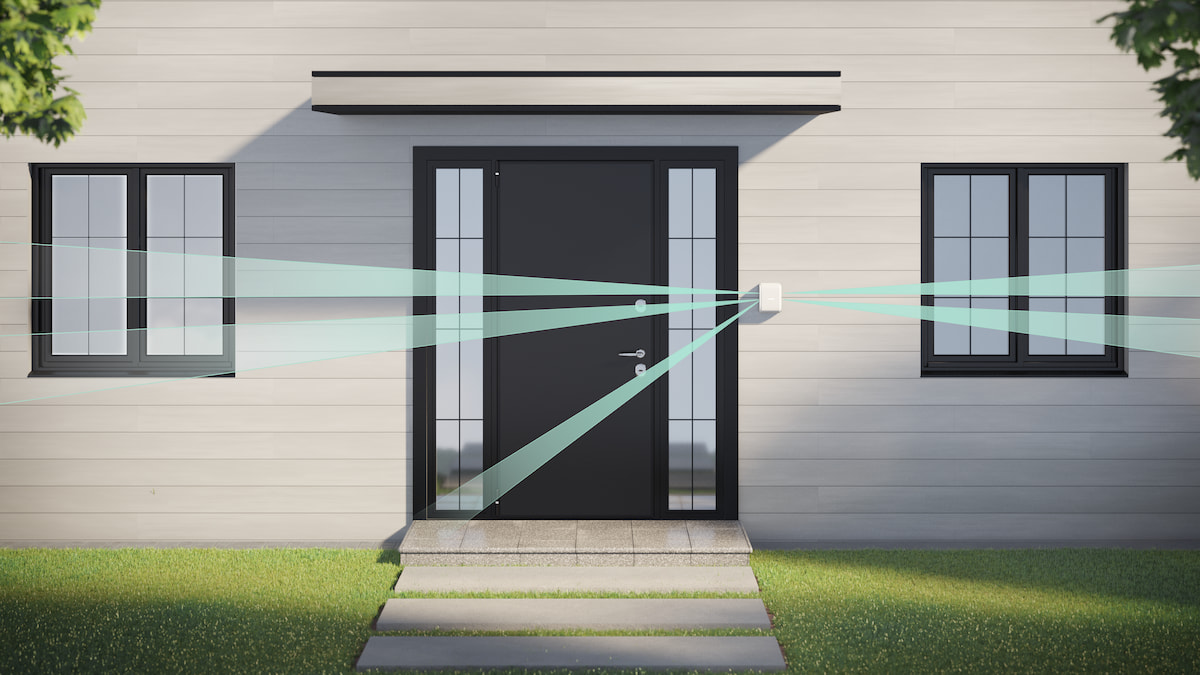
DualCurtain Outdoor é adequado para a proteção da área em redor do local seguro. Permite proteger o perímetro, deixando espaço para a livre circulação no interior. O detetor pode ser instalado tanto no exterior como no interior.
DualCurtain Outdoor pode proteger:
- Portas de entrada
- Janelas
- Portões
- Vedação
- Arcos e outros locais onde é necessário proteger o perímetro ou a passagem
O detetor é colocado a uma altura de 0,8 – 1,3 metros do nível do solo, se for utilizado para proteger portas, vedações ou arcos. Se a área não for plana, a altura da instalação é calculada a partir do ponto mais alto da área monitorizada. Esta altura de instalação é uma condição prévia para o funcionamento eficaz da função de imunidade dos animais de companhia. Instalação na altura errada pode resultar em falso alarme em resposta a animais.
Se o dispositivo for utilizado para proteger janelas ou vitrinas, o detetor é colocado a uma altura de 0,5 a 0,6 metros do parapeito da janela.
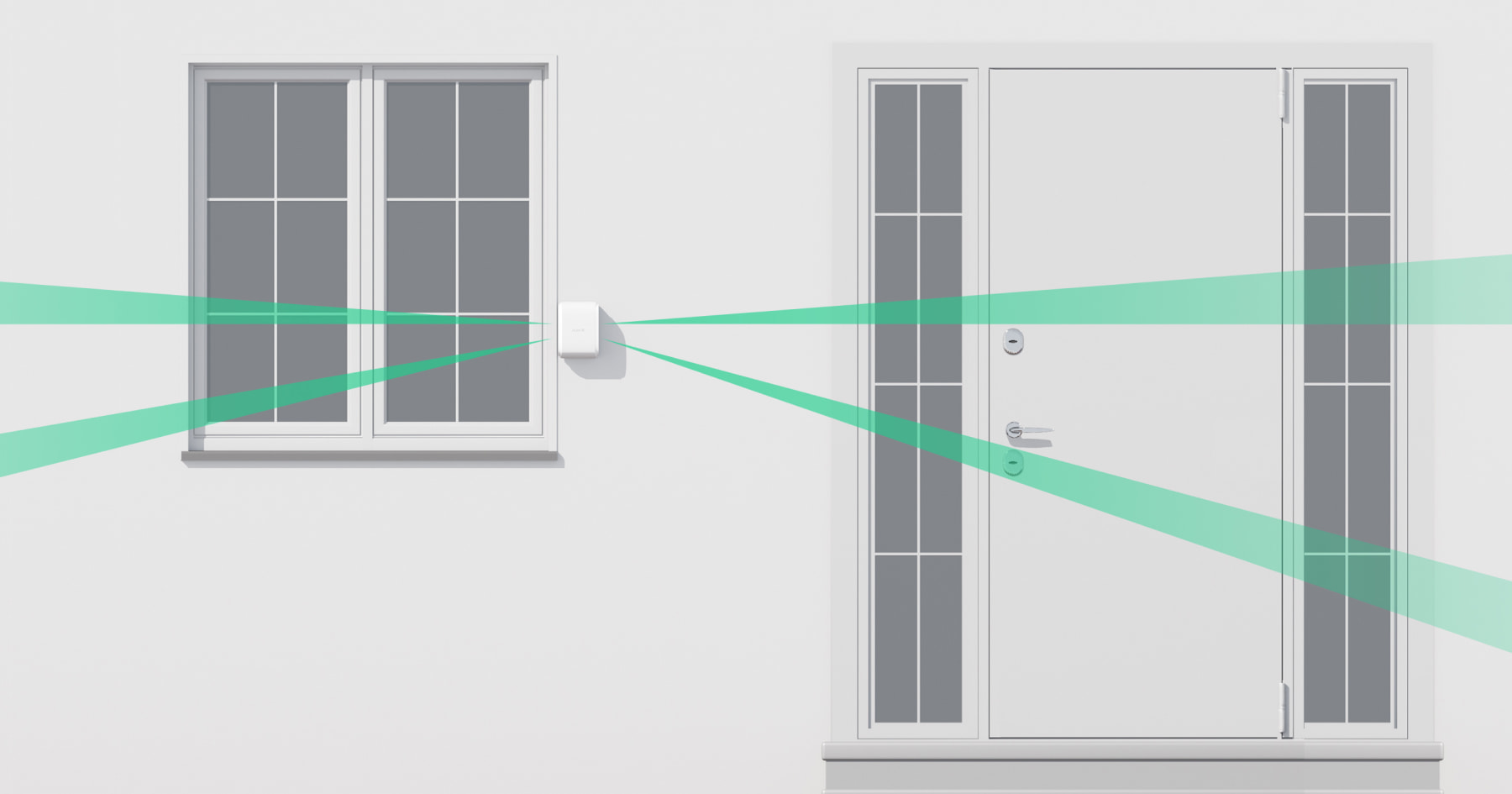
Se um lado do detetor for utilizado para proteger uma porta e o outro para proteger uma janela, o detetor é instalado a uma altura de 0,5 a 0,6 metros do peitoril da janela. Se o detetor for colocado perto de uma janela, a opção de deteção de área próxima deve ser ativada (o interrutor de deteção de área próxima na parte de trás do detetor). A opção reduz o ângulo morto junto ao detetor.
Ao escolher um local, também é necessário ter em conta dois fatores principais: a intensidade do sinal e a zona de deteção.
Intensidade do sinal
Instale o DualCurtain Outdoor em um local com intensidade do sinal do Jeweller estável (2-3 barras no app Ajax). Ao selecionar o local para a instalação, tenha em conta a distância entre o detetor e o hub ou repetidor de sinal de rádio e a presença de obstáculos entre os dispositivos que bloqueiam o sinal de rádio: paredes, pisos, objetos grandes localizados na sala.
Certifique-se de verificar a intensidade do sinal do Jeweller no local da instalação. Se a intensidade do sinal for baixa (uma única barra), não podemos garantir um funcionamento estável do sistema de segurança! Neste caso, deve deslocar o aparelho, uma vez que um reposicionamento, mesmo de 20 cm, pode melhorar significativamente a receção do sinal.
Se a intensidade do sinal for fraca ou instável mesmo após a realocação do detetor, utilize o repetidor de sinal de rádio.
Zona de deteção
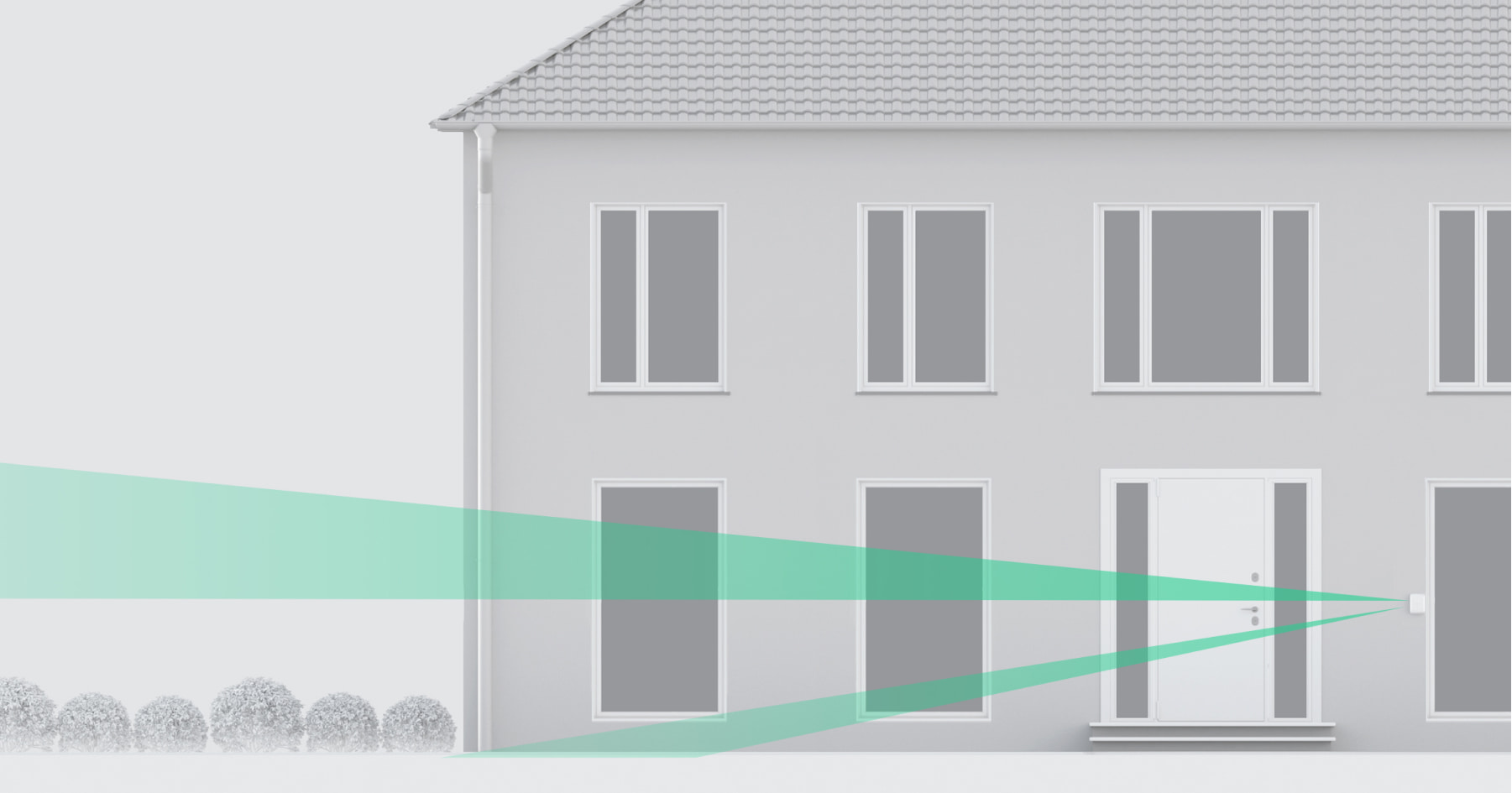
O DualCurtain Outdoor inclui dois detectores de movimento de cortina opostos. A distância de deteção é ajustada separadamente para cada lado com as Barras de rolagem de Distância de deteção na parte de trás do detetor.
Ao selecionar o local da instalação, considere a distância máxima especificada de deteção do detetor. Isso depende da posição da barra de rolagem de Distância de deteção, do tipo e velocidade do movimento humano (a correr, a caminhar) e da temperatura ambiente.
| Posição da barra de rolagem de distância de deteção | Distância de deteção de movimentos |
| Superior (corresponde à inscrição “near” no corpo do detetor) | Até 4 metros |
| Segunda divisão | Até 5 metros |
| Terceira divisão | Até 7 metros |
| Quarta divisão | Até 12 metros |
| Quinta divisão (corresponde à inscrição “far” no corpo do detetor) | Até 15 metros |
A distância de deteção foi testada com o nível de sensibilidade médio, temperatura ambiente de +23°C e tempo limpo. Tipo de movimento — a caminhar. Noutras condições, os resultados podem ser diferentes.
Ao escolher o local onde colocar o detetor, faça o Teste da zona de deteção para determinar o setor em que o detetor reconhece movimentos com a maior precisão possível.
Se existirem obstáculos na trajetória de visualização do detetor, tais como caleiras, colunas ou candeeiros, defina o ângulo de visualização para 3 graus (a barra de deslocação identificada como direção do feixe na parte de trás do detetor).


Se apropriado, ative a Deteção de área próxima (barra de rolagem da deteção de área próxima) para o lado desejado. O modo permite que os sensores do detetor detetem movimento quando é feita uma tentativa de arrombamento no próprio corpo do dispositivo, reduzindo o ângulo morto.
Ao instalar, tenha também em conta a largura da zona de deteção. Uma escolha incorreta do local de instalação do detetor pode dar origem a falsos alarmes ou a um funcionamento incorreto do detetor.
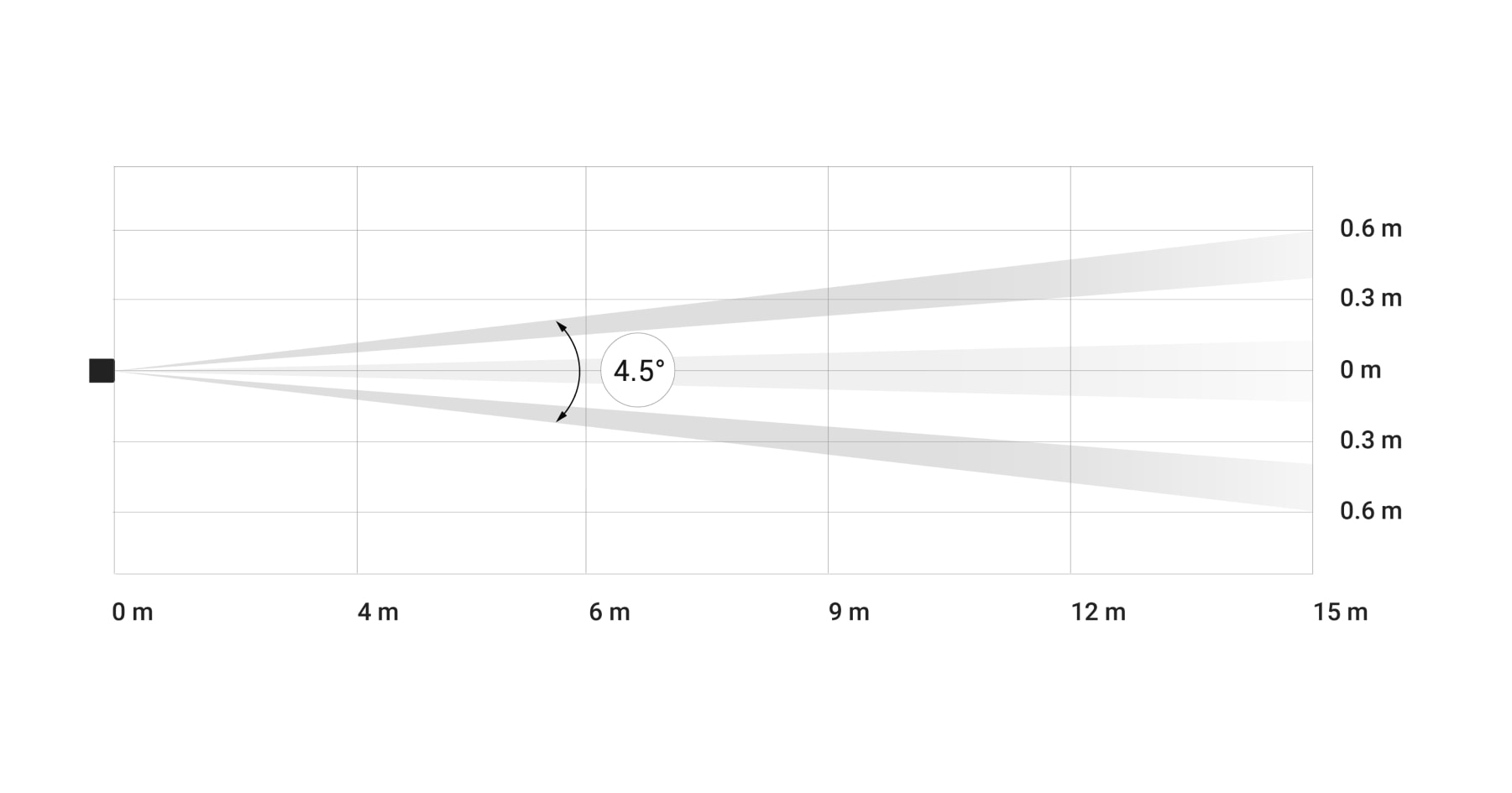
| Distância de deteção | Largura da zona de deteção |
| 4 metros | 0.25 metros |
| 6 metros | 0.45 metros |
| 9 metros | 0.7 metros |
| 12 metros | 0.9 metros |
| 15 metros | 1.15 metros |
Evite as situações em que o detetor identifica o movimento a uma distância superior à necessária. Para fazer isso, ajuste e defina a distância de deteção desejada. O melhor local para instalar o detetor pode ser num local fechado. Por exemplo, quando a zona de deteção do detetor é limitada por uma vedação. Isto reduzirá a probabilidade de falsos alarmes em resposta a fatores externos.
Certifique-se de que nenhum obstáculo bloqueia a visão do detetor. Note-se que o DualCurtain Outdoor não deteta movimentos por detrás do vidro. Por conseguinte, não instale o detetor num local onde uma janela ou uma porta aberta possa obstruir a visão do dispositivo.
Não instale o detetor:
- Perto de objetos metálicos e espelhos (podem proteger o sinal de rádio e provocar a sua atenuação).
- Em árvores com folhas do lado oposto na zona de deteção de ambos os sensores PIR do detetor.
- Em locais onde a zona de deteção do detetor possa incluir arbustos com 80 centímetros de altura ou mais.
- Em locais com intensidade do sinal baixa ou instável.
- Mais perto do que 1 metro de um hub ou de um repetidor de sinal de rádio.
Montagem do detetor
Antes de instalar o DualCurtain Outdoor, certifique-se de selecionar o local ideal seguindo os requisitos deste manual!

Antes de montar, defina a distância de deteção desejada do detetor (Barra de rolagem de Distância de deteção), o desvio do ângulo de visão (Barra de rolagem da Direção do feixe) e ative o modo de deteção de área Próxima (Barra de rolagem de Deteção de área Próxima), se necessário.
- Fixe temporariamente o painel SmartBracket com as braçadeiras incluídas (ou outros fixadores temporários, como fita dupla face).
A altura de instalação é de 0,8 a 1,3 metros acima do solo, se for necessário proteger uma porta, um arco, uma outra passagem ou uma subida para a janela. Ou 0,5 a 0,6 metros acima do peitoril da janela, se utilizar o detetor para proteção da janela.Se instalar o detetor para proteger uma janela, ele deve ser colocado perto da abertura.
Respeitar a altura de instalação é necessário para o funcionamento correto da imunidade aos animais de estimação, bem como para a deteção da área próxima.
Para instalar o suporte SmartBracket nas abraçadeiras, é necessário primeiro efetuar furos nas mesmas.
- Instale o detetor no painel SmartBracket.
- Saia da área de deteção do detetor (ângulo de deteção horizontal – 4,5°) e certifique-se de que não há movimento dentro da área de cobertura do detetor. Isto é necessário para a calibração correta dos sensores de mascaramento. Durante a calibração, o detetor piscará a verde cerca de uma vez por segundo. A calibração demora até 2 minutos.
A calibração do sensor de mascaramento inicia automaticamente quando o detetor é colocado na placa de montagem SmartBracket.
- Faça os testes de intensidade do sinal e teste de atenuação. Se a intensidade do sinal for instável ou se for apresentada uma única barra, desloque o detetor ou utilize um extensor de alcance do sinal de rádio.
Os atilhos ou a fita adesiva de dupla face só são utilizados para montar temporariamente o detetor. O dispositivo fixado com fita adesiva pode, em qualquer altura, soltar-se da superfície e cair, o que pode provocar uma avaria.Note que, desde que o dispositivo seja instalado com abraçadeiras ou fita adesiva, o tamper não será acionado quando alguém tentar desmontar o detetor.
- Faça testes de zona de deteção. Primeiro, dos sensores inferiores, e depois dos superiores. Isto ajudará a determinar e a definir a distância máxima de deteção necessária do detetor (determinada pelo sensor inferior).
Em seguida, execute o teste da zona de deteção para ambos os sensores em simultâneo, bem como o teste dos sensores anti-mascaramento. Se não houver resposta ao movimento, selecione o nível de sensibilidade apropriado, a distância de deteção (Barra de rolagem de Distância de deteção), o desvio do ângulo de visão (Barra de rolagem da Direção do feixe), ative o modo de deteção de área Próxima (Barra de rolagem de Deteção de área Próxima) e verifique o ângulo de inclinação do detetor. - Fixe o painel de instalação SmartBracket na superfície utilizando os parafusos incluídos. Para a fixação, utilize pelo menos dois pontos de fixação. Para que o tamper reaja a uma tentativa de retirar o dispositivo, certifique-se de que fecha o canto do SmartBracket com perfuração.
- Colocar o DualCurtain Outdoor na placa de montagem, aguarde que a calibração esteja concluída e aparafuse o parafuso na parte inferior do corpo. É necessário para uma montagem mais segura e para que o detetor não possa ser rapidamente retirado do suporte.
- Uma vez que o detetor esteja firmemente preso ao SmartBracket, o LED irá piscar – este é um sinal indicando que o tamper foi ativado. Se o LED não pisca após a instalação no SmartBracket, verifique o estado de tamper na app Ajax e certifique-se de que a placa está firmemente fixada.
Manutenção
Verifique regularmente o funcionamento do dispositivo. A frequência ideal dos testes é de três em três meses. Limpe a carcaça do dispositivo do pó, teias de aranha e outros contaminantes à medida que vão surgindo. Utilize um pano seco e macio adequado para a manutenção do equipamento.
Não utilize quaisquer substâncias que contenham álcool, acetona, gasolina e outros solventes ativos para limpar o detetor. Limpe cuidadosamente a lente — os riscos no plástico podem reduzir a sensibilidade do detetor.
As baterias pré-instaladas proporcionam até 4 anos de vida útil da bateria com base em 1 alarme por dia com as definições padrão do Jeweller (o período de sondagem é de 36 segundos). Quando as baterias do detetor estão descarregadas, o sistema de segurança envia uma notificação apropriada e o LED acende-se e apaga-se gradualmente quando o detetor deteta um movimento ou quando a violação é ativada.
DualCurtain Outdoor pode funcionar até 2 meses após o sinal de bateria fraca. No entanto, recomendamos que substitua as baterias imediatamente após a notificação. É aconselhável utilizar baterias de lítio. Têm uma grande capacidade e são menos afetadas pelas temperaturas.
Especificações Técnicas
Conjunto completo
- DualCurtain Outdoor
- Painel de instalação SmartBracket
- Duas baterias CR123A (pré-instaladas)
- Kit de instalação
- Guia Rápido
Garantia
A garantia dos produtos da sociedade de responsabilidade limitada “Ajax Systems Manufacturing” é válida por 2 anos após a compra e não se estende à bateria incluída.
Se o dispositivo não funcionar corretamente, recomendamos que contacte primeiro o serviço de assistência, uma vez que os problemas técnicos podem ser resolvidos remotamente em metade dos casos!
Contactar o Suporte Técnico:

