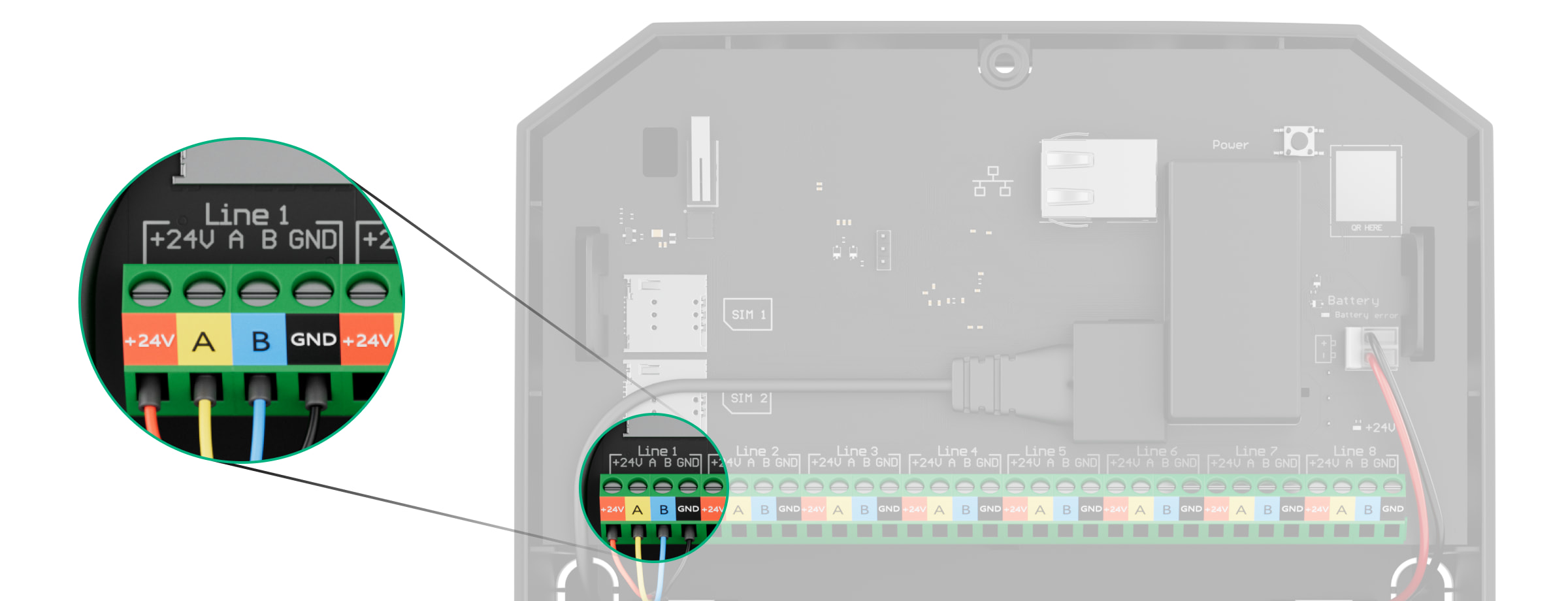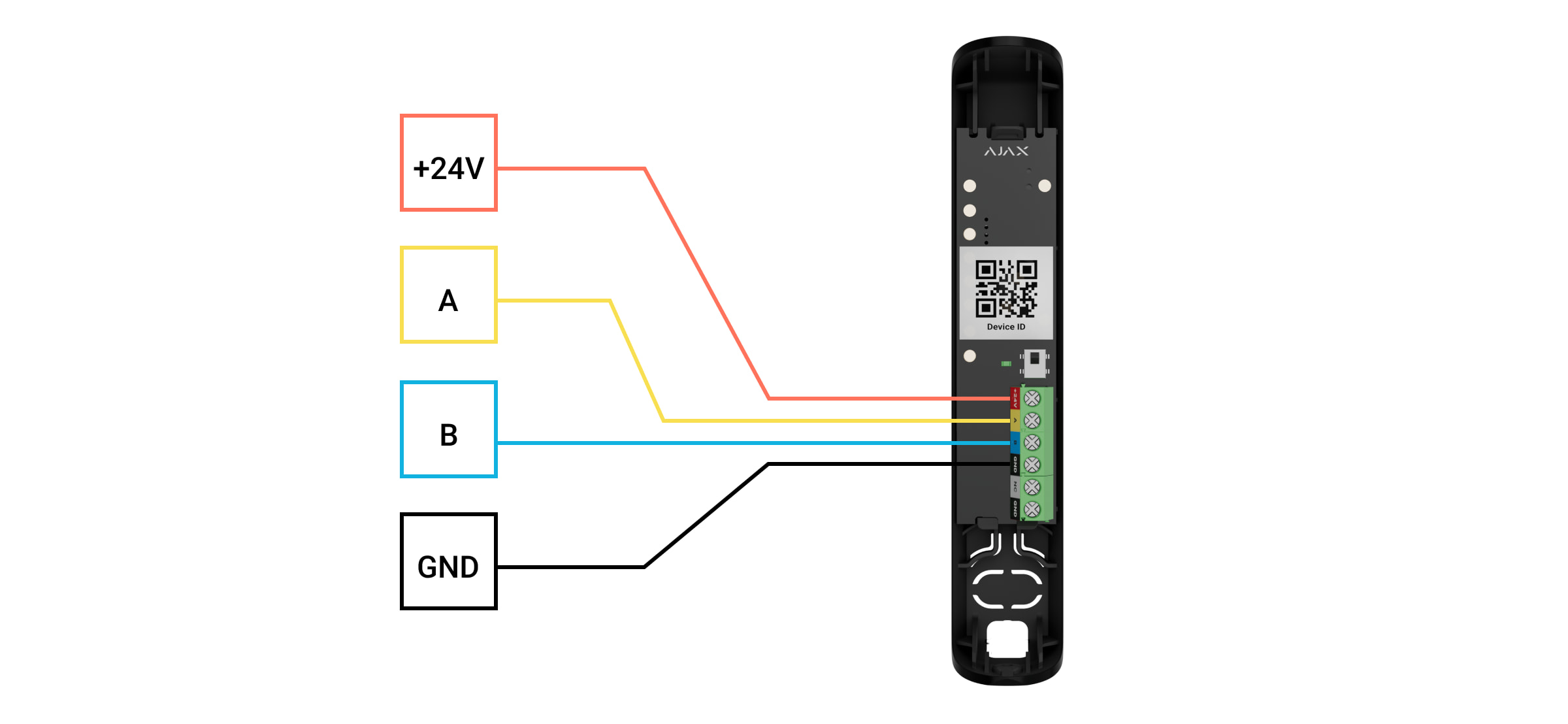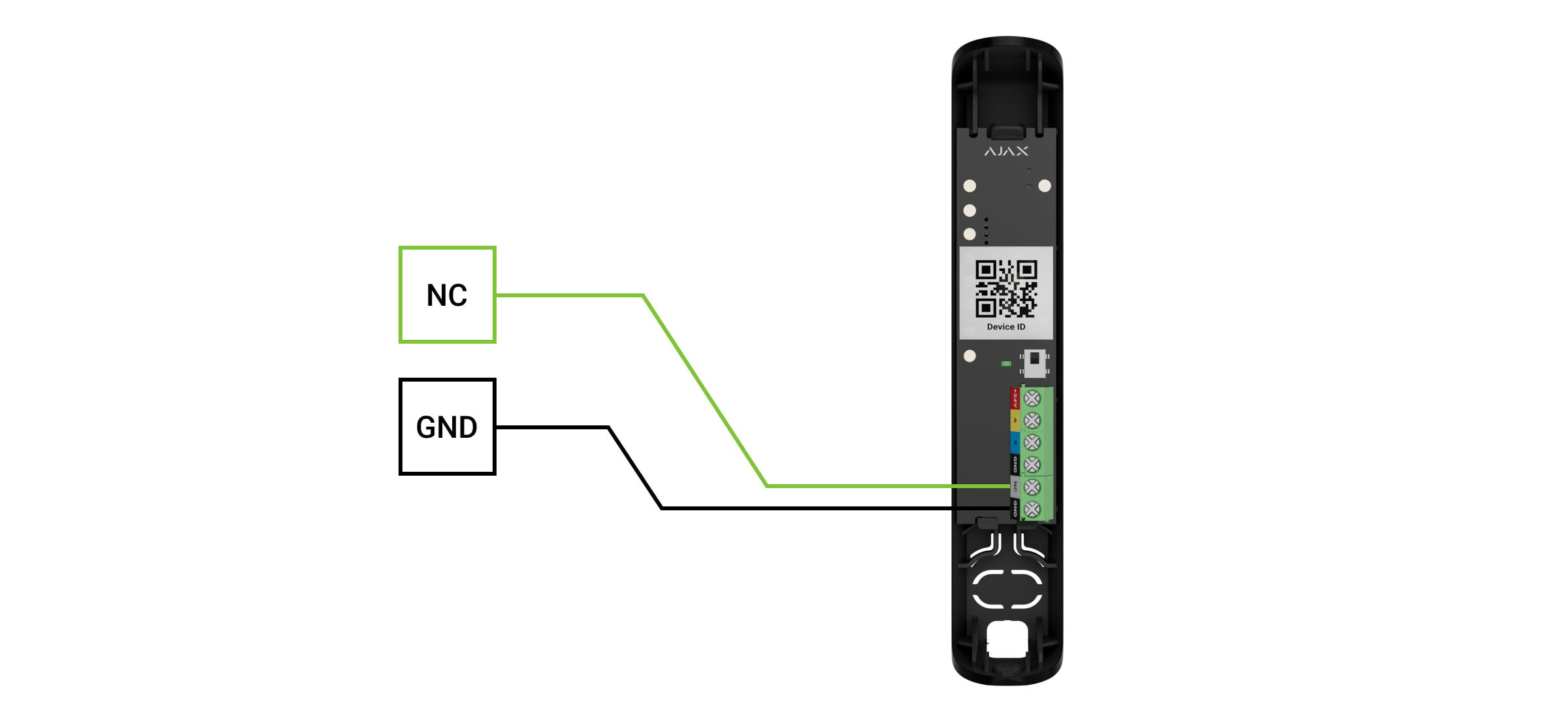Superior DoorProtect G3 Fibra é um detetor de abertura, impacto e inclinação com fios. Suporta a conexão de um detetor com fios de terceiros* com um tipo de contacto normalmente fechado (NC). O dispositivo destina-se exclusivamente a uso em ambientes interiores. Conforme com os requisitos de Grade 3 (EN 50131).
Superior DoorProtect G3 Fibra é compatível com o Superior Hub Hybrid (2G) e o Superior Hub Hybrid (4G). Não está prevista a ligação a outros hubs, repetidores de sinal de rádio, ocBridge Plus e uartBridge.
O detetor troca dados com o hub utilizando o protocolo seguro de comunicação com fios Fibra. A comunicação por cabo pode atingir os 2000 metros de comprimento quando ligada com o cabo de par entrançado U/UTP cat.5.
Superior DoorProtect G3 Fibra é parte da linha de produtos Fibra de dispositivos com fios. Apenas parceiros acreditados da Ajax Systems podem vender, instalar e administrar produtos Fibra.
Elementos funcionais
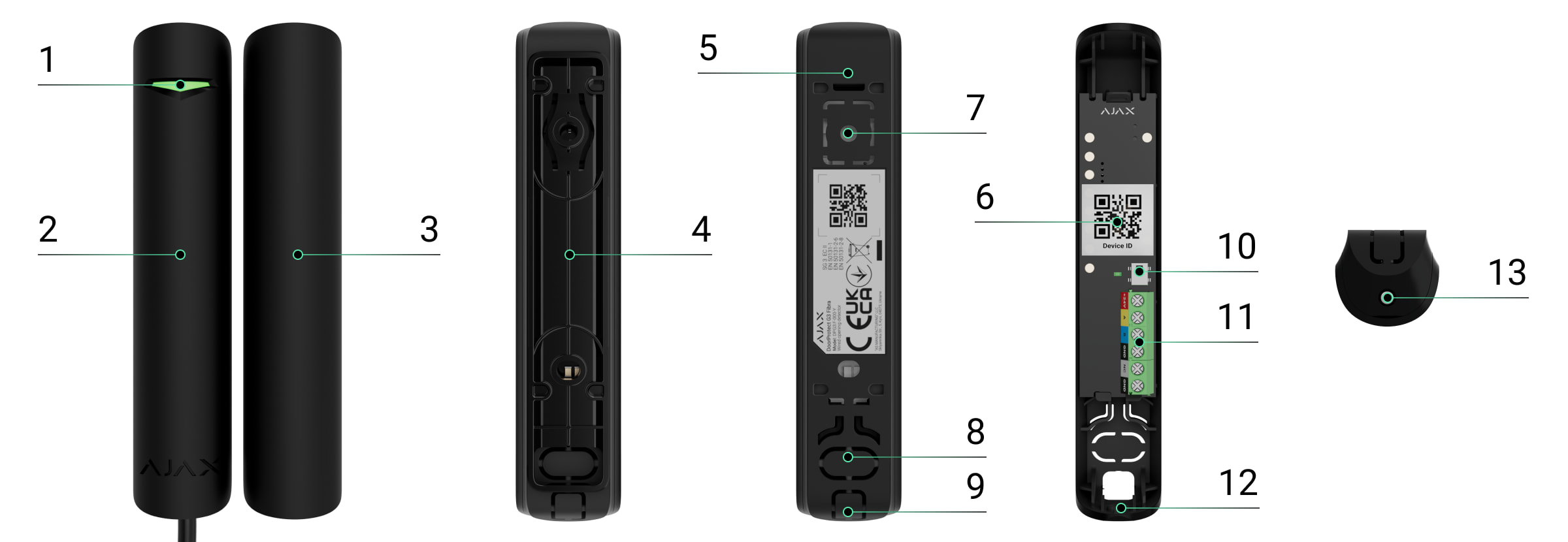
- Indicador LED.
- Detetor Superior DoorProtect G3 Fibra.
- Íman grande.
- Espaçador para montar o detetor e/ou o íman na superfície (2 unidades no conjunto).
- Painel de instalação da carcaça do detetor. É utilizada para montar o dispositivo no espaçador ou diretamente na superfície.
- Código QR com o ID do dispositivo. É utilizado para adicionar o detetor ao sistema Ajax.
- Parte perfuradas da carcaça do detetor. Não o parta. Necessária para o acionamento do tamper anti-sabotagem em caso de qualquer tentativa de remoção do detetor da superfície.
- Parte perfurada da carcaça do detetor para passar os cabos através da parede.
- Parte perfurada da carcaça do detetor para passagem de cabos a partir da parte inferior ou superior do detetor.
- Tamper.
- Terminais de ligação do detetor.
- Orifício para fixar o detetor com um parafuso.
- Parafuso.
Princípio do funcionamento
Superior DoorProtect G3 Fibra é um detetor de abertura, impacto e detetor de inclinação com fios. O dispositivo é composto por duas partes. A primeira parte é o detetor com dois relés reed e sensores de mascaramento magnético, impacto e inclinação. A segunda parte é o íman que é necessário para detetar a abertura. Todos os sensores do detetor funcionam de forma independente. Cada sensor do detetor pode ser ativado ou desativado em apps Ajax.
A abertura é detetada por um relé reed incorporado no detetor e um íman. Quando o íman está mais próximo ou mais distante, o relé reed altera o estado dos contactos e notifica a abertura ou fechamento.
Superior DoorProtect G3 Fibra possui dois interruptores reed para que o íman possa ser instalado tanto à esquerda como à direita do detetor. O dispositivo funciona corretamente com um íman de um só lado. Se forem instalados ímanes em ambos os lados, Superior DoorProtect G3 Fibra não poderá detetar corretamente a abertura.
O sensor de impacto deteta tentativas de arrombamento de uma janela ou porta e reage à vibração quando são feitas tentativas de arrombar uma fechadura ou arrombar uma porta.
O sensor de inclinação deteta o desvio do eixo vertical de um dispositivo. Antes de o sistema ser armado, o sensor memoriza a posição inicial e é acionado se o desvio for superior a 5° (dependendo das definições). Isto permite-lhe proteger as janelas, incluindo as clarabóias, e armar o sistema quando a janela está em modo de ventilação. Só precisa de desativar previamente o detetor principal nas definições.
Se o dispositivo armado detetar a abertura e fecho de uma porta ou janela, um impacto e alterações de ângulo, envia instantaneamente um alarme para o hub. O hub ativa as sirenes conectadas ao sistema, bem como cenários e notifica os utilizadores e a empresa de segurança. Todos os alarmes e eventos do detetor são registados no historial de eventos da app Ajax.
O detetor não muda instantaneamente para o modo armado. O tempo de comutação depende do atraso ao sair (especificado nas definições do dispositivo) e do intervalo de consulta do detetor de hub. O intervalo de consulta especificado nas definições da Fibra, por defeito o seu significado é 36 segundos. No primeiro caso, o atraso é definido por um utilizador ou por um PRO com direitos de administrador. No segundo caso, o atraso ocorre porque o hub demora um intervalo de ping para notificar o detetor sobre a alteração de modo de segurança.
Proteção de mascaramento magnético
O dispositivo deteta uma tentativa de mascaramento do íman principal de Superior DoorProtect G3 Fibra com um íman fraudulento. O sensor incorporado compara o valor atual do campo magnético com o valor registado durante a calibração e identifica as diferenças. Se as diferenças forem detetadas, os utilizadores e a central recetora de alarmes (CRA) recebem uma notificação sobre o mascaramento. O sistema permite aos utilizadores selecionar quando o dispositivo deteta o mascaramento magnético: sempre ou apenas quando o detetor está armado.
O sensor de mascaramento deve ser calibrado imediatamente após a instalação ou se o local da instalação tiver sido alterado.
Protocolo de transferência de dados Fibra
O detetor utiliza a tecnologia Fibra para transmitir alarmes e eventos. É um protocolo de transferência de dados com fios para uma comunicação bidirecional rápida e fiável entre o hub e os dispositivos conectados.
Envio de eventos para a central de monitorização
O sistema Ajax pode transmitir alarmes para a app de monitorização PRO Desktop e para a central recetora de alarmes (CRA) nos formatos SurGard (Contact ID), SIA (DC-09), ADEMCO 685 e outros protocolos.
Superior DoorProtect G3 Fibra pode transmitir os seguintes eventos:
- Alarme/recuperação do sensor de abertura (relé reed).
- Avaria/recuperação do sensor de abertura (relé reed).
- Avaria/recuperação do acelerómetro.
- Avaria/recuperação do sensor de mascaramento magnético.
- Mascaramento com um íman fraudulento e recuperação.
- Alarme/recuperação de um detetor de terceiros com um tipo de contacto normalmente fechado (NC).
- Alarme de tamper. Recuperação de tamper.
- A tensão de alimentação baixa e a tensão regressa aos valores normais.
- Perda e restabelecimento da ligação ao hub.
- Desativação/ativação permanente do detetor.
- Desativação/ativação única do dispositivo.
Quando o alarme é recebido, o operador da estação de monitorização da empresa de segurança sabe o que aconteceu e sabe exatamente para onde enviar uma unidade de resposta rápida. A capacidade de endereçamento dos dispositivos Ajax permite enviar eventos para o PRO Desktop ou para a CRA, o tipo de dispositivo, o seu nome, o grupo de segurança e a sala virtual. A lista de parâmetros transmitidos pode variar consoante o tipo de CRA e o protocolo de comunicação selecionado.
Pode encontrar o ID do dispositivo, o número do bucle (zona) e o número da linha nos Estados do dispositivo.
Seleção do local de instalação
Ao escolher o local onde colocar Superior MotionProtect G3 Fibra, tenha em consideração os parâmetros que afetam o seu funcionamento:
- Intensidade do sinal Fibra.
- O comprimento do cabo de ligação do detetor.
- Zona de deteção.
Considere as recomendações de colocação ao desenvolver um projeto para o sistema de segurança da instalação. O sistema Ajax deve ser concebido e instalado por especialistas. Uma lista de parceiros recomendados está disponível aqui.
Recomendações de instalação
O posicionamento do íman em relação ao sensor depende do local de instalação e do material da superfície.
Instalação em superfícies metálicas
No caso de instalação em superfícies metálicas (por exemplo, num cofre):
- A distância entre o detetor e o íman deve ser de 5 mm no máximo.
- Certifique-se de que utiliza espaçadores.
- A distância entre o detetor e um eletroíman de terceiros (por exemplo, um fecho de porta) deve ser superior a 1 cm.
Instalação em superfícies não metálicas
No caso de instalação em superfícies não metálicas (por exemplo, numa janela de plástico ou numa porta de madeira):
- A distância entre o detetor e o íman deve ser de 1 cm no máximo.
- Os espaçadores são opcionais.
- A distância entre o detetor e um eletroíman de terceiros (por exemplo, um fecho de porta) deve ser superior a 1 cm.

O Superior DoorProtect G3 Fibra pode ser instalado em sistemas de correr e persianas de enrolar. Se o íman deslizar sobre o detetor durante muito tempo durante o fecho/abertura, são possíveis falsos alarmes. Para evitar isso, desative a opção de deteção de mascaramento magnético.
Não ultrapasse a distância limite entre o detetor e o íman. Isto pode provocar falsos alarmes ou falhas de funcionamento do detetor (não reagirá ao fecho/abertura da porta ou da janela).
Para que servem os espaçadores:
- Para instalar o detetor ou o íman numa superfície metálica.
- Para reduzir a distância entre o detetor e o íman. Por exemplo, quando é necessário alinhar o íman com o detetor numa porta ou janela.

Se a janela tiver um modo de ventilação, o detetor deve ser instalado na parte superior da janela. Caso contrário, quando a janela é aberta para ventilação, o detetor aproxima-se do seu próprio íman e pode entender isso como uma tentativa de o mascarar. Para evitar falsos alarmes, instale o detetor na parte superior da janela.

É possível rodar o detetor 90° em relação ao íman para reduzir a distância entre o detetor e o íman.
Não é necessário instalar um íman perto do detetor se pretender utilizar apenas o sensor de impacto e/ou de inclinação. Desative o sensor de abertura e o sensor anti-mascaramento nas definições do Superior DoorProtect G3 Fibra.
Como não instalar o detetor
- No exterior. Isto pode levar a falsos alarmes e a falhas do detetor.
- Com dois ímanes de cada vez. O detetor reconhece apenas um íman num dos lados do detetor — à esquerda ou à direita.
- Com um íman instalado a uma distância que não cumpre as recomendações. Isto pode dar origem a falsos alarmes ou a uma falha de funcionamento do detetor (não reagirá ao fecho/abertura da porta ou da janela.
- No interior de instalações onde os valores de temperatura e humidade não correspondam aos parâmetros de funcionamento. Pode danificar o detetor.
- Em locais com uma intensidade de sinal Fibra baixa ou instável.
- Juntamente com outros ímanes. Isso pode causar falsos alarmes devido à deteção de mascaramento magnético. Se o detetor estiver instalado numa porta com uma mola de porta, não defina o nível de sensibilidade para Alta.
- De forma assimétrica em relação ao íman.
Intensidade do sinal Fibra
A intensidade do sinal Fibra é o rácio entre os pacotes de dados não entregues ou corrompidos e os pacotes de dados esperados durante um determinado período de tempo. O ícone no separador Dispositivos
nas apps Ajax indica a intensidade do sinal:
- Três barras— excelente intensidade de sinal.
- Duas barras— boa intensidade de sinal.
- Uma barra— fraca intensidade de sinal, não é garantido um funcionamento estável.
- Ícone riscado — sem sinal; o funcionamento estável não é garantido.
Zona de deteção
Ao escolher o local onde colocar o detetor, faça o Teste da zona de deteção. Isto permite-lhe verificar o funcionamento do dispositivo e assegurar que o detetor responde corretamente à abertura e fecho de uma porta ou janela, ao impacto e às mudanças de ângulo.
Teste de alimentação das linhas
O teste simula o consumo máximo de energia dos dispositivos ligados ao hub. Se o sistema passar o teste com êxito, todos os seus dispositivos têm energia suficiente em qualquer situação. Após o teste, a app apresenta uma notificação com o estado de cada linha:
- Teste aprovado.
- Teste passado com falhas de funcionamento.
- Teste falhado.
Conceber o projeto do sistema
É fundamental conceber corretamente o projeto do sistema para instalar e configurar corretamente os dispositivos. O projeto deve ter em conta o número e os tipos de dispositivos no objeto, a sua localização exata e a altura de instalação, o comprimento das linhas Fibra com fios, o tipo de cabo e outros parâmetros.
O Superior DoorProtect G3 Fibra pode ser ligado em qualquer ponto da linha Fibra. A comunicação por cabo pode atingir os 2000 metros de comprimento quando ligada com o cabo de par entrançado U/UTP cat.5.
Os sistemas Ajax suportam as topologias Feixe e Anel.
Comprimento e tipo do cabo
Tipos de cabos recomendados para a ligação de Superior DoorProtect G3 Fibra ao hub:
- U/UTP cat.5, 4 × 2 × 0,51, condutor de cobre.
- Cabo de sinal 4 × 0,22, condutor de cobre.
O alcance da conexão com fios pode variar se utilizar um tipo de cabo diferente. Não foram testados outros tipos de cabos.
Verificação com um calculador
Desenvolvemos o Calculador de fonte de alimentação Fibra para garantir que o projeto é concebido corretamente e que o sistema funcionará na prática. Ajuda a verificar a qualidade da comunicação e o comprimento do cabo dos dispositivos Fibra com fios ao conceber o projeto do sistema.
Preparação da instalação
Disposição dos cabos
Ao preparar a passagem dos cabos, verifique os regulamentos de segurança elétrica e contra incêndios da sua região. Respeite rigorosamente estas normas e regulamentos. Este artigo fornece sugestões para a disposição dos cabos.
Passagem de cabos
Recomendamos que leia atentamente a secção Selecionar o local de instalação antes da instalação. Não se desvie do projeto do sistema. A violação das regras básicas de instalação do Superior DoorProtect G3 Fibra e das recomendações deste manual pode levar a um funcionamento incorreto e à perda de ligação com o dispositivo. As sugestões para o encaminhamento dos cabos estão disponíveis no artigo.
Preparação dos cabos para conexão
Remova a camada isolante e descasque o cabo com um descascador de isolamento especial. As extremidades dos fios inseridos nos terminais do dispositivo devem ser estanhadas ou cravadas com uma manga. Garante uma conexão fiável e protege o condutor da oxidação. O artigo contém sugestões para a preparação dos cabos.
Instalação e conexão
Antes de instalar Superior MotionProtect G3 Fibra, certifique-se de que a localização ideal do detetor foi selecionada e cumpre os requisitos deste manual. Os cabos devem ser ocultados e instalados em locais de difícil acesso para intrusos, a fim de minimizar o risco de sabotagem. O ideal é montá-los nas paredes, no chão ou no teto. Antes da instalação final, faça o Teste da zona de deteção e o Teste de intensidade do sinal Fibra.
Para montar um detetor:
- Desligue a energia das linhas na app Ajax PRO:
- Hub → Definições
→ Linhas → Fonte de alimentação das linhas.
- Hub → Definições
- Encaminhe o cabo para conectar o Superior DoorProtect G3 Fibra à carcaça do hub. Conecte os fios à linha do hub necessária.
+24V — Terminal de alimentação de 24 V⎓.
A, B — terminais de sinal.
GND — terra. - Remova o painel traseiro do detetor. Retire cuidadosamente a parte perfurada para extrair o cabo.
- Passe o cabo do hub para a carcaça do detetor através do orifício que foi feito.
- Ligue os fios aos terminais de acordo com a figura abaixo. Certifique-se de que respeita a polaridade e a ordem de ligação dos fios. Fixe firmemente os fios aos terminais.
+24V — Terminal de alimentação de 24 V⎓.
A, B — terminais de sinal.
GND — terra. - Se o detetor não for o último na linha de conexão, prepare previamente um segundo cabo. As extremidades dos fios do primeiro e segundo cabos, que serão inseridos nos terminais do detetor, devem ser estanhadas e soldadas entre si ou cravadas com pontas especiais.
- Se o detetor for o último da linha e for utilizada a ligação de feixe (cablagem radial), instale uma resistência de terminação. Conecte-a aos terminais de sinal do dispositivo. Quando é utilizado o Método de ligação em anel, não é necessária uma resistência de terminação.
Recomendamos a utilização do Método de ligação por Anel (hub — dispositivo — hub). Se o anel for quebrado, nem um único dispositivo será desativado. Neste caso, são formados dois feixes, que continuarão a funcionar normalmente e a transmitir eventos para o hub. Se o anel for quebrado, os utilizadores e a empresa de segurança recebem uma notificação.
- Prenda temporariamente o detetor à janela ou à estrutura da porta no local de instalação selecionado. Isto é necessário para testar o detetor.
- Fixe temporariamente o íman.
- Ligue a fonte de alimentação das linhas na app Ajax PRO:
- Hub → Definições
→ Linhas → Fonte de alimentação das linhas.
- Hub → Definições
- Adicione o detetor ao sistema.
- Faça o teste de funcionalidade.
- Se o detetor passar nos testes, fixe o detetor com os parafusos incluídos. Utilize pelo menos dois pontos de fixação (um na parte perfurada do suporte, por cima do tamper). Se utilizar outros elementos de fixação, certifique-se de que não danificam ou deformam o painel de instalação.
A tampa frontal do Superior DoorProtect G3 Fibra pode ser girada 180° durante a instalação. Pode passar os fios convenientemente por cima ou por baixo. Se os fios forem encaminhados a partir da parte inferior do detetor, o íman deve ser montado de forma a que o parafuso também seja posicionado a partir da parte inferior.
Ligação de um detetor com fios de terceiros
É possível ligar um NC (normalmente fechado) com fios à Superior DoorProtect G3 Fibra.
O Superior DoorProtect G3 Fibra não alimenta um detetor de terceiros. Deve ser ligado separadamente. Para saber o tipo e a tensão do detetor de terceiros, consulte a documentação do dispositivo ou contacte o serviço de apoio do fabricante.
Instale um detetor de terceiros a uma distância não superior a 1 metro do Superior DoorProtect G3 Fibra. O aumento do comprimento do fio diminui a qualidade da comunicação entre os dispositivos.
Para conectar um detetor com fios de terceiros:
- Desligue a energia das linhas na app Ajax PRO:
- Hub → Definições
→ Linhas → Fonte de alimentação das linhas.
- Hub → Definições
- Retire a tampa frontal do Superior DoorProtect G3 Fibra.
- Encaminhe o cabo do detetor com fios de terceiros para a carcaça do Superior DoorProtect G3 Fibra.
- Ligue o detetor com fios aos terminais do Superior DoorProtect G3 Fibra.
NC — terminal de conexão
GND — terra - Ligue a fonte de alimentação das linhas na app Ajax PRO:
- Hub → Definições
→ Linhas → Fonte de alimentação das linhas.
- Hub → Definições
- Ative a opção Contacto externo nas definições do Superior DoorProtect G3 Fibra.
- Verifique o funcionamento do detetor com fios ligado. Se o contacto externo for acionado, receberá uma notificação.
Conecte um detetor de movimentos de persiana com um tipo de contato normalmente fechado (NC) ao Superior DoorProtect G3 Fibra para receber um alerta quando as persianas abrirem.
Adicionar ao sistema
Superior DoorProtect G3 Fibra é compatível apenas com Superior Hub Hybrid (2G) e Superior Hub Hybrid (4G). Apenas os parceiros verificados podem adicionar e configurar dispositivos Fibra nas apps Ajax PRO.
Antes de adicionar dispositivos
- Instale a app Ajax PRO.
- Inicie sessão numa conta PRO ou crie uma nova conta.
- Selecione um espaço ou crie um novo.
A funcionalidade de espaço está disponível para apps dessas versões ou posteriores:
- Ajax Security System 3.0 para iOS;
- Ajax Security System 3.0 para Android;
- Ajax PRO: Tool for Engineers 2.0 para iOS;
- Ajax PRO: Tool for Engineers 2.0 para Android;
- Ajax PRO Desktop 4.0 para macOS;
- Ajax PRO Desktop 4.0 para Windows.
- Adicione pelo menos uma sala virtual.
- Adicione um hub compatível ao espaço. Certifique-se de que o hub está ligado e tem acesso à Internet através de Ethernet, Wi-Fi e/ou rede móvel.
- Certifique-se de que o espaço está desarmado e de que o hub não está a iniciar uma atualização, verificando os estados na app Ajax.
Como adicionar Superior DoorProtect G3 Fibra
Estão disponíveis duas formas de adicionar dispositivos na app Ajax PRO: automaticamente e manualmente.
- Abra a app Ajax PRO. Selecione o hub ao qual pretende adicionar Superior DoorProtect G3 Fibra.
- Aceda ao separador Dispositivos
e clique Adicionar Dispositivo.
- Selecione Adicionar todos os dispositivos Fibra. O hub vai analisar as linhas Fibra. Após a verificação, são apresentados todos os dispositivos conectados ao hub que ainda precisam de ser adicionados ao sistema.
A digitalização também está disponível no menu Linhas:
Hub → Configurações→ Linhas → Adicionar Todos os Dispositivos Fibra.
- Selecione o dispositivo na lista. Depois de premir, o indicador LED piscará para identificar este dispositivo.
- Defina o nome do dispositivo e especifique a sala e o grupo de segurança, se o modo de Grupo estiver ativado. Prima Guardar.
O detetor ligado ao hub aparecerá na lista de dispositivos do hub na app Ajax.
A atualização do estado do dispositivo depende das definições Fibra; o valor predefinido é de 36 segundos.
Se a conexão falhar, verifique se a conexão com fios está correta e tente novamente. Se o número máximo de dispositivos (100 para o Hub Hybrid) já tiver sido adicionado ao hub, receberá uma notificação de erro ao adicionar.
Superior DoorProtect G3 Fibra só funciona com um hub. O detetor deixa de trocar dados com o hub anterior quando emparelha com um novo hub. Quando Superior DoorProtect G3 Fibra é adicionado a um novo hub, permanece na lista de dispositivos do hub anterior. Pode removê-lo manualmente.
Teste de funcionalidade
Disponível para Superior DoorProtect G3 Fibra:
- Teste de intensidade do sinal Fibra — para determinar a intensidade e a estabilidade do sinal no local de instalação do dispositivo.
- Teste da zona de deteção — para verificar como o detetor regista a abertura e o fecho de uma porta ou uma janela, impacto e mudanças de ângulo no local de instalação do dispositivo.
- Calibração do Sensor de mascaramento — para registar o valor do campo magnético no local de instalação do detetor. Este valor será considerado normal. A calibração é realizada quando o sensor de abertura está fechado.
- Auto-teste do dispositivo — para verificar se os sensores incorporados do detetor funcionam corretamente.
Avarias
Quando é detetada uma avaria (por exemplo, não há conexão através do protocolo Fibra), a app Ajax apresenta um contador de avarias no canto superior esquerdo do ícone do dispositivo.
Todas as avarias são apresentadas nos Estados do detetor. Os campos com avarias vão ser indicados com vermelho.
Uma avaria é apresentada se:
- A temperatura do dispositivo está fora dos limites aceitáveis.
- A carcaça do detetor está aberta (o tamper é ativado).
- Não há conexão com o hub através da Fibra.
- O sensor de abertura está avariado. A deteção de mascaramento magnético está desativada.
- O acelerómetro está avariado.
- O sensor de mascaramento magnético está avariado.
Ícones
Os ícones apresentam alguns estados do Superior DoorProtect G3 Fibra. Pode verificá-los nas apps Ajax no separador Dispositivos .
| Ícone | Significado |
|
Intensidade do sinal Fibra — apresenta a intensidade do sinal entre o hub e o dispositivo. Valores recomendados: 2–3 barras. |
|
|
O detetor funciona no modo Sempre Ativo. |
|
|
Atraso ao entrar e/ou sair ativado. |
|
|
Superior DoorProtect G3 Fibra funcionará quando o Modo Noturno estiver ativado. |
|
| O sensor de abertura detetou a abertura. O ícone é apresentado independentemente do modo de segurança. | |
| O contacto externo (o detetor com fios de terceiros) detetou a abertura. O ícone é apresentado independentemente do modo de segurança. | |
| Um detetor de persiana está desconectado. | |
| O mascaramento magnético foi detetado. | |
| O sensor de mascaramento magnético requer calibração. | |
|
Superior DoorProtect G3 Fibra está permanentemente desativado. |
|
|
O detetor tem eventos de ativação de tamper permanentemente desativados. |
|
|
O Superior DoorProtect G3 Fibra foi desativado por ter excedido o número predefinido de alarmes. |
|
|
O Superior DoorProtect G3 Fibra está desativado durante um período de tempo em que o modo armado está ativo. |
|
|
Superior DoorProtect G3 Fibra tem os eventos de disparo de tamper desativados durante o tempo em que o modo armado está ativo. |
|
| O dispositivo perdeu a ligação com o hub ou o hub perdeu a ligação com o servidor Ajax Cloud. | |
|
O dispositivo não foi transferido para o novo hub. |
Estados
Os estados incluem informações sobre o dispositivo e os seus parâmetros de funcionamento. Os estados do Superior DoorProtect G3 Fibra podem ser encontrados nas apps Ajax:
- Aceda ao separador Dispositivos
.
- Selecione Superior DoorProtect G3 Fibra na lista.
| Parameter | Meaning |
| Importação de dados | Apresenta o erro aquando da transferência de dados para o novo hub:
|
| Avaria |
Clicar em O campo só é apresentado se for detetada uma avaria. |
| O sensor de mascaramento magnético requer calibração |
O sensor de mascaramento magnético requer calibração. A calibração é importante para o funcionamento correto do dispositivo e para a deteção instantânea de tentativa de utilização de ímanes fraudulentos. |
| Temperatura |
Temperatura do detetor. O erro aceitável entre o valor na app e a temperatura no local de instalação: 2°C. O valor é atualizado assim que o dispositivo deteta uma alteração de temperatura de, pelo menos, 1°C. É possível criar um cenário por temperatura para controlar dispositivos de automatização. |
| Intensidade do sinal Fibra |
Intensidade do sinal entre o hub e Superior DoorProtect G3 Fibra. Valores recomendados: 2–3 barras. Fibra é um protocolo para a transmissão de eventos e alarmes. |
| Conexão via Fibra | O estado da conexão entre o hub e o detetor:
|
| Tensão da linha | O valor da tensão na linha Fibra à qual o detetor está conectado. |
| Tampa | O estado de violação que responde à separação do dispositivo da superfície ou à violação da integridade da carcaça do dispositivo:
|
| Sensor de abertura | Estado do sensor de abertura do detetor:
|
| Contacto Externo | O estado do detetor de terceiros conectado ao Superior DoorProtect G3 Fibra:
|
| Sensor de Impacto | Indica se o sensor de impacto está ativo:
|
| Sensor de Inclinação | Indica se o sensor de inclinação está ativo:
|
| Deteção de mascaramento magnético | Mostra o estado da opção de deteção de mascaramento magnético:
|
| Sempre Ativo |
Quando esta opção está ativada, o detetor está constantemente armado, deteta a abertura e o fecho de uma porta ou janela, impacto e alterações de ângulo, e emite alarmes. |
| Desativação Permanente | Mostra o estado da função de desativação do dispositivo:
|
| Desativação Única | Apresenta o estado da definição de desativação única do dispositivo:
|
|
Reações a Alarmes |
|
| Modo de Funcionamento | Mostra como o detetor reage aos alarmes:
|
| Atraso ao Entrar, seg. |
O atraso ao entrar (atraso de ativação do alarme) é o tempo que o utilizador tem para desarmar o sistema de segurança depois de entrar nas instalações. |
| Atraso ao Sair, seg. |
O atraso ao sair (atraso de armar) é o tempo que o utilizador tem para sair das instalações após o armar do sistema de segurança. |
| Armar no Modo Noturno | Se esta opção estiver ativada, o detetor entrará no modo armado quando o sistema passar para o Modo Noturno. |
| Atraso ao Entrar no Modo Noturno, seg. |
Tempo de atraso de entrada no Modo Noturno. O atraso ao entrar (atraso de ativação do alarme) é o tempo que o utilizador tem para desarmar o sistema de segurança depois de entrar nas instalações. |
| Atraso ao Sair no Modo Noturno, seg. |
Tempo de atraso de saída no Modo Noturno. O atraso ao sair (atraso de armar) é o tempo que o utilizador tem para sair das instalações após o armar do Modo Noturno. |
| Firmware | Versão do firmware do dispositivo. |
| ID do dispositivo | ID do detetor. Também disponível no código QR na carcaça do dispositivo e na sua caixa de embalagem. |
| Número do Dispositivo. | Número do dispositivo. Este número é transmitido à CRA em caso de alarme ou evento. |
| Linha nº. | O número da linha Fibra do hub à qual o dispositivo está ligado. Apresentado em caso de uma conexão de Feixe (Radial). |
| Anel Nº | O número do anel Fibra do hub ao qual o dispositivo está ligado. Apresentado em caso de conexão em Anel. |
Definições
Para alterar as definições de Superior DoorProtect G3 Fibra nas apps Ajax:
- Aceda ao separador Dispositivos
.
- Selecione Superior DoorProtect G3 Fibra na lista.
- Aceda as Definições clicando no ícone de engrenagem
.
- Defina os parâmetros necessários.
- Clique em Voltar para guardar as novas definições.
| Definições | Significado |
| Nome |
Nome do detetor. Aparece na lista de dispositivos do hub, texto SMS e notificações no historial de eventos. Para alterar o nome do detetor, Clique no campo de texto. O nome pode conter até 12 caracteres cirílicos ou até 24 caracteres latinos. |
| Sala |
Seleção da sala virtual do Superior DoorProtect G3 Fibra. O nome da sala aparece no texto do SMS e nas notificações no historial de eventos. |
| Indicação LED de alarme | Quando a opção está desativada, o indicador LED do detetor não notifica sobre alarmes ou ativação de tamper anti-sabotagem. |
| Sensor de abertura |
Se ativado, o sensor de abertura Superior DoorProtect G3 Fibra responde à abertura e ao fecho. Quando esta opção está desativada, a função Deteção de Mascaramento Magnético não está disponível. |
| Contacto Externo | Quando a opção está ativada, o Superior DoorProtect G3 Fibra regista os alarmes de um detetor com fios de terceiros ligado a ele. |
| Sempre Ativo |
Quando esta opção está ativada, o detetor está sempre armado. Isto significa que o detetor irá responder constantemente à abertura/impacto/inclinação e disparar alarmes independentemente do modo de a armar do sistema. |
| Tipo de Contacto Externo | Selecione o tipo de um detetor com fios de terceiros ligado aos terminais do Superior DoorProtect G3 Fibra:
|
| Tempo Antes do Alarme, seg |
O tempo pelo qual o número de impulsos especificado deve ser contado: 5 a 30 segundos. Contado após o primeiro impulso do detetor de persiana ligado ao Superior DoorProtect G3 Fibra. Esta definição é exibida se o tipo de contacto externo for Persiana. |
| Impulsos Antes do Alarme |
Um número de impulsos do detetor de persianas ligado à Superior DoorProtect G3 Fibra, necessário para acionar um alarme: 2 a 7. Esta definição é exibida se o tipo de contacto externo for Persiana. |
| Sensor de Impacto | Quando esta opção está ativada, o dispositivo deteta impactos. |
| Sensibilidade | Nível de sensibilidade do sensor de impacto. A escolha depende do tipo de objeto, da presença de fontes prováveis de falsos alarmes e das especificidades da área protegida:
Antes de selecionar o nível de sensibilidade, faça o teste da zona de deteção. Se o detetor não reagir ao impacto em 5 de 5 tentativas durante o teste, aumente a sensibilidade. |
| Ignorar um impacto simples | Quando esta opção está ativada, o alarme só é ativado se o sensor detetar mais do que um impacto. |
| Sensor de Inclinação | Quando esta opção está ativada, o detetor deteta uma alteração no ângulo de inclinação. |
| Inclinação | Seleção do valor inicial do ângulo de inclinação do detetor. O sensor deteta um alarme se o valor do ângulo de inclinação se alterar. |
| Atraso do Alarme de Inclinação | O tempo desde o momento em que o detetor é inclinado até ao alarme: 1 segundo a 1 minuto. |
| Deteção de mascaramento magnético |
Quando esta opção está ativada, o dispositivo deteta o mascaramento magnético. Esta definição é apresentada se a opção Sensor de abertura estiver ativada. |
| Sensibilidade da deteção de mascaramento | O nível de sensibilidade do sensor de mascaramento magnético. A escolha depende do tipo de objeto, da presença de fontes prováveis de falsos alarmes e das especificidades da área protegida:
Se o detetor estiver instalado numa porta com uma mola de porta, não defina o nível de sensibilidade para Alta. |
| Detetar mascaramento | Seleção do momento em que o dispositivo deteta mascaramento magnético:
A configuração está disponível quando o detetor está conectado a hubs com a versão de firmware OS Malevich 2.19 ou superior. |
|
Alerta com uma sirene |
|
| Se for detetada uma abertura | Se estiver ativa, as sirenes adicionadas ao sistema são ativadas quando a abertura é detetada. |
| Se um contacto externo estiver aberto |
Se estiver ativa, as sirenes adicionadas ao sistema são ativadas durante um alarme de detetor externo. Esta definição é apresentada se o tipo de contacto externo for Contacto externo. |
| Se a persiana for acionada |
Se estiver ativa, as sirenes adicionadas ao sistema são ativadas quando a persiana ligada à Superior DoorProtect G3 Fibra deteta um alarme. Esta definição é exibida se o tipo de contacto externo for Persiana. |
| Se a persiana for desconectada |
Se estiver ativa, as sirenes adicionadas ao sistema são ativadas quando o detetor de persianas ligado ao Superior DoorProtect G3 Fibra é desativado. Esta definição é exibida se o tipo de contacto externo for Persiana. |
| Se for detetado um impacto | Se estiver ativo, sirenes adicionadas ao sistema são ativadas quando Superior DoorProtect G3 Fibra deteta um impacto. |
| Se for detetada uma inclinação | Se estiver ativa, as sirenes adicionadas ao sistema são ativadas quando a Superior DoorProtect G3 Fibra deteta uma inclinação. |
| Se for detetado um mascaramento magnético | Se estiver ativa, as sirenes adicionadas ao sistema são ativadas quando o mascaramento magnético é detetado. |
| Definições de Chime |
Quando Chime (notificações de abertura) está ativado, as sirenes emitem um som especial para indicar que os detetores de abertura são acionados quando o sistema está desarmado. |
|
Reações a Alarmes |
|
| Modo de Funcionamento | Especifique como este dispositivo irá reagir aos alarmes:
|
| Atraso ao Entrar, seg. |
Seleção do tempo de atraso ao entrar: 5 a 120 segundos. O atraso ao entrar (atraso de ativação do alarme) é o tempo que o utilizador tem para desarmar o sistema de segurança depois de entrar nas instalações. |
| Atraso ao Sair, seg. |
Seleção do tempo de atraso ao sair: 5 a 120 segundos. O atraso ao sair (atraso de armar) é o tempo que o utilizador tem para sair das instalações após o armar do sistema de segurança. |
| Armar no Modo Noturno |
Se esta opção estiver ativada, o detetor entrará no modo armado quando o sistema passar para o Modo Noturno. |
| Atraso ao Entrar no Modo Noturno, seg. |
Tempo de atraso ao entrar no Modo Noturno. Atraso ao entrar (atraso de ativação do alarme) é o tempo que o utilizador tem para desativar o Modo Noturno depois de entrar nas instalações. |
| Atraso ao Sair no Modo Noturno, seg. |
Tempo de atraso ao sair no Modo Noturno. O atraso ao sair (atraso de armar) é o tempo que o utilizador tem para sair das instalações após o armar do Modo Noturno. |
| Teste de intensidade de sinal Fibra |
Passa o detetor para o modo de teste da intensidade do sinal Fibra. O teste permite-lhe verificar a intensidade do sinal entre o hub e o dispositivo através do protocolo de transferência de dados Fibra com fios para selecionar o local de instalação ideal. |
| Teste da Zona de Deteção |
Passa o detetor para o modo de teste da zona de deteção. O teste permite aos utilizadores verificar como o detetor responde à abertura e ao fecho de uma porta ou janela, a impactos e a alterações de ângulo, e determinar o local ideal para a instalação. |
| Calibração do Sensor de Mascaramento |
Executa a calibração do sensor de mascaramento para garantir o funcionamento correto do dispositivo e a deteção instantânea da tentativa de utilização de ímanes fraudulentos. |
| Auto-teste do dispositivo |
Executa um auto-teste do detetor. A configuração está disponível quando o detetor está conectado a hubs com a versão de firmware OS Malevich 2.19 ou superior. |
| Guia do Utilizador | Abre o manual do utilizador do Superior DoorProtect G3 Fibra na app Ajax. |
| Desativação Permanente |
Permite ao utilizador desativar o dispositivo sem o retirar do sistema. Estão disponíveis três opções:
O sistema também pode desativar automaticamente os dispositivos quando o número definido de alarmes é ultrapassado ou quando o temporizador de recuperação expirar. |
| Desativação Única |
Permite ao utilizador desativar eventos do dispositivo até ao primeiro desarme. Estão disponíveis três opções:
|
| Desemparelhar Dispositivo | Desemparelha o dispositivo, desliga-o do hub e elimina as suas definições. |
Como definir o Chime
O Chime é um sinal áudio sobre o acionamento dos detetores de abertura quando o sistema está desarmado. A funcionalidade é utilizada, por exemplo, em lojas, para notificar os empregados de que alguém entrou no edifício.
A configuração das notificações efetua-se em duas fases: configuração das sirenes e configuração dos detetores de abertura.
Como executar a calibração do sensor de mascaramento magnético
A calibração do sensor anti-mascaramento magnético é importante para o funcionamento correto do dispositivo e para a deteção instantânea da tentativa de utilização de ímanes fraudulentos. O sensor deve ser calibrado imediatamente após adicioná-lo ao sistema ou se o local da instalação tiver sido alterado.
Para começar a calibrar o sensor de mascaramento, na app Ajax:
- Aceda ao separador Dispositivos
.
- Selecione Superior DoorProtect G3 Fibra na lista.
- Aceda à calibração clicando em
em frente do estado O sensor de mascaramento magnético requer calibração.
Para calibrar o sensor, certifique-se de que o sensor de abertura está fechado e que não há ímanes fraudulentos nas proximidades.
Se o ícone não estiver disponível, na app Ajax:
- Aceda ao separador Dispositivos
.
- Selecione Superior DoorProtect G3 Fibra na lista.
- Aceda às Definições clicando no ícone de engrenagem
.
- Aceda ao menu Calibração do sensor de mascaramento.
- Clique Iniciar.
- Se a calibração for bem sucedida, clique em Fechar para regressar às definições. Se o dispositivo não conseguir calibrar, verifique se o dispositivo está instalado corretamente e se o contacto do sensor de abertura está fechado. Clique em Reiniciar.
Como efetuar o auto-teste do dispositivo
O auto-teste do dispositivo permite aos utilizadores verificar se os sensores incorporados no dispositivo funcionam corretamente. Durante o auto-teste, o sensor de abertura, o acelerómetro e o sensor magnético serão testados.
Para fazer o auto-teste, na app Ajax:
- Aceda ao separador Dispositivos
.
- Selecione Superior DoorProtect G3 Fibra na lista.
- Aceda às Definições clicando no ícone de engrenagem
.
- Aceda ao menu Auto-teste do dispositivo.
Para realizar o auto-teste, certifique-se de que o sistema está desarmado e que não está a decorrer outro teste.
- Clique Iniciar.
- Se o auto-teste for bem sucedido, clique em Concluído para regressar às definições. Se alguns sensores estiverem avariados, recomendamos que contacte o centro de assistência.
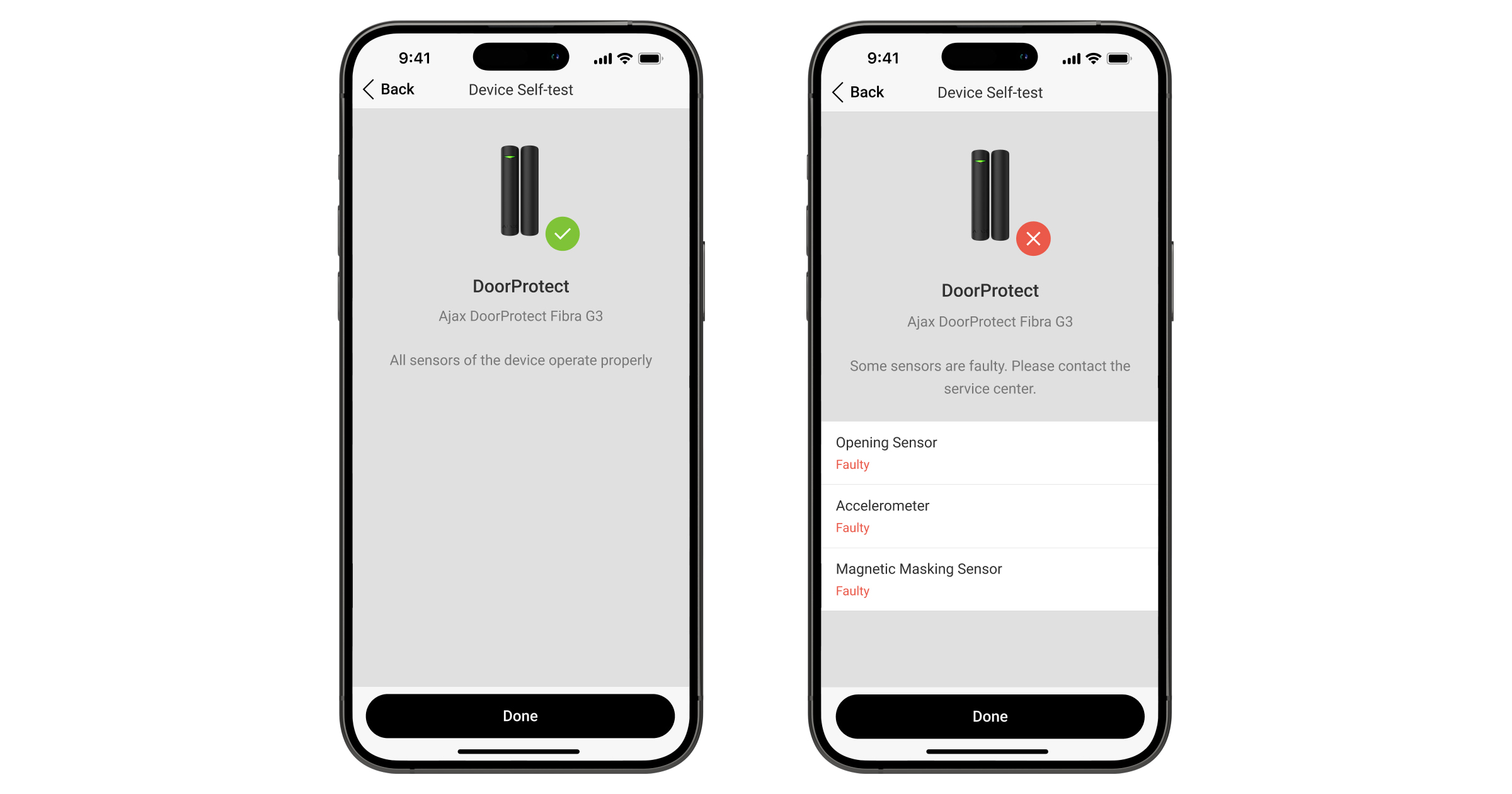
Os utilizadores e a CRA receberão uma notificação correspondente sobre o resultado do teste após a conclusão.
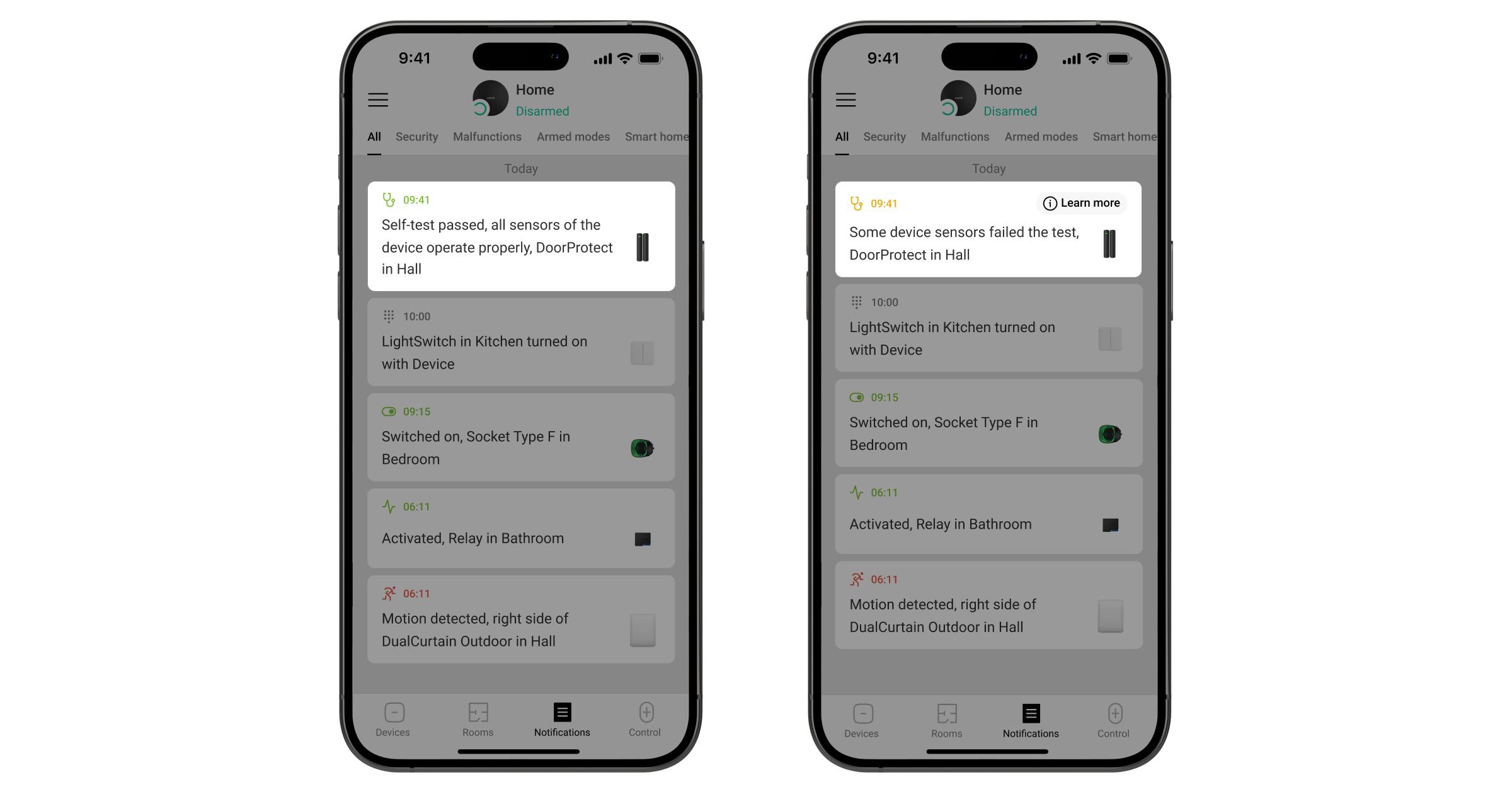
Indicação
| Indicação | Evento | Nota |
| Acende-se a verde durante cerca de um segundo. | Ligação do detetor. | O detetor liga-se assim que o hub recebe a alimentação. |
| Acende-se durante alguns segundos até o detetor estar ligado ao hub. | Conexão do detetor ao hub. | |
| Acende-se a verde durante cerca de um segundo. | Acionamento de alarme/tamper. | |
| Acende-se suavemente verde e apaga-se lentamente (depois de um alarme ou acionamentos de tamper). | Baixa tensão na linha Fibra. |
Umatensão de 7 V⎓ ou inferior é considerada baixa. Verificar a cablagem do detetor. |
| Acende-se a verde durante cerca de um segundo. | Deteção de mascaramento. | O detetor sinaliza mascaramento mesmo que a indicação de alarme LED esteja desligada. |
| Pisca rapidamente duas vezes. | A calibração do sensor de mascaramento foi bem-sucedida. |
Manutenção
Verifique regularmente o funcionamento do dispositivo. Limpe a carcaça do dispositivo do pó, teias de aranha e outros contaminantes à medida que vão surgindo. Utilize um pano seco e macio adequado para a manutenção do equipamento.
Não utilize substâncias que contenham álcool, acetona, gasolina e outros solventes ativos para limpar o detetor.
Especificações técnicas
Garantia
A garantia dos produtos da empresa de responsabilidade limitada “Ajax Systems Manufacturing” é válida durante 2 anos após a compra.
Se o dispositivo não funcionar corretamente, contacte primeiro o Apoio Técnico Ajax. Em maioria dos casos, os problemas técnicos podem ser resolvidos remotamente.
Contactar o Suporte Técnico: