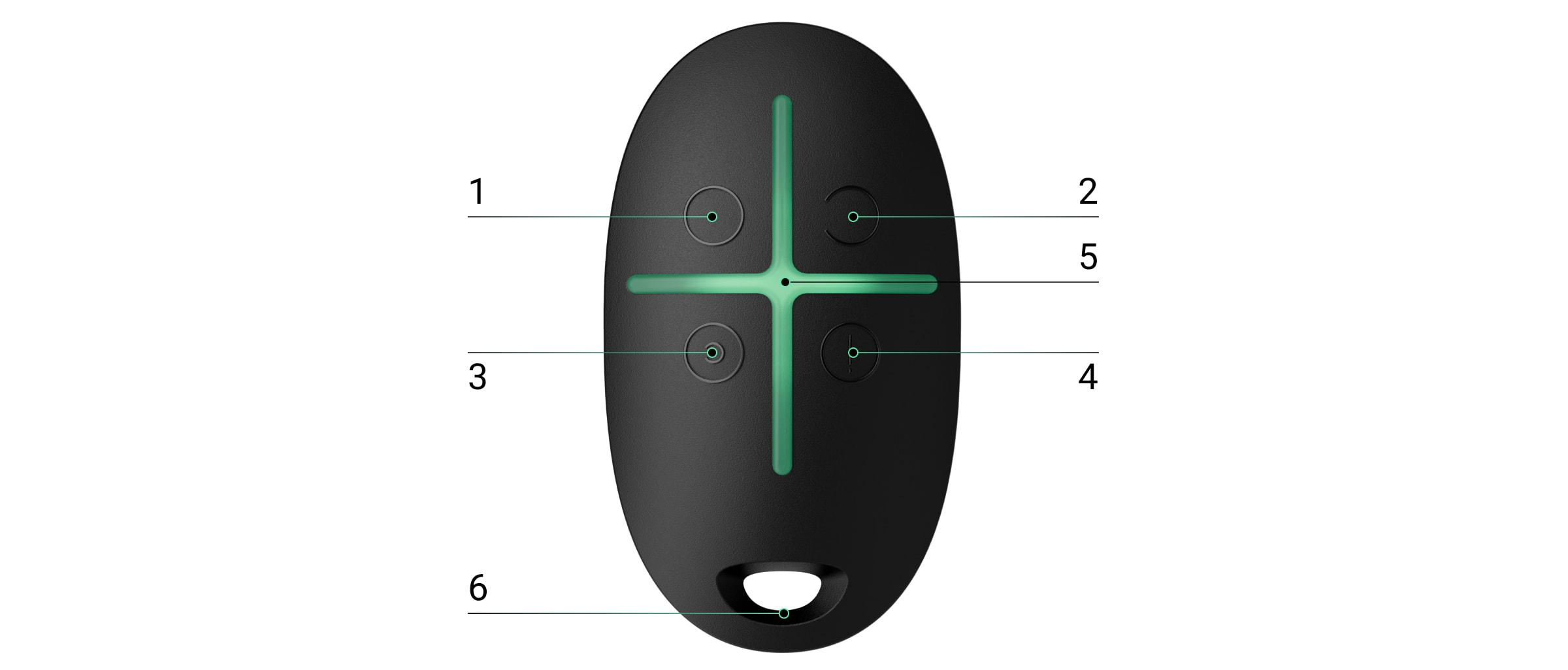Ajax Superior SpaceControl Jeweller é um comando sem fios para gerir os modos de segurança. Dispõe de um botão de pânico e de proteção contra uma pressão acidental. O dispositivo permite aos utilizadores armar/desarmar um sistema Ajax, ativar o modo noturno ou ativar um alarme.
Ajax Superior SpaceControl Jeweller funciona como parte do sistema Ajax. O comando comunica com o hub através do protocolo seguro Jeweller. Além disso, o comando pode ser utilizado para gerir qualquer painel de controlo de segurança de terceiros através do módulo de integração uartBridge ou ocBridge Plus.
Uma vez que a comunicação é bidirecional, saberá se o sistema recebeu o comando do comando.
Os utilizadores podem configurar o comando nas apps Ajax para iOS, Android, macOS e Windows.
Esta linha de produtos é desenvolvida para projetos. Apenas os parceiros acreditados da Ajax Systems podem vender, instalar e administrar os produtos Superior.
As linhas de produto Superior, Fibra e Baseline são mutuamente compatíveis. Isso oferece diversas possibilidades para a construção de sistemas com qualquer configuração.
Elementos funcionais
- Botão para armar a instalação.
- Botão para desarmar a instalação.
- Botão para ativar o modo noturno.
- Botão de pânico (ativa o alarme).
- Indicadores LED.
- Orifício para pendurar o porta-chaves.
Só pode atribuir funções aos botões quando utilizar o comando com uartBridge ou ocBridge Plus. Não é possível alterar os comandos atribuídos aos botões quando se utiliza o comando com um hub Ajax.
Hubs e repetidores compatíveis
O dispositivo requer um hub Ajax com o OS Malevich 2.25 ou uma versão de firmware posterior.
Princípio do funcionamento
Ajax Superior SpaceControl Jeweller controla os modos de segurança e envia um sinal de alarme para a central recetora de alarmes quando o botão de pânico do comando é premido.
O alcance da comunicação entre o comando e o hub é de até 4250 ft. As paredes, os pavimentos inseridos ou outros objetos que interfiram com a transmissão do sinal podem reduzir esta distância.
Ajax Superior SpaceControl Jeweller funciona apenas com um sistema de segurança (sistema Ajaх ou sistema de terceiros através do módulo de integração). Se conectar o comando a um novo sistema de segurança, este deixará de interagir com o sistema anterior. No entanto, o comando não será automaticamente eliminado da lista de dispositivos do hub.
Com o comando, os utilizadores podem:
- Armar a instalação — premir uma vez o botão
- Ativar o modo noturno — premir uma vez o botão
- Desarmar a instalação — premir uma vez o botão
- Ativar o alarme — premir uma vez o botão
Se a sirene for acionada, prima o botão no comando para passar o sistema para o modo desarmado.
Adicionar ao sistema
Antes de adicionar um dispositivo
- Instale a app Ajax.
- Inicie sessão numa conta ou crie uma nova.
- Selecione um espaço ou crie um novo.
A funcionalidade de espaço está disponível para apps dessas versões ou posteriores:
- Ajax Security System 3.0 para iOS;
- Ajax Security System 3.0 para Android;
- Ajax PRO: Tool for Engineers 2.0 para iOS;
- Ajax PRO: Tool for Engineers 2.0 para Android;
- Ajax PRO Desktop 4.0 para macOS;
- Ajax PRO Desktop 4.0 para Windows.
- Adicione pelo menos uma sala virtual.
- Adicione um hub compatível ao espaço. Certifique-se de que o hub está ligado e tem acesso à Internet através de Ethernet, Wi-Fi e/ou rede móvel.
- Certifique-se de que o espaço está no modo desarmado e que o hub não está a iniciar uma atualização. Para isso, verifique os estados na app Ajax.
Esta linha de produtos é desenvolvida para projetos. Apenas parceiros da Ajax Systems acreditados podem vender, instalar e administrar produtos da linha Superior.
Emparelhado com o hub
- Abra a app Ajax. Se tiver acesso a vários hubs ou utilizar a app PRO, selecione o espaço e o hub onde pretende adicionar o detetor.
- Aceda ao separador Dispositivos
e toque em Adicionar dispositivo.
- Dê um nome ao dispositivo, leia ou escreva o código QR (colocado no dispositivo e na caixa da embalagem) e selecione uma sala e um grupo (se o modo Grupo estiver ativado).
- Toque em Adicionar.
- Se premir simultaneamente os botões de modo armado e de pânico, os indicadores LED centrais do comando ficam intermitentes. Para comunicar com o sistema, o comando deve estar localizado dentro da área de cobertura da rede sem fios do hub (dentro de uma instalação protegida).
Se o comando for adicionado ao hub, aparecerá na lista de dispositivos do hub na app. A atualização dos estados dos aparelhos na lista depende das definições do Jeweller (ou Jeweller/Fibra). O valor predefinido é de 36 segundos.
Conexão do comando a sistemas de segurança de terceiros
Para conectar o comando a uma central de segurança de terceiros através de uartBridge ou ocBridge Plus, siga as recomendações do manual do módulo de integração correspondente.
Ícones
Os ícones apresentam alguns dos estados do Ajax Superior SpaceControl Jeweller. Para aceder aos mesmos:
- Inicie sessão na app Ajax.
- Selecione e espaço.
- Aceda ao separador Dispositivos
.
| Ícone | Significado |
|
Intensidade de sinal Jeweller. Apresenta a intensidade do sinal entre o hub e o dispositivo. O valor recomendado é de 2-3 barras. |
|
|
Nível de carga da bateria do comando. |
|
| O detetor funciona através de um repetidor de sinal de rádio. | |
|
O Ajax Superior SpaceControl Jeweller está permanentemente desativado. |
|
|
Ajax Superior SpaceControl Jeweller está desativado até o sistema ser desarmado pela primeira vez. |
|
| O dispositivo perdeu a ligação com o hub ou o hub perdeu a ligação com o servidor Ajax Cloud. | |
|
O dispositivo não foi transferido para o novo hub. |
Estados
Os estados incluem informações sobre o dispositivo e os seus parâmetros de funcionamento. Os estados do Ajax Superior SpaceControl Jeweller podem ser encontrados nas apps Ajax:
- Inicie sessão na app Ajax.
- Selecione e espaço.
- Aceda ao separador Dispositivos
.
- Selecione Ajax Superior SpaceControl Jeweller na lista.
| Parâmetro | Valor |
| Importação de dados | Apresenta o erro aquando da transferência de dados para o novo hub:
|
| Carga da bateria |
Nível de carga da bateria do comando. Estão disponíveis dois estados:
|
| Pânico |
Estado do Botão de pânico. Estados disponíveis:
|
| Proteção contra pressão acidental | Apresenta o tipo de proteção selecionado contra a ativação acidental:
|
| ReX | Aparece se o comando estiver a funcionar através de um repetidor de sinal de rádio. |
| Desativação permanente | Apresenta o estado da definição de desativação permanente do dispositivo:
|
| Desativação única | Apresenta o estado da definição de desativação única do dispositivo:
|
| Firmware | Versão do firmware do comando. |
| ID do dispositivo | Identificador do dispositivo. |
| Número do Dispositivo | Número do bucle do dispositivo (zona). |
Definições
Para alterar as definições do Ajax Superior SpaceControl Jeweller, na app Ajax:
- Aceda ao separador Dispositivos
.
- Selecione Ajax Superior SpaceControl Jeweller na lista.
- Aceda às Definições tocando no ícone de engrenagem
.
- Defina os parâmetros necessários.
- Toque em Voltar para guardar as novas definições.
| Definição | Valor |
| Nome |
Nome do comando. Apresentado na lista de dispositivos do hub, texto SMS e notificações no historial de eventos. Para alterar o nome do dispositivo, clique no campo de texto. O nome pode conter até 12 caracteres cirílicos ou até 24 caracteres latinos. |
| Sala |
Seleção da sala virtual à qual o Ajax Superior SpaceControl Jeweller está atribuído. O nome da sala aparece no texto do SMS e nas notificações no historial de eventos. |
| Gestão de grupos |
Seleção de um grupo de segurança que o comando gere. É possível selecionar Todos os grupos ou um único grupo. A configuração só está disponível se o modo de grupo estiver ativado. |
| Utilizador |
Seleção do utilizador do comando. O comando não está atribuído:
O comando é atribuído a um utilizador:
|
| Pânico | Ligar/desligar a função do botão de pânico. |
| Proteção contra pressão acidental | Seleção do método de proteção contra pressões acidentais:
|
| Alerta com sirene se o botão de pânico for premido | Se a opção estiver ativada, premir um botão de pânico ativa as sirenes Ajax ligadas ao sistema. O Ajax SpaceControl ativa todas as sirenes, independentemente dos grupos em que se encontram. |
| Guia do utilizador | Abre o manual do utilizador do aparelho. |
| Desativação permanente |
Permite a um utilizador desativar o dispositivo sem o apagar do sistema. Uma vez desativado, o dispositivo deixará de executar comandos do sistema e de participar em cenários de automatização. Além disso, o botão de pânico de um dispositivo desativado será desativado. |
| Desativação única |
Permite ao utilizador desativar os eventos do dispositivo até ao primeiro desarme. Estão disponíveis duas opções:
|
| Eliminar dispositivo | Desliga o dispositivo do hub e elimina as suas definições. |
Indicação
O comando só comunica o seu estado depois de ser premido qualquer botão.
| Indicação | Evento |
| 4 LEDs verdes do comando pisca 6 vezes | O comando não está registado em nenhum sistema de segurança. |
| 2 LEDs verdes junto ao botão premido acendem-se uma vez | O comando do comando foi enviado para o sistema de segurança. |
| O LED central acende-se brevemente a vermelho | O comando não foi entregue porque o sistema de segurança está demasiado longe e não pode receber o comando. |
| 2 LEDs ao lado do botão acende-se duas vezes a verde. Em seguida, os 4 LEDs do comando piscam a verde 6 vezes | O comando foi retirado dos dispositivos do sistema de segurança. |
| O LED central acende-se a verde durante alguns segundos | Ligação de um comando ao sistema de segurança. |
| O LED central acende-se a verde durante cerca de meio segundo | O sistema executou o comando do comando. |
| O LED central acende-se a vermelho durante cerca de meio segundo |
O sistema não executou o comando do comando. A verificação da integridade está ativada no sistema e um dos dispositivos está com defeito. |
| Após a indicação principal, o LED central acende-se uma vez a vermelho e apaga-se gradualmente |
É necessário substituir a bateria do comando. Neste caso, os comandos do comando são enviados para o sistema de segurança. |
Manutenção
Limpe a carcaça do dispositivo do pó, teias de aranha e outros contaminantes à medida que vão surgindo. Utilize um pano macio e seco para limpar os aparelhos.
Para limpar o Ajax Superior SpaceControl Jeweller, não utilize quaisquer substâncias que contenham álcool, acetona, gasolina ou outros solventes ativos.
Se o comando for utilizado no modo normal (uma vez por dia para armar e desarmar a instalação), a bateria pré-instalada garante até 5 anos de funcionamento autónomo. A utilização mais frequente pode reduzir a duração da bateria. Pode verificar o nível da bateria em qualquer altura na app Ajax.
Mantenha as baterias novas e usadas longe do alcance das crianças. Não ingerir a bateria.
A bateria pré-instalada é sensível a baixas temperaturas. Se o comando estiver significativamente arrefecido, o indicador do nível da bateria na app pode apresentar valores incorretos até o comando aquecer.
O valor do nível da bateria não é atualizado regularmente, mas apenas depois de premir um dos botões do comando.
Quando a bateria está fraca, o utilizador recebe uma notificação na app Ajax e o LED do comando acende-se lentamente e apaga-se a vermelho sempre que o botão é premido.
Características técnicas
Garantia
A garantia dos produtos da sociedade de responsabilidade limitada “Ajax Systems Manufacturing” é válida durante 2 anos após a compra.
Se o dispositivo não funcionar corretamente, recomendamos que contacte primeiro o serviço de assistência, uma vez que a maioria dos problemas técnicos pode ser resolvida remotamente.
Contactar o Apoio Técnico:
Fabricado por “AS Manufacturing” LLC