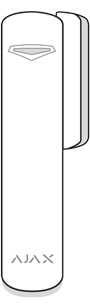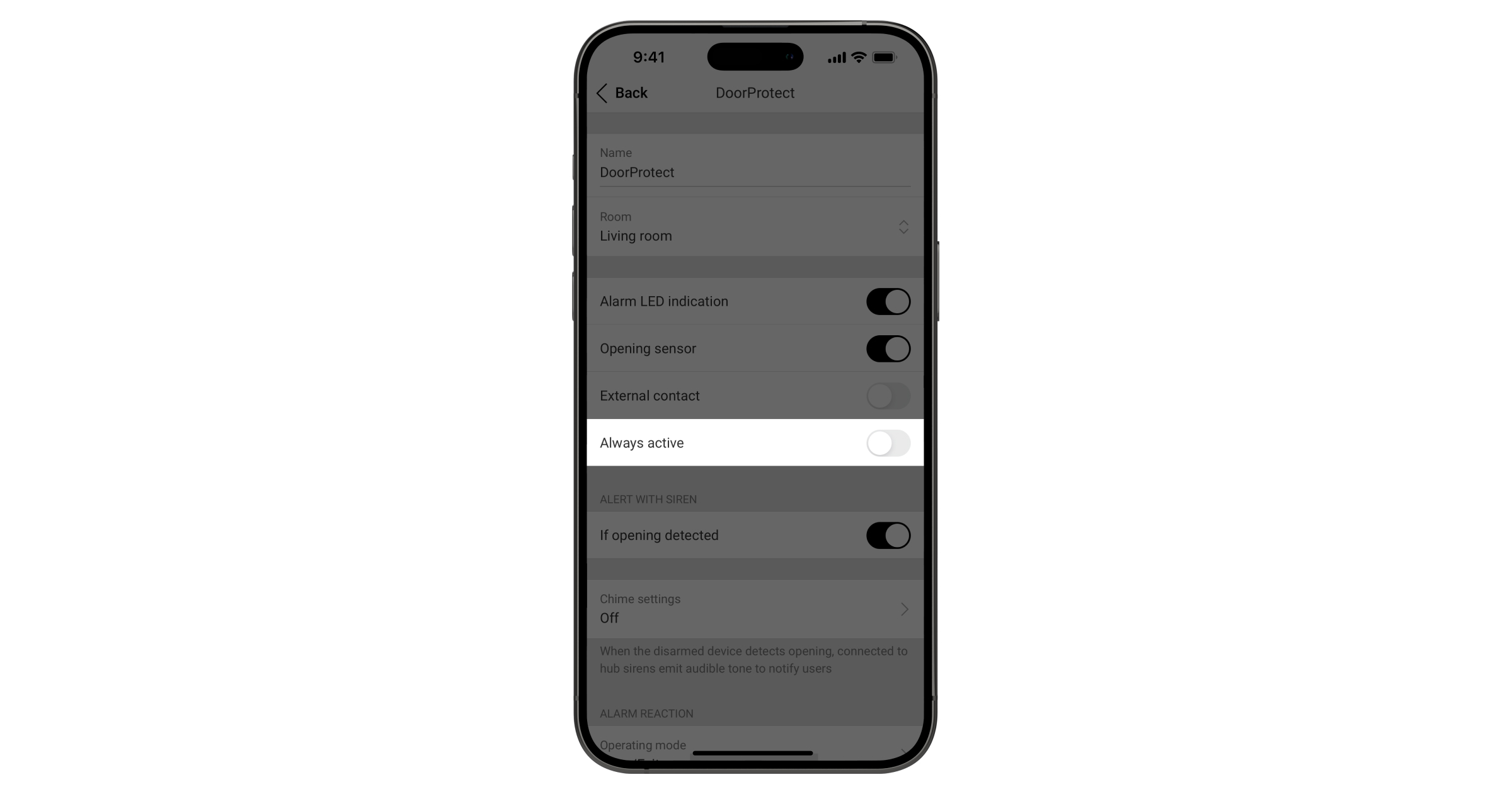A indicação do LED de alarme pode ser desativada nas definições do dispositivo. A opção é suportada por todos os detetores de intrusão Ajax com as seguintes versões de firmware:
| Modelo do detetor | Versão do firmware |
| DoorProtect Jeweller DoorProtect Plus Jeweller GlassProtect Jeweller MotionProtect Jeweller MotionProtect Plus Jeweller CombiProtect Jeweller MotionProtect Outdoor Jeweller |
5.55.0.0 e posteriores |
| MotionProtect Curtain Jeweller | 6.53.1.1 e posteriores |
| Todos os outros detetores de intrusão | todas as versões de firmware |