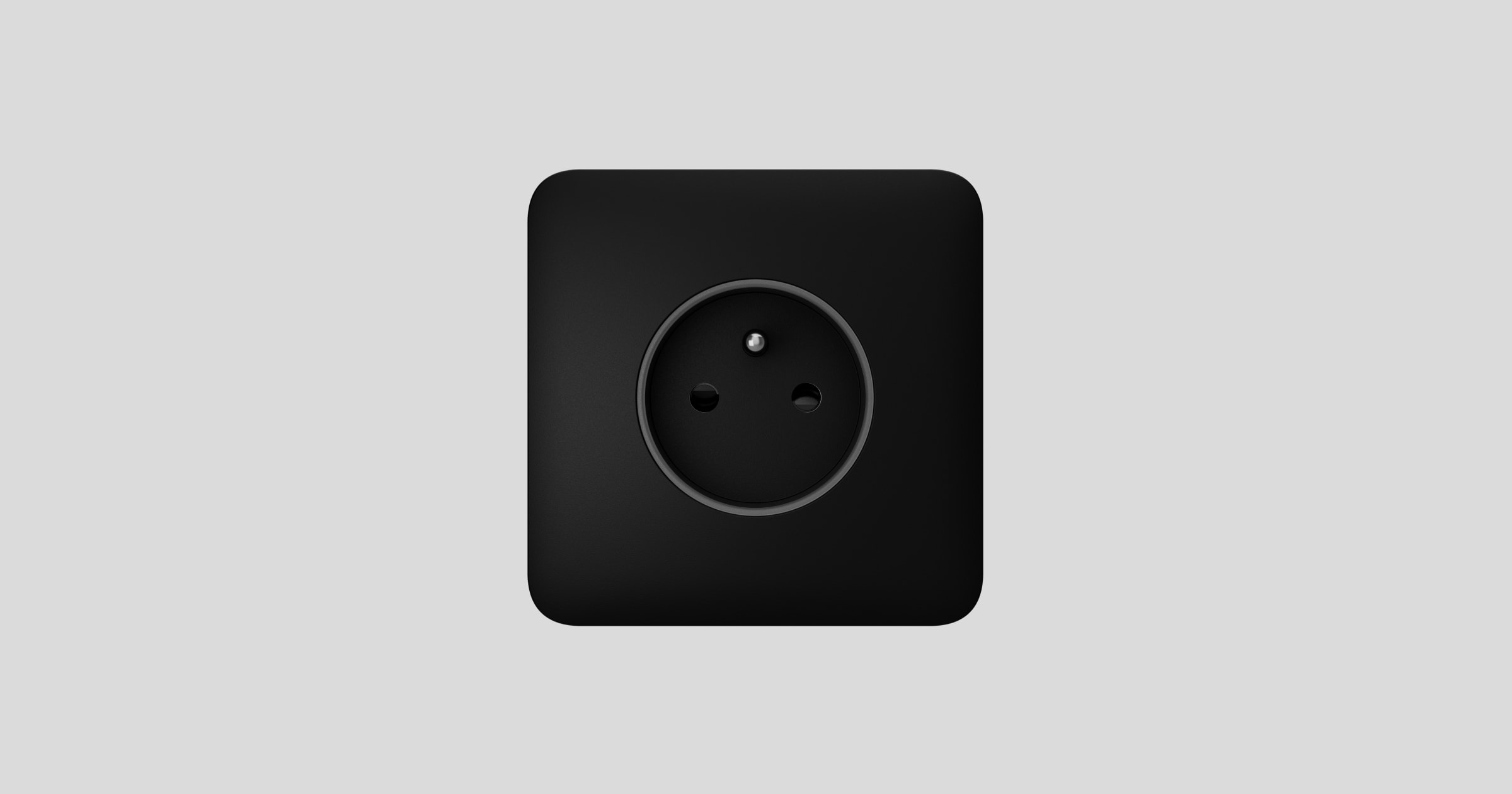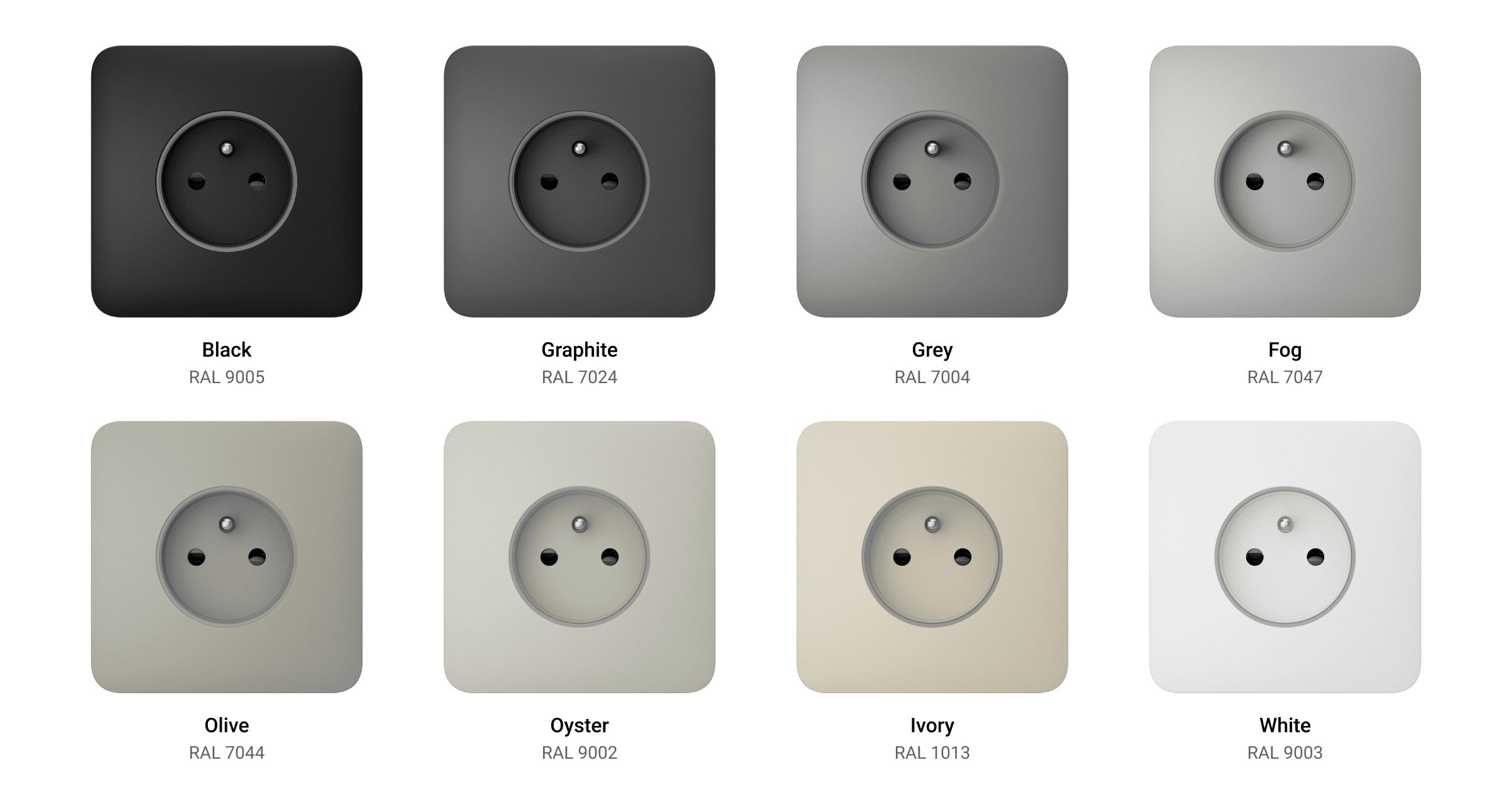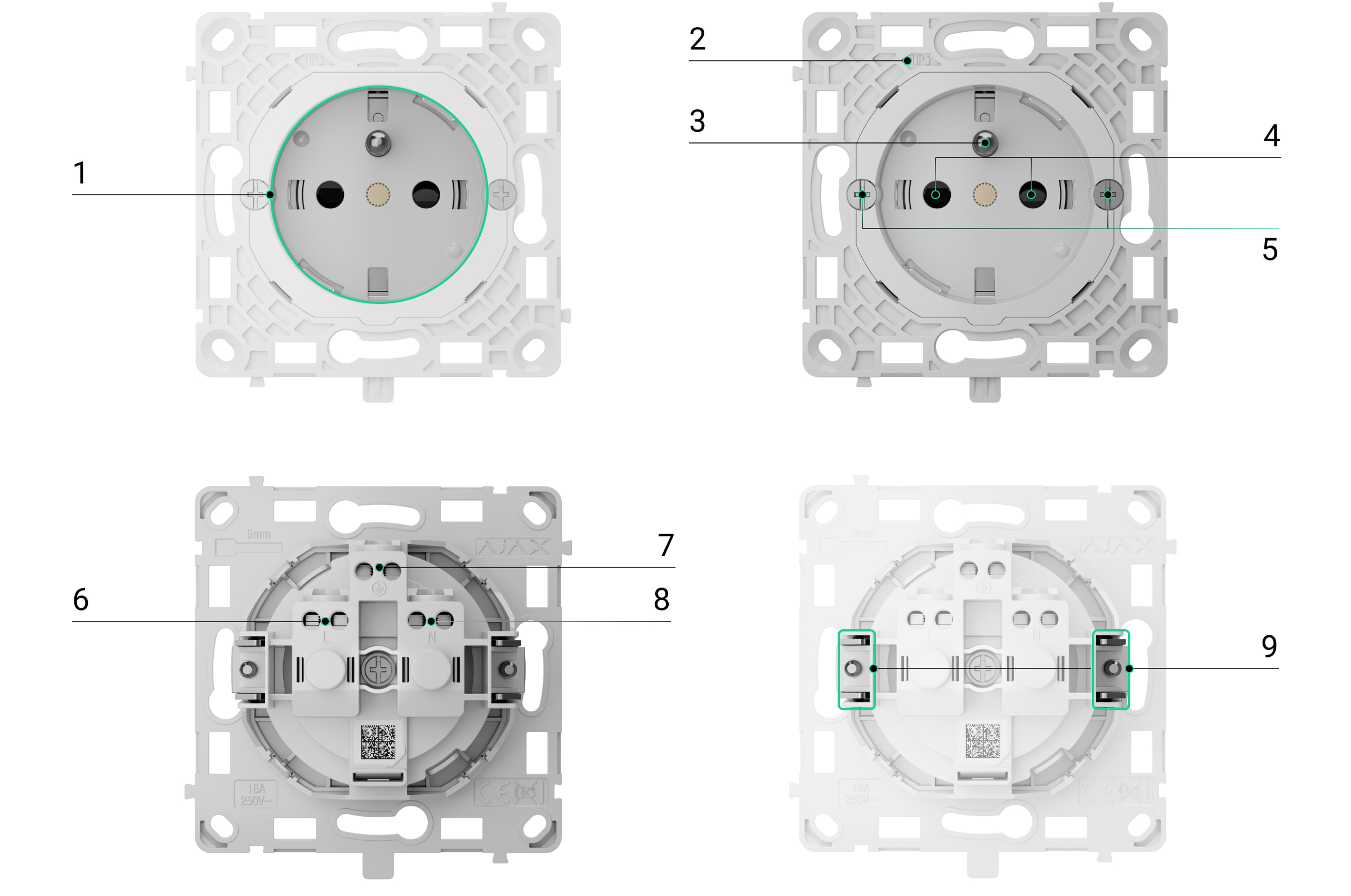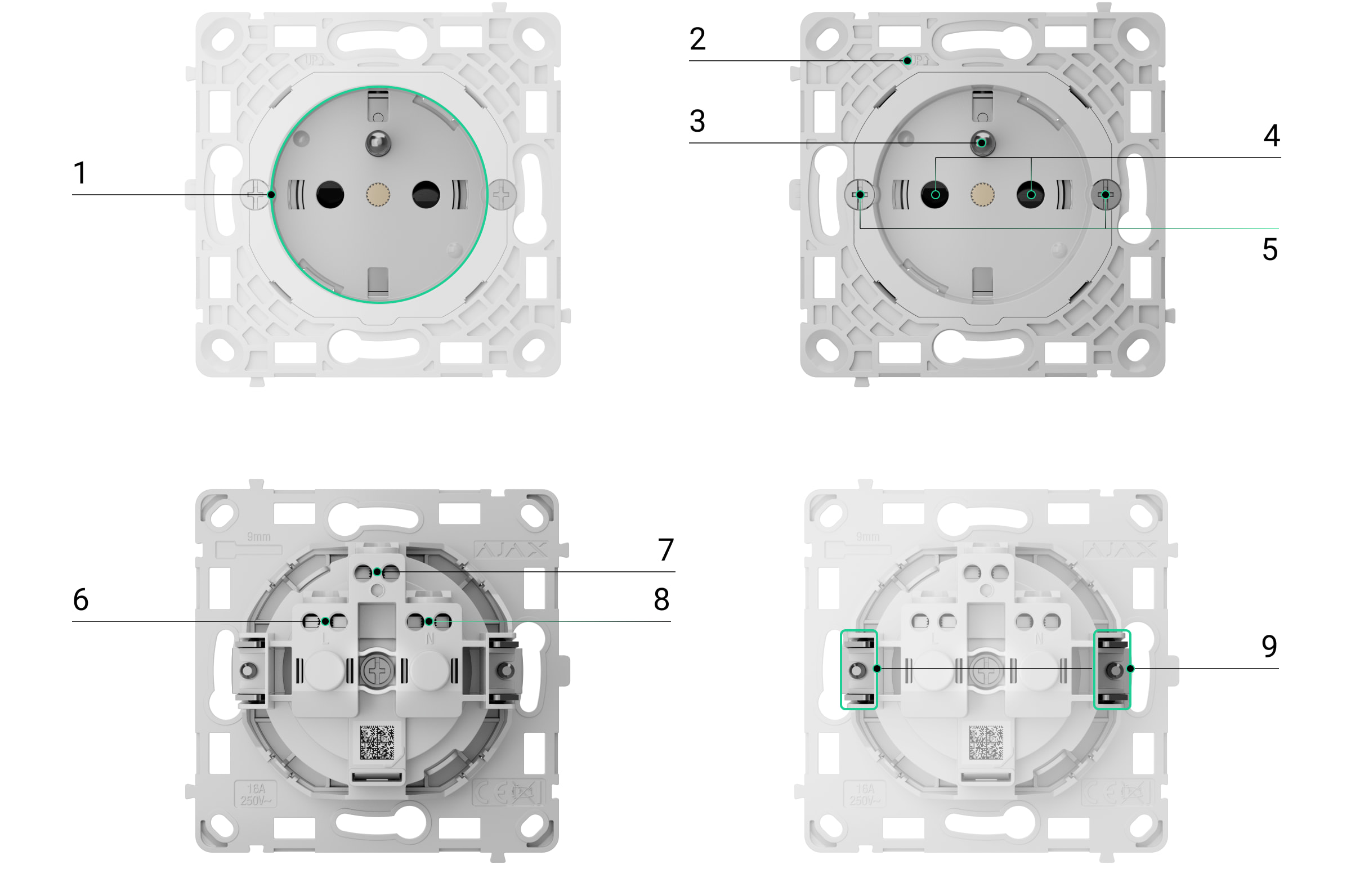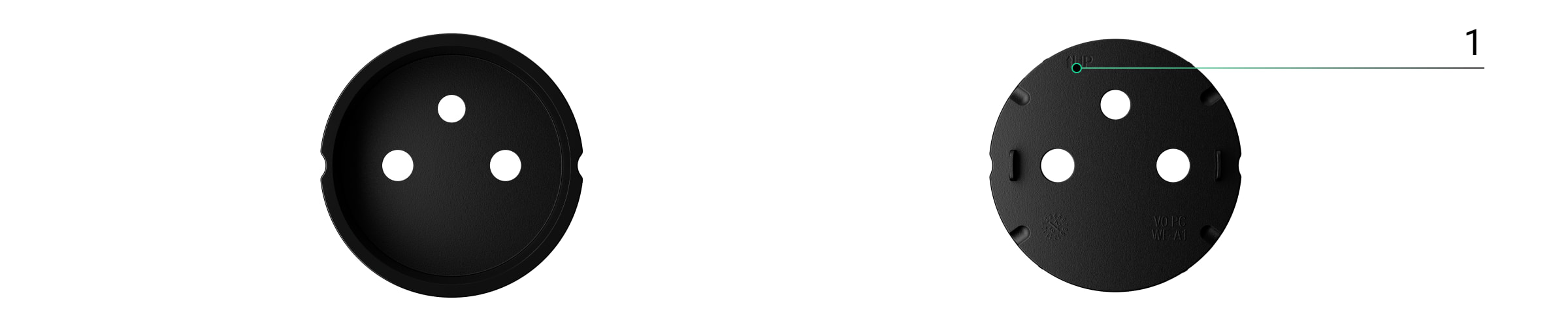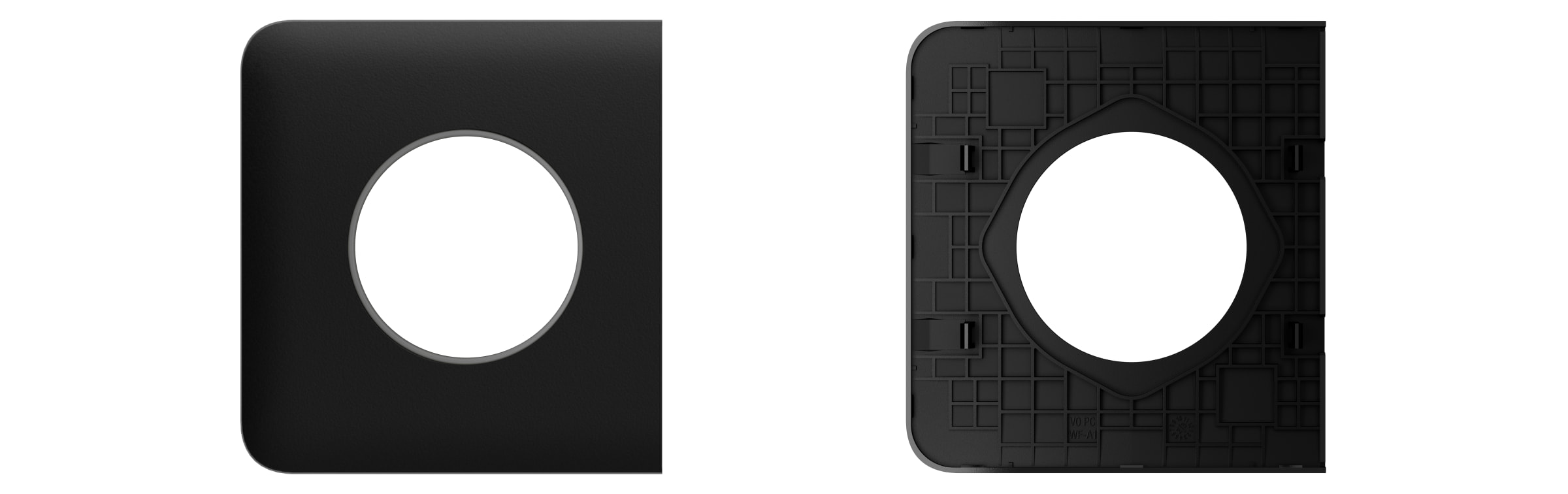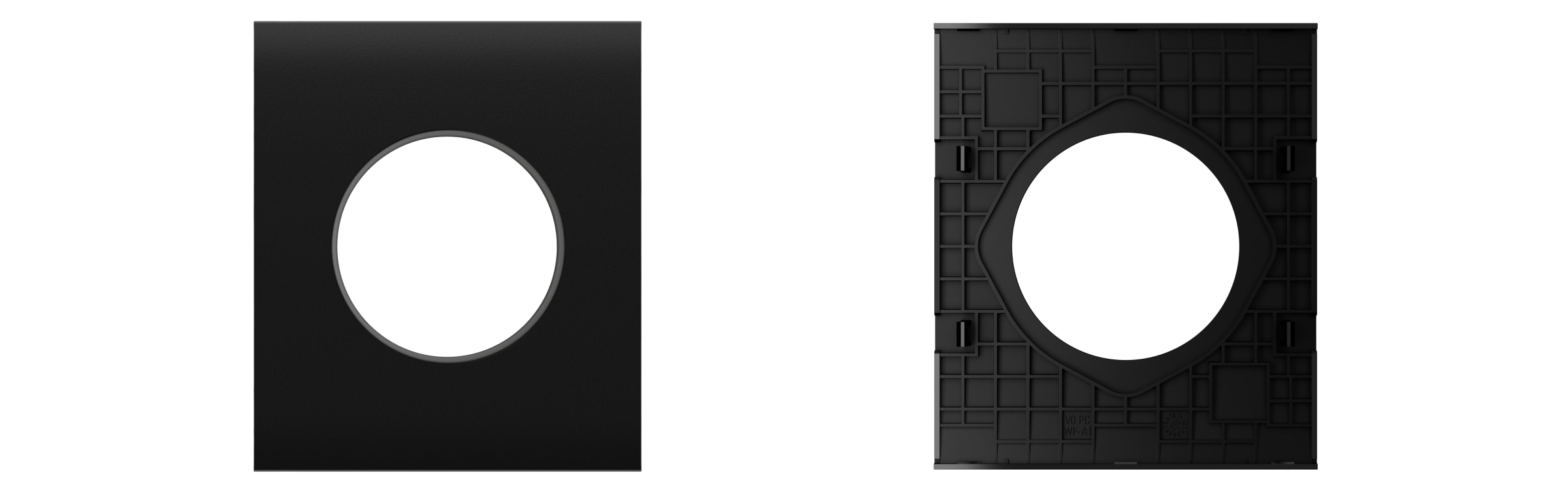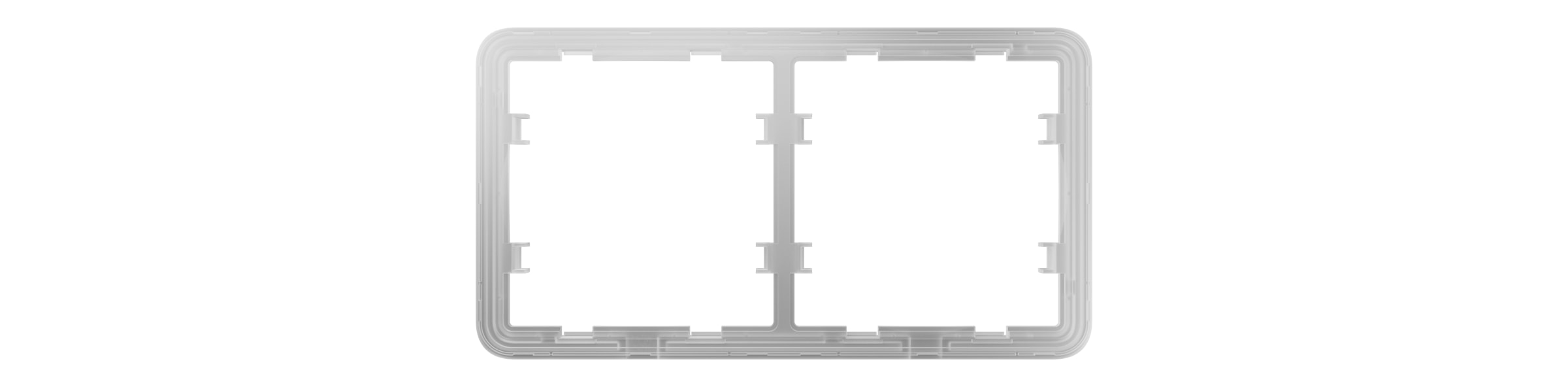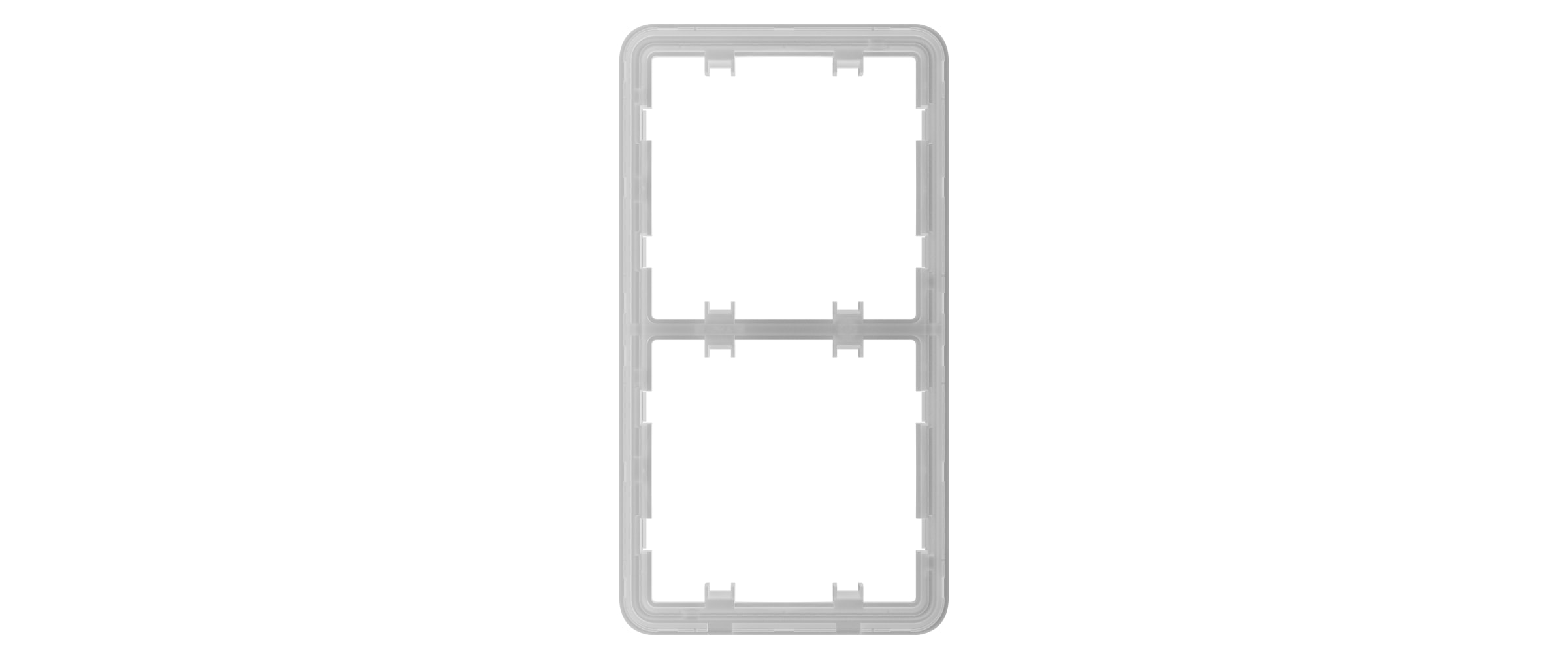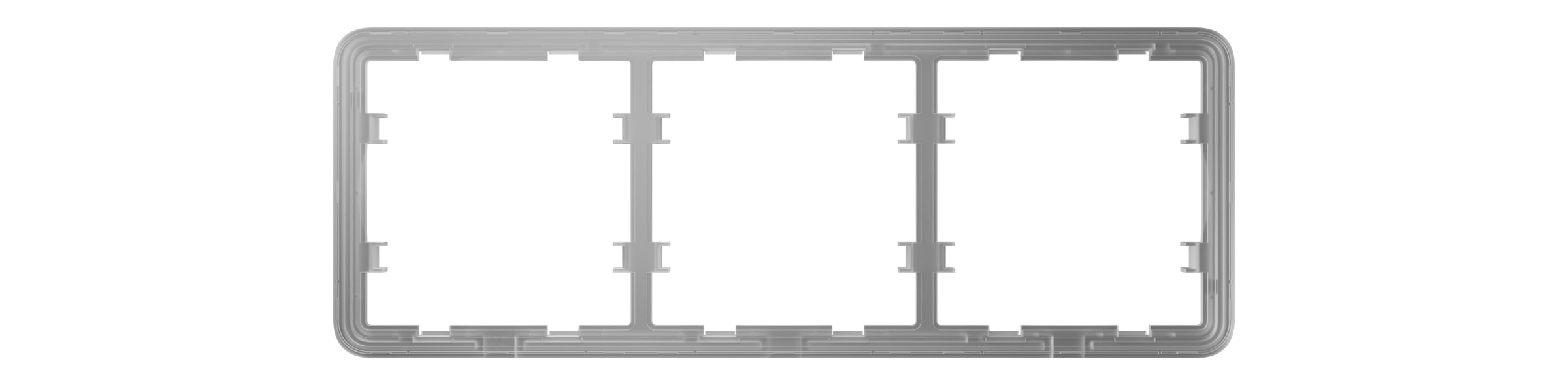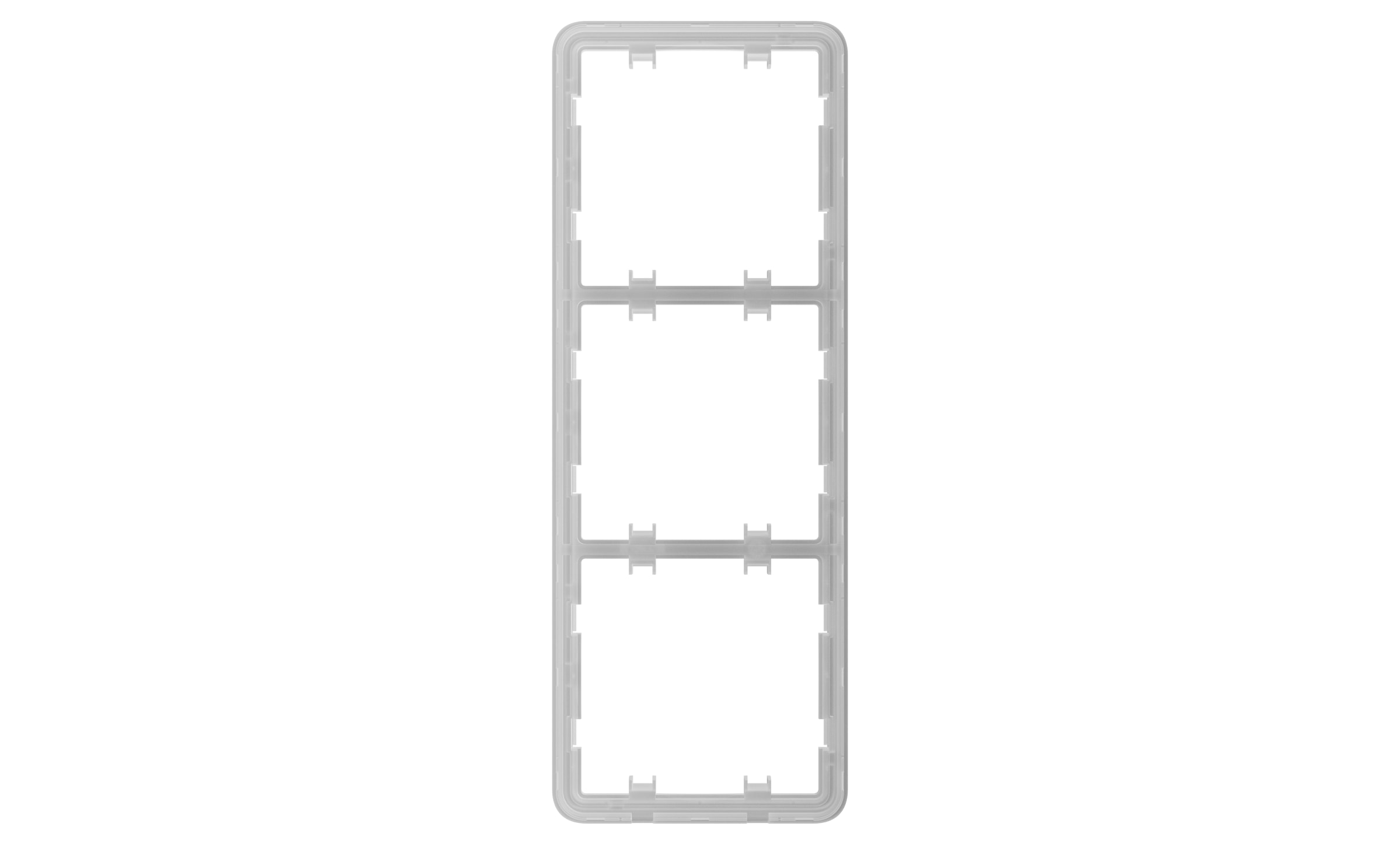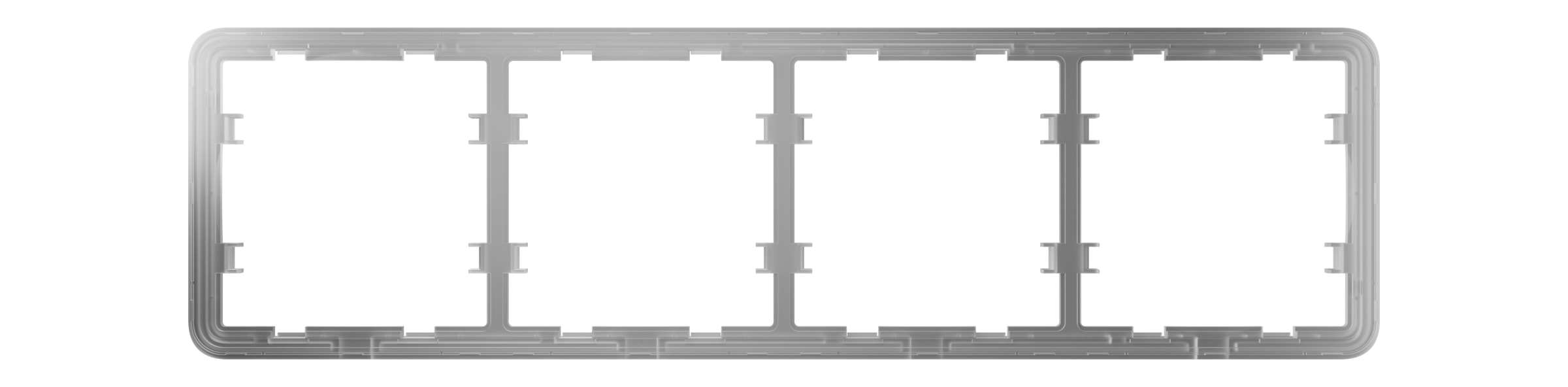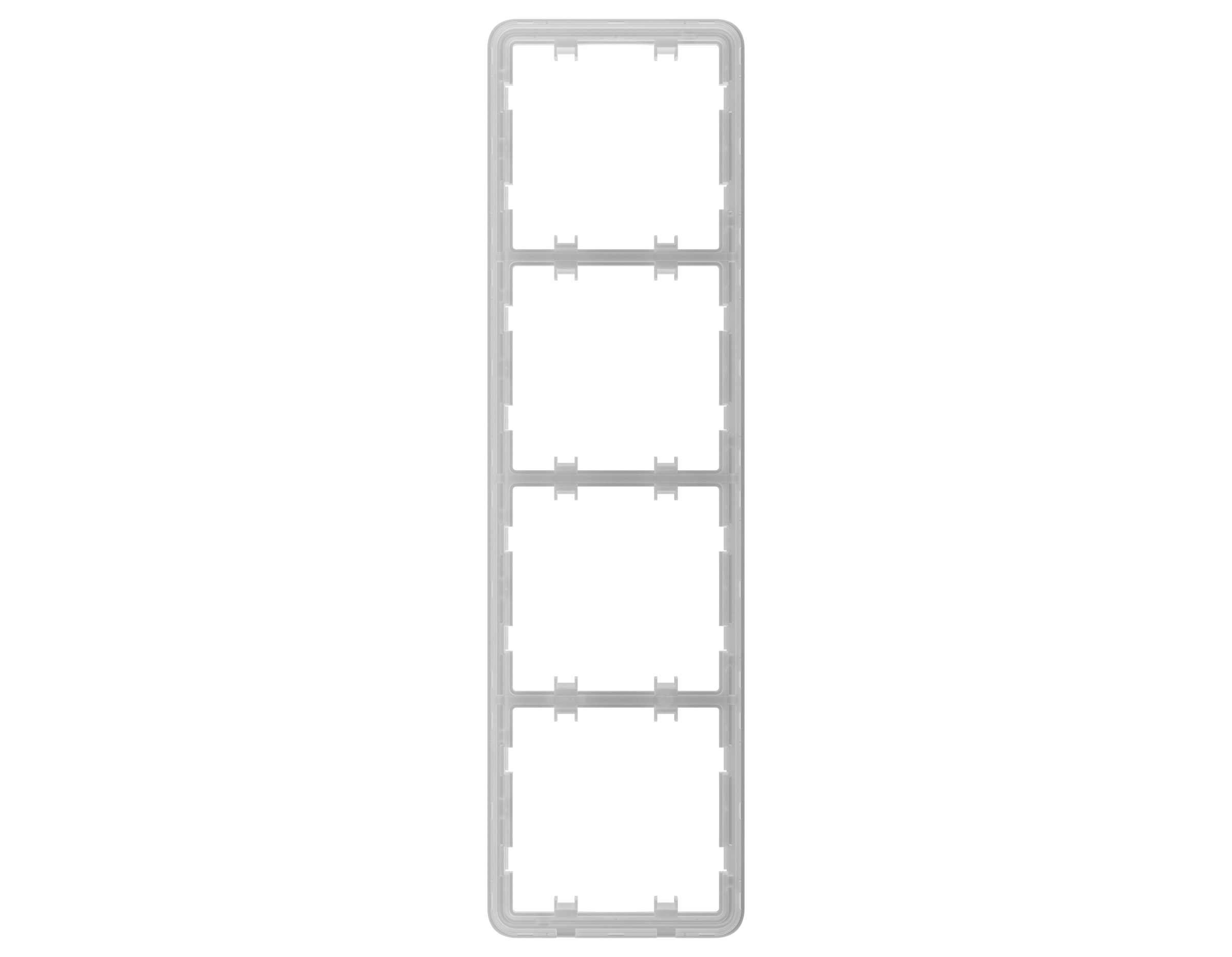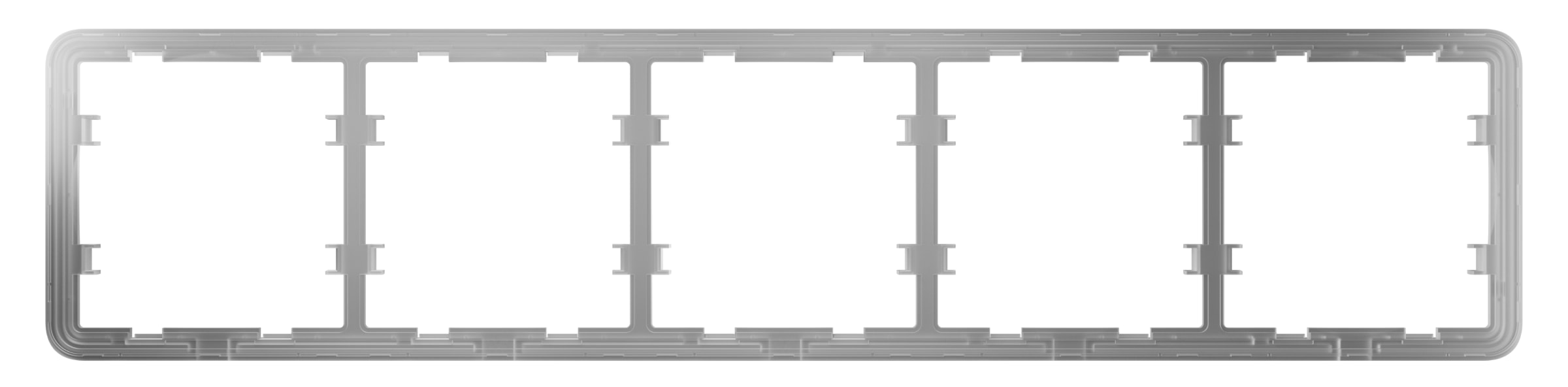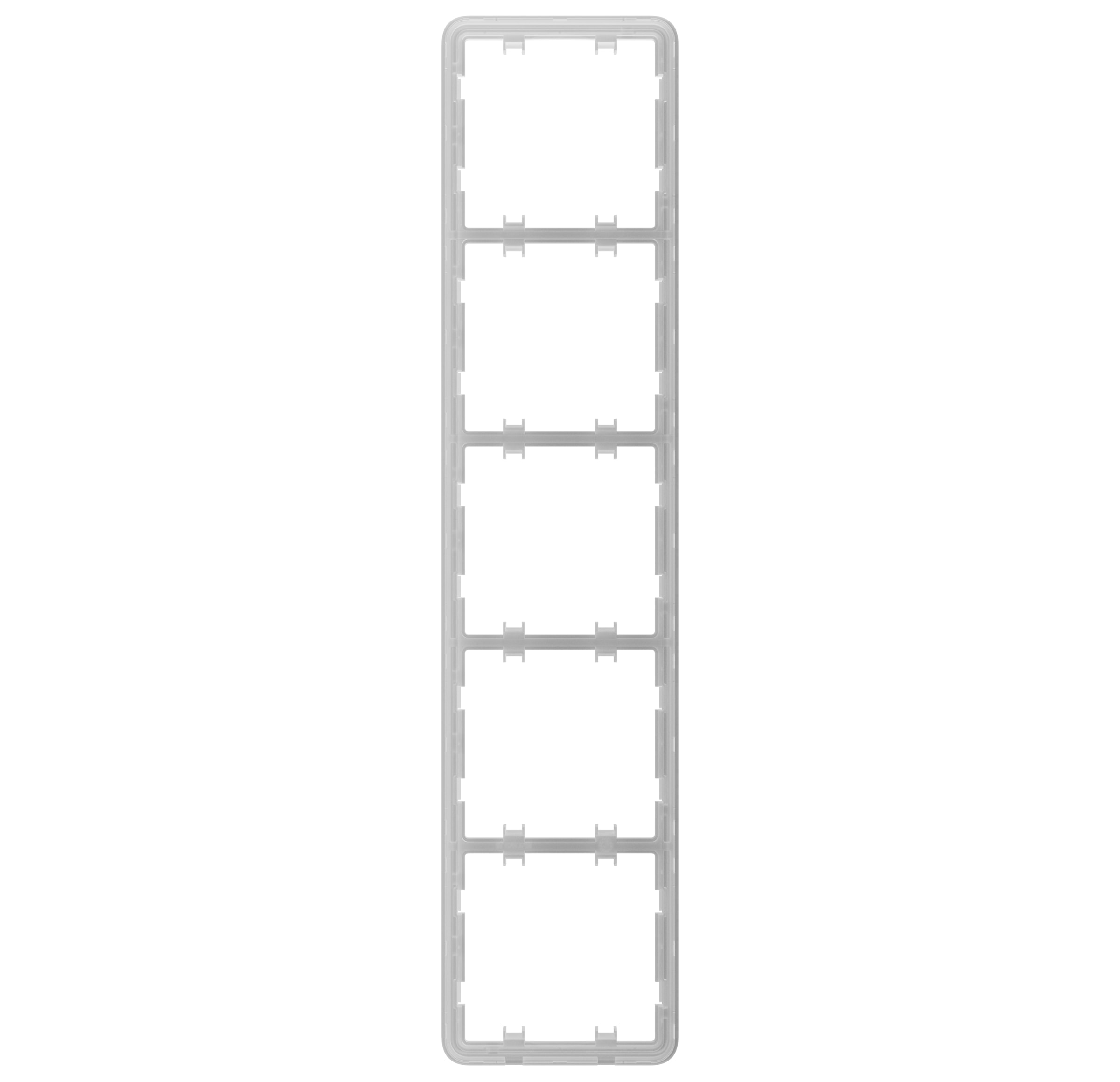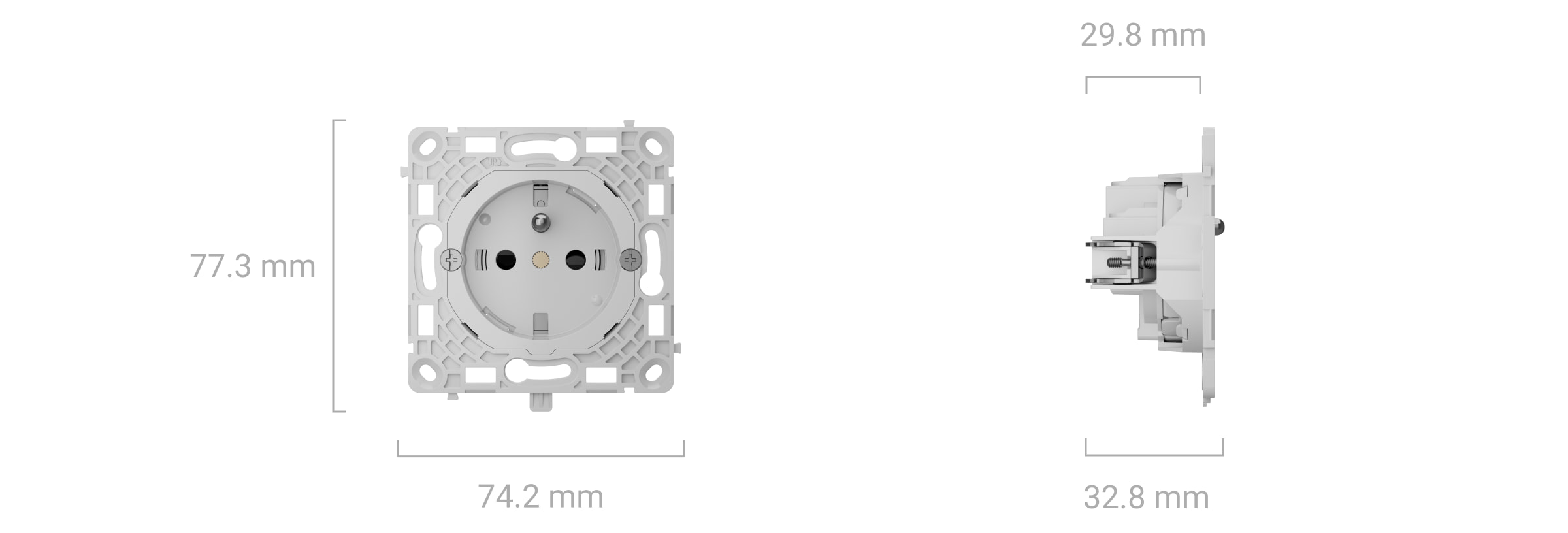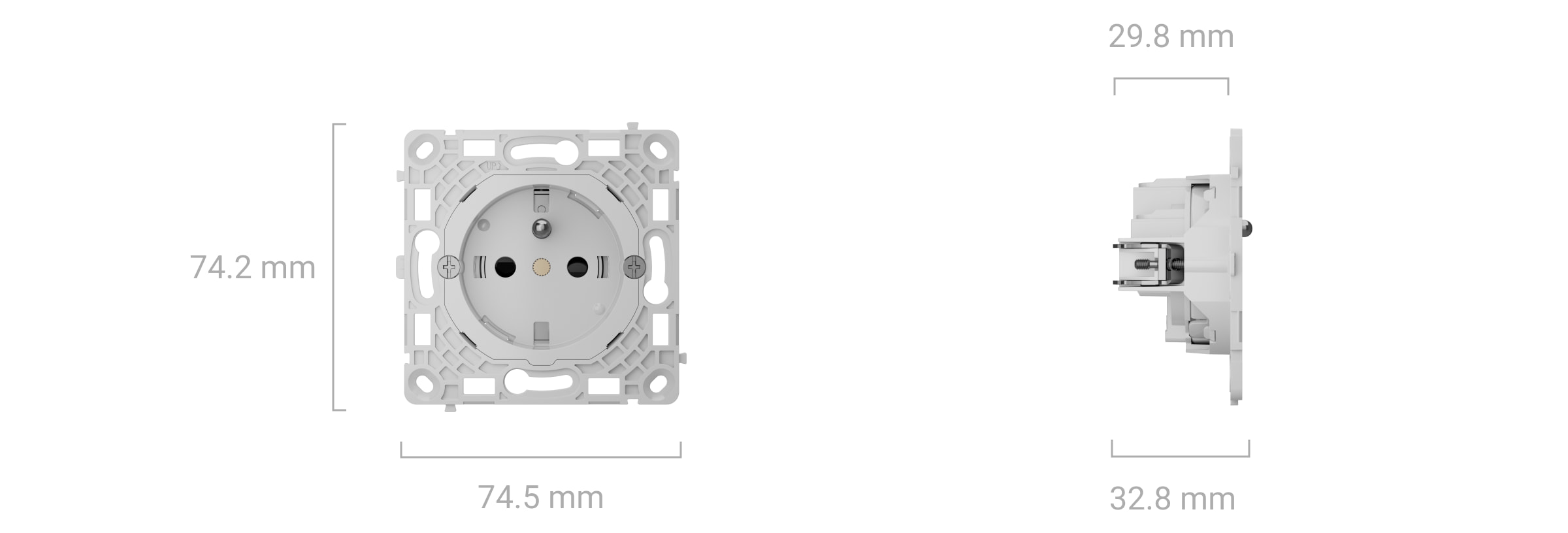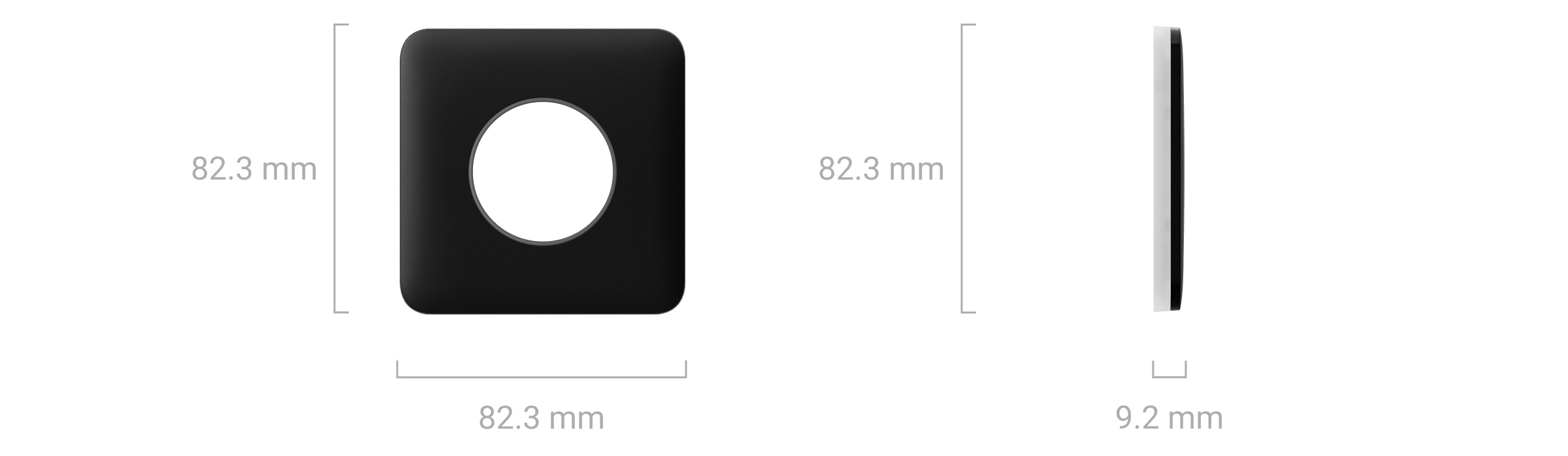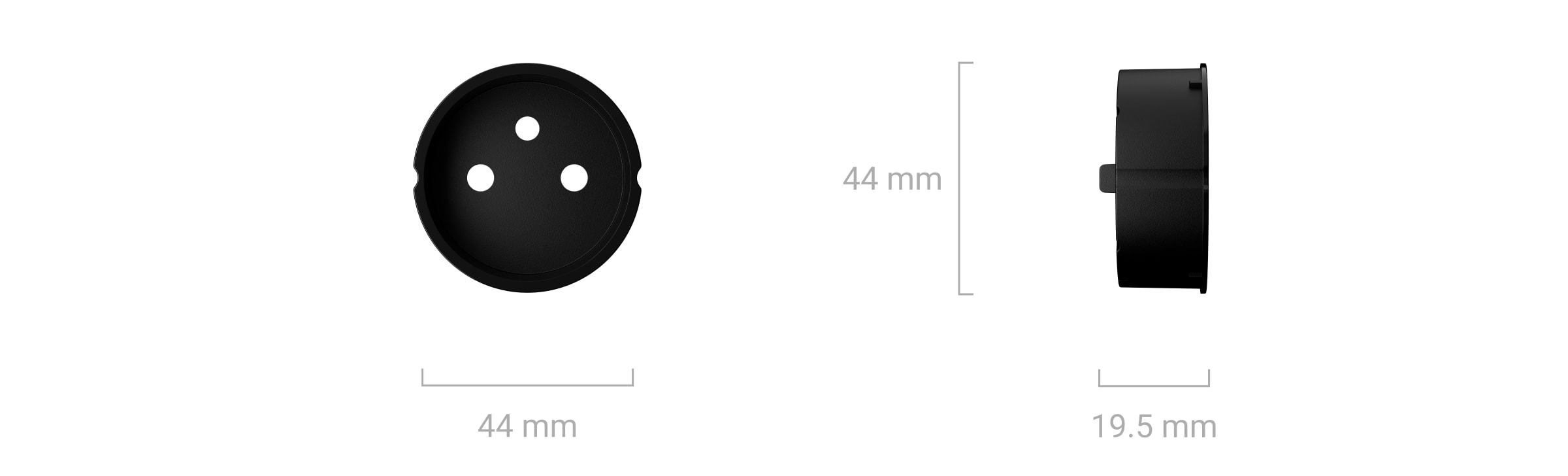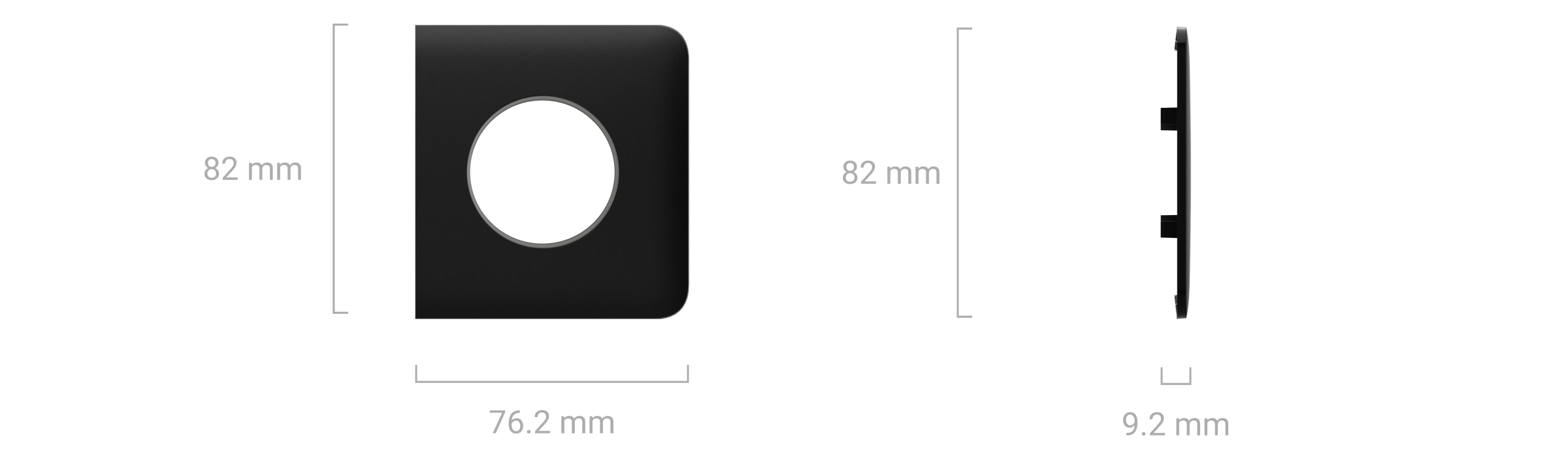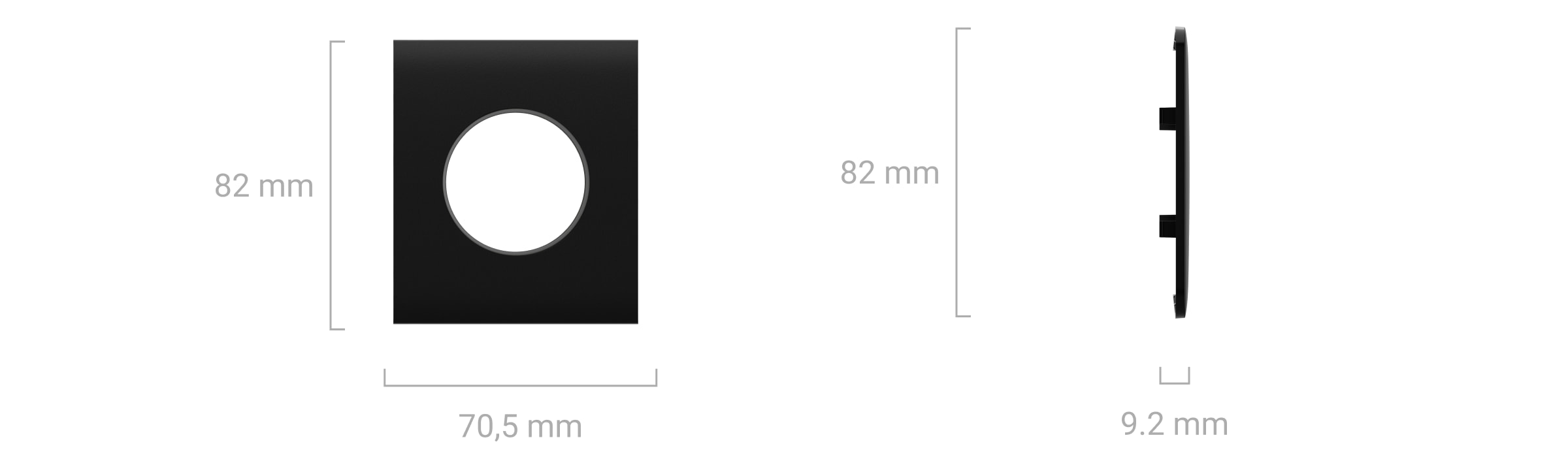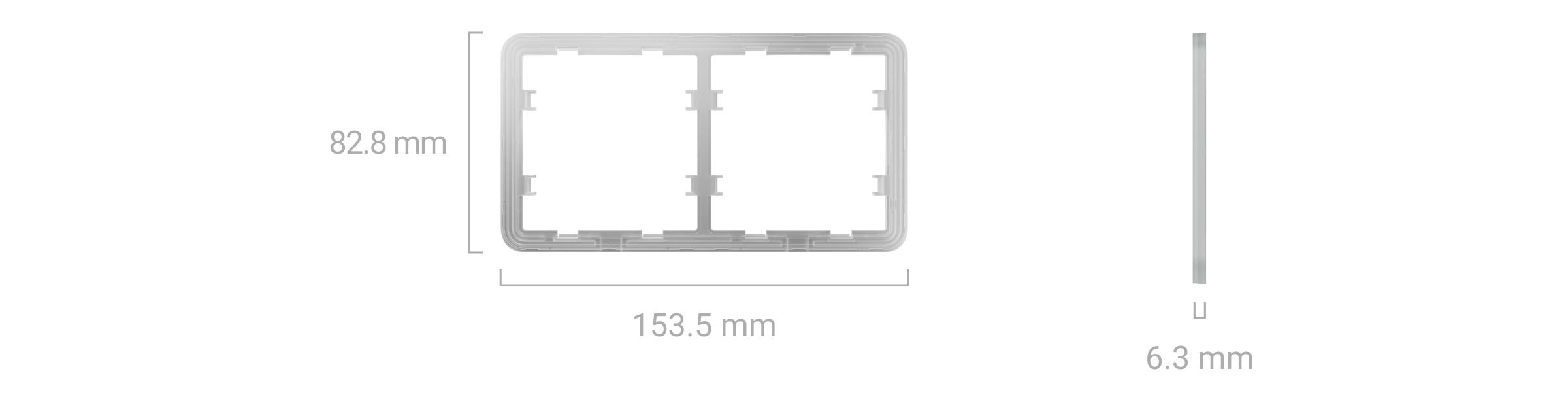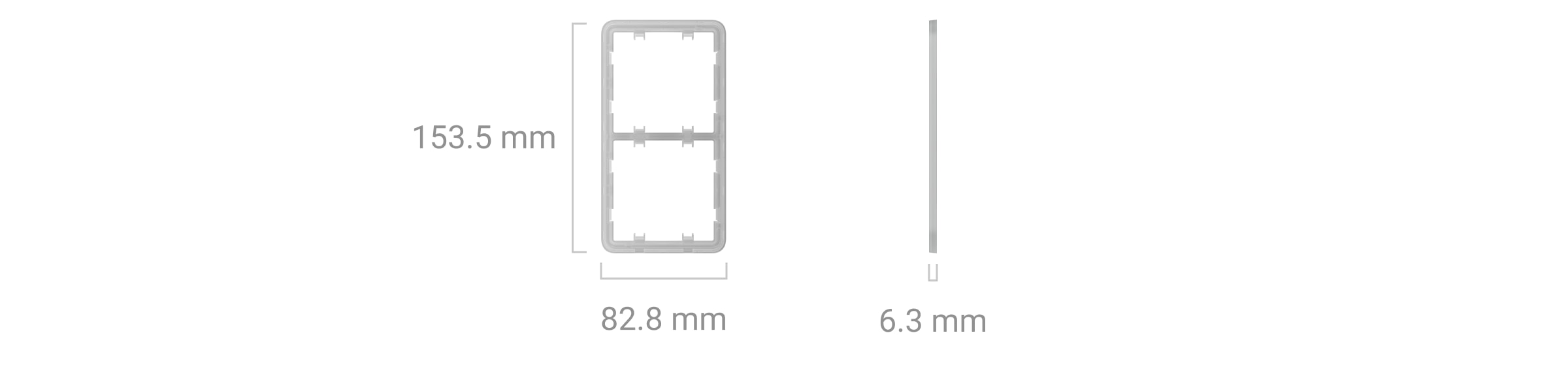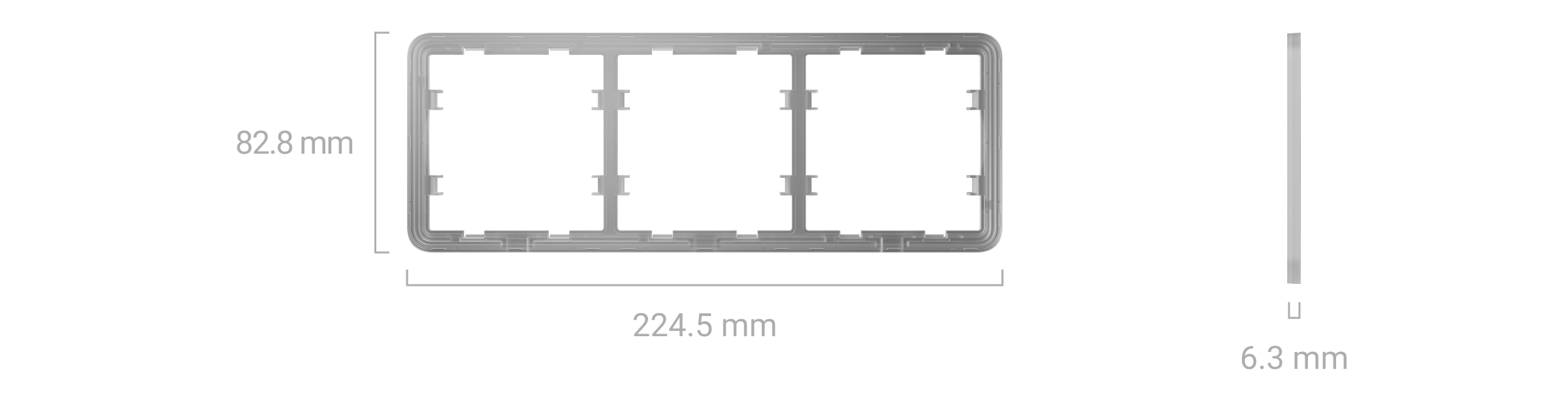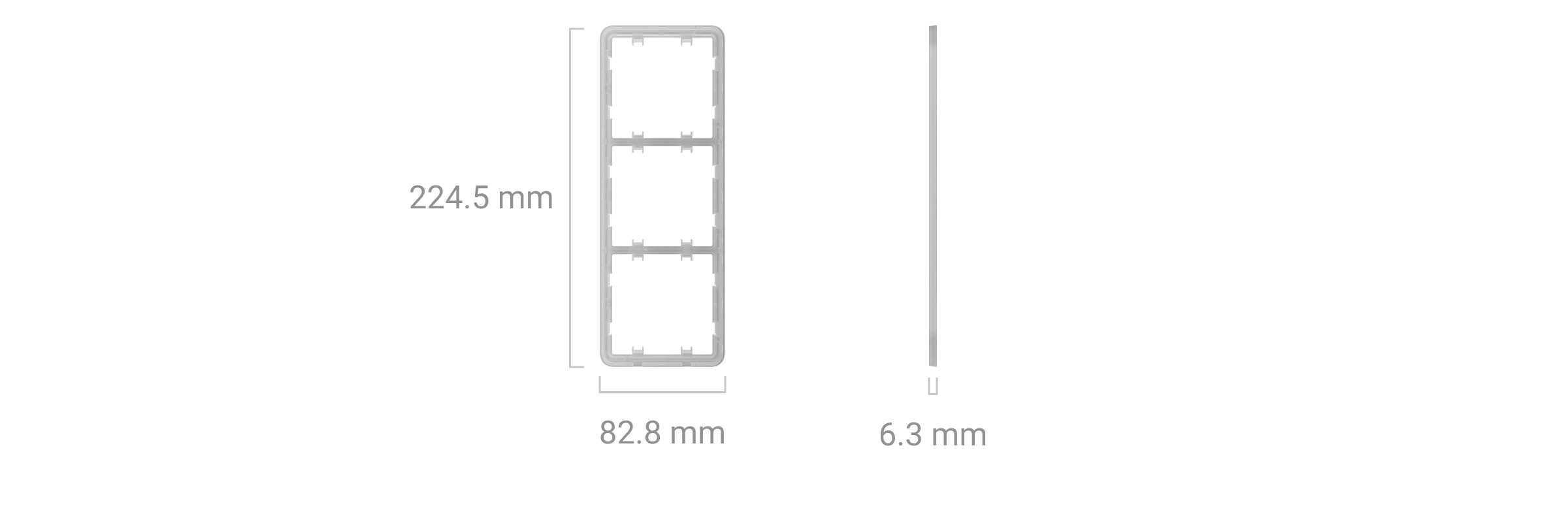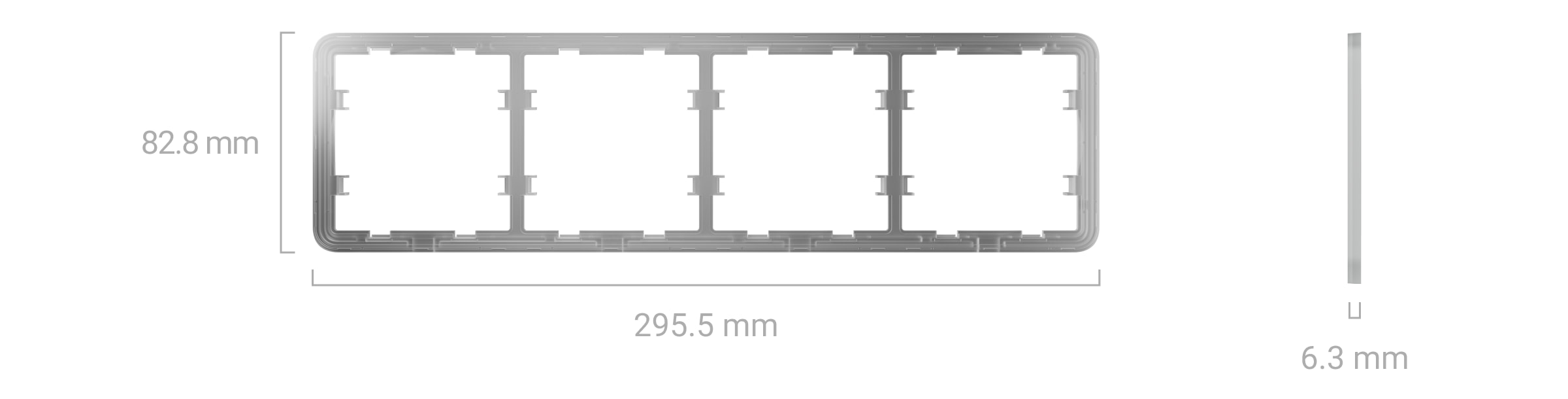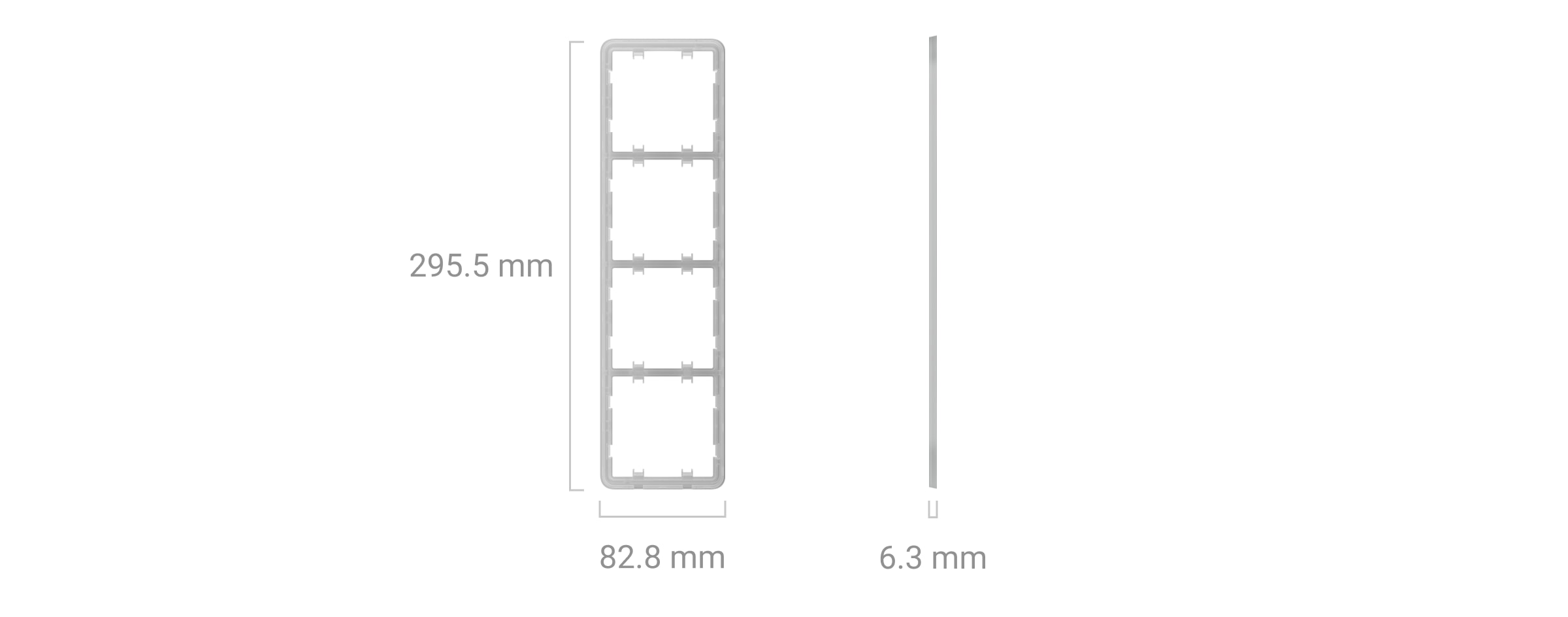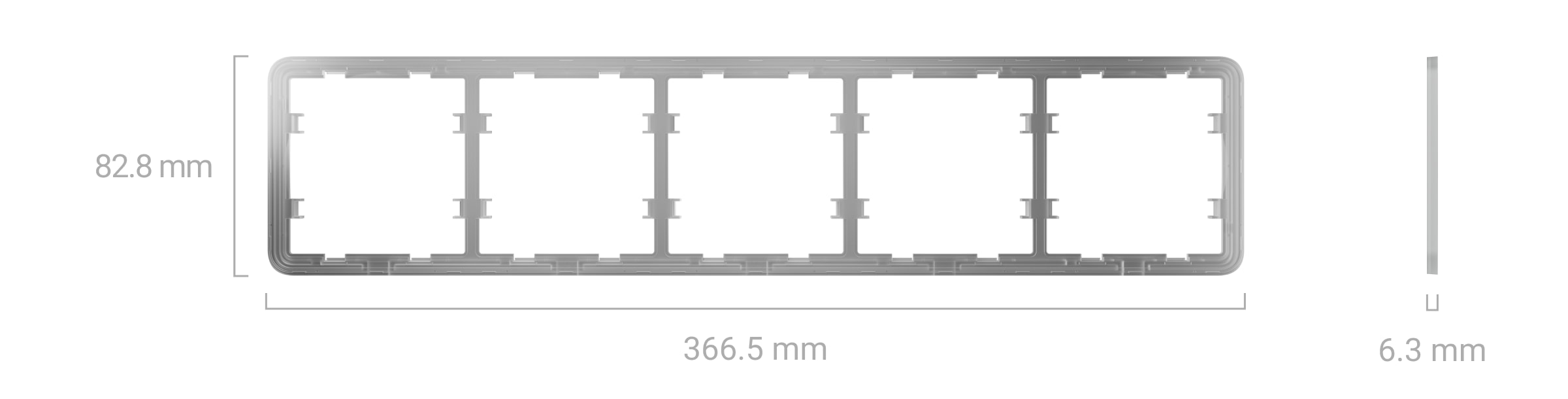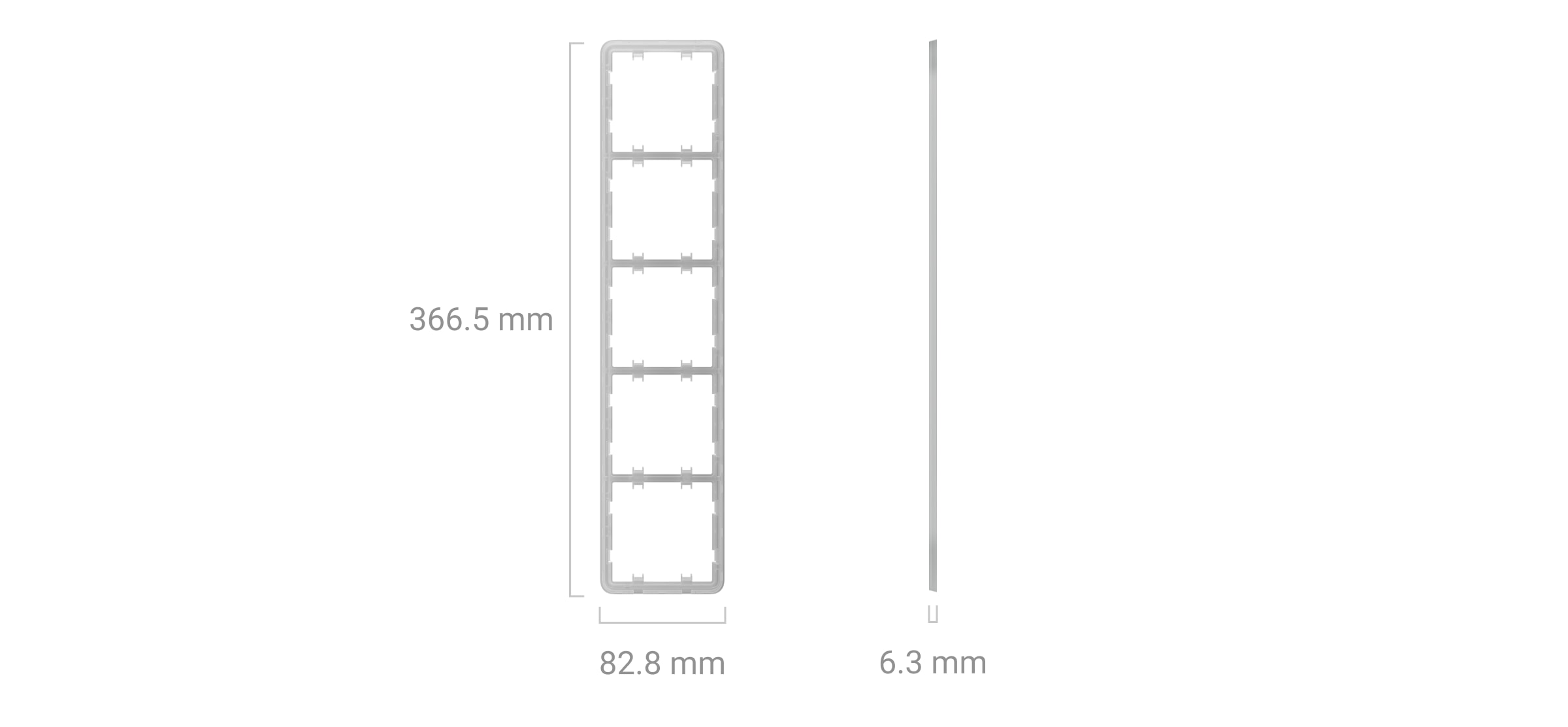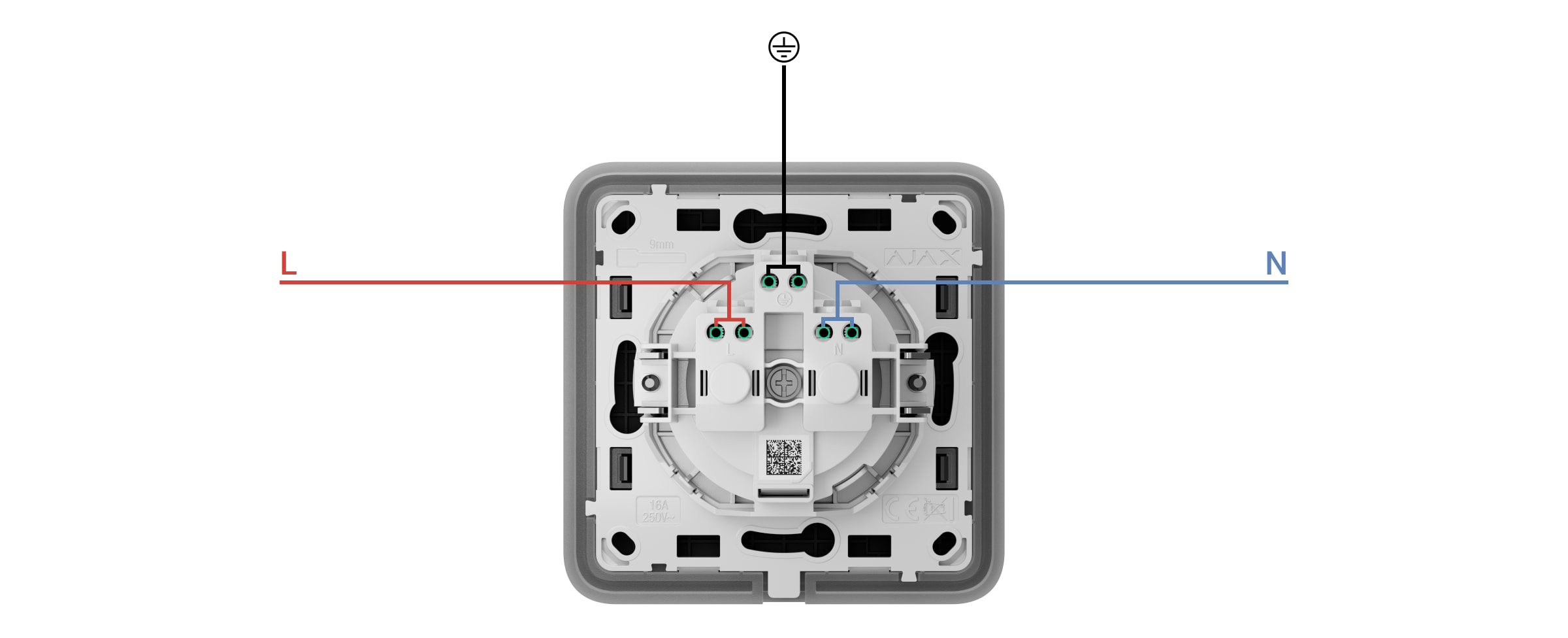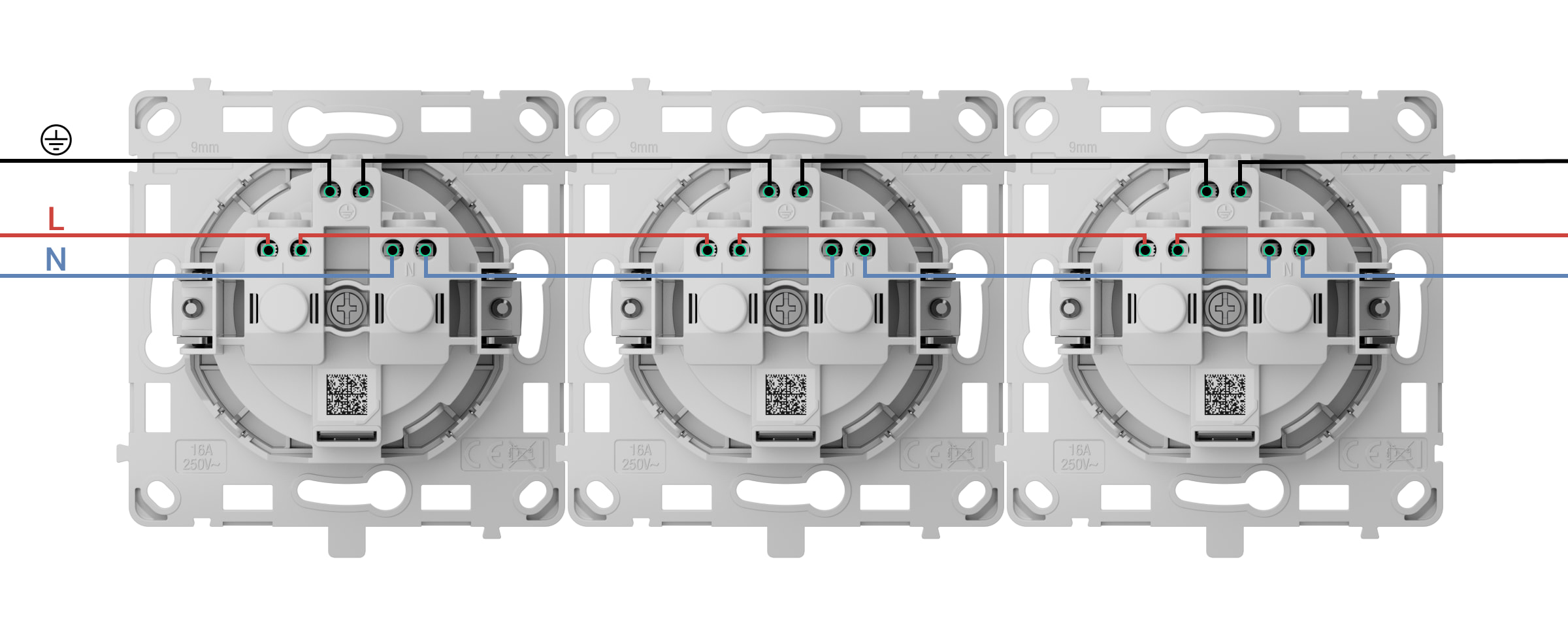A Outlet (basic) [type E] é uma tomada integrada normal que não pode ser adicionada a um sistema Ajax e controlada através da app. Têm um design e cores idênticos aos das tomadas e interruptores de luz inteligentes Ajax e podem ser instalados lado a lado na mesma estrutura. Em conformidade com a ficha europeia de tipo E, possui um terminal de ligação à terra e proteção contra poeiras e salpicos que também impedem a introdução de objetos como chaves de fendas, tesouras ou alfinetes na tomada.
Utilize o configurador online de interruptores e tomadas Ajax para montar o seu conjunto personalizado. Combine dispositivos numa estrutura, escolha a cor e descarregue a sua configuração em PDF.
Também está disponível uma tomada básica para uma ficha de tipo F — Outlet (basic) [type F].
Design
A Outlet (basic) [type E] é um dispositivo pré-fabricado que consiste nos seguintes componentes:
- Opções de núcleo:
- OutletCore (basic) [type E]
- OutletCore (basic) vertical [type E]
- Opções de tampa:
- SoloCover (basic) [type E]
- SideCover (basic) [type E]
- СenterCover (basic) [type E]
- Opções de estrutura:
- Frame (2 seats)
- Frame (2 seats) vertical
- Frame (3 seats)
- Frame (3 seats) vertical
- Frame (4 seats)
- Frame (4 seats) vertical
- Frame (5 seats)
- Frame (5 seats) vertical
Todos os componentes são comprados separadamente e são instalados por encaixe uns nos outros.
Escolha a tampa adequada para a Outlet (basic) [type E] com base no seu plano de instalação:
- como um dispositivo separado — SoloCover (basic) [type E];
- à direita ou à esquerda (em cima ou em baixo) de outras Outlets* ou LightSwitches — SideCover (basic) [type E];
- entre dispositivos — CenterCover (basic) [type E].
Cada tampa é composta por duas partes: o painel frontal e a tampa do recipiente. Para a instalação lado a lado de dois ou mais dispositivos, também vai necessitar de Frame.
Os dispositivos combinados numa estrutura podem ser instalados na horizontal e na vertical. A instalação vertical só é suportada por núcleos e estruturas com a etiqueta “vertical” no nome. A SideCover (basic) e a СenterCover (basic) podem ser utilizadas para combinações horizontais e verticais de dispositivos.
Utilize o configurador online de interruptores e tomadas Ajax para montar o seu conjunto personalizado. Combine dispositivos numa estrutura, escolha a cor e descarregue a sua configuração em PDF.
* As combinações com tomadas só estão disponíveis na orientação horizontal.
Cores
A linha de produtos inclui 8 cores de painéis táteis: Branco (White), Nevoeiro (Fog), Cinzento (Grey), Grafite (Graphite), Marfim (Ivory), Ostra (Oyster), Azeitona (Olive) e Preto (Black).
The RAL colors below are as close as an approximation of the actual color. However, they may slightly differ, so please only use them as a guide to the color choice.
Elementos funcionais
Núcleo
OutletCore (basic) [type E]
- Outlet (type E).
- A chave UP, que marca a parte superior da carcaça da tomada.
- Terminal de ligação à terra.
- Proteção especial interna contra pequenos objetos.
- Parafusos para fixação de garras de montagem.
- Terminal de ligação da fase de alimentação elétrica (L).
- Terminal para ligação à terra.
- Terminal para conectar a fonte de alimentação neutra (N).
- Garras de montagem para fixar a tomada na caixa de montagem.
OutletCore (basic) vertical [type E]
- Outlet (type E).
- A chave UP, que marca a parte superior da carcaça da tomada.
- Terminal de ligação à terra.
- Proteção especial interna contra pequenos objetos.
- Parafusos para fixação de garras de montagem.
- Terminal de ligação da fase de alimentação elétrica (L).
- Terminal para ligação à terra.
- Terminal para conectar a fonte de alimentação neutra (N).
- Garras de montagem para fixar a tomada na caixa de montagem.
Tampas
Estruturas
As estruturas Frame estão disponíveis com 2 a 5 assentos, tanto em orientação horizontal quanto vertical. Estas estruturas são utilizadas quando se instalam vários dispositivos Outlet e/ou LightSwitch* numa fila.
* As combinações com tomadas só estão disponíveis na orientação horizontal.
Dimensões
Núcleo
Tampas
Estruturas
Hubs e repetidores compatíveis
A Outlet (basic) [type E] não é compatível com hubs e repetidores. É uma tomada incorporada normal que não pode ser adicionada a um sistema Ajax e controlada através da app.
Uma tomada integrada inteligente que pode ser adicionada a um sistema Ajax e controlada através da app também está disponível — Outlet [type E] Jeweller.
Princípio do funcionamento
A Outlet (basic) [type E] fornece energia aos aparelhos elétricos ligados. Funciona com uma tensão de 250 V~, 50/60 Hz, com uma corrente de carga máxima de 16 A. A carga resistiva máxima da tomada é de 3,6 kW.
A tomada está em conformidade com a ficha europeia tipo E e possui um terminal de ligação à terra e proteção especial interna contra pequenos objetos.
A Outlet (basic) [type E] deve ser ligada aos cabos de alimentação neutra, da fase e de ligação à terra. Note que o dispositivo foi projetado exclusivamente para uso no interior.
Instalação
Ao instalar e utilizar a Outlet (basic) [type E], siga as regras gerais de segurança elétrica para a utilização de aparelhos elétricos, bem como os requisitos dos regulamentos de segurança elétrica.
A instalação da Outlet (basic) [type E] deve ser realizada exclusivamente por um eletricista ou instalador profissional qualificado. Evite ligar a alimentação da tomada até que a tampa esteja corretamente instalada.
Para instalar a Outlet (basic) [type E]:
- Desligue os cabos de alimentação aos quais a Outlet (basic) [type E] será ligada.
- Prepare as caixas de montagem e retire as tomadas pré-instaladas, se existirem. Desligue os fios, garantindo que cerca de 9 mm de fio nu fiquem expostos.
- Instale a tampa do recipiente. Para um alinhamento correto, faça coincidir a chave UP da tampa do recipiente com a do painel frontal do núcleo.
- Ligue os cabos à OutletCore (basic) [type E] de acordo com os seguintes esquemas de cablagem:
- Ligue a fase de alimentação elétrica ao terminal L.
- Ligue o neutro da alimentação elétrica ao terminal N.
- Ligue o cabo de ligação à terra ao terminal designado
.
- Instale o OutletCore (basic) [type E] na caixa de montagem e insira cuidadosamente os cabos. Aperte os parafusos para fixar as garras de montagem. Aperte o núcleo da tomada com os parafusos empacotados.
- Instale os restantes núcleos da tomada, se necessário.
- Se estiver a instalar várias tomadas ou interruptores LightSwitch Jeweller, monte a estrutura com o número de assentos adequado.
- Instale os painéis frontais necessários.
- Ligue a alimentação.
Não instalar a Outlet (basic) [type E]:
- No exterior, pois pode levar à falha da tomada.
- Dentro de locais com temperatura e humidade fora dos limites permitidos, uma vez que tal pode danificar o aparelho.
Manutenção
Verifique o funcionamento do aparelho regularmente. Limpe a carcaça do dispositivo do pó, teias de aranha e outros contaminantes à medida que vão surgindo. Utilize um pano macio e seco adequado para limpar equipamento eletrónico. Ao limpar o dispositivo, evite o uso de substâncias que contenham álcool, acetona, gasolina e outros solventes ativos.
Especificações técnicas
Conjunto completo
Outlet (basic) [type E] é um dispositivo pré-fabricado. Todas as peças são vendidas em separado.
Utilize o configurador online de interruptores e tomadas Ajax para montar o seu conjunto personalizado. Combine dispositivos numa estrutura, escolha a cor e descarregue a sua configuração em PDF.
Garantia
A garantia para os produtos “Ajax Systems Manufacturing” da Limited Liability Company é válida por 2 anos após a data de compra.
Se tiver algum problema com a funcionalidade do dispositivo, recomendamos que contacte primeiro o Apoio Técnico Ajax. Em maioria dos casos, os problemas técnicos podem ser resolvidos remotamente.
Contactar o Apoio Técnico: