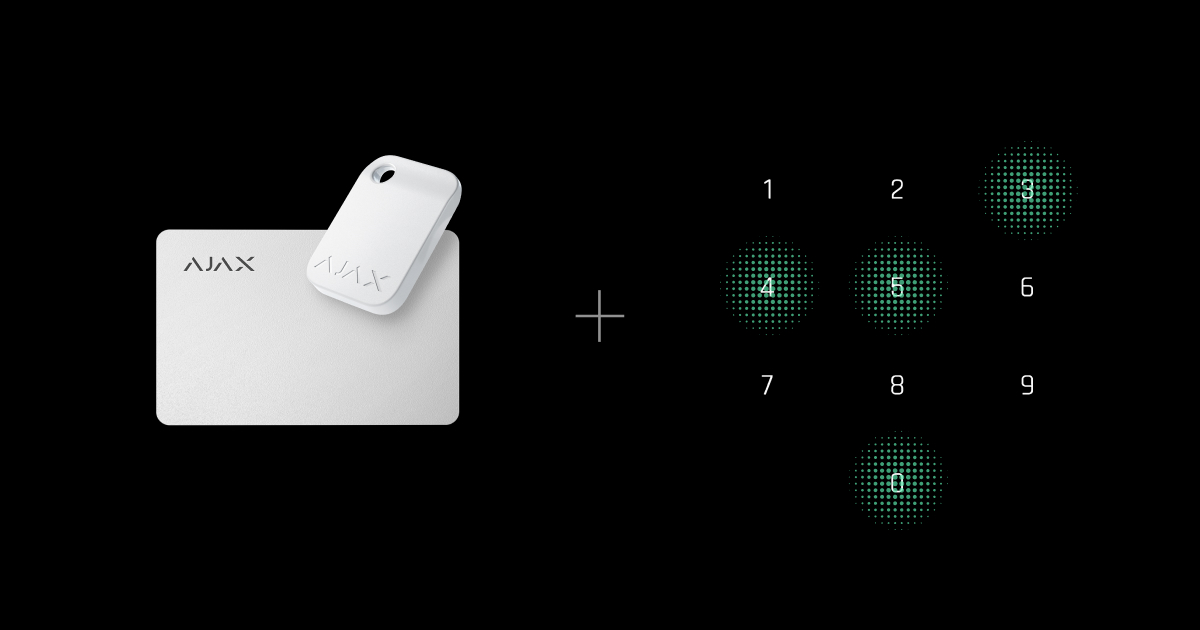A Confirmação de autorização com um código de acesso é uma funcionalidade que permite configurar a autenticação de dois fatores para os utilizadores quando estes controlam os modos de segurança do sistema. Esta definição significa que os utilizadores devem primeiro utilizar um dispositivo de acesso (Pass, Tag ou smartphone) e depois introduzir um código de acesso para confirmar a sua autorização para o sistema.
Requisitos do sistema
A funcionalidade Confirmação de autorização com um código de acesso está disponível para teclados Ajax que suportam a autenticação através de Pass, Tag e/ou smartphone (via Bluetooth) e que correspondem aos seguintes requisitos de sistema:
| Modelo de teclado | Firmware do teclado | Versão OS Malevich | Versão da app Ajax |
| KeyPad Plus Jeweller | todas as versões de firmware | 2.20 e posteriores |
|
| Superior KeyPad Plus Jeweller | |||
| KeyPad TouchScreen Jeweller | XX.XX.10.X e posteriores | 2.22 e posteriores |
|
| Superior KeyPad TouchScreen Fibra | TBA | TBA | TBA |
Note que a função de Confirmação de autorização com um código de acesso exige que os códigos do teclado (código do teclado, códigos de acesso do teclado e/ou códigos de acesso do utilizador) sejam configurados para o sistema.
Princípio do funcionamento
A função de Confirmação de autorização com um código de acesso foi concebida para aumentar o nível de segurança das instalações protegidas por dispositivos Ajax.
Quando a função está ativada, os utilizadores só podem armar ou desarmar o sistema se tiverem sido autorizados com duas formas de identificação, ou seja, utilizando Pass, Tag ou smartphone e introduzindo o código de acesso adequado.
Quando o utilizador aplica um dispositivo de controlo de acesso ao teclado, o sistema inicia a contagem decrescente do Tempo para confirmação. Durante este período, o utilizador deve introduzir o código de acesso no teclado ao qual foi aplicado o dispositivo de acesso. O tempo predefinido é de 30 segundos, mas pode ajustá-lo de 10 a 30 segundos com um incremento de 5 segundos. Esta regulação está em conformidade com os requisitos das instalações EN 50131 de Grade 3.
A opção Tempo para confirmação está disponível no KeyPad Plus Jeweller e no Superior KeyPad Plus Jeweller que funcionam com hubs com OS Malevich 2.21 ou posterior.
Além disso, o KeyPad Plus Jeweller e o Superior KeyPad Plus Jeweller têm uma indicação LED durante a contagem decrescente do Tempo para confirmação. Depois de o utilizador aplicar um dispositivo de controlo de acesso, o indicador do teclado do modo de sistema atual (Armado , Desarmado
, ou Modo Noturno
) começa a piscar até que o código de acesso seja introduzido.
Dependendo de o dispositivo de controlo de acesso estar ou não atribuído ao utilizador, este deve introduzir o código de acesso correspondente. Por exemplo:
- Se o Passe ou Tag for atribuído ao Utilizador A, o Utilizador A tem de colocar o seu Passe ou Tag no leitor de teclado, introduzir o ID de utilizador e, em seguida, introduzir o seu código de utilizador pessoal. Introduzir o código do teclado, o código de acesso de convidado ou o código do Utilizador B não autoriza o Utilizador A a aceder ao sistema.
- Se o Pass ou Tag não estiver atribuído a nenhum utilizador (um dispositivo de acesso para convidado), o convidado tem de introduzir o código do teclado ou o código de acesso de convidado. A introdução do código pessoal de qualquer utilizador não autoriza o convidado a aceder ao sistema.
O teclado, o acesso de convidados e os códigos de coação do utilizador têm o mesmo comportamento e algoritmo de introdução que os códigos normais, ou seja, é necessário aplicar um dispositivo de controlo de acesso e introduzir um código de coação.
As tabelas seguintes apresentam a lista completa das combinações “dispositivo de controlo de acesso — código de acesso” para a função Confirmação de autorização com código de acesso.
| Atribuição de Pass ou Tag | Códigos de acesso | Resultado |
| Convidado (não atribuído) | Código do teclado | Acesso autorizado |
| Código de coação do teclado | Acesso autorizado | |
| Código do utilizador | Acesso negado | |
| Código de coação do utilizador | Acesso negado | |
| Códigos de acesso | Acesso autorizado | |
| Acesso ao código de coação | Acesso autorizado | |
| Utilizador A | Código do teclado | Acesso negado |
| Código de coação do teclado | Acesso negado | |
| Código do utilizador A | Acesso autorizado | |
| Código de coação do utilizador A | Acesso autorizado | |
| Código do utilizador B | Acesso negado | |
| Código de coação do utilizador B | Acesso negado | |
| Códigos de acesso | Acesso negado | |
| Acesso ao código de coação | Acesso negado |
| Atribuição Bluetooth | Códigos de acesso | Resultado |
| Utilizador A | Código do teclado | Acesso negado |
| Código de coação do teclado | Acesso negado | |
| Código do utilizador A | Acesso autorizado | |
| Código de coação do utilizador A | Acesso autorizado | |
| Código do utilizador B | Acesso negado | |
| Código de coação do utilizador B | Acesso negado | |
| Códigos de acesso | Acesso negado | |
| Acesso ao código de coação | Acesso negado |
Configurar a funcionalidade
A função Confirmação de autorização com um código de acesso só está disponível se a opção Leitura de pass/tag estiver ativada nas definições do teclado.
Para ativar e configurar a funcionalidade Confirmação de autorização com um código de acesso, na app Ajax:
- Selecione o espaço pretendido.
- Aceda o separador Dispositivos
.
- Selecione o teclado pretendido e aceda às suas definições
.
- Certifique-se de que a opção de Leitura de pass/tag está ativada.
- Ative a definição Confirmação de autorização com um código de acesso.
- Se necessário, altere o Tempo para confirmação¹. O tempo predefinido é de 30 segundos, mas pode ser ajustado num intervalo de 10 a 30 segundos.
- Clique Voltar para aplicar as definições.
¹ A opção Tempo para confirmação está disponível no KeyPad Plus Jeweller e no Superior KeyPad Plus Jeweller que funcionam com hubs com OS Malevich 2.21 ou posterior.