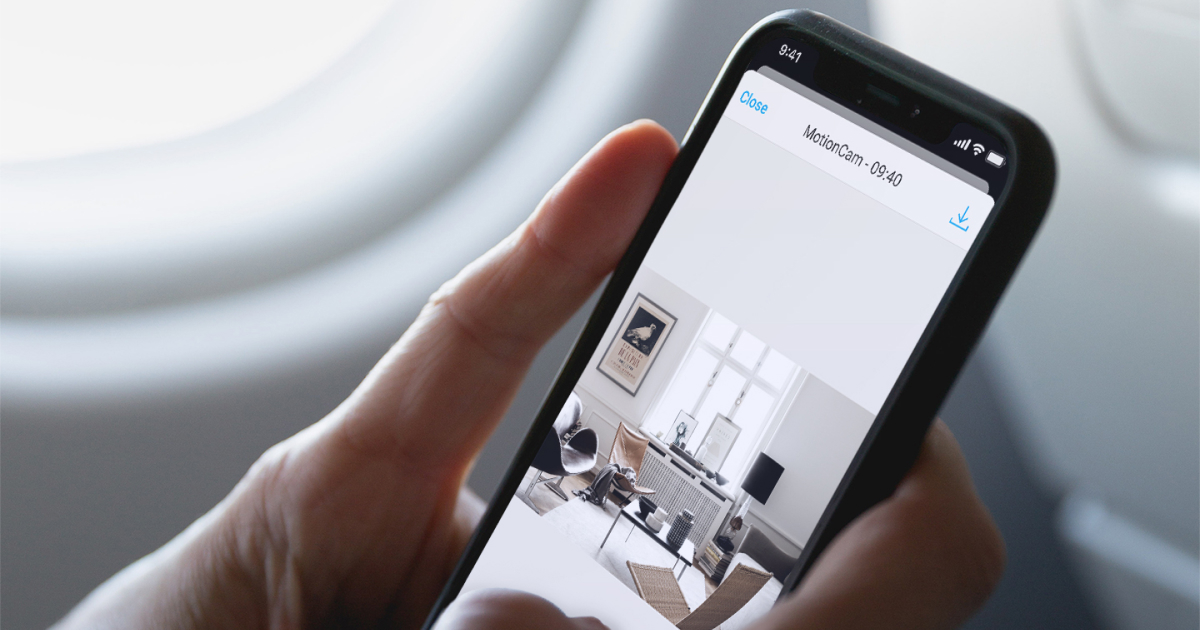Photo on demand function appears in Ajax systems with OS Malevich 2.12.1 update. The feature allows users to take pictures using detectors with photo verification at any time or when devices are armed. Photos on demand provide an opportunity to find out the situation at the facility, check the cause of the alarm, or see what your children are doing.
OS Malevich 2.12.1 also adds to the system a new user right: managing privacy settings. The user with this right determines which system users can take photos on demand and has access to video surveillance cameras.
By default, all hub administrators have the right to manage privacy settings, and the photo on demand function is disabled for all users. PROs cannot manage privacy settings, but they can take photos on demand if granted such permission.
Access to photos on demand
Users with the right to manage privacy settings determine:
- which users can take and view photos on demand
- which system detectors can be used to take photos on demand
- when you can take photos on demand: at any time or when device is armed
Please find the example of a security system with two detectors with photo verification and four users below:
User 1✅ Manages privacy settings and knows which user has this right |
User 2✅ Manages privacy settings and knows which user has this right |
User 3🚫 Does not manage privacy settings |
User 4🚫 Does not manage privacy settings |
The user has access to photos on demand at any time. Sees all photos from detectors to which they have access.
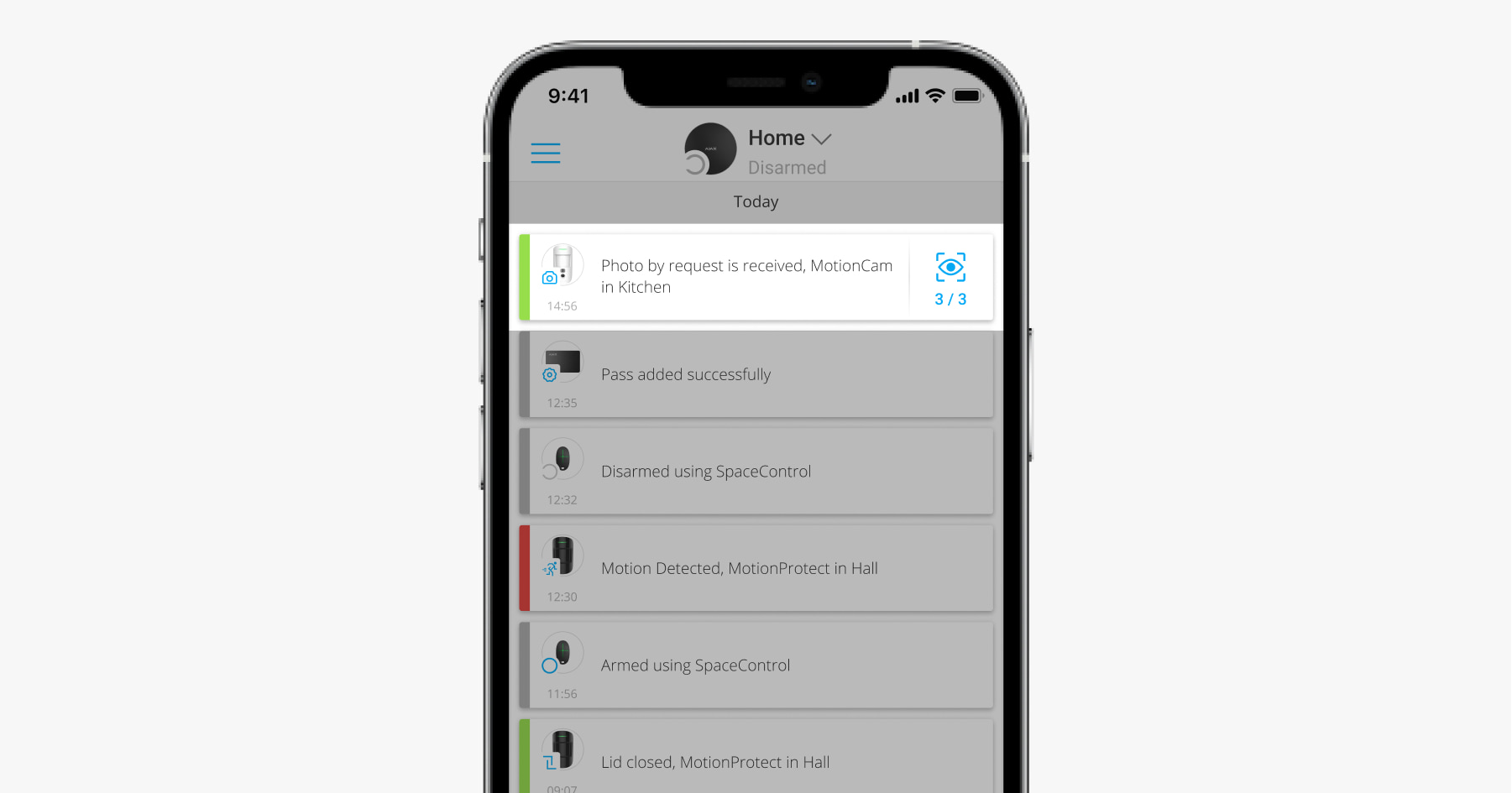
The user has access to photos on demand when the detector is armed. Sees photos from detectors to which they have access, taken in the armed mode. If a photo on demand is taken when the detector is disarmed, the user sees the event in the feed but cannot view the photos.
| Photo on demand from the disarmed detector |
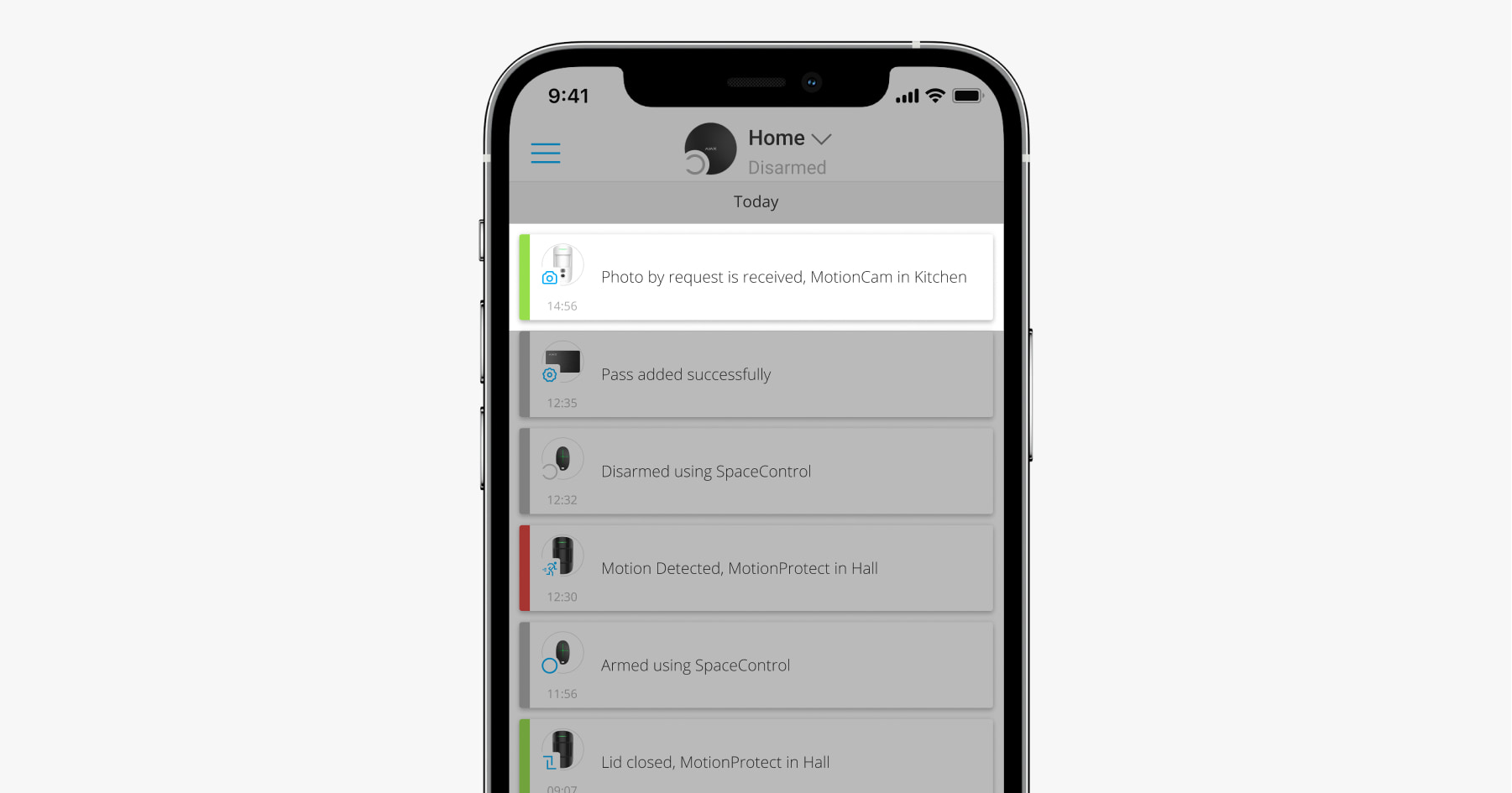 |
| Photo on demand from the armed detector |
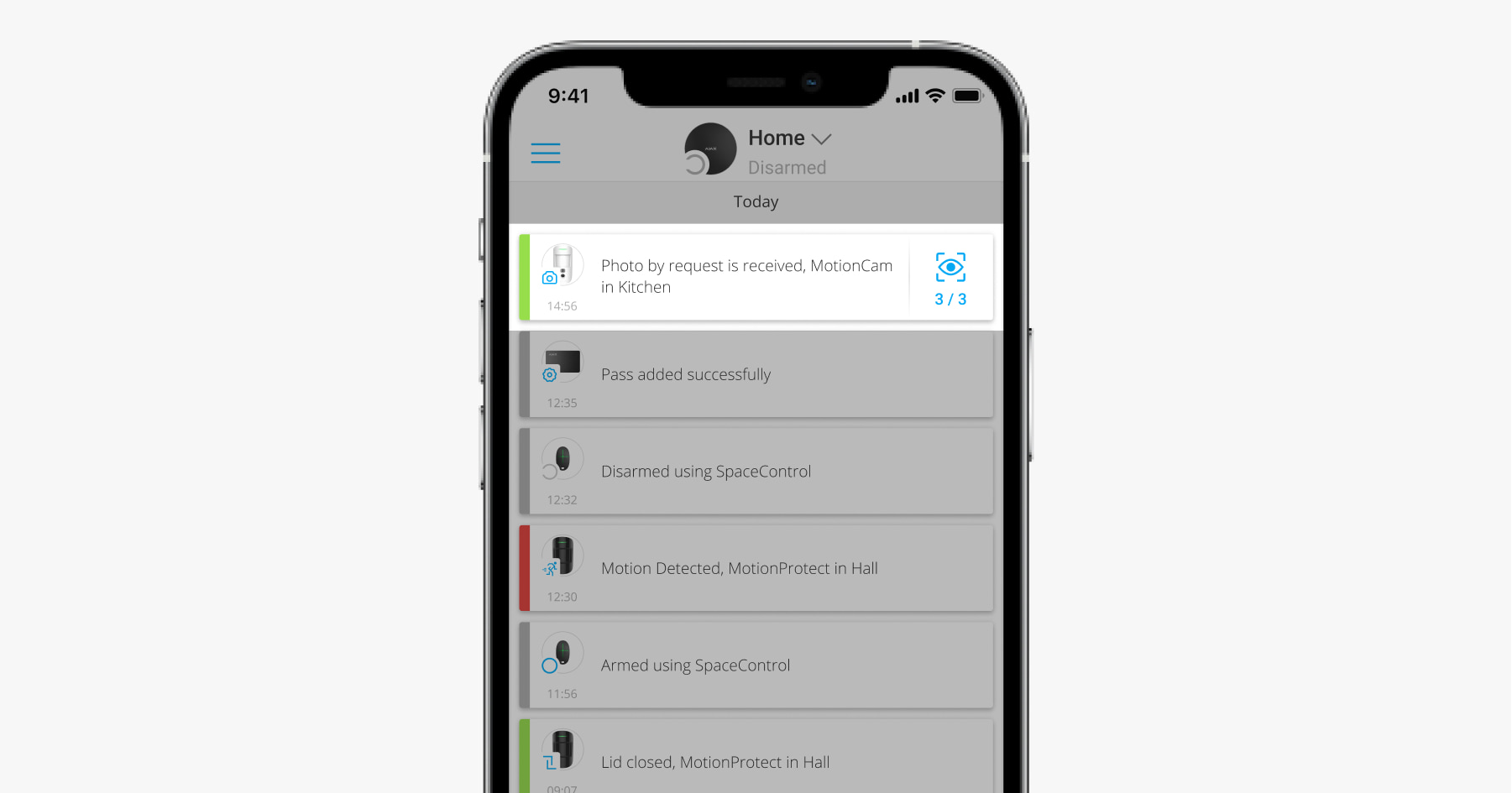 |
The user does not have access to photos on demand. The user sees the event in the feed but cannot view the photos.
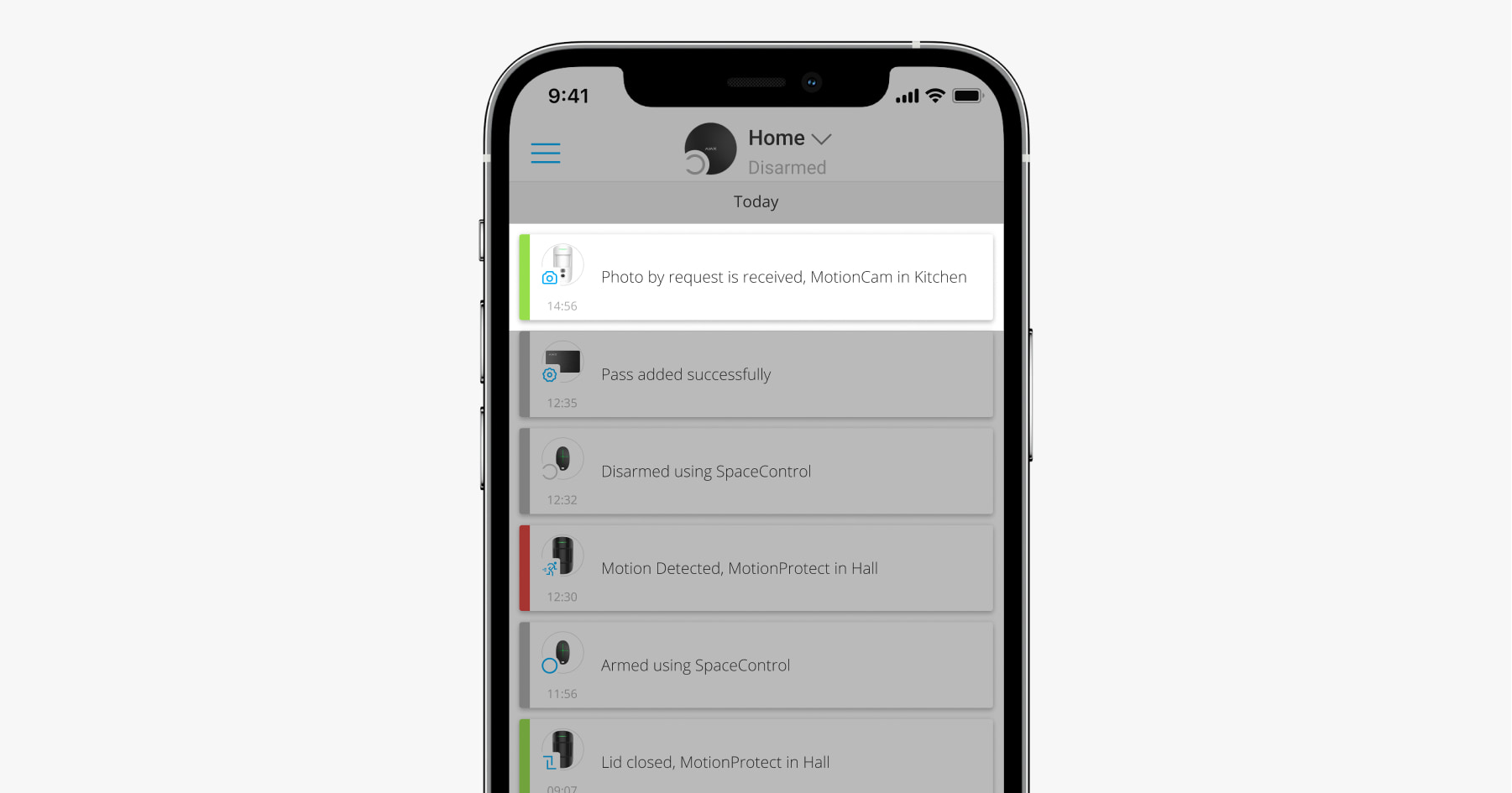
Privacy settings do not apply to photos taken by alarm. All system users who have access to the hub’s events feed can see such photos.
Photo on demand is not sent to the monitoring station of the security company via SIA (DC-09), SurGard (Contact ID), and other proprietary protocols.
PRO Desktop users can take and view photos on demand from a personal account if the hub’s administrator has given them proper access rights. Taking and viewing photos on demand is not available for the company profile in the PRO Desktop.
Who can manage the privacy settings
- The user with administrator rights, by default.
- The user without administrator rights, if such a right is granted.
PROs cannot manage privacy settings. However, they can grant the right to manage privacy settings to any system user.
Visibility of photos taken on demand
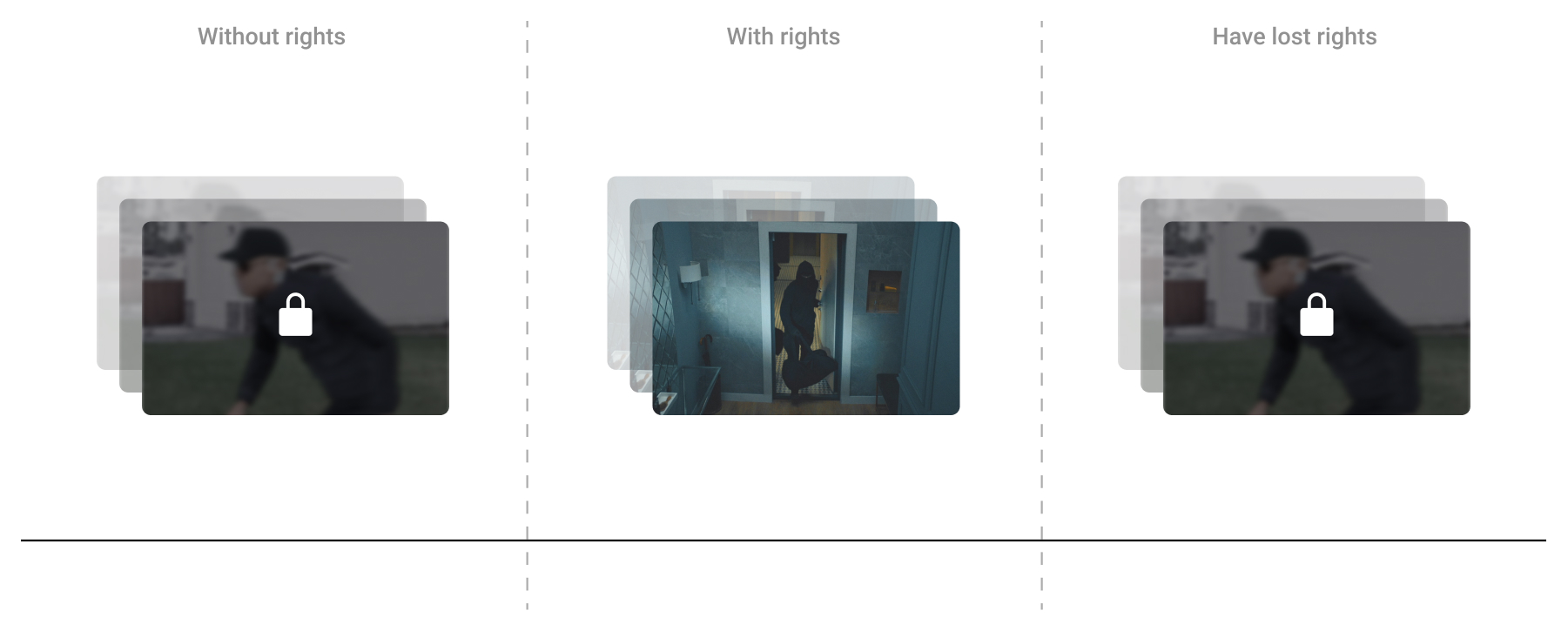
Photos taken on demand are available only to users who have the right to take photos on demand at the time of the shooting. If they obtain the right to photos on demand, users cannot view the photos taken before this right was obtained. Users who have lost the right to photos on demand can view the photos taken by them when they had such a right.
What devices support photo on demand
Hub models running OS Malevich 2.12.1 and higher:
Detectors supporting photo verification of alarms, regardless of the firmware version:
How to grant or obtain the right to manage privacy settings
By default, all hub administrators have the right to manage privacy settings. To grant this right to a user, in an Ajax app:
- Select the facility if you have several of them.
- Go to the Devices
tab and select a hub.
- Click on the gear
icon in the upper right corner of the screen to go to the hub settings.
- Select Users item from the list.
- Select a specific user and enable the Manage privacy settings option.
- Repeat steps 4-5 for other users you wish to grant the right to manage privacy settings.
If the system does not have a user with administrator rights
A PRO with administrator rights can grant the right to manage privacy settings. To grant this right to a user, in the Ajax PRO app:
- Select the facility if you have several of them.
- Go to the Devices
tab and select a hub.
- Click on the gear
icon in the upper right corner of the screen to go to the hub settings.
- Select Users item from the list.
- Select a specific user and enable the Manage privacy settings option.
- Repeat steps 4-5 for other users you wish to grant the right to manage privacy settings.
How to enable and configure photos on demand
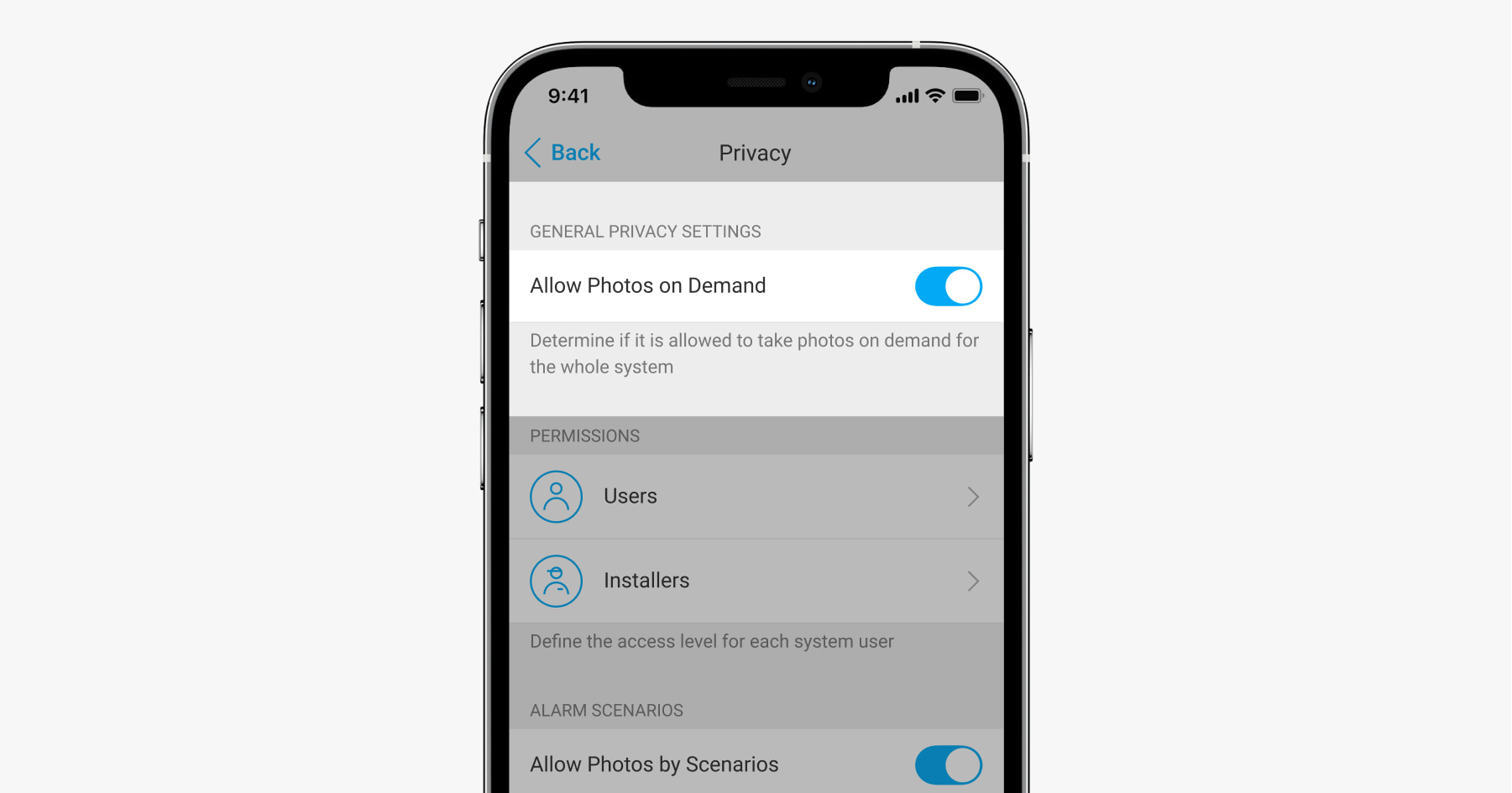
A user with the right to manage privacy settings can enable and configure photos on demand.
- In the Ajax app, select the facility if you have several of them.
- Go to the Devices
tab and select a hub.
- Click on the gear
icon in the upper right corner of the screen to go to the hub settings.
- Select the Privacy item from the list and enable the Allow photo on demand option.
- Select a user category (users or installers) and then a specific user or PRO. This will open a list of cameras and detectors with photo verification linked to the hub.
- Select the detector to which you want to provide access.
- Enable the Take and view photo option.
- Specify when the user can take photos on demand: at any time or when the detector is in the armed mode.
- Click Back to save the settings.
- Repeat steps 6-9 for any other detectors you want to provide access. The blue icon marks detectors to which the user already has access. The grey icon marks detectors for which the user has no access to photos on demand.
How to set the resolution and number of images when taking photos on demand
- In the Ajax app, select the hub if you have several of them.
- Go to the Devices
tab and select a detector with photo verification.
- Click on the gear
icon in the upper right corner of the screen to go to the hub settings.
- Specify the number of photos to be taken on demand.
Option not available for MotionCam Outdoor with firmware version lower than 5.56.0.30. Detectors with this firmware version will take the number of photos on demand, set for photos to be taken in case of an alarm.
- Specify the resolution of the photo. Note that the selected resolution will be used when taking photos in case of an alarm.
- Repeat steps 2–4 for other detectors you want to adjust the resolution and number of photos to be taken on demand.
Delivery speed for photos on demand
Photo delivery time from MotionCam Outdoor detectors
| Image resolution | Image delivery time |
| 320 × 176 (default) | Up to 9 seconds |
| 640 × 352 | Up to 20 seconds |
Photo delivery time from MotionCam detectors
| Image resolution | Image delivery time |
| 160 × 120 | Up to 7 seconds |
| 320 × 240 (default) | Up to 9 seconds |
| 640 × 480 | Up to 20 seconds |
The tables show the delivery time of one image when the signal level between the hub and the detector is 2-3 bars, and the hub is connected via Ethernet or 4G (LTE). Delivery time when the detector is connected via a radio signal range extender is available here.
How to take a photo on demand
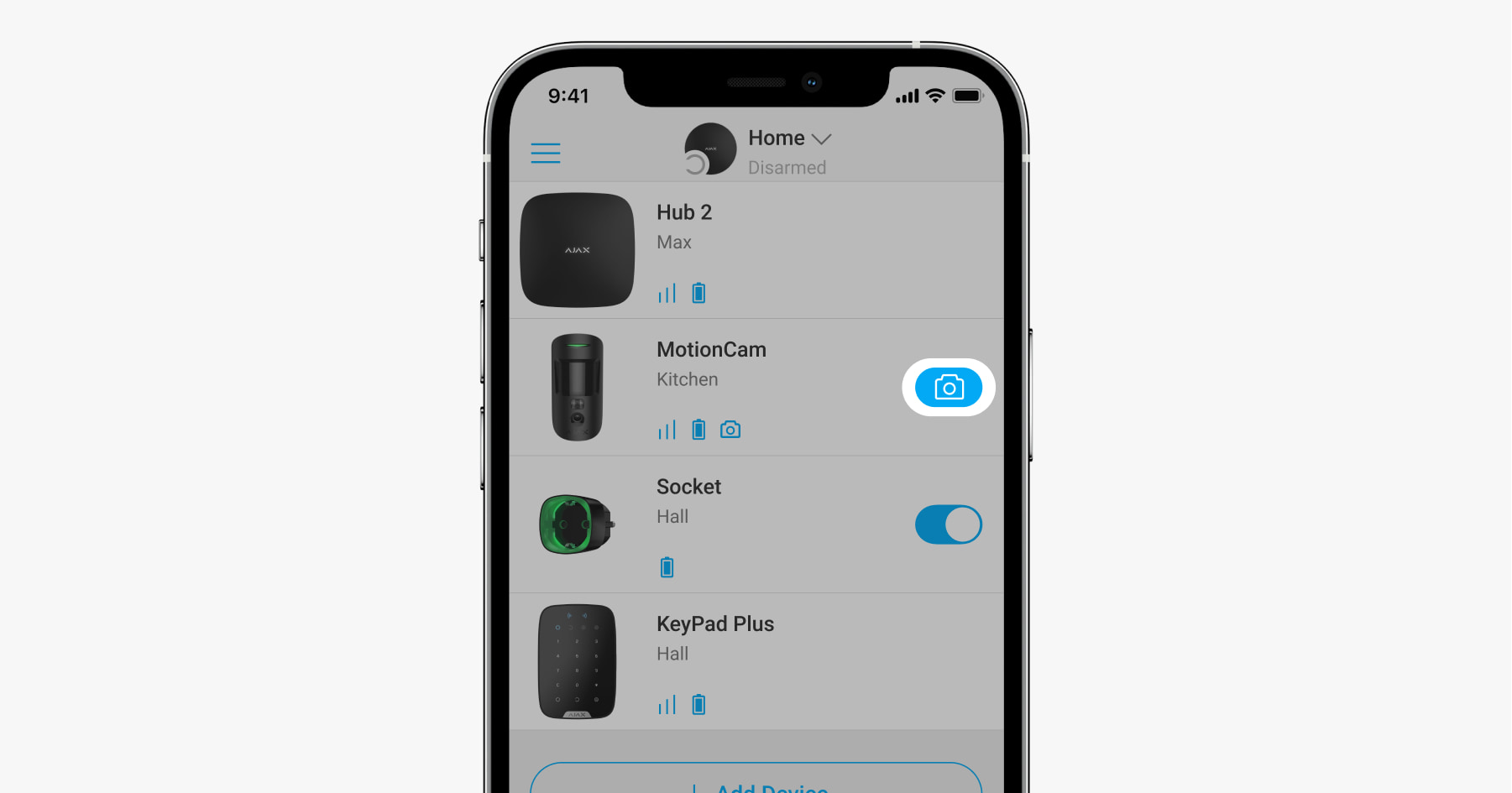
- In the Ajax app, go to the Devices
tab.
- Click the button with the camera icon to the right of the detector. The button is displayed if the user can take a photo on demand at the moment.
After you click the button, you will see a message about sending a demand. The photo will not be taken instantly but within one hub–detector ping period (36 seconds at default settings).
As soon as the picture is available for viewing, a corresponding notification will appear in the events feed. An eye icon with a delivered images counter is displayed opposite the notification. To view the photos, click the notification.
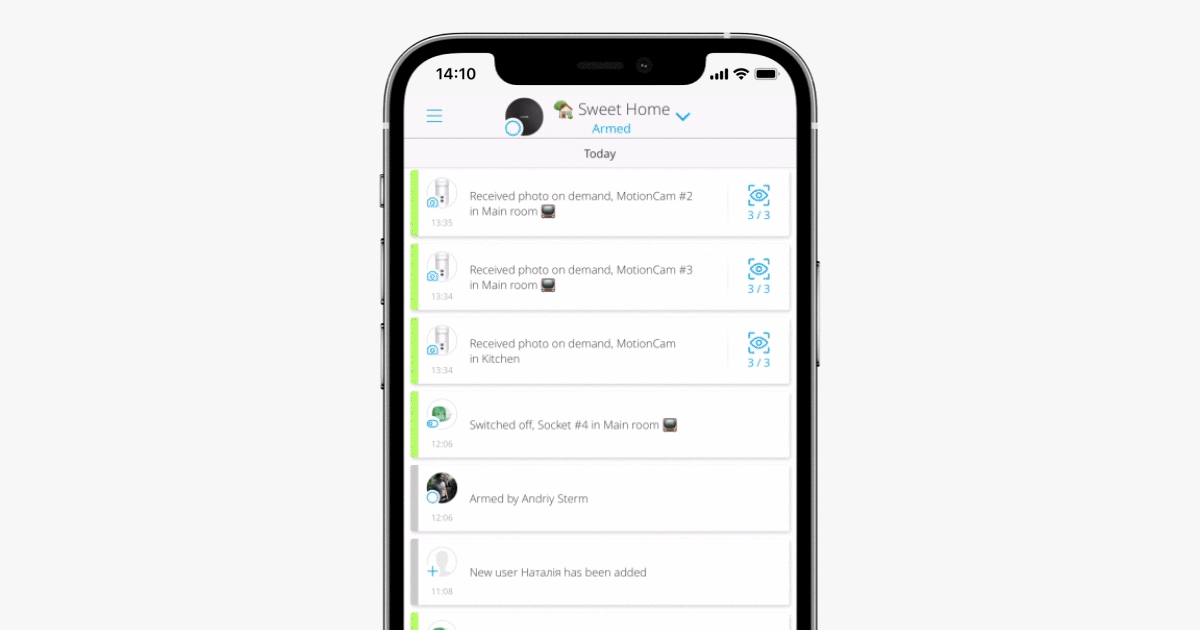
System users with push notifications about events enabled will receive notifications about photos taken on demand.
An error notification is displayed in the events feed if the detector cannot take a photo on demand (for example, if a hub or range extender loses connection with the detector).
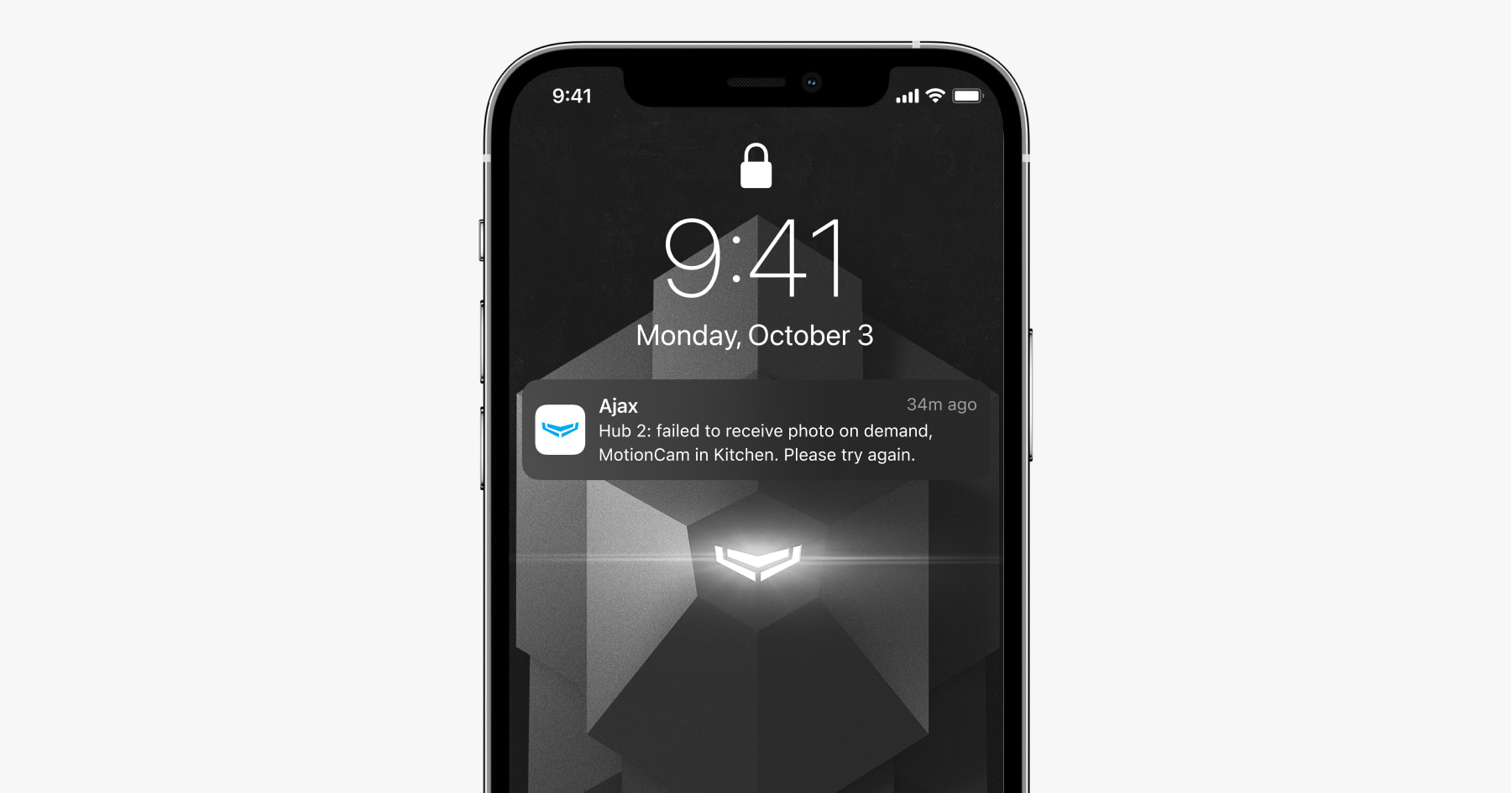
Additional features and useful links
The Ajax security system can also take automatic photos in case of alarm from fire detectors.
Learn more about the features of photo verification in the Ajax security system here
You can connect cameras and DVRs to the Ajax security system. Fast integration with Dahua, Hikvision, Safire, Uniview, and EZVIZ brands is supported. Connection of third-party cameras and DVRs can be implemented using RTSP.