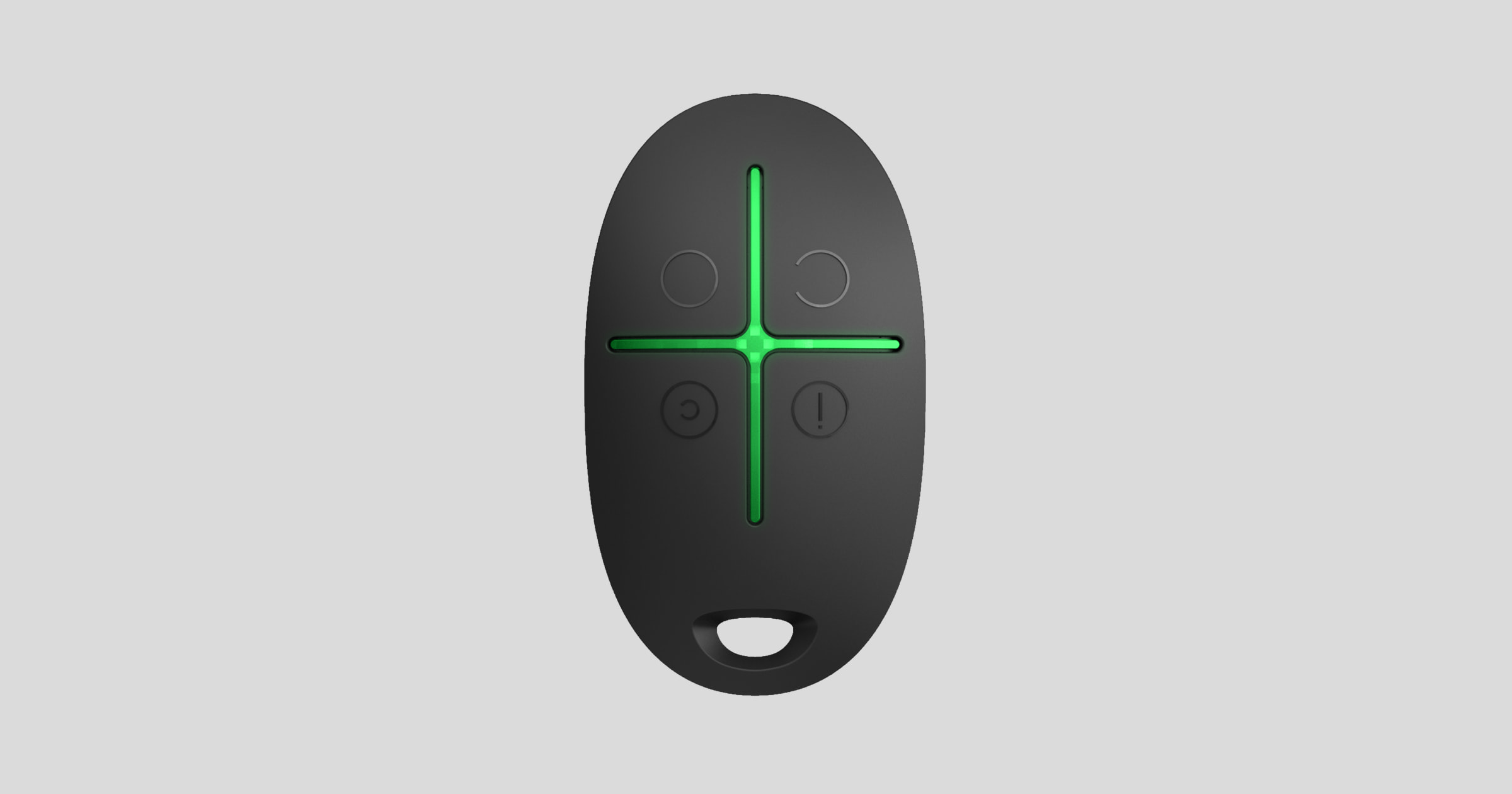Ajax SpaceControl is a miniature key fob with accidental click protection. It allows setting the Ajax system in the armed, night or disarmed mode and switching on an alarm.
As it is the two-way communication, you will know whether the system has received the Ajax SpaceControl command.
Operating as part of the Ajax system, the key fob is connected to the hub via the protected Jeweller protocol. In addition, the key fob can be used to control any third-party security central unit* through the uartBridge* or ocBridge Plus* integration module.
Only Hub 2 Plus Jeweller and Hub 2 (4G) Jeweller are certified according to UL/ULC standards.
The key fob is set up through the iOS and Android-based mobile app for smartphones.
* Not evaluated by UL.
Functional elements
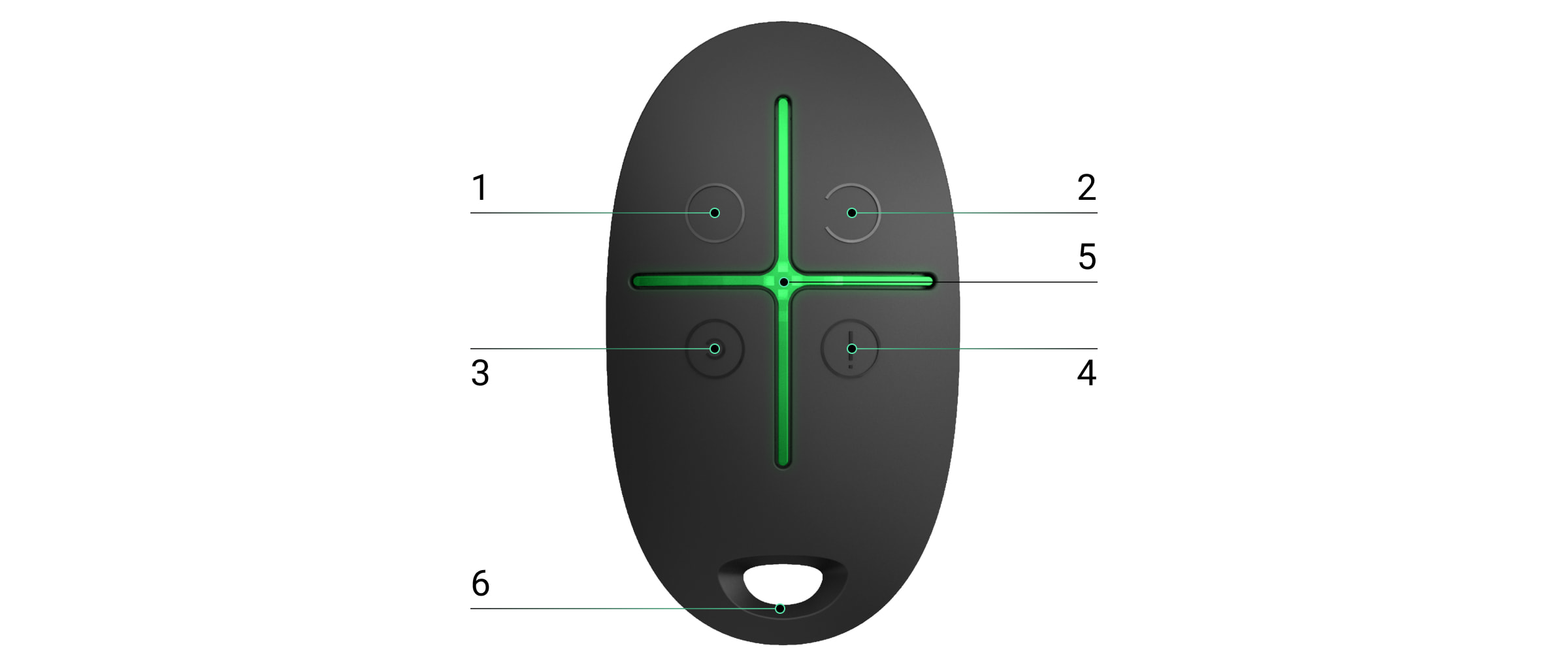
- System arming button
- System disarming button
- Night mode button
- Panic button (activates the alarm)
- Light indicators
- The hole for attaching the key fob
Buttons can be assigned when using a key fob with hub and Ajax uartBridge*. At the moment, the feature of modification of commands (and deactivation) of the key fob buttons when using with the Ajax hub is not available.
* Not evaluated by UL.
Using the key fob
Maximum connection distance between the key fob and the hub — 1,300 meters. This distance is reduced by walls, inserted floors and any objects hindering the signal transmission.
Ajax SpaceControl operates only with one security system (Ajaх or third-party* via the integration module). If you connect the key fob to a new security system, it will cease to interact with the previous system. However, the key fob will not be automatically deleted from the list of devices of the hub.
The key fob can:
- Arm the system — press the button
once
- Turn on the night mode — press the button
once
- Disarm the system — press the button
once
- Switch on an alarm — press the button
once
To turn off the actuated security system (siren), press the disarming mode button on the keyf ob.
Accidental click protection is available on the Ajax SpaceControl with firmware version 5.54.1.0 and higher.
* Not evaluated by UL.
Operational Indication
The key fob reports its status only after any button is pressed.
Type and color of indication of the key fob display depends on the firmware version of the device. You can find out the firmware version in the Ajax application → Devices → key fob. Information about the firmware version is displayed at the very bottom.
| Indication | Event |
| 4 green key fob LEDs flashes 6 times | The key fob is not registered with any security system |
| 2 green LED next to the pressed button lights up once | The key fob command has been sent over to the security system |
|
Firmware version 3.16 and lower The LED next to the pressed button quickly flashes green 4 times Firmware version 3.18 and higher The central LED lights up red briefly |
The command has not been delivered as the security system is too far away and cannot receive the command |
| 2 LED next to the button lights up green twice. Then 4 key fob LED flashes green 6 times | The key fob has been removed from the security system devices |
| The central LED lights up green for a few seconds | Linking a key fob to the security system |
|
Firmware version 3.18 and higher The central LED lights up green for approximately half a second |
The system has executed the key fob command |
|
Firmware version 3.18 and higher The central LED lights up red for approximately half a second |
The system has not executed the key fob command — integrity verification is enabled in the system and one of the devices is faulty |
|
Firmware version 3.16 and lower After the main indication, the central LED lights up green once and gradually goes out Firmware version 3.18 and higher After the main indication, the central LED lights up red once and goes out gradually |
The key fob battery needs replacement. In this case, the key fob commands are delivered to the security system. |
|
Firmware version 3.16 and lower Continuous short LED flashes of green light Firmware version from 3.18 to 3.52 Continuous short LED flashes of red light Key fobs with firmware version 3.53 and latest do not function when the battery charge level is unacceptably low, do not communicate commands to the hub, and do not notify with LED indication |
The battery charge level is unacceptably low. The battery requires replacement. In this operation mode, the key fob commands are not delivered to the security system. |
Connecting the key fob to the Ajax System
Connection to hub
Before starting connection:
- Following the hub instruction recommendations, install the Ajax application on your smartphone. Create an account, add the hub to the application, and create at least one room.
Only Hub 2 Plus Jeweller and Hub 2 (4G) Jeweller are certified according to UL/ULC standards.
- Go to the Ajax application.
- Switch on the hub and check the internet connection (via Ethernet cable and/or GSM network).
- Ensure that the hub is disarmed and does not start updates by checking its status in the mobile application.
Only users with admin rights can add the device to the hub.
How to connect key fob to hub:
- Select the Add Device option in the Ajax application.
- Name the device, scan/write manually the QR Code (located inside the body, on the battery fixture and packaging), and select the location room.
- Select Add — the countdown will begin.
- Simultaneously press the button for armed mode
and the panic button
— the key fob will blink with the central LED. For the detection and interfacing to occur, the key fob should be located within the coverage area of the wireless network of the hub (at a single protected object).
The key fob connected to the hub will appear in the list of devices of the hub in the application.
Connecting the key fob to Third-Party Security Systems*
To connect the key fob to a third-party security central unit using the Ajax uartBridge* or Ajax ocBridge Plus* integration module, follow the recommendations in the manual of the respective device.
* Not evaluated by UL.
States
- Devices
- Ajax SpaceControl
| Parameter | Value |
| Battery Charge | Battery level of the device. Two states available:
|
| Accidental Press Protection | Indicates the method of protection against accidental clicks:
The function is available on key fobs with firmware version 5.54.1.0 and higher |
| The status of the connection with the ReX range extender | Displayed if the key fob is working through a radio signal range extender |
| Panic | Panic button status |
| Permanent Deactivation | Displays the device’s status: active or completely disabled by the user |
| Firmware | Firmware version of the key fob. It is not possible to change the firmware |
| Device ID | Device identifier |
Setting Up the key fob
- Devices
- Ajax SpaceControl
- Settings
| Setting | Value |
| Name | Device name, can be edited |
| Room | Selecting the virtual room to which the device is assigned |
| Group Management |
Selection of a security group that the key fob manages. You can select All groups or a single group. 👆 Configuration is available only after group mode activation |
| User |
Selection key fob user. Key fob is unassigned:
Key fob is assigned to user:
|
| Panic | Turning on/off the panic button |
| Accidental Press Protection | Choosing the method of protection against accidental clicks:
The function is available on key fobs with firmware version 5.54.1.0 and higher |
| Alert with a siren if panic button is pressed* | If the toggle is enabled, pressing a panic button activates Ajax sirens connected to the system. Ajax SpaceControl activates all sirens, regardless of the groups they are in. |
| User Guide | Opens the device User manual |
| Permanent Deactivation |
Allows a user to deactivate the device without deleting it from the system. Once deactivated, the device will no longer execute system commands and participate in automation scenarios. Additionally, the panic button of a deactivated device will be disabled. |
| Unpair Device | Disconnects the device from the hub and deletes its settings |
* In compliance with UL636, the audible alarm should be disabled for triggering the panic button.
Key fob maintenance and battery replacement
When cleaning the key fob body, use any means suitable for equipment maintenance.
Do not use for cleaning Ajax SpaceControl any substances containing alcohol, acetone, gasoline, and other active solvents.
The pre-installed battery provides up to 5 years of operation of the key fob during normal use (one arming and disarming of the security system per day). More frequent use can reduce battery life. You can check battery level at any time in the Ajax app.
Keep new and used batteries away from children. Do not ingest battery, Chemical Burn Hazard.
The pre-installed battery is sensitive to low temperatures and if the key fob is significantly cooled, the battery level indicator in the app may show incorrect values until the key fob gets warm.
The value of the battery level is not updated regularly, but only after pressing one of the buttons at the key fob.
When the battery is discharged, the user will receive a notification in the Ajax app, and the key fob LED will slowly light up and go out red each time the button is pressed (key fobs with firmware version 3.16 and lower light up green).
Technical specifications
Complete Set
- Ajax SpaceControl
- Battery CR2032 (pre-installed)
- Quick start guide
Warranty
Warranty for the Limited Liability Company “Ajax Systems Manufacturing” products is valid for 2 years after the purchase and does not apply to the pre-installed battery.
If the device does not work correctly, you should first contact the support service — in half of the cases, technical issues can be solved remotely!
Technical support: [email protected]